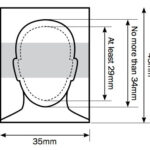Removing lens flare from photos can drastically improve their overall quality and appeal, and dfphoto.net is here to guide you through the process. Lens flare can be distracting, but with the right techniques, you can achieve clear, professional-looking images. Explore advanced techniques for achieving the best results, enhancing your photographic artistry, and mastering post-processing strategies.
1. What Exactly Is Lens Flare and Why Remove It?
Lens flare is an effect that appears as streaks, circles, or haze in your photos, caused by light scattering within the lens. It can be distracting and detract from the main subject of your image. Removing lens flare allows you to create cleaner, more professional-looking photos.
- Enhanced Clarity: Eliminating flare improves the overall clarity of your photos.
- Professional Appearance: Flare removal gives your images a more polished and professional look.
- Distraction-Free Viewing: Removing flare ensures the viewer’s attention remains on the subject.
- Improved Detail: Cleaning up flare helps highlight important details in the image.
- Artistic Control: Mastering flare removal puts you in control of the final aesthetic.
2. What Are Common Causes of Lens Flare?
Understanding the common causes of lens flare can help you avoid it while shooting or effectively remove it during post-processing.
- Direct Sunlight: Shooting directly into the sun is a primary cause.
- Bright Light Sources: Strong lights such as street lamps or headlights can cause flare.
- Low-Quality Lenses: Cheaper lenses are more prone to internal reflections.
- Dirty Lens Elements: Dust and smudges on the lens can exacerbate flare.
- Filters: Using filters, especially low-quality ones, can increase flare.
3. Can I Prevent Lens Flare While Shooting?
Yes, preventing lens flare during the photoshoot is often better than trying to fix it later. Here are several methods:
- Use a Lens Hood: A lens hood blocks stray light from entering the lens.
- Adjust Your Angle: Slightly changing your shooting angle can eliminate direct light.
- Use Your Hand or Card: Block the light source with your hand or a piece of card.
- Shoot in Shade: Shade reduces the intensity of light and minimizes flare.
- Clean Your Lens: Regularly clean your lens to remove dust and smudges.
4. What Are the Best Software Tools for Removing Lens Flare?
Several software options are available for removing lens flare, each with its strengths.
- Adobe Photoshop: Known for its advanced editing capabilities and precision.
- Adobe Lightroom: Offers a range of tools for global and local adjustments.
- GIMP: A free, open-source alternative with powerful editing features.
- Capture One: Popular among professionals for its color handling and detail.
- Luminar AI: Simplifies editing with AI-powered tools and presets.
5. How Do I Remove Lens Flare Using Adobe Photoshop?
Photoshop is a powerful tool for detailed lens flare removal. Follow these steps:
-
Open Your Image: Load the photo into Adobe Photoshop.
-
Select the Spot Healing Brush Tool: Choose this tool from the toolbar.
-
Adjust Brush Size: Resize the brush to slightly larger than the flare you want to remove.
-
Click on the Flare: Click or drag over the lens flare to let Photoshop replace it with surrounding textures.
-
Use the Clone Stamp Tool: For more complex areas, use the Clone Stamp Tool to manually copy and paste clean areas over the flare.
-
Reduce Opacity: Lower the opacity of the Clone Stamp Tool for more natural blending.
-
Refine Your Edits: Zoom in and make small adjustments for a seamless finish.
6. How Do I Remove Lens Flare Using Adobe Lightroom?
Lightroom offers effective tools for removing lens flare with broader adjustments.
- Import Your Photo: Load the image into Adobe Lightroom.
- Open the Adjustment Brush Tool: Select the Adjustment Brush from the right panel.
- Adjust Settings: Reduce Clarity, Highlights, and Saturation to minimize flare.
- Paint Over the Flare: Brush over the areas affected by lens flare.
- Use the Spot Removal Tool: For smaller flares, use the Spot Removal Tool.
- Clone or Heal: Choose either Clone or Heal mode to blend the correction seamlessly.
- Refine Your Edits: Adjust the brush size and feather for precise control.
7. How Can the Healing Brush Help Remove Lens Flare?
The Healing Brush is a versatile tool for blending corrections seamlessly in Photoshop.
- Seamless Blending: The Healing Brush blends the texture, lighting, transparency and shading from the sampled area with the area being healed.
- Texture Matching: It intelligently matches the texture of the source area to the target area.
- Content-Aware Fill: It fills the selected area with surrounding content for a natural look.
- Non-Destructive Editing: Edits are made on a new layer, preserving the original image.
- Efficient Workflow: Simplifies the removal process with automated blending.
8. What Are the Benefits of Using the Clone Stamp Tool for Flare Removal?
The Clone Stamp Tool allows for precise, manual control over flare removal.
- Precise Control: Clone Stamp tool samples pixels from one area of the image and paints them onto another area.
- Detailed Corrections: Ideal for intricate areas where automated tools may falter.
- Texture Replication: Replicates textures accurately for seamless results.
- Customizable Settings: Offers adjustable brush sizes, hardness, and opacity.
- Versatile Use: Suitable for various types of image imperfections beyond lens flare.
9. How Do I Choose the Right Brush Size for Effective Flare Removal?
Selecting the appropriate brush size is crucial for achieving natural-looking results.
- Small Brush: Ideal for intricate areas and fine details.
- Medium Brush: Suitable for moderate flare and larger areas with detail.
- Large Brush: Best for broad areas with minimal detail.
- Adjust Dynamically: Change the brush size as needed for different parts of the image.
- Zoom In: Zoom in to accurately assess the necessary brush size for precise edits.
10. Should I Use Cloning or Healing for Different Types of Flare?
The choice between cloning and healing depends on the nature of the flare and the surrounding area.
- Cloning: Best for replicating specific textures and patterns.
- Healing: Ideal for blending corrections seamlessly with surrounding areas.
- Complex Textures: Use cloning for areas with distinct, replicable textures.
- Smooth Gradients: Use healing for areas with smooth transitions and gradients.
- Experiment: Try both methods and see which yields the most natural result.
11. What Is Frequency Separation and How Does It Help?
Frequency separation is an advanced technique that separates an image into high and low-frequency layers.
- High-Frequency Layer: Contains fine details such as textures and edges.
- Low-Frequency Layer: Contains colors and tones.
- Targeted Adjustments: Allows you to adjust tones and colors without affecting textures.
- Smoother Corrections: Helps in achieving smoother, more natural-looking corrections.
- Professional Results: Enables advanced editing techniques for high-quality results.
12. How Do I Use Frequency Separation to Remove Lens Flare?
Using frequency separation can provide more control over the removal process.
-
Duplicate Layer: Duplicate your base image layer twice.
-
Rename Layers: Name one layer “High Frequency” and the other “Low Frequency.”
-
Apply Gaussian Blur: On the “Low Frequency” layer, apply a Gaussian Blur filter (Filter > Blur > Gaussian Blur).
-
Adjust Radius: Set the radius to blur the details but retain the overall color and tone.
-
Apply High Pass: On the “High Frequency” layer, apply a High Pass filter (Filter > Other > High Pass).
-
Adjust Radius: Set the radius to capture the fine details and textures.
-
Change Blend Mode: Change the blend mode of the “High Frequency” layer to “Linear Light.”
-
Edit Low-Frequency Layer: Use the Brush Tool on the “Low Frequency” layer to remove color distortions from the flare.
-
Edit High-Frequency Layer: Use the Clone Stamp Tool on the “High Frequency” layer to refine textures.
-
Refine Edits: Make small adjustments to both layers for a seamless result.
13. What Are Common Mistakes to Avoid When Removing Lens Flare?
Avoiding common mistakes can save time and ensure a natural-looking result.
- Over-Editing: Avoid making the corrections too obvious.
- Ignoring Texture: Ensure the corrected area matches the surrounding texture.
- Using Too Large Brush: A brush that’s too large can create soft edges.
- Neglecting Color Matching: Make sure the color and tone match the surrounding area.
- Forgetting to Zoom In: Zoom in for detailed edits and to catch imperfections.
14. How Do I Ensure the Corrected Area Blends Seamlessly?
Seamless blending is key to natural-looking corrections.
- Feathering: Use a soft-edged brush for gradual transitions.
- Opacity Control: Adjust the opacity of the brush for subtle corrections.
- Sampling Smartly: Sample textures and colors from areas close to the correction.
- Color Correction: Adjust color and tone to match the surrounding area.
- Regular Review: Step back and review your edits from a distance to catch inconsistencies.
15. Can I Use AI-Powered Tools to Remove Lens Flare Automatically?
Yes, AI-powered tools can significantly simplify and speed up the flare removal process.
- Luminar AI: Offers AI-driven tools that automatically detect and remove lens flare.
- Photoshop AI Features: Photoshop’s AI capabilities provide intelligent content-aware fill options.
- Simplified Workflow: Automates many of the manual steps, saving time and effort.
- Intelligent Corrections: AI algorithms analyze the image to provide context-aware corrections.
- User-Friendly: Makes advanced editing techniques accessible to beginners.
16. What Are the Limitations of AI-Powered Flare Removal?
While AI tools are powerful, they have limitations to consider.
- Complexity: May struggle with complex or unusual flare patterns.
- Accuracy: May not always provide perfect results, requiring manual adjustments.
- Over-Reliance: Relying too heavily on AI can lead to a loss of artistic control.
- Subscription Costs: Many AI-powered tools require a subscription.
- Learning Curve: Understanding the AI’s capabilities and limitations requires some learning.
17. How Do I Correct Color and Tone After Removing Lens Flare?
Correcting color and tone is essential for a polished finish.
- Adjust White Balance: Ensure the white balance is accurate for natural colors.
- Use Curves and Levels: Fine-tune the brightness and contrast.
- Adjust Saturation: Control the intensity of the colors.
- Use Color Balance: Correct any color casts or imbalances.
- Selective Color: Make precise color adjustments in specific areas.
18. How Can I Batch Process Multiple Photos with Lens Flare?
Batch processing can save significant time when dealing with multiple images.
- Lightroom Sync: Use Lightroom’s sync feature to apply the same adjustments to multiple photos.
- Photoshop Actions: Record a series of steps as an action and apply it to a batch of files.
- Automated Tools: Use software designed for batch processing, such as BatchPhoto.
- Consistent Conditions: Ensure the photos have similar lighting and flare patterns for best results.
- Review Individually: After batch processing, review each image individually for any necessary tweaks.
19. What Are Some Non-Destructive Editing Techniques for Flare Removal?
Non-destructive editing ensures the original image remains intact.
- Adjustment Layers: Use adjustment layers in Photoshop for color and tone corrections.
- Smart Objects: Convert layers into smart objects to apply filters non-destructively.
- Layer Masks: Use layer masks to selectively apply edits.
- History Panel: Utilize the history panel to undo any changes.
- Separate Layers: Keep edits on separate layers for maximum flexibility.
20. How Do I Use Layer Masks for Precise Flare Removal?
Layer masks allow you to selectively apply edits to specific areas.
- Add Adjustment Layer: Add an adjustment layer for brightness, contrast, or color.
- Create Mask: Create a layer mask on the adjustment layer.
- Paint with Black: Paint with black on the mask to hide the effect in certain areas.
- Paint with White: Paint with white to reveal the effect.
- Adjust Opacity: Adjust the opacity of the brush for subtle transitions.
- Feather Edges: Feather the edges of the mask for seamless blending.
21. Can I Remove Lens Flare on My Mobile Device?
Yes, several mobile apps offer effective lens flare removal tools.
- Adobe Lightroom Mobile: Provides powerful editing tools similar to the desktop version.
- Snapseed: A free app with a range of editing features, including healing and cloning.
- TouchRetouch: Designed specifically for removing unwanted objects from photos.
- Photoshop Express: Offers quick and easy editing tools for mobile devices.
- Pixelmator Photo: A comprehensive photo editor for iOS devices.
22. What Are the Benefits of Using Mobile Apps for Flare Removal?
Mobile apps offer convenience and accessibility for on-the-go editing.
- Convenience: Edit photos anywhere, anytime.
- User-Friendly Interface: Many apps have intuitive interfaces that are easy to learn.
- Quick Edits: Ideal for making quick adjustments and sharing photos instantly.
- Affordability: Many apps are free or offer affordable subscription options.
- Integration: Seamless integration with social media platforms for easy sharing.
23. How Do I Choose the Right Mobile App for My Needs?
Consider these factors when selecting a mobile app for lens flare removal.
- Features: Ensure the app has the tools you need, such as healing, cloning, and masking.
- User Interface: Look for an app with an intuitive and easy-to-navigate interface.
- Price: Consider the cost of the app and any in-app purchases or subscriptions.
- Reviews: Read user reviews to get an idea of the app’s performance and reliability.
- Compatibility: Make sure the app is compatible with your device and operating system.
24. What Are Some Creative Ways to Use Lens Flare in Photography?
While often removed, lens flare can also be used creatively to enhance images.
- Artistic Effect: Add a dreamy, ethereal quality to your photos.
- Highlight Subject: Use flare to draw attention to the main subject.
- Create Mood: Evoke a sense of warmth, nostalgia, or drama.
- Add Depth: Enhance the sense of depth and dimension in your photos.
- Experiment: Play with different angles and settings to create unique flare effects.
25. How Do I Create Artificial Lens Flare in Post-Processing?
Adding artificial lens flare can give your images a unique, stylized look.
- Photoshop Plugins: Use plugins like Optical Flares for realistic flare effects.
- Overlay Images: Overlay images of lens flare onto your photo and adjust the blending mode.
- Brush Tool: Use a soft brush with a bright color to paint in flare effects.
- Experiment: Try different blending modes, colors, and opacities for varied effects.
- Subtlety: Use sparingly to avoid overpowering the image.
26. How Can I Balance Realistic and Stylized Flare Effects?
Achieving a balance between realism and style is key to effective use of flare.
- Subtle Application: Apply flare effects subtly for a natural look.
- Consider Lighting: Ensure the flare matches the existing lighting conditions.
- Use Color Grading: Adjust colors to complement the flare.
- Avoid Overuse: Too much flare can be distracting and detract from the image.
- Experiment: Play with different styles to find what works best for your image.
27. What Are the Ethical Considerations of Removing or Adding Lens Flare?
Ethical considerations are important when manipulating images.
- Transparency: Be transparent about the edits you make, especially in journalistic contexts.
- Authenticity: Avoid altering the fundamental truth of the scene.
- Misrepresentation: Ensure the edits do not misrepresent the subject or context.
- Artistic Expression: Recognize that artistic expression allows for creative manipulation.
- Personal Integrity: Adhere to your own ethical standards in your work.
28. How Do Different Lenses Affect Lens Flare?
Different lenses have varying susceptibility to lens flare.
- Lens Coatings: High-quality coatings reduce internal reflections.
- Lens Design: Some lens designs are inherently less prone to flare.
- Prime Lenses: Generally perform better than zoom lenses.
- Older Lenses: May lack modern coatings and be more prone to flare.
- Testing: Test your lenses under various lighting conditions to understand their flare characteristics.
29. How Does Lens Coating Technology Reduce Lens Flare?
Lens coatings play a critical role in minimizing lens flare.
- Anti-Reflective Coatings: Reduce the amount of light reflected within the lens elements.
- Multi-Layer Coatings: Apply multiple layers of coating for enhanced effectiveness.
- Improved Light Transmission: Increase the amount of light that passes through the lens.
- Reduced Ghosting: Minimize ghosting and other unwanted artifacts.
- Enhanced Contrast: Improve contrast and color accuracy in images.
30. What Role Does the Aperture Play in Lens Flare?
The aperture setting can influence the appearance and intensity of lens flare.
- Smaller Apertures: Can create more defined and noticeable flare patterns.
- Wider Apertures: May reduce the visibility of flare but can create a hazy effect.
- Aperture Blades: The shape of the aperture blades can affect the shape of the flare.
- Experiment: Try different aperture settings to see how they affect the flare in your images.
- Balance: Balance the aperture with other settings to achieve the desired effect.
31. How Does Environmental Light Impact Lens Flare?
The surrounding light conditions can significantly impact lens flare.
- Direct Sunlight: Creates intense, defined flare patterns.
- Overcast Skies: Reduces flare but can create a hazy effect.
- Artificial Lights: Can cause unique flare patterns depending on the light source.
- Time of Day: The angle and intensity of sunlight vary throughout the day, affecting flare.
- Location: Urban environments with many light sources can produce complex flare.
32. How Can Understanding Light Temperature Affect Lens Flare?
Understanding light temperature helps in managing and correcting flare.
- Warm Light: Produces warmer, golden-toned flare.
- Cool Light: Creates cooler, blue-toned flare.
- White Balance: Adjusting white balance can help neutralize or enhance flare effects.
- Color Grading: Use color grading to harmonize the colors in your image with the flare.
- Consistency: Ensure the light temperature matches the overall mood and style of the photo.
33. How Do I Recover Details Lost Due to Lens Flare?
Recovering lost details requires careful editing.
- Shadow Recovery: Increase shadow detail to reveal hidden areas.
- Highlight Reduction: Reduce highlights to bring back overexposed areas.
- Contrast Adjustment: Adjust contrast to enhance detail and clarity.
- Clarity and Dehaze: Use clarity and dehaze sliders to improve sharpness.
- Local Adjustments: Make selective adjustments to specific areas.
34. What Are Some Advanced Techniques for Detail Recovery?
Advanced techniques can help you push detail recovery further.
- Frequency Separation: Separate the image into high and low frequencies for targeted adjustments.
- Luminosity Masks: Create masks based on luminosity to selectively adjust brightness.
- HDR Techniques: Use HDR techniques to expand the dynamic range of the image.
- Sharpening: Apply sharpening carefully to enhance detail without creating artifacts.
- Noise Reduction: Reduce noise to clean up the image and reveal more detail.
35. What Is the Role of Dynamic Range in Managing Lens Flare?
Dynamic range plays a crucial role in capturing and managing lens flare.
- High Dynamic Range (HDR): Cameras with high dynamic range can capture a wider range of tones.
- Shooting RAW: Shooting in RAW format preserves more data for editing.
- Exposure Bracketing: Capturing multiple exposures can help recover details in extreme lighting.
- Dynamic Range Compression: Techniques like tone mapping can compress the dynamic range.
- Balancing Exposure: Properly exposing the image can minimize the impact of flare.
36. How Can Exposure Bracketing Help Reduce Flare Effects?
Exposure bracketing involves taking multiple shots at different exposures.
- Set Up Bracketing: Enable exposure bracketing on your camera.
- Take Multiple Shots: Capture a series of shots with varying exposures.
- Merge in Post: Combine the shots in post-processing software.
- Recover Details: Use the best-exposed parts of each shot to recover details.
- Reduce Flare: Minimize the impact of flare by combining the optimal exposures.
37. How Does Shooting in RAW Format Aid Flare Correction?
Shooting in RAW format preserves more image data, aiding in post-processing.
- More Data: RAW files contain more information than JPEG files.
- Greater Flexibility: Allows for greater flexibility in adjusting exposure, white balance, and color.
- Better Detail Recovery: Provides better detail recovery in highlights and shadows.
- Non-Destructive Editing: Edits are non-destructive, preserving the original file.
- Enhanced Color: Captures a wider range of colors for more accurate representation.
38. How to Remove Lens Flare From Photo: Final Thoughts
Mastering the art of lens flare removal can significantly enhance your photography, dfphoto.net is dedicated to providing you with the tools and knowledge to excel. By understanding the causes of lens flare, employing effective prevention techniques, and utilizing the right software tools, you can achieve cleaner, more professional-looking images. Whether you’re using Photoshop, Lightroom, or mobile apps, the key is to practice and refine your skills. Embrace the creative potential of photography and let dfphoto.net be your trusted guide.
Ready to take your photography to the next level? Visit dfphoto.net today to explore in-depth tutorials, discover stunning photo collections, and connect with a vibrant community of photographers. Don’t miss out – start your journey to photographic excellence now!
(Address: 1600 St Michael’s Dr, Santa Fe, NM 87505, United States. Phone: +1 (505) 471-6001. Website: dfphoto.net.)
FAQ: Removing Lens Flare From Photos
- What is lens flare?
Lens flare is an effect caused by light scattering within the lens, appearing as streaks, circles, or haze in your photos. - Why should I remove lens flare from my photos?
Removing lens flare enhances clarity, provides a professional appearance, and ensures the viewer’s attention remains on the subject. - What are the common causes of lens flare?
Common causes include direct sunlight, bright light sources, low-quality lenses, dirty lens elements, and filters. - How can I prevent lens flare while shooting?
Use a lens hood, adjust your angle, use your hand or card to block light, shoot in shade, and clean your lens regularly. - What software tools are best for removing lens flare?
Adobe Photoshop, Adobe Lightroom, GIMP, Capture One, and Luminar AI are excellent options. - How do I remove lens flare using Adobe Photoshop?
Use the Spot Healing Brush Tool, Clone Stamp Tool, and Frequency Separation techniques. - Can I remove lens flare on my mobile device?
Yes, apps like Adobe Lightroom Mobile, Snapseed, and TouchRetouch offer flare removal tools. - What are some creative ways to use lens flare in photography?
Use lens flare to add an artistic effect, highlight the subject, create mood, and add depth. - How do I create artificial lens flare in post-processing?
Use Photoshop plugins, overlay images, or the Brush Tool with bright colors. - What role does the aperture play in lens flare?
Smaller apertures can create more defined flare patterns, while wider apertures may reduce visibility but create haze.