Running out of storage on your iPhone? One common culprit is duplicate photos cluttering your photo library. Thankfully, iOS offers a built-in feature to automatically detect and remove these pesky duplicates, freeing up valuable space and tidying up your memories. This guide will walk you through exactly how to remove duplicate photos on your iPhone automatically, ensuring your photo library is streamlined and optimized.
Utilizing the Automatic Duplicate Detection Feature on iPhone
Since iOS 16, Apple has integrated a smart feature designed to identify and merge duplicate photos and videos directly within the Photos app. This eliminates the need for third-party apps and simplifies the process significantly. Here’s how to access and use this feature:
-
Open the Photos App: Locate and tap the Photos app icon on your iPhone’s home screen.
-
Navigate to the Albums Tab: At the bottom of the Photos app, you’ll see several tabs. Tap on the “Albums” tab.
-
Scroll Down to Utilities and Find “Duplicates”: Scroll down the Albums screen until you reach the “Utilities” section. Here, you should see a “Duplicates” album. If your iPhone has identified duplicate photos or videos, this album will appear automatically. If you don’t see it, it means iOS hasn’t detected any duplicates yet. The detection process runs automatically in the background, so check back later.
-
Review and Merge Duplicates: Tap on the “Duplicates” album. You will see groups of photos or videos that iOS has identified as duplicates. Tap “Merge” next to each group to combine them.
-
Confirm the Merge: A confirmation prompt will appear, explaining that merging will combine the highest quality image and relevant data, moving the other duplicates to the “Recently Deleted” album. Tap “Merge [Number] Items” to proceed.
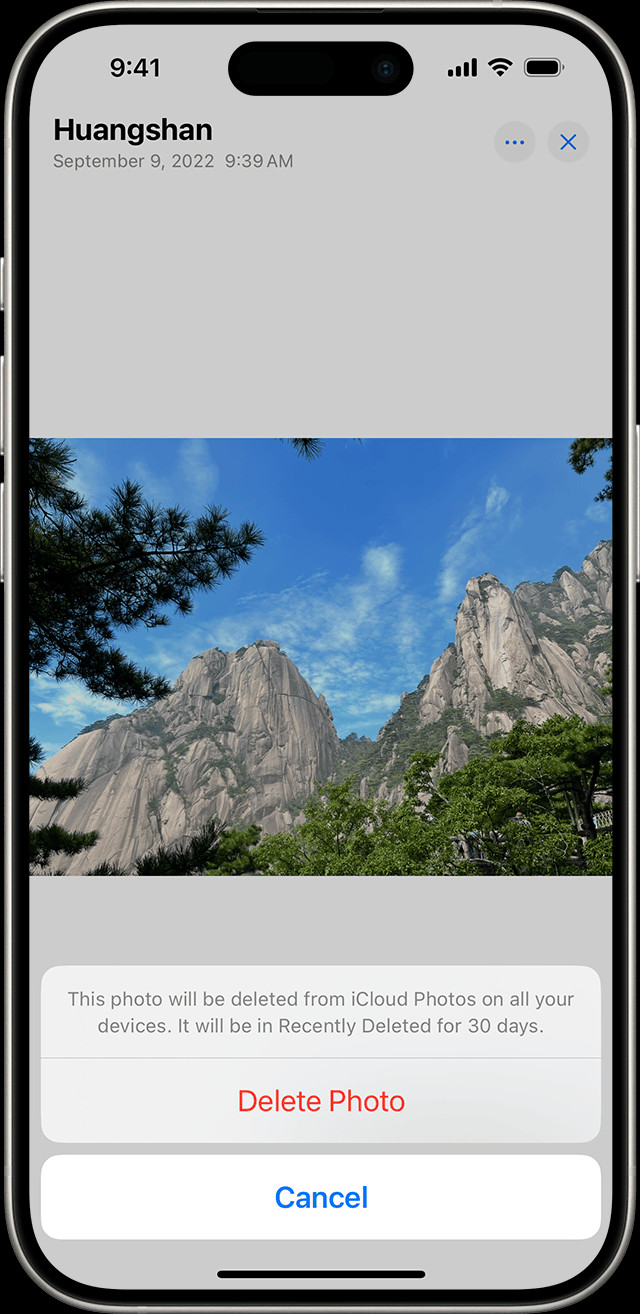 iPhone showing Duplicates album under Utilities in Photos app
iPhone showing Duplicates album under Utilities in Photos app
Understanding the Merge Process
When you choose to merge duplicates, your iPhone intelligently analyzes the photos. It keeps the photo with the highest image quality and combines relevant data from all duplicates into this single, best version. This ensures you don’t lose any important information while eliminating redundancy. The other identified duplicate photos are then moved to the “Recently Deleted” album, giving you a chance to recover them if needed.
What Happens to Your Duplicate Photos After Merging?
After you merge duplicate photos, they aren’t immediately and permanently deleted. Instead, they are moved to the “Recently Deleted” album. This is an important safety net that Apple provides for all deleted photos and videos, not just duplicates.
The Recently Deleted Album: Your Safety Net
The “Recently Deleted” album acts like a recycle bin for your photos. Items in this album remain for 30 days. During this 30-day period, you have the option to recover any photos or videos you might have accidentally deleted, including those merged duplicates. After 30 days, items in the “Recently Deleted” album are permanently deleted from your iPhone and iCloud (if you use iCloud Photos).
Accessing and Managing the Recently Deleted Album
-
Open Photos and Go to Albums: Just like accessing the Duplicates album, open the Photos app and tap on the “Albums” tab.
-
Find Recently Deleted under Utilities: Scroll down to the “Utilities” section. You’ll see the “Recently Deleted” album here.
-
Unlock if Necessary: In iOS 16.1 and later, the “Recently Deleted” album is locked by default for security. You might need to use Face ID or Touch ID to “View Album” and unlock it.
-
Recovering Photos: To recover photos from the “Recently Deleted” album, tap “Select,” then choose the photos or videos you want to restore. Tap “Recover” and then “Recover Photo” to move them back to your main photo library. You can also “Recover All” to restore everything in the album.
-
Permanently Deleting Photos: If you are sure you want to permanently delete the photos and free up storage immediately, you can delete them from the “Recently Deleted” album. Select the photos, tap “Delete,” and confirm “Delete Photo.” Be aware that this action is irreversible.
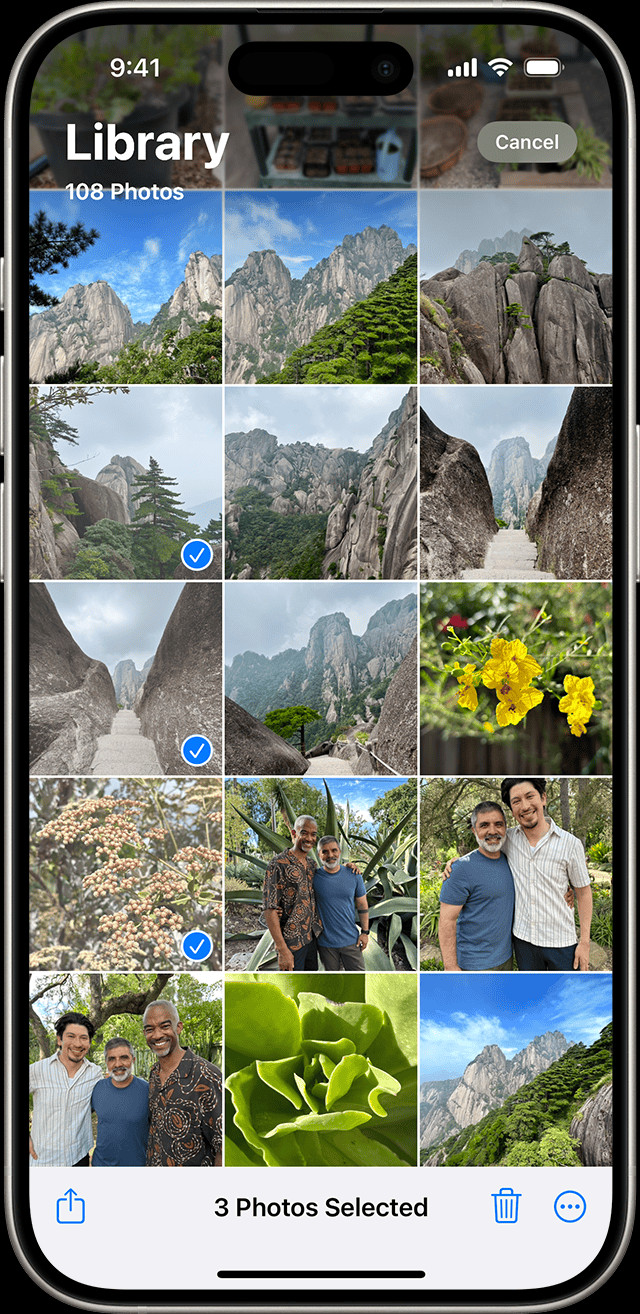 iPhone showing multiple photos selected in the Recently Deleted album
iPhone showing multiple photos selected in the Recently Deleted album
Tips for Preventing Duplicate Photos in the Future
While the automatic duplicate detection feature is incredibly helpful, preventing duplicates in the first place can save you time and storage space. Here are a few tips:
- Be Mindful of Burst Mode: Burst mode is great for capturing action shots, but it can easily create many similar photos. Regularly review burst photos and delete the extras, keeping only the best ones.
- Avoid Saving Multiple Copies: Be cautious when saving photos from apps or websites. Sometimes, tapping “Save” multiple times can lead to duplicate copies in your photo library.
- Organize Your Photos Regularly: Periodically reviewing and organizing your photo library can help you spot and delete duplicates manually before they accumulate.
- Understand iCloud Photos Syncing: If you use iCloud Photos, deleting a photo on one device will delete it on all devices connected to the same Apple ID. Be aware of this syncing behavior to avoid accidental deletions across devices.
- Check Third-Party Apps: If you use third-party photo editing or management apps, understand how they handle photo saving and syncing to avoid creating duplicates.
Conclusion
The automatic duplicate detection and removal feature on iPhone is a powerful tool for managing your photo library and reclaiming storage space. By understanding how to use the “Duplicates” album and the “Recently Deleted” album, you can effectively streamline your photos and keep your iPhone running smoothly. Regularly using this feature, combined with proactive habits to prevent duplicates, will ensure your photo library remains organized and efficient.

