Running out of storage on your iPhone? Chances are, duplicate photos are悄悄 chiếm dụng valuable space. The good news is, iPhones have a built-in feature to identify and merge these pesky duplicates, helping you reclaim storage and tidy up your photo library. This guide will walk you through exactly how to remove duplicate photos on your iPhone, step by step, ensuring your memories are organized and your device runs smoothly.
Before we dive in, it’s always a smart idea to back up your photos and videos. While removing duplicates is generally safe, backing up ensures you have copies of your precious memories just in case. If you use iCloud Photos, remember that deleting photos on your iPhone will also delete them from other devices synced with the same Apple ID.
To check your iPhone’s storage, navigate to Settings > General > iPhone Storage. This will give you an overview of your used and available space. Regularly managing your photos, especially removing duplicates, can significantly contribute to freeing up storage.
Now, let’s get to the core task: how to remove duplicate photos on your iPhone.
Steps to Delete Duplicate Photos and Videos on iPhone
The process is straightforward, thanks to Apple’s intuitive design:
-
Open the Photos App: Locate and tap the Photos app icon on your iPhone’s home screen.
-
Access the Duplicates Album: Scroll down to the bottom of the Albums screen. Under the “Utilities” section, you’ll find the Duplicates album. Tap on it. If you don’t see a Duplicates album, it means your iPhone hasn’t detected any duplicates yet, or you may be using an older iOS version. This feature is available on iOS 16, iPadOS 16.1, and later. The duplicate detection process is automatic and runs in the background, so it might take some time for the album to appear if you’ve recently updated or have a large photo library.
-
Review and Merge Duplicates: The Duplicates album displays sets of photos that your iPhone identifies as duplicates. Tap Merge next to a set of duplicates you want to consolidate.
-
Confirm Merge: A confirmation prompt will appear. Tap Merge [Number] Items to proceed. When you merge duplicates, your iPhone intelligently keeps the photo with the highest image quality and combines relevant data from all duplicates into the single retained photo. The other duplicate photos are then moved to the Recently Deleted album.
By following these simple steps, you can effectively remove duplicate photos on your iPhone, reclaiming valuable storage space and decluttering your photo library.
What Happens After You Remove Duplicates?
As mentioned, when you merge duplicate photos, the redundant copies are moved to the Recently Deleted album. Photos and videos in this album are kept for 30 days. This gives you a safety net in case you accidentally delete a photo you still wanted. After 30 days, items in the Recently Deleted album are permanently deleted from your iPhone and iCloud (if you use iCloud Photos).
Recovering Deleted Photos (Including Duplicates)
If you realize you’ve removed a duplicate set and want to recover one of the photos that was moved to Recently Deleted, here’s how:
- Open Photos and Go to Albums: Navigate back to the main Albums screen in the Photos app.
- Find Recently Deleted: Scroll down to the “Utilities” section and tap on Recently Deleted.
- Unlock if Necessary: In iOS 16.1 and later, the Recently Deleted album is locked by default for security. Tap View Album and use Face ID or Touch ID to unlock it.
- Select Photos to Recover: Tap Select, then choose the photo or video you want to recover.
- Recover or Recover All: Tap Recover to recover the selected item. To recover everything in the Recently Deleted album, tap Recover All.
- Confirm Recovery: Tap Recover Photo to confirm the action. The recovered photos will be restored to your main Photos Library, not back into the Duplicates album.
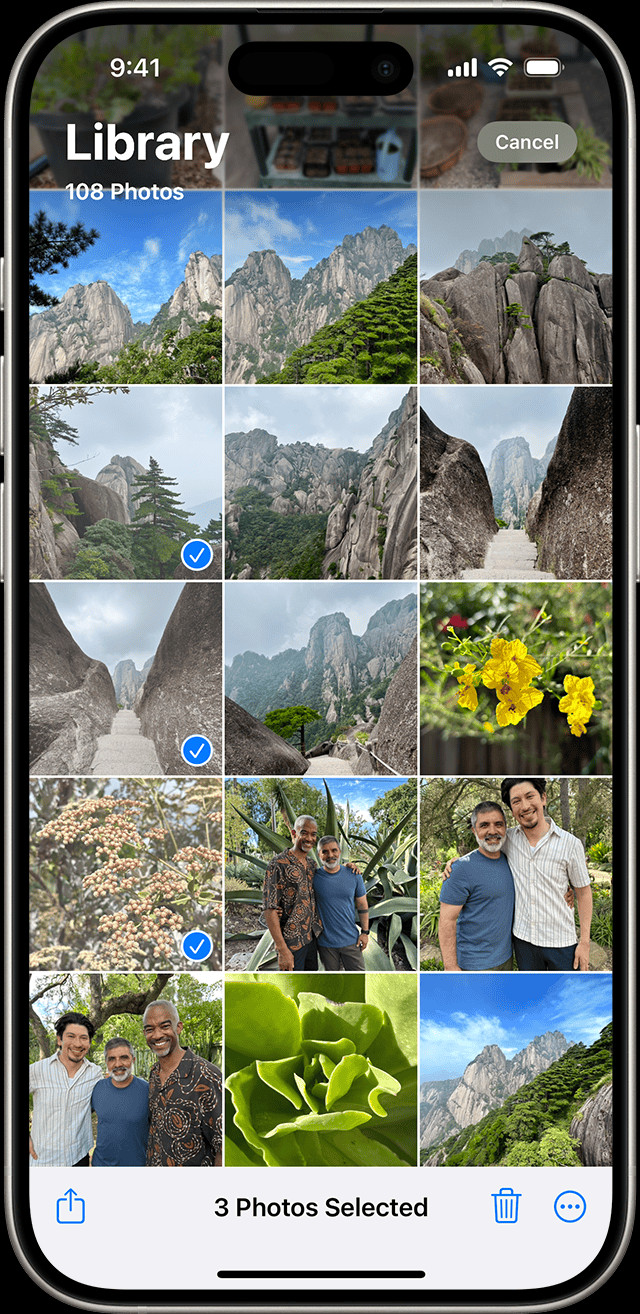 iPhone showing multiple photos selected in the Recently Deleted album in the Photos app
iPhone showing multiple photos selected in the Recently Deleted album in the Photos app
Permanently Deleting Photos (Including Duplicates from Recently Deleted)
To permanently free up space, you’ll need to empty the Recently Deleted album:
- Access Recently Deleted: Follow steps 1-3 above to open the Recently Deleted album.
- Select Photos to Permanently Delete: Tap Select, then choose the photos or videos you want to permanently delete.
- Delete or Delete All: Tap Delete. To permanently delete everything in the Recently Deleted album, tap Delete All.
- Confirm Permanent Deletion: Tap Delete Photo to confirm. Remember, photos deleted from the Recently Deleted album cannot be recovered.
By regularly removing duplicate photos on your iPhone and managing the Recently Deleted album, you can keep your photo library organized, free up valuable storage space, and ensure your iPhone runs efficiently. This simple maintenance task can make a big difference in your overall iPhone experience.