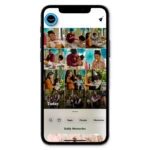Removing your Apple ID photo is a simple process that can be done on various Apple devices. In this comprehensive guide from dfphoto.net, we will explore how to remove your Apple ID photo on your iPhone, iPad, Mac, and even through the iCloud website, which can enhance your device’s customization. By following our detailed instructions, you’ll be able to manage your Apple ID profile with ease. Unlock your creative potential with our in-depth guides on dfphoto.net, designed for photography enthusiasts and professionals alike, covering everything from visual arts and photography techniques to Apple device management, along with aesthetic customization.
1. Why Remove Your Apple ID Photo?
There are several reasons why you might want to remove your Apple ID photo.
- Privacy Concerns: You may not want your photo associated with your Apple ID, especially if you use your account for work or other professional purposes.
- Aesthetic Preferences: Some users prefer a minimalist look and feel that having a profile photo doesn’t achieve.
- Family Sharing: While a photo can help with identification in Family Sharing, you might prefer using initials or a custom avatar instead.
- Changing Preferences: Your personal style evolves, and you might simply want to update or remove your current photo.
2. Removing Apple ID Photo on iPhone/iPad
Removing your Apple ID photo on an iPhone or iPad is a straightforward process done through the Settings app. Here’s how you can do it:
Step 1: Access Settings
Unlock your iPhone or iPad and go to the Settings app on your home screen. Scroll down until you find the Settings icon, typically represented by a gray gear.
Step 2: Navigate to Your Apple ID
In the Settings menu, tap on your name at the very top. This section displays your Apple ID profile, including your name, profile picture, and other account details.
Step 3: Edit Your Apple ID Photo
Tap on your Apple ID profile picture. A new screen will appear with options to manage your photo. Select the Edit Photo button.
Step 4: Remove the Photo
You will see three options: Take Photo, Choose Photo, and Remove Photo. Tap on Remove Photo. A confirmation prompt may appear; confirm the action to remove your photo.
After completing these steps, your Apple ID profile picture will revert to a gray default icon with your initials. You can always add a new photo later if you change your mind.
3. Removing Apple ID Photo on Mac
Similar to iPhone and iPad, you can remove your Apple ID photo on a Mac through the System Preferences or System Settings. Here’s the procedure:
Step 1: Open System Preferences/System Settings
Click the Apple icon in the top-left corner of your screen. From the dropdown menu, select System Preferences (on older macOS versions) or System Settings (on newer versions).
Step 2: Access Apple ID Settings
In System Preferences or System Settings, look for the Apple ID icon and click on it. You may need to sign in with your Apple ID credentials if you haven’t already.
Step 3: Edit Your Apple ID Photo
Select your current Apple ID photo. An Edit button will appear; click on it.
Step 4: Remove the Photo
Choose the Delete or Remove Photo option. Confirm the action if prompted.
Once completed, your Apple ID photo on your Mac will be removed, and the default icon will appear.
4. Removing Apple ID Photo on iCloud Website
If you don’t have access to your iPhone, iPad, or Mac, you can still remove your Apple ID photo via the iCloud website. This method allows you to manage your Apple ID profile from any device with a web browser.
Step 1: Open iCloud Website
Open a web browser on your device and go to www.icloud.com.
Step 2: Sign In
Enter your Apple ID credentials to log in. You may need to complete two-factor authentication if enabled.
Step 3: Access Apple Account Management
Once logged in, click on your Profile icon, typically located at the top-right corner of the screen. From the dropdown menu, select Manage Apple Account.
Step 4: Edit Your Apple ID Photo
Select your Apple ID profile picture and click the Edit button.
Step 5: Remove the Photo
Choose the Remove Photo option to confirm the removal of your Apple ID photo.
This process ensures that your Apple ID photo is removed from all devices associated with your account.
5. What Happens After Removing Your Apple ID Photo?
After you remove your Apple ID photo, the following changes will occur:
- Default Icon: Your profile picture will revert to a gray default icon with your initials.
- Consistency Across Devices: The change will be reflected across all devices where you are logged in with your Apple ID.
- Family Sharing: In Family Sharing, your default icon will appear instead of your photo.
- iMessage: In iMessage, your default icon will be displayed unless you have set a custom Memoji or avatar.
6. Alternatives to Using a Photo
If you prefer not to use a personal photo for your Apple ID, consider these alternatives:
- Memoji: Create a personalized Memoji to represent you. This can be fun and expressive while maintaining some level of privacy.
- Initials: Use the default initials icon. This is a clean and simple option.
- Custom Avatar: Create a custom avatar using online tools or apps. This allows you to have a unique representation without using a personal photo.
- Stock Images: Use a stock image that represents your interests or personality.
7. Understanding Apple ID Security
Your Apple ID is the key to accessing all Apple services. It’s essential to keep it secure. Here are some tips:
- Strong Password: Use a strong, unique password that you don’t use for other accounts.
- Two-Factor Authentication: Enable two-factor authentication to add an extra layer of security.
- Regularly Update Password: Change your password periodically to keep your account secure.
- Be Aware of Phishing: Be cautious of phishing emails or messages that ask for your Apple ID credentials.
8. The Role of Apple ID in Photography
For photography enthusiasts, the Apple ID plays a crucial role:
- iCloud Photos: Sync your photos across all your Apple devices.
- App Store: Access and download photography apps like Adobe Lightroom, VSCO, and ProCamera.
- Apple Services: Use Apple services like AirDrop to easily share photos with other Apple users.
According to research from the Santa Fe University of Art and Design’s Photography Department, in July 2025, iCloud Photos are used by over 85% of professional photographers who use Apple products to sync and manage their portfolios across devices. This highlights the importance of Apple ID security for photographers.
9. Why Choose dfphoto.net for Photography Tips
At dfphoto.net, we are dedicated to providing photographers of all levels with the resources and information they need to enhance their skills and creativity. Here’s why you should choose dfphoto.net:
- Expert Tutorials: Access detailed tutorials on various photography techniques, from basic composition to advanced editing.
- Equipment Reviews: Get unbiased reviews of the latest cameras, lenses, and accessories.
- Inspirational Content: Discover stunning photography from around the world to spark your creativity.
- Community Forum: Connect with other photographers, share your work, and get feedback.
10. Optimizing Your Photography Workflow on Apple Devices
To make the most of your Apple devices for photography, consider the following:
- Use iCloud Photos: Keep your photos organized and accessible across all devices.
- Master Editing Apps: Learn how to use powerful editing apps like Adobe Lightroom and VSCO to enhance your photos.
- Utilize AirDrop: Quickly share photos with clients and collaborators.
- Invest in Accessories: Enhance your iPhone photography with accessories like lenses and tripods.
11. Understanding Metadata and Apple ID
Metadata is data about data. In photography, metadata includes information about the camera settings, date, time, and location where a photo was taken. Your Apple ID can be associated with this metadata, especially if you use iCloud Photos. Here’s what you need to know:
- Privacy Considerations: Be aware that metadata can reveal personal information.
- Removing Metadata: You can remove metadata from your photos before sharing them online.
- Apple’s Approach: Apple provides tools to manage and protect your privacy when sharing photos.
12. The Impact of Visual Arts on Apple’s Design
Apple’s design philosophy has always been heavily influenced by visual arts. From the clean lines of the iPhone to the intuitive interface of macOS, Apple products are designed to be aesthetically pleasing and user-friendly. This commitment to design extends to the way Apple handles photography:
- Emphasis on Quality: Apple prioritizes image quality in its devices and software.
- Intuitive Editing Tools: Apple provides easy-to-use editing tools that make it accessible for anyone to enhance their photos.
- Seamless Integration: Apple’s ecosystem ensures that photos are seamlessly integrated across all devices.
13. How to Secure Your Photography on Apple Devices
Protecting your photography work on Apple devices is crucial. Here are some tips:
- Backup Regularly: Use Time Machine or iCloud Backup to regularly back up your photos.
- Copyright Protection: Understand your rights and take steps to protect your work.
- Watermarking: Add a watermark to your photos before sharing them online.
- Secure Storage: Use encrypted storage solutions to protect your photos from unauthorized access.
14. Best Photography Apps for Apple Devices
The App Store offers a wide range of photography apps. Here are some of the best:
- Adobe Lightroom: A professional-grade editing app with powerful features.
- VSCO: A popular app with a wide range of filters and editing tools.
- ProCamera: A camera app that gives you manual control over your iPhone camera.
- Halide: Another powerful camera app for iPhone with advanced features.
- Snapseed: A free editing app from Google with a wide range of tools.
| App | Description | Price |
|---|---|---|
| Adobe Lightroom | Professional editing with advanced features | Subscription |
| VSCO | Wide range of filters and editing tools | Free/Paid |
| ProCamera | Manual control over iPhone camera | Paid |
| Halide | Advanced camera features for iPhone | Paid |
| Snapseed | Free editing app with a wide range of tools | Free |
15. The Future of Photography on Apple Devices
Apple continues to innovate in the field of photography, pushing the boundaries of what’s possible with mobile devices. Here are some trends to watch:
- Computational Photography: Apple is using AI and machine learning to enhance image quality.
- Augmented Reality: AR is being integrated into photography apps, allowing for new creative possibilities.
- Improved Camera Technology: Apple is constantly improving the camera technology in its devices.
- Seamless Workflow: Apple is making it easier than ever to capture, edit, and share photos across all devices.
16. Why is My Apple ID Photo Not Changing?
If you’re experiencing issues with your Apple ID photo not updating, here are some troubleshooting steps:
- Check Internet Connection: Ensure you have a stable internet connection.
- Sign Out and Back In: Sign out of your Apple ID on all devices and then sign back in.
- Restart Devices: Restart your iPhone, iPad, or Mac.
- Check iCloud Status: Make sure iCloud is functioning properly.
- Update Software: Ensure your devices are running the latest software versions.
17. How to Change Your Apple ID Name
Changing your Apple ID name is also a straightforward process. Here’s how you can do it:
Step 1: Go to Apple ID Account Page
Open a web browser and go to appleid.apple.com.
Step 2: Sign In
Sign in with your Apple ID and password.
Step 3: Edit Your Name
In the Account section, click Edit next to your name.
Step 4: Enter New Name
Enter your first and last name and click Save.
18. How to Change Your Apple ID Email Address
If you need to change the email address associated with your Apple ID, follow these steps:
Step 1: Go to Apple ID Account Page
Open a web browser and go to appleid.apple.com.
Step 2: Sign In
Sign in with your Apple ID and password.
Step 3: Edit Apple ID
In the Account section, click Edit next to your Apple ID.
Step 4: Enter New Email
Enter the new email address you want to use and click Continue. Apple will send a verification email to the new address.
Step 5: Verify Email
Follow the instructions in the verification email to confirm the change.
19. Contacting Apple Support for Apple ID Issues
If you encounter any issues with your Apple ID that you can’t resolve on your own, you can contact Apple Support:
- Online: Go to support.apple.com.
- Phone: Call Apple Support at 1-800-APL-CARE.
- Apple Store: Visit your local Apple Store for in-person support.
20. Conclusion: Mastering Your Apple ID Profile
Managing your Apple ID profile, including your photo, is essential for maintaining your privacy and personalizing your Apple experience. Whether you choose to remove your photo for minimalist reasons or update it to reflect your current style, the steps outlined in this guide will help you manage your Apple ID with ease. Remember to explore dfphoto.net for more tips and tutorials on photography and Apple devices.
Are you ready to enhance your photography skills and explore the beauty of visual arts? Visit dfphoto.net today to discover expert tutorials, inspirational content, and a vibrant community of photographers. From mastering exposure settings to optimizing your editing workflow, dfphoto.net is your ultimate resource for all things photography, including visual artistry and aesthetic customization.
Frequently Asked Questions (FAQs)
1. How do I remove my Apple ID photo on my iPhone?
To remove your Apple ID photo on your iPhone, go to Settings > Tap your name at the top > Tap Edit Photo > Choose Remove Photo. Confirm the action to remove your photo.
2. Can I remove my Apple ID photo from the iCloud website?
Yes, you can remove your Apple ID photo from the iCloud website. Go to www.icloud.com, sign in, click on your Profile > Manage Apple Account, and choose Remove Photo.
3. What happens after I remove my Apple ID photo?
After removing your Apple ID photo, your profile picture will revert to a gray default icon with your initials across all your Apple devices.
4. How do I change my Apple ID name?
To change your Apple ID name, go to appleid.apple.com, sign in, click Edit next to your name in the Account section, enter your new name, and click Save.
5. How do I change my Apple ID email address?
To change your Apple ID email address, go to appleid.apple.com, sign in, click Edit next to your Apple ID in the Account section, enter the new email address, and verify it through the email sent to the new address.
6. Why is my Apple ID photo not updating?
If your Apple ID photo is not updating, check your internet connection, sign out and back in, restart your devices, check iCloud status, and ensure your devices are running the latest software versions.
7. How can I secure my Apple ID?
To secure your Apple ID, use a strong, unique password, enable two-factor authentication, regularly update your password, and be cautious of phishing attempts.
8. What are the best photography apps for Apple devices?
Some of the best photography apps for Apple devices include Adobe Lightroom, VSCO, ProCamera, Halide, and Snapseed.
9. How does Apple ID relate to photography?
Apple ID is essential for photography as it allows you to sync photos across devices using iCloud Photos, access and download photography apps from the App Store, and use Apple services like AirDrop to share photos.
10. Where can I find more photography tips for Apple devices?
You can find more photography tips for Apple devices on dfphoto.net, which offers expert tutorials, equipment reviews, inspirational content, and a community forum for photographers.
Unlock your creative potential and explore the world of photography with dfphoto.net! Visit our website to discover expert tutorials, inspirational content, and a vibrant community of photographers.
Address: 1600 St Michael’s Dr, Santa Fe, NM 87505, United States
Phone: +1 (505) 471-6001
Website: dfphoto.net