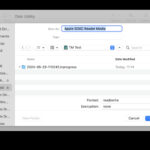Using Google Photos to back up your cherished memories offers convenience, but it also means entrusting your personal moments to Google’s ecosystem. While Google assures users of its privacy measures, concerns persist about data handling, especially after changes to their once-unlimited storage policy. If you’re considering taking control of your digital privacy or simply want to declutter your Google Photos, removing all your photos is a significant step.
This comprehensive guide provides you with clear, step-by-step instructions on How To Remove All Photos From Google Photos effectively and safely. We’ll walk you through methods to delete your photos from Google Photos without losing them from your devices, ensuring you retain local copies of your precious memories. Furthermore, we’ll explore how to completely stop using Google Photos and suggest privacy-focused alternatives for your photo storage needs.
Why Delete All Your Google Photos? Understanding the Privacy Implications
Before diving into the “how-to,” it’s important to understand the “why.” Google Photos, despite its user-friendly interface, raises several privacy considerations. When you upload photos to Google’s cloud, you’re essentially allowing the company to access and analyze them.
Google’s algorithms can scan your photos for:
- Facial recognition: Identifying individuals in your photos.
- Location detection: Determining locations based on landmarks and metadata.
While you can disable features like face grouping and location tagging, your photos and associated metadata remain within Google’s data ecosystem, governed by their privacy policies. The introduction of AI-powered features like “Ask Photos,” utilizing Google’s Gemini AI model, further amplifies these concerns. Although Google claims user photos aren’t used for general AI training, the potential for human review and historical instances of Google’s data handling errors highlight potential privacy risks.
Moreover, subscribing to Google One doesn’t fundamentally alter Google’s access to your data. Whether you’re a free or paid user, your data remains valuable to Google. For individuals prioritizing digital privacy, removing photos from Google Photos is a proactive step towards reclaiming control over personal data.
A view of Google Photos settings, highlighting the backup options.
Step-by-Step: How to Delete Photos from Google Photos Without Deleting Them From Your Phone
We’ll detail two primary methods to remove your images from Google Photos while ensuring they remain safely stored on your personal devices: using the Google Photos app (on Android or iOS) and accessing Google Photos through a web browser on your computer. While both methods achieve the same outcome, using a computer is generally faster, especially when deleting a large number of photos.
Method 1: Using the Google Photos App (Android and iOS)
This method is convenient for managing your Google Photos directly from your mobile device.
-
Open the Google Photos App: Launch the Google Photos application on your Android or iOS device.
-
Access Backup Settings: Tap your profile picture or initials located in the top right corner of the app interface.
-
Navigate to Backup: Select the “Backup” option from the menu.
-
Disable Backup: Toggle off “Backup photos & videos on this device automatically“. Important: If you use Google Photos on multiple devices linked to the same Google account, repeat this step on each device where you wish to keep local photo copies. Failing to do so will result in automatic deletion from those devices upon removal from Google Photos.
-
Select Photos for Deletion: Return to the main “Photos” section and carefully select the photos you intend to remove from Google Photos.
-
Initiate Deletion: Tap the “Delete” icon at the bottom of the screen (usually a trash can symbol) and confirm your action by selecting “Move to trash“.
Your deleted photos will now reside in the trash for 60 days before permanent deletion by Google. To expedite the process and completely remove all photos from Google Photos, follow these steps to empty the trash:
- Access the Trash: Go to “Library” located at the bottom of the app, then select “Trash“.
- Empty the Trash: Tap “Select” in the top-right corner, then choose “Delete all“, and finally “Empty Trash” to permanently erase the photos.
Confirming the deletion of selected photos to move them to the trash.
Tip for Selecting Multiple Photos: Google Photos lacks a direct “select all” option, making bulk deletion slightly cumbersome within the app. However, you can streamline the selection process:
- Access Photo Options: In the main “Photos” view, tap the three vertical dots (menu icon).
- Enable Stack Similar Photos: Activate the “Stack similar photos” feature.
- Change Layout to Month: Set the layout to “Month” for easier navigation.
By using this layout, you can select entire months of photos at once by tapping the selection symbol next to each month. While still requiring manual month-by-month selection, this method is significantly faster than individual photo selection for large deletions. For truly rapid bulk deletion, the computer method is recommended.
Enabling “Stack similar photos” to group similar images for easier selection.
Changing the layout to “Month” view for efficient photo selection by month.
Method 2: Using Google Photos in a Browser (Computer)
Deleting photos via a web browser on your computer offers a more efficient way to remove all photos from Google Photos, especially when dealing with a large library. The ability to use keyboard shortcuts like “Shift” for multi-selection greatly speeds up the process.
- Disable Backup on Mobile Devices: First, ensure you have disabled backup on all mobile devices as outlined in Method 1, step 4.
- Access Google Photos in Browser: Open your preferred web browser and navigate to Google Photos. Log in to your Google account.
- Select Photos for Deletion:
- Select a Range: To select a continuous group of photos, click on the first photo, press and hold the Shift key, and then click on the last photo in the range. All photos between the first and last click will be selected.
- Select All Photos: To select all photos, select the most recent photo, scroll down to the very bottom of your photo library (ensure all thumbnails load by scrolling manually or using the down arrow key, avoid using the scroll bar for rapid jumps), hold Shift, and click the earliest photo. This will select all photos from the beginning to the end of your library.
- Delete Selected Photos: Click the trash can icon located in the top-right corner of the interface and confirm by clicking “Move to trash“.
Deleting selected photos from Google Photos via the web browser interface.
- Empty the Trash: On the left-hand side menu, click on “Trash“.
- Permanently Delete: Click “Empty trash” in the top-right corner and confirm by clicking “Empty Trash” again. This will permanently remove all photos from Google Photos trash.
Emptying the trash in Google Photos web interface for permanent deletion.
Understanding Google Photos Syncing and Its Implications for Deletion
Google Photos’ syncing feature is crucial to understand when you want to remove all photos from Google Photos without device deletion. Syncing automatically uploads photos from your devices to Google Photos and synchronizes changes across all devices linked to your Google account.
Key points to remember about Google Photos syncing:
- Automatic Upload: Photos taken with your smartphone camera are automatically uploaded to Google Photos when syncing is enabled. This default behavior cannot be disabled completely while using the Google Photos app.
- Cross-Device Availability: Uploading a photo to Google Photos makes it accessible on all devices with the Google Photos app logged into the same account.
- Local Display vs. Cloud Backup: Even with syncing disabled, photos taken on your device will still be displayed locally within the Google Photos app on that device, but they won’t be backed up to the cloud.
- Deletion Sync: Deleting a photo within the Google Photos app, even after disabling sync on a particular device, will still sync the deletion to the cloud and other synced devices unless syncing is disabled across all devices.
- Re-enabling Syncing: If you re-enable syncing after deleting photos, Google Photos will identify any locally stored photos not yet backed up. Be cautious with the “delete these photos” option presented during re-syncing, as it can mistakenly delete photos from both Google Photos and your device if misinterpreted.
Preventing Google Photos From Deleting Photos From Your Device
To safeguard your photos on your device while managing Google Photos, avoid using the “Free up space on this device” option within the Google Photos app (accessible via your profile picture). This feature is designed to delete device-stored photos older than 30 days that have already been backed up to Google Photos. If you’ve disabled backup and deleted photos from Google Photos, using “Free up space” can lead to permanent photo loss if you haven’t backed them up elsewhere.
Pixel users should also disable “Smart Storage” to prevent automatic device deletion of backed-up photos older than 60 days. Here’s how to disable Smart Storage on Pixel devices:
- Open Google Files App: Launch the Google “Files” app on your Pixel device.
- Access Menu: Tap the menu icon (usually three horizontal lines) next to the search bar.
Accessing the menu within the Google Files app.
- Navigate to Clean and Storage Details: Select “Clean” and tap the storage details section at the top.
Selecting the Clean option in Google Files app.
- Disable Smart Storage: Toggle off “Smart Storage“.
Disabling Smart Storage in Google Files app settings.
How to Delete All Google Photos and Stop Using the App Entirely
The most drastic method to remove all photos from Google Photos and cease using the service is to delete your entire Google account. However, this will also impact other Google services like Gmail and Drive. A less extreme approach is to simply stop using the Google Photos app.
Uninstalling Google Photos is straightforward on iPhones, similar to any other app. On Android, as Google Photos is often pre-installed, a standard uninstall only removes updates. To effectively disable Google Photos on Android and prevent data access:
- Open Android Settings: Access your Android device’s “Settings” menu.
- Go to Apps/Applications: Navigate to “Apps” or “Applications” (the exact wording may vary depending on your Android version).
- Select Google Photos: Locate and select “Google Photos” from the list of installed apps.
- Disable the App: Tap “Disable” and confirm by selecting “Disable App” in the prompt.
Disabling the Google Photos app in Android settings.
- Force Stop: Tap “Force Stop” and confirm to immediately halt the app’s background processes.
- Manage Permissions: Go to “Permissions” settings for the Google Photos app.
Accessing Permissions settings for Google Photos app.
- Deny All Permissions: For each entry listed under “Allowed,” tap it and change the permission to “Deny“.
Denying all permissions for Google Photos app.
- Restart Device: Restart your Android device to ensure all changes are fully implemented.
Switching to Privacy-Focused Photo Storage: Consider Proton Drive
If privacy is a primary concern, consider migrating to a secure, privacy-respecting alternative like Proton Drive for your photo storage and sharing needs. Proton Drive employs end-to-end encryption, ensuring that only you can access your photos – not even Proton can view them. Unlike Google Photos, Proton Drive does not scan your photos for data mining or AI training purposes. Metadata like filenames and locations are also inaccessible to Proton.
Proton Drive offers secure photo sharing through end-to-end encrypted links with password protection and expiration dates. Shared items are easily managed, and offline access for important photos is also available. Proton Drive is accessible via web browsers, desktop apps for Windows and macOS, and mobile apps for Android and iOS, all offering automatic photo backup capabilities. Proton accounts can be secured with two-factor authentication and the Drive app can be further protected with biometrics or device lock.
Proton’s commitment to privacy is rooted in its non-profit foundation, open-source and audited apps, and its Swiss legal jurisdiction with strong data protection laws. Full-disk encryption on servers further safeguards your photos. Choosing Proton Drive and the broader Proton ecosystem (including ProtonMail, ProtonVPN, and Proton Calendar) is a significant step towards reclaiming your digital privacy.