Do you ever scroll through your Facebook profile and cringe at old photos? Maybe you’re looking to revamp your online presence, enhance your privacy, or simply declutter. Whatever your reason, deleting photos from Facebook, even all of them, is a straightforward process. This guide will walk you through every method to remove your Facebook photos, ensuring you regain control of your visual history on the platform.
We’ll cover step-by-step instructions for deleting photos individually, removing entire albums, and even alternative methods for a comprehensive clean-up. Whether you’re using a computer, iPhone, or Android device, we’ve got you covered with the most efficient ways to manage your Facebook photos.
Deleting Facebook Photos on Desktop (Windows, Mac, or Chromebook)
Using a desktop provides a comfortable and efficient way to manage your Facebook photos, especially if you’re dealing with a large number of images. Here’s how to delete photos on your computer:
Method 1: Removing Photos One by One
This is the most direct method for deleting individual photos you no longer want on your profile.
-
Access Facebook: Open your web browser and navigate to Facebook.com and log into your account.
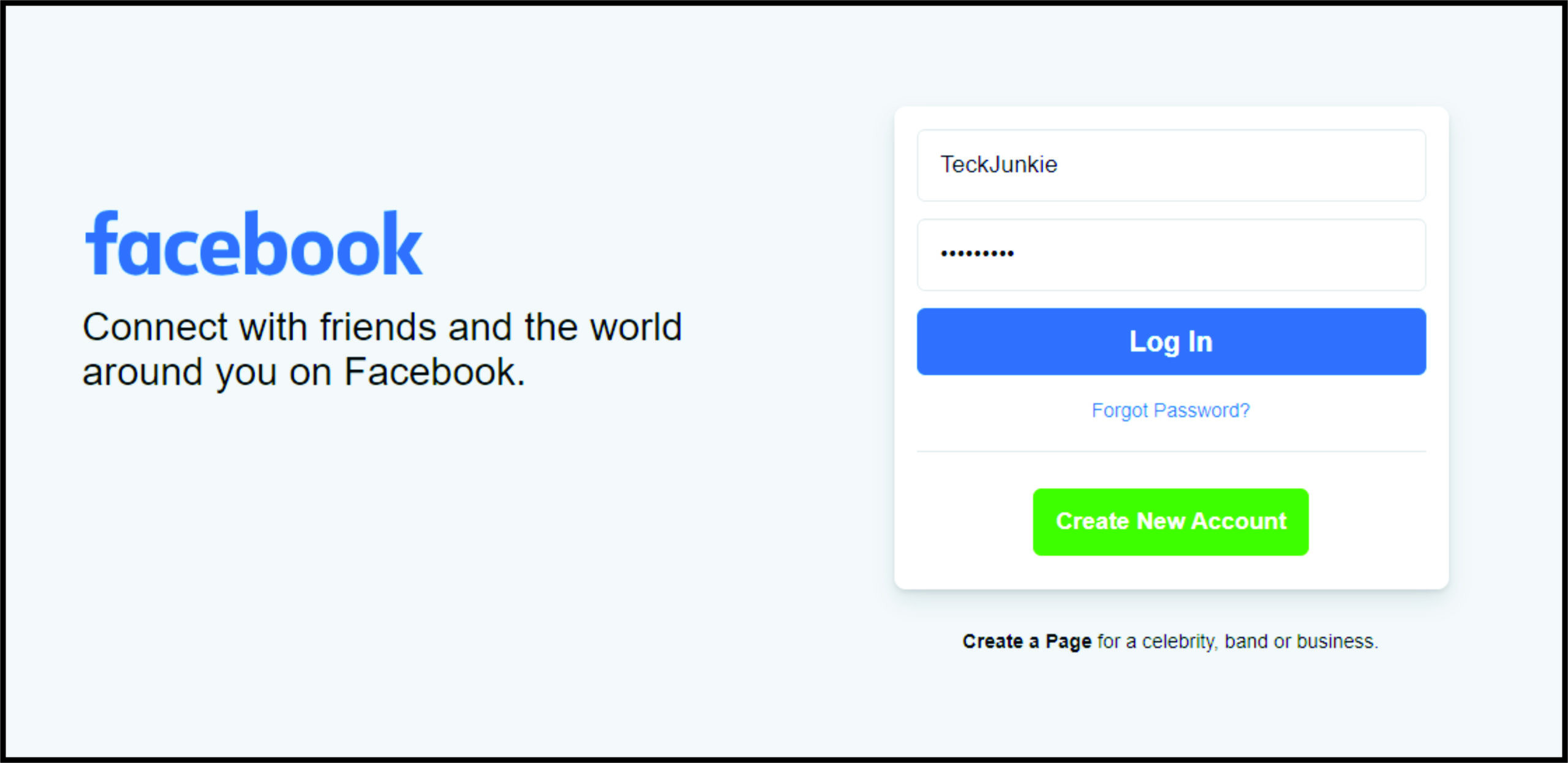 Facebook Login Page
Facebook Login Page -
Go to Your Profile: Click on your profile picture located in the top right corner of the Facebook homepage to access your profile.
 Accessing Profile Page on Facebook
Accessing Profile Page on Facebook -
Navigate to Photos: Scroll down your profile page until you find the “Photos” section and click on “See All Photos” to view all your photo albums and uploads.
 See All Photos Option on Facebook Profile
See All Photos Option on Facebook Profile -
View Your Photos: Click on “Your Photos” to see all the images you have personally uploaded to Facebook.
 Your Photos Section on Facebook
Your Photos Section on Facebook -
Select Photo to Delete: Open the specific photo you wish to delete. In the top right corner of the photo, you’ll find a pencil icon, which indicates editing options. Click on this icon.
 Pencil Icon for Editing Photos on Facebook
Pencil Icon for Editing Photos on Facebook -
Delete the Photo: From the dropdown menu, select “Delete Photo”. Confirm your decision by clicking “Delete” in the confirmation prompt.
 Delete Photo Option on Facebook
Delete Photo Option on Facebook -
Repeat the Process: Continue this process for each photo you want to remove from your Facebook profile.
Method 2: Deleting Entire Photo Albums
If your photos are organized into albums, deleting entire albums can significantly speed up the removal process.
-
Go to Albums: Follow steps 1-3 from Method 1 to reach the “Photos” section on your profile and click on “Albums”.
 Albums Section on Facebook Photos
Albums Section on Facebook Photos -
Select Album to Delete: Navigate to the album you wish to delete. In the upper right corner of the album preview, you’ll see a three-dot icon. Click on this icon to access album options.
 Three-Dot Icon for Album Options on Facebook
Three-Dot Icon for Album Options on Facebook -
Delete Album: From the dropdown menu, select “Delete Album”. Confirm your decision by clicking “Delete Album” in the confirmation prompt.
 Delete Album Confirmation on Facebook
Delete Album Confirmation on Facebook -
Repeat for Other Albums: Repeat this process for each album you want to delete. Remember that deleting an album is irreversible and will remove all photos within that album.
How to Delete Multiple Photos on Facebook Simultaneously
Facebook currently does not offer a direct built-in feature to delete multiple photos at once. The methods described above for individual photos and albums are the primary ways to remove images directly through the Facebook interface. While bulk deletion isn’t officially supported, understanding these methods is crucial for managing your photos effectively.
 Managing Photos on Facebook
Managing Photos on Facebook
Removing Facebook Photos on iPhone App
For users preferring mobile management, the Facebook app on iPhone provides a way to delete photos directly from your phone.
-
Open Facebook App: Launch the Facebook app on your iPhone.
 Facebook App Icon on iPhone
Facebook App Icon on iPhone -
Go to Your Profile: Tap on your profile picture, usually located at the bottom right of the screen, to access your profile page.
 Profile Picture Access on iPhone Facebook App
Profile Picture Access on iPhone Facebook App -
Access Uploads: Scroll down to the “Photos” section and tap on “Uploads”. This will show you all the photos you’ve uploaded from your phone or other devices.
 Uploads Section on iPhone Facebook App
Uploads Section on iPhone Facebook App -
Select Photo and Access Options: Tap on the photo you wish to delete to open it. Then, look for the three-dot icon typically located in the upper right corner of the photo display. Tap this icon to open photo options.
 Three-Dot Icon for Photo Options on iPhone Facebook App
Three-Dot Icon for Photo Options on iPhone Facebook App -
Delete Photo: From the dropdown menu, select “Delete Photo”. Confirm your decision by tapping “Delete” in the confirmation prompt that appears.
 Delete Photo Confirmation on iPhone Facebook App
Delete Photo Confirmation on iPhone Facebook App -
Repeat for More Photos: Repeat this process for each photo you want to delete from your Facebook using your iPhone.
Removing Facebook Photos on Android Mobile Phones
The process for deleting photos on the Facebook Android app is very similar to the iPhone app experience.
-
Open Facebook App: Open the Facebook app on your Android phone.
 Facebook App Icon on Android
Facebook App Icon on Android -
Go to Your Profile: Tap on your profile picture, usually located at the top of the screen, then scroll down until you see “Photos” and tap on it.
 Photos Section Access on Android Facebook App
Photos Section Access on Android Facebook App -
Access Uploads: Tap on “Uploads” to view all photos you have uploaded.
 Uploads Section on Android Facebook App
Uploads Section on Android Facebook App -
Select Photo and Access Options: Tap on the photo to open it, then tap the three-dot icon in the upper right corner to see more options.
 Three-Dot Options on Android Facebook App
Three-Dot Options on Android Facebook App -
Delete Photo: Select “Delete Photo” from the dropdown menu. Confirm by tapping “Delete” in the prompt.
 Delete Confirmation on Android Facebook App
Delete Confirmation on Android Facebook App -
Continue Deleting: Repeat these steps to delete all the desired photos from your Facebook account using your Android phone.
Additional FAQs about Deleting Facebook Photos
Is There a Way to Delete All My Facebook Pictures at Once?
Currently, Facebook does not provide a one-click option to delete all photos simultaneously. The closest alternative for a mass removal is deleting entire albums. For individual photos, you must delete them one by one using the methods described above. Another approach to consider for a more drastic cleanup is managing your Facebook posts.
Can Deleting Facebook Posts Help Remove Photos?
Yes, in a way. If photos were shared as part of a Facebook post, deleting the post will also remove the associated photos from your timeline and public view. You can manage and delete posts through your Activity Log, which can be accessed via the Facebook app on both Android and iOS.
Here’s how to delete Facebook posts, which indirectly removes photos attached to those posts:
- Open Facebook App: Launch the Facebook app.
- Go to Your Profile: Access your profile page by tapping your profile picture.
- Access Activity Log: Navigate to “Activity Log,” then “Manage Activity,” and finally “Your Posts.”
- Select Posts for Trash: You can “Select All” posts and then choose “Trash.”
- Confirm Move to Trash: Confirm your action by selecting “Move to Trash.”
Remember that posts moved to trash are kept in the Recycle Bin for 30 days before permanent deletion, giving you a chance to restore them if needed.
Starting Fresh
While it can be nostalgic to look back at old memories captured in your Facebook photos, there are times when decluttering your digital life is necessary. Deleting unwanted photos helps in managing your online presence and privacy.
With the methods outlined in this guide, you are now equipped to effectively remove photos from Facebook, whether individually, by album, or indirectly through post deletion. Take control of your Facebook profile and curate the content that best represents you today. What photos are you planning to remove from your Facebook profile? Share your thoughts in the comments below!

