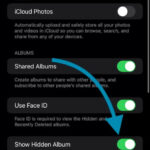Losing cherished photos from your iPhone can be distressing, but dfphoto.net is here to help you recover those precious memories. This guide provides proven methods to retrieve your recently deleted photos, ensuring you don’t lose your valuable visual keepsakes. We’ll explore recovery techniques, covering everything from utilizing the Recently Deleted album to advanced data recovery options.
1. Understanding Photo Deletion on Your iPhone
1.1 What Happens When You Delete a Photo?
When you delete a photo on your iPhone, it doesn’t immediately vanish. Instead, it’s moved to the “Recently Deleted” album in the Photos app. This album acts as a temporary holding place, giving you a grace period to recover photos you might have deleted accidentally. According to Apple Support, items remain in the Recently Deleted album for 30 days before being permanently deleted.
1.2 The Recently Deleted Album: Your First Line of Defense
The Recently Deleted album is the first place you should check when trying to recover a deleted photo. It’s designed to be user-friendly, allowing you to quickly browse and restore photos with just a few taps. This feature is particularly useful for those moments when you realize you’ve made a mistake and need to undo a deletion quickly.
1.3 How iCloud Affects Photo Deletion
If you use iCloud Photos, deleting a photo on your iPhone also deletes it from all your other devices synced with the same iCloud account. This is important to remember because deleting a photo on one device can have far-reaching consequences. However, the Recently Deleted album still applies; deleted photos go there for 30 days, regardless of which device initiated the deletion.
2. Recovering Photos from the Recently Deleted Album
2.1 Step-by-Step Guide to Recovery
- Open the Photos App: Locate and open the Photos app on your iPhone.
- Navigate to Albums: Tap the “Albums” tab at the bottom of the screen.
- Find Recently Deleted: Scroll down to the “Utilities” section and tap “Recently Deleted.”
- Unlock the Album (if necessary): In iOS 16 and later, you may need to use Face ID, Touch ID, or your passcode to unlock the Recently Deleted album.
- Select Photos: Tap “Select” in the upper-right corner.
- Choose Photos to Recover: Tap on the photos you want to recover. A checkmark will appear on each selected photo.
- Recover Photos: Tap “Recover” in the bottom-right corner, then tap “Recover Photo” to confirm. If you want to recover all photos, tap “Recover All.”
- Check Your Library: The recovered photos will be restored to their original locations in your photo library.
2.2 What to Do if You Don’t See the Recently Deleted Album
If you can’t find the Recently Deleted album, it might be because you haven’t deleted any photos recently. The album only appears once you’ve deleted at least one photo. If you’ve definitely deleted photos and still don’t see the album, there might be an issue with your iCloud settings or the Photos app itself. Ensure iCloud Photos is enabled in your settings and try restarting your iPhone.
2.3 Limitations of the Recently Deleted Album
The Recently Deleted album is a helpful feature, but it has limitations. Photos are only stored there for 30 days. After this period, they are permanently deleted and cannot be recovered from the album. It’s also important to remember that if you manually empty the Recently Deleted album, you’ll permanently delete the photos, bypassing the 30-day grace period.
3. Using iCloud to Recover Permanently Deleted Photos
3.1 Checking iCloud.com for Recoverable Photos
Even if you’ve emptied the Recently Deleted album on your iPhone, there’s still a chance you can recover your photos via iCloud.com. Follow these steps:
- Go to iCloud.com: Open a web browser on your computer and go to iCloud.com.
- Sign In: Log in with your Apple ID and password.
- Open Photos: Click on the “Photos” icon.
- Check Recently Deleted: In the Photos app on iCloud.com, look for the “Recently Deleted” album in the sidebar. If you don’t see the sidebar, click the sidebar icon.
- Select and Recover: Select the photos or videos you want to recover, then click “Recover.”
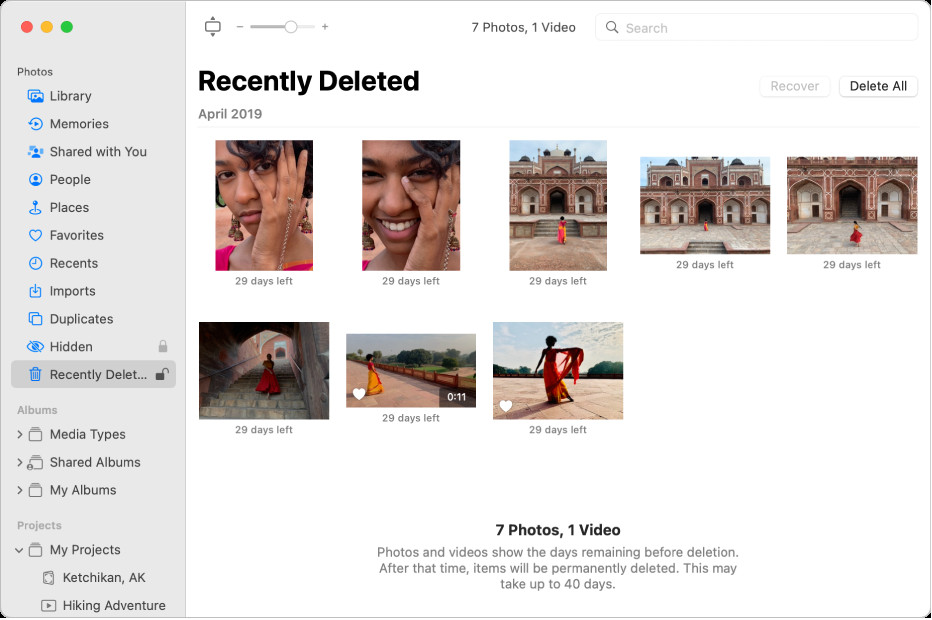 Recover Recently Deleted Photos from iCloud
Recover Recently Deleted Photos from iCloud
The Photos window showing Recently Deleted selected in the sidebar and recently deleted items on the right.
3.2 Time Machine Backup for Mac Users
If you use a Mac and have Time Machine enabled, you can restore your entire Photos library to a previous state, potentially recovering permanently deleted photos. Here’s how:
- Open Time Machine: Connect the external drive you use for Time Machine backups to your Mac.
- Enter Time Machine: Open the Photos app, then click the Time Machine icon in the menu bar and choose “Enter Time Machine.”
- Navigate to a Backup: Use the timeline on the right to navigate to a date before you deleted the photos.
- Select Your Photos Library: Find your Photos library (usually located in the “Pictures” folder).
- Restore: Select the library and click “Restore.”
3.3 Limitations of iCloud Recovery
iCloud’s Recently Deleted album has the same 30-day limitation as the one on your iPhone. Also, restoring from a Time Machine backup will revert your entire Photos library to the state it was in on the date of the backup, which means any changes you’ve made since then will be lost.
4. Third-Party Data Recovery Software
4.1 Overview of Data Recovery Tools
If you’ve exhausted the options within your iPhone and iCloud, third-party data recovery software can be a viable solution. These tools are designed to scan your device’s storage for recoverable files, often finding data that’s been deleted but not yet overwritten. Popular options include:
- EaseUS MobiSaver: Known for its user-friendly interface and effective recovery capabilities.
- Dr.Fone: A comprehensive tool that can recover various types of data, including photos, messages, and contacts.
- iMyFone D-Back: Specializes in recovering data from iOS devices, with options for different data loss scenarios.
4.2 How to Use Data Recovery Software
- Download and Install: Choose a reputable data recovery tool and download it to your computer.
- Connect Your iPhone: Connect your iPhone to your computer using a USB cable.
- Trust This Computer: If prompted on your iPhone, tap “Trust This Computer.”
- Start Scanning: Launch the data recovery software and select the option to scan your iOS device.
- Preview Recoverable Photos: After the scan, you’ll see a list of recoverable photos. Preview the photos to ensure they’re the ones you want.
- Recover Photos: Select the photos you want to recover and choose a location on your computer to save them.
4.3 Risks and Precautions
Using third-party data recovery software comes with risks. Some tools may be ineffective, while others could potentially compromise your data security. It’s crucial to:
- Choose Reputable Software: Only use well-known and trusted data recovery tools.
- Read Reviews: Check user reviews and ratings before downloading any software.
- Backup Your Device: Before running any data recovery software, back up your iPhone to prevent further data loss.
- Be Wary of Free Software: Free data recovery tools may contain malware or hidden costs.
5. Preventing Future Photo Loss
5.1 Regular Backups
The best way to prevent permanent photo loss is to back up your iPhone regularly. You can use iCloud Backup, which automatically backs up your device when it’s connected to Wi-Fi and power, or you can back up to your computer using iTunes or Finder.
5.2 Enabling iCloud Photos
Enabling iCloud Photos ensures that all your photos and videos are automatically stored in the cloud. This not only frees up space on your iPhone but also provides a secure backup in case your device is lost, stolen, or damaged.
5.3 Careful Deletion Habits
Develop careful deletion habits to avoid accidental photo loss. Before deleting photos, take a moment to review them and ensure you’re not deleting anything you want to keep. Also, avoid emptying the Recently Deleted album unless you’re absolutely sure you don’t need those photos anymore.
6. Understanding iPhone Storage and Photo Management
6.1 How iPhone Storage Works
Understanding how your iPhone manages storage can help you avoid accidental photo loss. iPhones use flash memory to store data, and when you delete a file, it isn’t immediately erased. Instead, the space it occupied is marked as available for new data. This is why data recovery software can often retrieve deleted photos, as long as they haven’t been overwritten.
6.2 Managing Storage to Prevent Data Loss
Running out of storage on your iPhone can lead to various issues, including the potential for data loss. When your device is full, it may start deleting temporary files or older data to make room for new content. To prevent this, regularly manage your iPhone storage by:
- Deleting Unnecessary Files: Remove apps, photos, and videos you no longer need.
- Using iCloud Storage Optimization: Enable “Optimize iPhone Storage” in iCloud Photos settings to store smaller, optimized versions of your photos on your device while keeping the full-resolution versions in iCloud.
- Transferring Photos to a Computer: Periodically transfer photos and videos to your computer to free up space on your iPhone.
6.3 The Role of HEIC Format in Photo Storage
Since iOS 11, iPhones have used the HEIC (High Efficiency Image Container) format for photos. HEIC files are smaller than JPEG files, allowing you to store more photos without using as much storage space. However, HEIC files may not be compatible with all devices and software. You can convert HEIC files to JPEG in your iPhone settings under “Photos” > “Transfer to Mac or PC.”
7. Advanced Photo Recovery Techniques
7.1 Forensic Data Recovery
In extreme cases, where photos are critically important and all other recovery methods have failed, forensic data recovery services may be an option. These services use specialized techniques and equipment to recover data from damaged or inaccessible devices. However, they can be expensive and are typically reserved for situations where the data is of high value.
7.2 Understanding Data Overwriting
Data overwriting is the process of writing new data over old data, making the old data unrecoverable. The more you use your iPhone after deleting photos, the higher the chance that the deleted photos will be overwritten. This is why it’s crucial to stop using your device immediately after realizing you’ve accidentally deleted photos and attempt recovery as soon as possible.
7.3 The Importance of Professional Help
While DIY data recovery methods can be effective, they also carry the risk of causing further damage to your device or data. If you’re not comfortable with the technical aspects of data recovery, it’s best to seek professional help. Data recovery specialists have the expertise and tools to safely recover your photos without causing further harm.
8. Common Scenarios and Solutions
8.1 Recovering Photos After a Factory Reset
If you’ve performed a factory reset on your iPhone without backing up your data, recovering photos can be challenging. A factory reset erases all data from your device, including photos. However, if you had iCloud Photos enabled, your photos may still be stored in iCloud. If not, data recovery software may be able to retrieve some of the data, but the chances of success are lower compared to recovering photos from a device that hasn’t been factory reset.
8.2 Recovering Photos After Water Damage
Water damage can cause significant damage to your iPhone’s storage and make data recovery difficult. If your iPhone has been exposed to water, turn it off immediately and avoid turning it back on. Remove the SIM card and allow the device to dry completely before attempting any recovery methods. In many cases, professional data recovery services are the best option for recovering photos from a water-damaged iPhone.
8.3 Recovering Photos After a Software Update Failure
Sometimes, software updates can fail and cause data loss on your iPhone. If this happens, try restoring your device from a backup using iTunes or Finder. If you don’t have a backup, data recovery software may be able to retrieve some of your photos, but the success rate can vary depending on the extent of the data loss.
9. Ethical Considerations in Photo Recovery
9.1 Respecting Privacy
When recovering photos from a device that isn’t yours, it’s essential to respect the privacy of the device’s owner. Only recover photos with their explicit permission, and avoid accessing or sharing any personal information or images without their consent.
9.2 Legal Implications
In some cases, recovering photos from a device without permission may have legal implications. For example, accessing someone’s iCloud account without their authorization could be considered a violation of privacy laws. Be sure to understand and comply with all applicable laws and regulations when recovering photos from any device.
9.3 Responsible Use of Recovered Photos
Once you’ve recovered your photos, use them responsibly. Avoid sharing or distributing any images that could be harmful, offensive, or violate someone’s privacy. Respect copyright laws and obtain permission before using any copyrighted images for commercial purposes.
10. dfphoto.net: Your Resource for Photo Recovery and More
10.1 Comprehensive Guides and Tutorials
At dfphoto.net, we offer a wealth of resources to help you with photo recovery and other photography-related topics. Our comprehensive guides and tutorials cover everything from basic photo recovery techniques to advanced data recovery methods. Whether you’re a beginner or an experienced photographer, you’ll find valuable information to help you protect and recover your precious photos.
10.2 Community Support and Expert Advice
Join the dfphoto.net community to connect with other photographers and get expert advice on photo recovery and other photography topics. Our forums are a great place to ask questions, share tips, and get support from fellow enthusiasts. Our team of experienced photographers and data recovery specialists is also available to provide personalized assistance and guidance.
10.3 Latest Trends and Technologies
Stay up-to-date with the latest trends and technologies in photography and photo recovery at dfphoto.net. We regularly publish articles and reviews on new devices, software, and techniques to help you get the most out of your photography experience. Whether you’re interested in learning about the latest iPhone camera features or exploring new data recovery tools, you’ll find the information you need at dfphoto.net.
10.4 Call to Action
Ready to enhance your photography skills and ensure your precious memories are safe? Visit dfphoto.net today to explore our extensive collection of tutorials, stunning photo galleries, and a vibrant photography community. Don’t let technical challenges hold you back. Join us and discover the joy of photography with confidence! Visit dfphoto.net at 1600 St Michael’s Dr, Santa Fe, NM 87505, United States, or call us at +1 (505) 471-6001.
Losing photos from your iPhone can be a frustrating experience, but with the right knowledge and tools, you can often recover your precious memories. By understanding how photo deletion works on your iPhone, utilizing the Recently Deleted album, exploring iCloud recovery options, and considering third-party data recovery software, you can increase your chances of successfully recovering your photos. Remember to back up your iPhone regularly and practice careful deletion habits to prevent future photo loss. And for all your photography needs, dfphoto.net is here to provide you with comprehensive resources, community support, and expert advice.
FAQ: Recovering Deleted Photos from iPhone
1. Can I recover photos deleted more than 30 days ago from my iPhone?
It is difficult, but it may be possible depending on whether or not you have a backup. The Recently Deleted album holds photos for 30 days. After that, they’re permanently deleted from your device but may be recoverable from an iCloud backup or using third-party data recovery software.
2. How do I access the Recently Deleted album on my iPhone?
Accessing the Recently Deleted album is easy. Open the Photos app, tap the Albums tab, scroll down to the Utilities section, and tap Recently Deleted. You may need to use Face ID, Touch ID, or your passcode to unlock it.
3. Does iCloud automatically back up my iPhone photos?
If iCloud Photos is enabled, yes, your photos are automatically backed up to iCloud. Make sure iCloud Photos is turned on in Settings > [Your Name] > iCloud > Photos.
4. What is the best data recovery software for iPhone?
There are several reputable options. EaseUS MobiSaver, Dr.Fone, and iMyFone D-Back are popular choices known for their effectiveness in recovering various types of data, including photos.
5. Is it safe to use third-party data recovery software?
The safety depends on the software. Choose well-known and trusted data recovery tools, read reviews, and back up your device before running any software to prevent further data loss.
6. How can I prevent accidental photo deletion on my iPhone?
Develop careful deletion habits. Review photos before deleting them, avoid emptying the Recently Deleted album unless necessary, and regularly back up your iPhone.
7. What should I do if my iPhone is water damaged and I need to recover photos?
Turn off your iPhone immediately, remove the SIM card, and allow the device to dry completely before attempting any recovery methods. Professional data recovery services are often the best option in such cases.
8. Can I recover photos after a factory reset on my iPhone?
If you had iCloud Photos enabled, your photos may still be stored in iCloud. Otherwise, data recovery software might retrieve some data, but the chances of success are lower compared to recovering photos from a device that hasn’t been factory reset.
9. How does iPhone storage optimization affect photo recovery?
When “Optimize iPhone Storage” is enabled, full-resolution photos are stored in iCloud, and smaller versions are kept on your device. If you delete a photo from your device, the full-resolution version remains in iCloud, making recovery easier.
10. Are there any legal considerations when recovering photos from an iPhone that isn’t mine?
Yes, respect the privacy of the device’s owner. Only recover photos with their explicit permission and avoid accessing or sharing any personal information or images without their consent to comply with privacy laws.
I hope these FAQs are helpful. If you have more questions, feel free to ask.