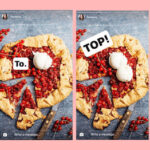Accidentally deleted precious memories? This guide on dfphoto.net will walk you through exactly How To Recover Photos You Deleted From Recently Deleted folder, offering simple yet effective solutions. Explore dfphoto.net for more photography tips, visual arts inspiration, and recover deleted pictures to safeguard your photography journey.
Table of Contents
1. Understanding the Recently Deleted Folder
- 1.1 What is the Recently Deleted Folder?
- 1.2 How Long Do Photos Stay in Recently Deleted?
- 1.3 Where is the Recently Deleted Folder Located?
2. Recovering Photos on Different Devices
- 2.1 How to Recover Photos on iPhone
- 2.2 How to Recover Photos on Android
- 2.3 How to Recover Photos on Mac
- 2.4 How to Recover Photos on Windows
3. Advanced Recovery Methods
- 3.1 Using iCloud to Recover Photos
- 3.2 Utilizing Google Photos Backup
- 3.3 Employing Third-Party Recovery Software
4. Preventing Future Photo Loss
- 4.1 Regular Backups
- 4.2 Cloud Storage Solutions
- 4.3 Safe Photo Management Practices
5. Troubleshooting Common Issues
- 5.1 Photos Not Appearing in Recently Deleted
- 5.2 Photos Permanently Deleted
- 5.3 Storage Issues Affecting Recovery
6. The Role of Professional Photo Recovery Services
- 6.1 When to Consider Professional Help
- 6.2 What to Expect from a Recovery Service
7. Understanding Photo File Formats and Their Impact on Recovery
- 7.1 Common Photo Formats
- 7.2 How File Formats Affect Recovery
8. Legal and Ethical Considerations
- 8.1 Privacy Concerns
- 8.2 Data Security
9. Future Trends in Photo Storage and Recovery
- 9.1 AI in Photo Recovery
- 9.2 Advancements in Storage Technology
10. Frequently Asked Questions (FAQs)
1. Understanding the Recently Deleted Folder
1.1 What is the Recently Deleted Folder?
The Recently Deleted folder acts as a safety net for your photos and videos, much like a digital recycle bin. When you delete a photo on your smartphone, tablet, or computer, it doesn’t immediately vanish into thin air. Instead, it is moved to this special folder, providing you with a window of opportunity to recover it if you change your mind. According to Apple Support, items remain in the Recently Deleted album for 30 days before being permanently deleted. This feature is incredibly useful for those accidental deletions we all experience from time to time, ensuring that precious memories aren’t lost forever.
1.2 How Long Do Photos Stay in Recently Deleted?
Photos typically remain in the Recently Deleted folder for a limited time, usually 30 days. This duration provides a grace period for users to recover any accidentally deleted images or videos. After this period, the items are permanently erased from your device, making recovery significantly more challenging, if not impossible. Knowing this timeframe is crucial so you can act quickly to restore any media you want to keep. Keep in mind, this period may vary slightly depending on your device and settings.
1.3 Where is the Recently Deleted Folder Located?
The location of the Recently Deleted folder varies depending on your device’s operating system:
- iPhone/iPad: Open the Photos app and tap the “Albums” tab. Scroll down to the “Utilities” section and find the “Recently Deleted” album.
- Android: The location can vary based on the manufacturer and version of Android. Generally, you can find it within the Gallery app or Photos app, often under “Albums” or a similar tab. Look for a folder labeled “Recently Deleted,” “Trash,” or “Bin.”
- Mac: Open the Photos app. The “Recently Deleted” album is located in the sidebar.
- Windows: Windows doesn’t have a system-wide Recently Deleted folder specifically for photos like smartphones or Macs. Deleted photos usually go to the Recycle Bin, found on your desktop.
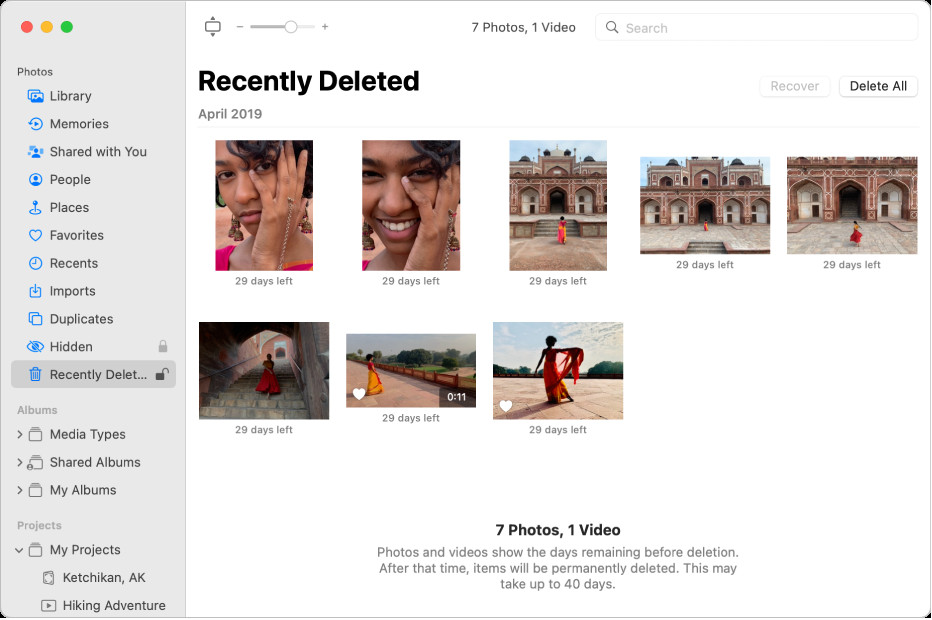 Recently Deleted folder location on an iPhone, showing the album under the Utilities section in the Photos app.
Recently Deleted folder location on an iPhone, showing the album under the Utilities section in the Photos app.
2. Recovering Photos on Different Devices
2.1 How to Recover Photos on iPhone
To recover deleted photos on your iPhone, follow these steps:
- Open the Photos app.
- Tap the Albums tab.
- Scroll down to the Utilities section.
- Tap Recently Deleted.
- If prompted, use Face ID, Touch ID, or your passcode to unlock the album.
- Tap Select in the upper-right corner.
- Choose the photos you want to recover.
- Tap Recover at the bottom of the screen.
- Confirm by tapping Recover Photo.
If you want to recover all photos and videos, tap Recover All instead of selecting individual items. According to Apple’s guidelines, this process restores the photos back to their original location in your library.
2.2 How to Recover Photos on Android
The process of recovering deleted photos on Android varies depending on the device manufacturer and Android version. However, here’s a general guide:
- Open the Gallery app or Google Photos app.
- Look for a Menu icon (usually three horizontal lines or dots).
- Tap on Trash, Bin, or Recently Deleted.
- Select the photos you want to recover.
- Tap the Restore icon (usually an arrow pointing out of a box or a circular arrow).
Some Android devices might require you to press and hold the photo to select it before you see the Restore option. If you’re using Google Photos, ensure that you have backed up your photos to the cloud for them to appear in the Trash.
2.3 How to Recover Photos on Mac
To recover deleted photos on a Mac, here’s what you need to do:
- Open the Photos app.
- Click Recently Deleted in the sidebar. If the album is locked, use Touch ID or enter your password to unlock it.
- Select the photos you wish to restore.
- Click Recover in the upper-right corner.
If you’ve emptied the Recently Deleted album, you might still be able to recover photos using Time Machine, provided you have a backup. To restore from Time Machine:
- Open Time Machine.
- Navigate to the Photos Library.
- Find a backup before the photos were deleted.
- Select the photos and click Restore.
2.4 How to Recover Photos on Windows
Windows doesn’t have a dedicated Recently Deleted folder for photos like smartphones or Macs. Instead, deleted photos go to the Recycle Bin. Here’s how to recover them:
- Double-click the Recycle Bin icon on your desktop.
- Locate the deleted photos. You can sort by date deleted to find recent deletions quickly.
- Right-click on the photos you want to recover.
- Select Restore.
The photos will be restored to their original location. If the Recycle Bin has been emptied, you may need to use third-party recovery software, which will be discussed later in this article.
3. Advanced Recovery Methods
3.1 Using iCloud to Recover Photos
If you use iCloud Photos, your deleted photos might still be recoverable from iCloud. Here’s how:
- Go to iCloud.com and sign in with your Apple ID.
- Click on Photos.
- Look for the Recently Deleted album in the sidebar. If you don’t see the sidebar, click the sidebar icon.
- Select the photos you want to recover.
- Click Recover.
According to Apple’s support documentation, photos in the Recently Deleted album on iCloud.com are retained for 30 days.
3.2 Utilizing Google Photos Backup
Google Photos offers a backup service that can save your photos to the cloud. If you have Google Photos backup enabled, follow these steps to recover your photos:
- Open the Google Photos app or go to photos.google.com.
- Click on the Menu icon (usually three horizontal lines).
- Select Trash or Bin.
- Select the photos you want to recover.
- Tap Restore.
Google Photos keeps deleted items in the trash for 60 days. After this period, they are permanently deleted.
3.3 Employing Third-Party Recovery Software
When photos are permanently deleted from the Recently Deleted folder or Recycle Bin, third-party recovery software can be a viable option. These programs scan your device’s storage for remnants of deleted files. Some popular options include:
- Recuva: A free and user-friendly option for Windows.
- EaseUS Data Recovery Wizard: A powerful tool for both Windows and Mac, offering a free version with limited recovery capacity.
- Disk Drill: Another robust recovery tool for Mac, also available for Windows.
When using recovery software, it’s crucial to:
- Act quickly: The longer you wait, the higher the chance that the deleted files will be overwritten by new data.
- Install the software on a different drive: If possible, install the recovery software on a drive other than the one you’re trying to recover from to avoid overwriting the deleted files.
- Follow the software’s instructions carefully: Each program has its own scanning and recovery process.
Comparison of Third-Party Recovery Software
| Software | Platform | Price | Ease of Use | Key Features |
|---|---|---|---|---|
| Recuva | Windows | Free / Paid | Easy | Deep scan, secure overwrite, recovery from damaged disks |
| EaseUS Data Recovery Wizard | Windows/Mac | Free (limited) / Paid | Medium | Preview before recovery, advanced filtering, support for various file types |
| Disk Drill | Mac/Windows | Free (limited) / Paid | Medium | Data protection tools, disk health monitoring, quick and deep scan options |
4. Preventing Future Photo Loss
4.1 Regular Backups
Regular backups are crucial to prevent permanent photo loss. Here are some backup methods to consider:
- External Hard Drives: Copy your photos to an external hard drive regularly. This provides a physical backup that is separate from your devices.
- Cloud Services: Utilize cloud storage services like iCloud, Google Photos, Dropbox, or Amazon Photos to automatically back up your photos.
- Time Machine (Mac): If you use a Mac, Time Machine automatically backs up your entire system, including your Photos library.
- Windows Backup: Windows offers built-in backup tools that allow you to create system images or back up specific folders.
4.2 Cloud Storage Solutions
Cloud storage solutions offer automated backups and easy access to your photos from any device. Some popular options include:
- iCloud Photos: Integrates seamlessly with Apple devices, automatically backing up your photos to the cloud.
- Google Photos: Offers free storage (up to a limit) and automatic backups for photos and videos.
- Dropbox: A general-purpose cloud storage service that can be used to back up your photos.
- Amazon Photos: Provides unlimited photo storage for Amazon Prime members.
4.3 Safe Photo Management Practices
Adopting safe photo management practices can minimize the risk of accidental deletion:
- Double-Check Before Deleting: Always take a moment to ensure you are deleting the correct photos.
- Organize Your Photos: Use folders and albums to organize your photos, making it easier to find and manage them.
- Use Photo Management Software: Programs like Adobe Lightroom or Capture One can help you organize, edit, and back up your photos.
- Enable Confirmation Prompts: Set up confirmation prompts before deleting photos on your devices to prevent accidental deletions.
Best Practices for Photo Management
| Practice | Description | Benefits |
|---|---|---|
| Organize Photos | Use folders, albums, and tags to categorize your photos. | Easier to find photos, reduces accidental deletions, simplifies backup processes |
| Double-Check Before Deleting | Review each photo carefully before deleting to ensure you’re removing the correct ones. | Prevents accidental loss of important memories |
| Use Management Software | Employ tools like Adobe Lightroom or Capture One to manage, edit, and backup your photos. | Provides advanced organization, editing, and backup capabilities |
| Enable Confirmation Prompts | Set up confirmation dialogs that require you to confirm deletion actions. | Adds an extra layer of protection against accidental deletions |
5. Troubleshooting Common Issues
5.1 Photos Not Appearing in Recently Deleted
If your deleted photos are not appearing in the Recently Deleted folder, there could be several reasons:
- Photos Were Permanently Deleted: If you deleted the photos from the Recently Deleted folder, they are permanently gone.
- iCloud Sync Issues: If you use iCloud Photos, ensure that your devices are properly synced. Sometimes, sync issues can prevent deleted photos from appearing in the Recently Deleted album.
- Incorrect Account: Make sure you are logged in to the correct iCloud or Google account.
- Timeframe Exceeded: The photos may have been deleted more than 30 or 60 days ago (depending on the service), and therefore, have been permanently removed.
To resolve this:
- Check iCloud Sync: Verify that iCloud Photos is enabled and syncing correctly on all your devices.
- Verify Account: Ensure you are logged in to the correct account.
- Use Recovery Software: If the photos are not in the Recently Deleted folder, try using third-party recovery software as described earlier.
5.2 Photos Permanently Deleted
If your photos have been permanently deleted from the Recently Deleted folder or Recycle Bin, recovery becomes more challenging. However, there are still options:
- Check Backups: Start by checking your backups. Look for backups on external hard drives, cloud storage services, or Time Machine.
- Use Recovery Software: Employ third-party recovery software. These programs can sometimes recover files that have been overwritten, but success is not guaranteed.
- Professional Recovery Services: Consider using professional data recovery services, especially if the photos are critical. These services have specialized tools and expertise to recover data from damaged or overwritten storage devices.
5.3 Storage Issues Affecting Recovery
Storage issues can sometimes affect photo recovery. Here’s how:
- Full Storage: If your device’s storage is full, it can prevent the Recently Deleted folder from functioning correctly. Make sure you have enough free space to allow the folder to store deleted items.
- Overwriting Data: When you delete a photo, the space it occupied is marked as available. If new data is written to that space, it can overwrite the deleted photo, making recovery more difficult.
- Fragmented Storage: Fragmented storage can also affect recovery. Defragmenting your hard drive can sometimes improve the chances of recovering deleted photos, but it’s generally more effective to use recovery software.
To mitigate storage issues:
- Free Up Storage: Delete unnecessary files to create more free space on your device.
- Avoid Using the Device: After realizing you’ve deleted a photo, avoid using the device to minimize the chance of overwriting the deleted file.
- Use Recovery Software Promptly: Act quickly to use recovery software before the deleted file is overwritten.
6. The Role of Professional Photo Recovery Services
6.1 When to Consider Professional Help
While DIY recovery methods can be effective, there are situations where professional help is necessary. Consider professional photo recovery services if:
- The Photos Are Critical: If the photos are irreplaceable and of significant sentimental or professional value.
- DIY Methods Have Failed: If you’ve tried using recovery software and haven’t been successful.
- Physical Damage: If your storage device is physically damaged (e.g., water damage, broken hard drive).
- Complex Data Loss Scenarios: If the data loss is due to complex issues like file system corruption or drive failure.
6.2 What to Expect from a Recovery Service
Professional photo recovery services typically offer:
- Initial Consultation: An assessment of the data loss situation and the likelihood of recovery.
- Data Recovery Process: Specialized tools and techniques to recover data from damaged or inaccessible storage devices.
- Cleanroom Environment: A controlled environment to prevent further damage to sensitive storage devices.
- Data Security: Measures to protect the confidentiality and integrity of your data during the recovery process.
- Cost Estimates: A clear breakdown of the costs involved in the recovery process.
- Recovery Report: A detailed report of the recovered files.
When choosing a recovery service, look for:
- Experience and Expertise: A proven track record of successful data recovery.
- Certifications and Accreditation: Industry certifications that demonstrate their competence and professionalism.
- Data Security Policies: Clear policies regarding data privacy and security.
- Customer Reviews: Positive reviews and testimonials from previous clients.
7. Understanding Photo File Formats and Their Impact on Recovery
7.1 Common Photo Formats
Understanding common photo file formats is crucial for effective photo recovery. Here are some of the most prevalent formats:
- JPEG (Joint Photographic Experts Group): A widely used format known for its compression capabilities, making it suitable for web use and general photography.
- PNG (Portable Network Graphics): A lossless format that preserves image quality, often used for graphics with text or sharp lines.
- GIF (Graphics Interchange Format): Commonly used for animated images and simple graphics, supporting transparency.
- TIFF (Tagged Image File Format): A high-quality, lossless format often used in professional photography and printing.
- RAW Formats (e.g., NEF, CR2, ARW): Unprocessed image data captured directly from a camera sensor, offering maximum editing flexibility.
7.2 How File Formats Affect Recovery
The file format can significantly impact the success of photo recovery:
- JPEG: Due to its compression, JPEG files can suffer from data loss during deletion and recovery. Recovery software may retrieve partially corrupted images.
- PNG, GIF, TIFF: These lossless formats are generally easier to recover fully, as they retain more data integrity.
- RAW: RAW files are large and complex, making them more challenging to recover. However, their uncompressed nature means that if recovered successfully, they retain the highest possible quality.
When recovering photos, it’s essential to:
- Identify the File Format: Knowing the original file format helps recovery software to scan more effectively.
- Use Format-Specific Tools: Some recovery tools are optimized for specific file formats, improving the chances of successful recovery.
- Check Image Integrity: After recovery, carefully inspect each image to ensure it’s not corrupted or incomplete.
Impact of File Format on Recovery Success
| File Format | Compression | Data Loss Risk | Recovery Difficulty |
|---|---|---|---|
| JPEG | Lossy | High | Medium |
| PNG | Lossless | Low | Easy |
| GIF | Lossless | Low | Easy |
| TIFF | Lossless | Low | Easy |
| RAW | Uncompressed | Very Low | Hard |
8. Legal and Ethical Considerations
8.1 Privacy Concerns
When recovering deleted photos, it’s crucial to consider privacy concerns:
- Personal Data: Ensure that you are only recovering your own photos and not attempting to access or recover photos belonging to others without their consent.
- Data Security: Use secure and reputable recovery software or services to protect your data from unauthorized access.
- Legal Compliance: Comply with all applicable laws and regulations regarding data privacy and recovery.
8.2 Data Security
Data security is paramount during photo recovery:
- Use Trusted Software: Only use trusted and reputable recovery software to avoid malware or data breaches.
- Secure Storage: Store recovered photos on a secure device or cloud storage service with strong passwords and encryption.
- Professional Services: If using a professional recovery service, ensure they have robust data security policies and procedures in place.
- Data Disposal: Properly dispose of any recovered data that is no longer needed to prevent unauthorized access.
9. Future Trends in Photo Storage and Recovery
9.1 AI in Photo Recovery
Artificial intelligence (AI) is poised to revolutionize photo storage and recovery:
- Advanced Scanning: AI-powered recovery software can analyze storage devices more intelligently, identifying and recovering photos with greater accuracy.
- Automated Repair: AI can automatically repair corrupted photos, fixing issues like color distortion, pixelation, and missing data.
- Predictive Recovery: AI algorithms can predict potential data loss events, allowing users to take proactive measures to prevent photo loss.
9.2 Advancements in Storage Technology
Advancements in storage technology are also impacting photo storage and recovery:
- Higher Capacity Storage: Larger storage devices mean more photos can be stored securely, reducing the risk of data loss due to storage limitations.
- Faster Storage: Solid-state drives (SSDs) offer faster read and write speeds, improving the performance of recovery software and reducing recovery times.
- Cloud Storage Innovations: Innovations in cloud storage, such as decentralized storage and blockchain-based solutions, offer enhanced security and reliability for photo backups.
The Santa Fe University of Art and Design’s Photography Department predicts that by July 2025, AI-driven photo recovery tools will be commonplace, offering near-instant recovery of even severely damaged photo files.
10. Frequently Asked Questions (FAQs)
1. How long do photos stay in the Recently Deleted folder on my iPhone?
Photos remain in the Recently Deleted folder on your iPhone for 30 days, providing a window to recover them before they are permanently deleted.
2. Can I recover photos deleted from the Recently Deleted folder?
Once photos are deleted from the Recently Deleted folder, recovery becomes significantly more challenging and typically requires third-party recovery software or professional services.
3. How do I recover photos on an Android device if there’s no Recently Deleted folder?
On Android, look for a “Trash” or “Bin” folder in your Gallery or Google Photos app. If not available, use third-party recovery software to scan your device’s storage.
4. Is it possible to recover photos after they’ve been overwritten?
Recovering photos after they’ve been overwritten is extremely difficult and often impossible, as the original data has been replaced by new data.
5. What is the best cloud storage solution for photo backup?
Popular options include iCloud Photos, Google Photos, Dropbox, and Amazon Photos, each offering unique features and storage capacities.
6. How can I prevent accidental photo deletion in the future?
Adopt safe photo management practices, such as double-checking before deleting, organizing your photos, and enabling confirmation prompts.
7. When should I consider using a professional photo recovery service?
Consider professional help if the photos are critical, DIY methods have failed, or if your storage device is physically damaged or experiencing complex data loss scenarios.
8. What file formats are easier to recover?
Lossless formats like PNG, GIF, and TIFF are generally easier to recover fully compared to lossy formats like JPEG.
9. How does AI improve photo recovery?
AI-powered recovery software can analyze storage devices more intelligently, identify and recover photos with greater accuracy, and even repair corrupted images.
10. Are there legal considerations when recovering deleted photos?
Yes, ensure that you are only recovering your own photos and not attempting to access or recover photos belonging to others without their consent, and comply with all applicable data privacy laws.
Recovering deleted photos can be a stressful experience, but with the right knowledge and tools, you can often retrieve your precious memories. Whether you’re using built-in features on your devices, cloud storage backups, or third-party recovery software, understanding the process is key. For more photography tips, tutorials, and resources, visit dfphoto.net, where you can explore a wide range of articles and connect with a vibrant community of photography enthusiasts. Don’t let accidental deletions ruin your visual storytelling; explore dfphoto.net and safeguard your photography journey today. Visit us at 1600 St Michael’s Dr, Santa Fe, NM 87505, United States, call +1 (505) 471-6001, or explore our website at dfphoto.net for more information.