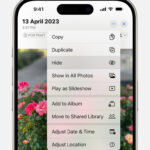Accidentally deleted precious photos from your iPhone? Don’t panic! Whether it was a slip of the finger or a moment of indecision, Apple provides a safety net to recover your recently deleted photos. This guide will walk you through the simple steps to retrieve those memories directly on your iPhone, via iCloud, and even on your Mac.
Losing photos can be distressing, especially when they capture important moments. Thankfully, iPhones and the Apple ecosystem are designed with user-friendliness in mind, including photo recovery. Let’s explore how you can get your photos back from the Recently Deleted album.
Recovering Photos Directly on Your iPhone
The most straightforward method to recover photos from your recently deleted iPhone is through the Photos app itself. Apple has a dedicated “Recently Deleted” album that acts like a recycle bin for your photos. Here’s how to access it and restore your pictures:
- Open the Photos App: Locate and tap on the Photos app icon on your iPhone’s home screen.
- Navigate to the Albums Tab: At the bottom of the screen, tap on the “Albums” tab.
- Find the Recently Deleted Album: Scroll down to the “Utilities” section and tap on “Recently Deleted”. You might need to use Face ID or Touch ID to unlock this album for security, especially if you are using iOS 16, iPadOS 16.1, or later.
- Select Photos to Recover: Once inside the “Recently Deleted” album, tap “Select” in the top right corner. Then, tap on each photo or video you wish to recover.
 The Photos window showing Recently Deleted selected in the sidebar and recently deleted items on the right.
The Photos window showing Recently Deleted selected in the sidebar and recently deleted items on the right.
Image alt text: iPhone screen showing the Recently Deleted album in the Photos app, with thumbnails of deleted photos and the ‘Recover’ option highlighted.
- Recover Your Selection: After selecting your desired photos, tap “Recover” at the bottom right. Confirm your action by tapping “Recover Photo” (or “Recover Photos” if you selected multiple items). Alternatively, if you want to restore all photos in the album, you can tap “Recover All”.
Once recovered, your photos will be restored to their original locations within your Photos Library.
Recovering Photos from iCloud.com
If you use iCloud Photos, your photos are synced across all your Apple devices and stored securely in iCloud. This means you can also recover recently deleted photos via iCloud.com using a web browser on any computer.
- Go to iCloud.com and Sign In: Open a web browser and go to iCloud.com. Sign in with your Apple ID and password.
- Open the Photos App in iCloud: Once logged in, click on the “Photos” icon.
- Access the Recently Deleted Album: In the Photos app on iCloud.com, look for the sidebar on the left. If you don’t see it, click the sidebar icon (usually located at the top left). Then, click on “Recently Deleted”.
- Select and Recover Photos: Select the photos or videos you wish to recover by clicking on them. Once selected, click “Recover”.
Your recovered photos will then be restored to your iCloud Photos library and will reappear on all devices connected to your iCloud Photos account, including your iPhone.
Restoring Photos on Mac from Recently Deleted
If you also use a Mac and have iCloud Photos enabled, or if you manage your photos primarily on your Mac, you can recover deleted photos from the Photos app on your Mac as well.
- Open the Photos App on Mac: Open the Photos application on your Mac.
- Navigate to Recently Deleted: In the sidebar of the Photos app, click on “Recently Deleted.” You might be prompted to use Touch ID or your password to unlock it.
Image alt text: The Photos app icon as seen on macOS, a colorful pinwheel logo.
- Select and Recover: Select the photos you want to restore.
- Click Recover: Click the “Recover” button.
Similar to iPhone and iCloud, the recovered photos will be returned to your main Photos Library on your Mac and, if using iCloud Photos, will sync across your devices.
Important Reminders about Recently Deleted Photos
- 30-Day Window: Remember that photos and videos in the “Recently Deleted” album are only kept for 30 days. After this period, they are permanently deleted and cannot be recovered from the Recently Deleted album.
- Permanent Deletion: Once the 30-day period passes, or if you manually delete photos from the “Recently Deleted” album itself, recovery from this method is no longer possible.
- Time Machine Backup (Mac): If you use Time Machine to back up your Mac, you might have a chance to recover photos even after they are permanently deleted from iCloud and your Mac’s Photos app. This involves restoring your entire Photos library from a previous Time Machine backup.
Recovering recently deleted photos from your iPhone is generally a simple process thanks to the “Recently Deleted” album. Acting quickly and following these steps will help you retrieve your cherished memories and ensure they are safely back in your photo library.