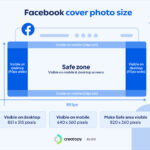Losing precious photos can be a distressing experience. If you’re an iCloud Photos user, you benefit from automatic syncing and backup of your memories across all your Apple devices. However, accidental deletion can happen. Fortunately, Apple provides a recovery window to get your photos back from iCloud. This guide will walk you through the simple steps to recover photos deleted from iCloud on iCloud.com, your iPhone, and your Mac.
iCloud Photos is designed to keep your photo library consistent across all your devices. When you delete a photo on one device, it’s deleted everywhere. But don’t worry immediately if you’ve made a mistake. iCloud has a “Recently Deleted” album that acts as a recycle bin for your photos, giving you a 30-day grace period to recover them before they are permanently removed.
Recovering Photos from iCloud.com
If you are working from a computer, recovering your deleted photos via iCloud.com is straightforward:
- Access iCloud Photos: Go to iCloud.com in your web browser and sign in with your Apple ID. Once logged in, click on the “Photos” app icon.
- Navigate to Recently Deleted: In the Photos app on iCloud.com, look for the sidebar on the left. If you don’t see it, click the sidebar icon. Then, click on the “Recently Deleted” album.
- Select and Recover: You will see all the photos and videos you’ve deleted in the last 30 days. Select the photos or videos you wish to recover by clicking on them. Once selected, click the “Recover” button.
 The Photos window showing Recently Deleted selected in the sidebar and recently deleted items on the right.
The Photos window showing Recently Deleted selected in the sidebar and recently deleted items on the right.
The recovered photos will be restored to your main iCloud Photos library and will reappear on all your devices connected to iCloud Photos.
Recovering Photos on Your iPhone or iPad
If you deleted photos from your iPhone or iPad, you can recover them directly from the device:
- Open the Photos App: Tap on the “Photos” app icon on your iPhone home screen.
- Go to Albums: In the Photos app, tap the “Albums” tab at the bottom of the screen.
- Find Recently Deleted: Scroll down to the “Utilities” section and tap on the “Recently Deleted” album.
- Unlock if Necessary: If you are using iOS 16, iPadOS 16.1, or later, you might need to use Face ID or Touch ID to unlock the “Recently Deleted” album for security reasons.
- Recover Photos: Tap “Select” in the top right corner. Then, select the specific photos you want to recover. If you want to restore all deleted items, you can choose “Recover All”. Finally, tap “Recover” and then “Recover Photo” to confirm the recovery.
Restoring Deleted Photos on Mac
Recovering photos on your Mac is just as simple:
- Open Photos App: Open the “Photos” app on your Mac.
- Access Recently Deleted: In the Photos app, find “Recently Deleted” in the sidebar. If the sidebar is not visible, ensure it is enabled in the View menu.
- Unlock if Necessary: If the “Recently Deleted” album is locked, use Touch ID or enter your password to unlock it.
- Select and Recover: Select the photos you want to restore and click the “Recover” button in the top right corner.
Just like on iCloud.com and iPhone, the recovered photos will return to your main Photos library and sync across your iCloud devices.
Important Considerations for iCloud Photo Recovery
- 30-Day Window: Remember that photos and videos in the “Recently Deleted” album are only kept for 30 days. After this period, they are permanently deleted and cannot be recovered from the “Recently Deleted” album.
- Permanent Deletion: If you manually empty the “Recently Deleted” album, the photos will be permanently deleted immediately.
- Time Machine Backup (Mac): If you use Time Machine to back up your Mac, you might be able to recover photos even after they are permanently deleted from iCloud and your Mac. You can restore your entire Photos library from a Time Machine backup.
- Check iCloud Storage: Ensure you have enough available storage in your iCloud account for the photos to be recovered successfully.
Recovering deleted photos from iCloud is usually a quick and easy process thanks to the “Recently Deleted” feature. Always remember to act promptly if you realize you’ve accidentally deleted photos, as the 30-day window is crucial for successful recovery.
References: