iCloud is a versatile service for Apple users, automatically storing various data types across devices, including precious photos, videos, important documents, contacts, and notes. Many users rely on iCloud to upload their photos and videos, providing a convenient way to access their visual memories on iCloud.com. However, accidental deletions or intentional removals can happen. If you’re wondering How To Recover Old Photos From Icloud, this guide provides you with detailed methods to restore your cherished memories in different scenarios.
Manually Recover Photos from iCloud.com
If you’ve deleted photos from your Apple devices (iPhone, iPad, iPod touch, Mac, or Windows PC) after disabling iCloud Photos on those devices, the deletions won’t immediately sync to iCloud.com. In this case, your photos might still be available on the iCloud website. You can manually download them to your device to recover them:
- Open your preferred web browser and navigate to the iCloud.com.
- Log in using your Apple ID and password.
- Once logged in, click on the Photos icon on the iCloud homepage.
- Browse through your photo library and select the photos and videos you wish to recover.
- Click the Download button to start the recovery process for your selected iCloud Photos to your iPhone, iPad, iPod Touch, Mac, or Windows PC.
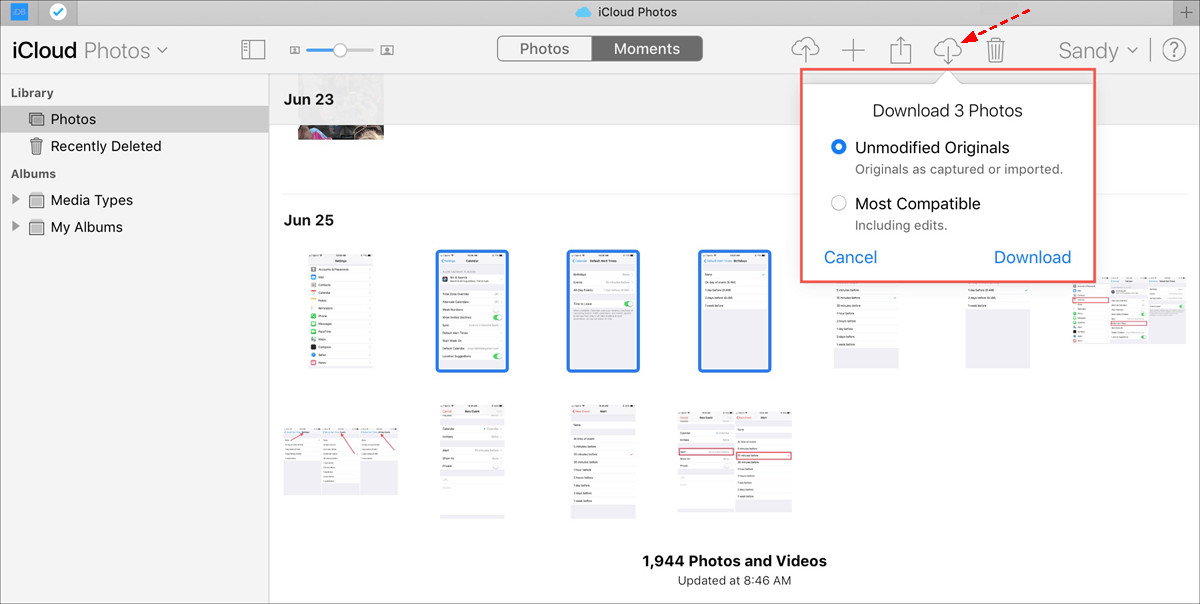 Download Photos from iCloud Website
Download Photos from iCloud Website
- You will be prompted to choose between Unmodified Originals for the highest quality or Most Compatible for broader device compatibility. Select your preferred option.
Recover Photos from the iCloud “Recently Deleted” Album
When iCloud Photos is enabled across all your devices, deleting a photo on one device will synchronize the deletion across iCloud.com and your other devices. Fortunately, iCloud provides a 30-day grace period. Deleted photos and videos are moved to the “Recently Deleted” album, giving you a window to restore them. If you’ve deleted photos recently (within the last 30 days), follow these steps to recover iCloud Photos:
- Go to iCloud.com and sign in to your account with your Apple ID.
- Click on the Photos icon to access your iCloud Photos library.
- On the left sidebar, find and select the Recently Deleted album.
- Review the photos and videos in the “Recently Deleted” album. Select the ones you want to recover.
- Click the Recover button.
Restore Photos from iCloud Recently Deleted Album
Your recovered iCloud Photos will now be restored to your main iCloud Photos library and will sync back to your devices. Remember that items in the “Recently Deleted” album are permanently erased after 30 days, making recovery impossible after this period.
Restore iCloud Photos from iCloud Backup
If you were using iCloud Backup to back up your device before enabling iCloud Photos, your photos and videos might be included in your iCloud Backup. If you’re looking to recover photos from an old phone and you used iCloud Backup, you can restore an iCloud Backup to your iPhone. Note that this method will restore your entire backup, not just photos.
Here’s how to recover iCloud Photos from an old phone using iCloud Backup:
- On your iPhone, navigate to Settings > General > Reset > Erase All Content and Settings. Warning: This will erase all data on your iPhone, so ensure you have backups of any current data you want to keep.
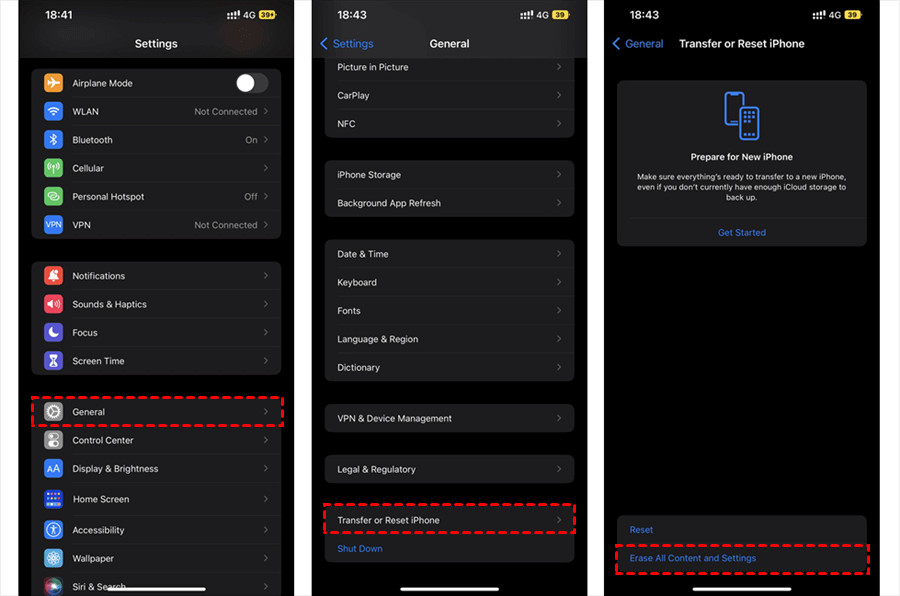 Erase All Content And Settings
Erase All Content And Settings
- After your iPhone restarts and reaches the App & Data screen, select Restore from iCloud Backup.
- Sign in to your Apple account when prompted.
- You will be presented with a list of available iCloud backups. Choose the most relevant iCloud backup that likely contains your old photos and tap Restore.
If you’ve never backed up your photos to iCloud Backup, or if you encounter issues like “My photos did not backup to iCloud,” this method might not be effective for recovering your photos.
Restore Photos from iCloud Drive
Besides iCloud Photos and iCloud Backup, you might have also manually saved photos in iCloud Drive. If you’ve uploaded photos directly to iCloud Drive, recovering them is straightforward via iCloud.com.
Here’s how to restore photos from iCloud Drive:
- Visit iCloud Drive and sign in with your Apple ID.
- Click Browse to view all the files and folders stored in your iCloud Drive.
Download Photos from iCloud Drive
- Locate and select the photos and videos you wish to restore.
- Click the Download icon (usually a cloud with a downward arrow) at the top of the page.
- If a pop-up window appears asking for permission to download multiple files, click Allow.
 Allow iCloud Drive to Download
Allow iCloud Drive to Download
Once downloaded, the photos will typically be saved in your computer’s default Downloads folder. You can then move them to your desired location.
What About Recovering iCloud Photos After 30 Days?
Recovering iCloud photos that have been deleted for more than 30 days from the “Recently Deleted” album is generally challenging. After this period, photos are permanently deleted from iCloud.com, and Apple provides no built-in method for recovery.
While data recovery software might be suggested as a potential solution, it’s important to understand that its success is not guaranteed, and it can often be costly. It’s always best to act within the 30-day window to restore deleted photos directly from iCloud.
You might also be interested in understanding “what happens if you turn off iCloud Photos” to avoid future data loss.
Downloading Photos from iCloud.com to Different Devices
If you deleted photos from your device while iCloud Photos was disabled, the original photos remain safely stored in iCloud.com. You can easily download these originals to your iPhone, iPad, iPod touch, Mac, or Windows PC to restore them.
How to Restore iCloud Photos on iPhone/iPad/iPod Touch
If you initially transferred photos from your iPhone to iCloud and then deleted them from your iPhone, you can quickly restore them by re-enabling iCloud Photos and selecting the download option:
- Open Settings on your iPhone/iPad/iPod touch.
- Tap on your Apple ID name at the top, then select iCloud > Photos.
- Toggle iCloud Photos to the “on” position.
- Choose Download and Keep Originals. This option will download the full-resolution versions of your iCloud Photos back to your device.
How to Restore iCloud Photos on Mac
To restore iCloud Photos to your Mac:
- Open the Photos app on your Mac.
- In the top menu bar, click Photos and then select Preferences.
- Click on the iCloud tab.
- Ensure iCloud Photos is checked.
- Select Download Originals to this Mac. This setting ensures that full-resolution photos are downloaded and stored on your Mac.
 Download Originals to This Mac
Download Originals to This Mac
How to Restore iCloud Photos on Windows PC
To restore iCloud Photos to your Windows PC:
- Open iCloud for Windows on your computer. (Ensure you have it installed; download from Apple’s website if needed).
- Next to “Photos,” click Options.
- Check the box for iCloud Photos.
- Note the default iCloud Photos location displayed, or change it if desired. Click Done.
- Click Apply in the main iCloud for Windows window. This will start downloading your iCloud Photos to your Windows PC.
 Enable iCloud Photos And Download to Windows PC
Enable iCloud Photos And Download to Windows PC
Data Security Tip: Back Up Your iCloud Photos
While iCloud is a great place to store your photos, relying solely on one storage location can be risky. For optimal data security, it’s wise to maintain multiple backups of your photos in different places. Backing up iCloud Photos to other cloud services provides an extra layer of protection. Even if you accidentally delete photos from your Apple devices and iCloud, you can restore them from your secondary backup.
A helpful tool for this is MultCloud, a web-based multi-cloud manager that allows you to easily backup, sync, and transfer iCloud Photos to over 30 other cloud services. This provides a convenient way to diversify your photo backups.
Get Started FreeView Premium Features
Here’s a quick guide on how to backup iCloud Photos to Google Drive using MultCloud:
4 Steps to Backup iCloud Photos to Cloud
- Sign up for a free MultCloud account. You can also sign in using your Google, Facebook, or Apple account for convenience.
Sign up Free 100% secure
- Click Add Cloud in the left sidebar and select iCloud Photos and Google Drive to add your accounts to MultCloud.
Add iCloud Photos And Google Drive
- Go to Cloud Backup. Click on FILES TO BACKUP and choose iCloud Photos as the source. Then, click WHERE TO SAVE BACKUP and select Google Drive as the destination.
 Cloud Backup
Cloud Backup
Notes:
- Before starting the backup, you can click Options to set up Email notifications and use Filters to customize your backup.
- You can also set up a Schedule to automate your iCloud Photos backup to run daily, weekly, or monthly. Advanced features like Filters and Schedule are available in MultCloud’s premium plans.
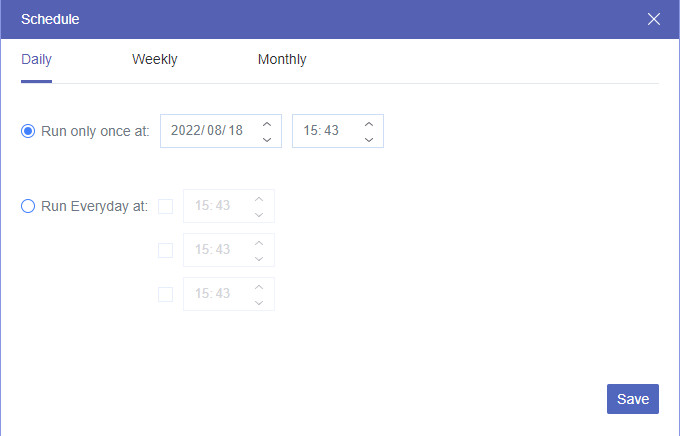 Backup Schedule
Backup Schedule
- Finally, click Backup Now to start backing up your iCloud Photos to Google Drive.
Backup iCloud Photos to Google Drive
MultCloud also offers features like Cloud Sync and Cloud Transfer for migrating or synchronizing data between clouds. It provides a centralized platform to manage all your cloud files in one place, simplifying cloud management tasks.

MultCloud’s key features include:
- Smart Share: Securely share cloud files via public, private, or source mode.
- One-key Move: Fast data transfer, synchronization, and backup between clouds.
- Email Archive: Back up emails to other clouds or local storage.
- Remote Upload: Save web files directly to clouds using URLs.
- Security: Robust 256-bit AES encryption and OAuth authorization.
- Ease of Use: Manage all your clouds in one interface with a single login.
- Broad Compatibility: Supports over 30 cloud services and on-premise solutions.
Get Started FreeView Premium Features
Conclusion
Recovering old photos from iCloud is possible through various methods, depending on your situation. If you’ve recently deleted photos with iCloud Photos enabled, the “Recently Deleted” album is your first stop for recovery within 30 days. For photos deleted while iCloud Photos was disabled, direct download from iCloud.com is an option. iCloud Backup and iCloud Drive can also be sources for photo recovery in specific scenarios. However, recovering photos after 30 days from permanent deletion becomes significantly more difficult.
Whether you need to restore photos from iCloud.com directly, recover from a backup, or manage your iCloud data, understanding these methods is crucial for safeguarding your digital memories. For enhanced data protection, consider backing up your iCloud Photos to other cloud services using tools like MultCloud, ensuring your precious moments are always within reach.
