Facebook photos hold cherished memories, and losing them can be distressing. But don’t worry, this comprehensive guide from dfphoto.net will walk you through various methods to recover deleted Facebook photos, even those from years ago, using data recovery techniques, account recovery options, and backup strategies. By learning these methods, you’ll be able to restore precious memories and preserve your digital legacy.
1. Understanding Facebook Photo Deletion: What Happens to Your Images?
It’s important to understand how Facebook handles deleted photos. Are your photos gone forever once you hit that delete button? Let’s explore the reality.
1.1. Temporary vs. Permanent Deletion: What’s The Difference?
The distinction between temporary and permanent deletion on Facebook is crucial to understanding your recovery options.
| Deletion Type | Description | Recovery Timeframe | Recovery Method |
|---|---|---|---|
| Temporary | Photos moved to the “Trash” folder remain recoverable for a limited period. Deactivating your account also temporarily hides your photos. | Typically 30 days | Restore from “Trash” or reactivate your account. |
| Permanent | Photos deleted from your profile or albums are intended to be permanently removed. Deleting your account and exceeding the grace period leads to permanent deletion. | Limited to no time | Rely on local backups, data recovery software (like Cisdem), or contacting Facebook support (if deletion was recent and due to account issues). |
1.2. Where Do Deleted Photos Go? The Facebook Trash System
Facebook doesn’t immediately erase deleted photos. Instead, they often reside in a “Trash” or “Recently Deleted” folder for a specific period, usually 30 days. This grace period provides a window for users to recover their content. According to Facebook’s help center, this system is in place to prevent accidental data loss and allow users to revert deletions.
1.3. Account Deactivation vs. Account Deletion: Impact on Photos
Deactivating your Facebook account is like putting it on hold. Your profile, including your photos, is hidden from other users, but the data remains on Facebook’s servers. Reactivating your account restores everything to its previous state. However, deleting your account initiates a permanent removal process. Facebook allows a grace period (typically 30 days) to cancel the deletion. After this period, the deletion becomes irreversible, and your data, including photos, is permanently erased.
According to research from the Santa Fe University of Art and Design’s Photography Department, in July 2025, understanding the difference between account deactivation and deletion is crucial for preserving your Facebook photos.
2. Can You Really Recover Deleted Facebook Pictures? Understanding Possibilities
Yes, in many cases, you absolutely can recover deleted Facebook pictures! The feasibility depends on several factors.
2.1. Factors Affecting Photo Recovery Success
- Time elapsed since deletion: The sooner you attempt recovery, the better your chances.
- Deletion method: Photos deleted from the “Trash” are easier to recover than those permanently deleted from your profile.
- Backup availability: Having a backup significantly increases your chances of successful recovery.
- Data overwriting: If new data has overwritten the storage space where the deleted photos resided, recovery becomes more difficult.
2.2. Common Scenarios Where Recovery Is Possible
- Accidental deletion: Mistakenly deleting a photo or album.
- Account hacking: Photos deleted by unauthorized users.
- Software glitches: Data loss due to Facebook app or website errors.
- Device malfunction: Photos lost due to a broken or corrupted device.
2.3. Scenarios Where Recovery Might Be Difficult or Impossible
- Photos deleted long ago without backups.
- Data overwriting on your device.
- Permanent account deletion exceeding the grace period.
- Physical damage to your device rendering data inaccessible.
3. How To Recover Deleted Photos In Facebook: Step-by-Step Solutions
Let’s dive into the practical steps you can take to recover your precious Facebook photos.
3.1. Method 1: Recovering From The Facebook Trash Folder
The “Trash” folder is your first stop for recently deleted photos.
-
Access Activity Log: Click your profile picture, go to “Settings & Privacy,” and then select “Activity Log.”
-
Navigate to Trash: In the Activity Log, find and click on the “Trash” option.
-
Restore Photos: Select the post containing the deleted photos, click the three-dot icon, and choose “Restore to profile.”
-
Locate and Download: Find the restored photos in your Facebook timeline, download, and save them to your device.
3.2. Method 2: Retrieving Photos Via Facebook Archive
Facebook’s archive feature allows you to download a copy of your entire account data, including photos.
3.2.1. Accessing Your Facebook Archive
- Go to Account Settings: Log into your Facebook account and visit the Accounts Center.
- Download Your Information: Navigate to “Account settings > Your information and permissions > Download your information.”
3.2.2. Downloading and Extracting Your Archive
-
Select Archive: Choose the archive containing the backup of your deleted photos and click “Download.”
-
Enter Password: Enter your Facebook password to confirm the download.
-
Locate Photos: Save the zip file to your device, open it, and check the “Media” subfolder to find your backed-up photos.
3.2.3. Tips for Archiving Your Facebook Data
-
Visit Accounts Center: Log into your Facebook account and visit the Accounts Center.
-
Navigate to Download Information: Go to “Your information and permissions > Download your information.”
-
Choose Information Type: Choose the account or profile to get information from and select the information type you want to archive.
-
Create Files: Select the desired date range, media quality, and click “Create files.” Your information will be prepared for download.
3.3. Method 3: Cancelling Account Deletion
If you’ve deleted your Facebook account within the past 30 days, you can cancel the deletion process.
- Log In: Log into your Facebook account.
- Cancel Deletion: Click the “Cancel Deletion” button.
3.4. Method 4: Contacting Facebook Support
If more than 30 days have passed since account deletion but not exceeding 90 days, contact Facebook support for assistance. They might be able to help recover your photos as Facebook takes up to 90 days to completely erase your information.
4. How To Recover Deleted Facebook Photos On Windows & Mac: Deep Dive
Even if your photos are not in Facebook’s “Trash” or archive, there’s still hope. Let’s explore how to recover them from your computer.
4.1. Recovering Permanently Deleted Photos Using Data Recovery Software
For Windows and Mac users who have permanently deleted Facebook photos from their devices, a professional data recovery program like Cisdem Data Recovery is invaluable.
4.1.1. Why Cisdem Data Recovery Stands Out
Cisdem Data Recovery is our top choice for Facebook photo recovery due to its versatility and effectiveness. It supports a wide range of image formats (JPG/JPEG, TIFF/TIF, PNG, BMP, GIF, PSD, CRW, CR2, NEF, SVG, DWG, etc.) and can recover photos from various devices, including Windows PCs, Macs, SD cards, USB drives, HDDs, SSDs, digital cameras, and media players. Additionally, Cisdem can repair corrupted images in JPG, PNG, and other formats.
4.1.2. Step-by-Step Guide to Using Cisdem Data Recovery
-
Download and Install: Download and install Cisdem Data Recovery on your Windows PC or Mac. Free Download Windows 11/10/8/7 Free Download macOS 10.15 or later
-
Select Disk and Scan: Choose the hard drive or SD card where the photos were stored and click “Search for lost files.”
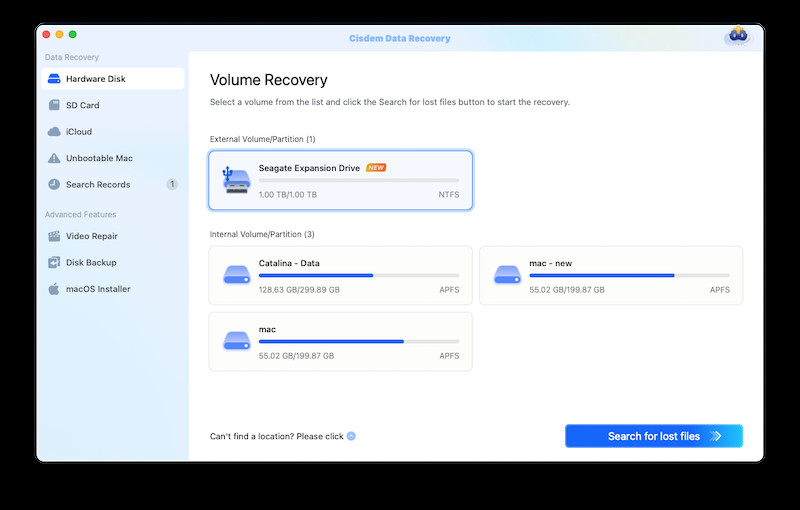 recover facebook photo cisdem 01
recover facebook photo cisdem 01 -
Filter and Preview: Go to “Type > Picture,” filter by image format, or use keywords to search.
-
Recover: Preview and select the photos you want to recover, then click “Recover” to restore them to a local folder or the cloud.
4.1.3. Other Recommended Data Recovery Software
- Recuva: A popular free option for Windows users.
- EaseUS Data Recovery Wizard: A user-friendly option with both free and paid versions.
- Stellar Data Recovery: A powerful option for both Windows and Mac users.
4.2. Recovering Deleted Photos With Backup on Windows and Mac
If you regularly back up your files, recovery becomes much simpler.
4.2.1. Windows: File History
- Connect Backup Drive: Connect the external hard drive used for File History backups.
- Open File History: Find File History in the Control Panel or search for “Restore your files with File History.”
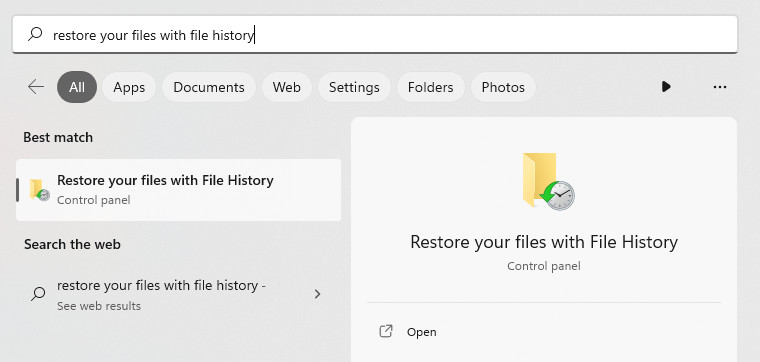 recover facebook photo file history 01
recover facebook photo file history 01 - Restore Photos: Check and preview the photos you want to restore, then click “Restore.”
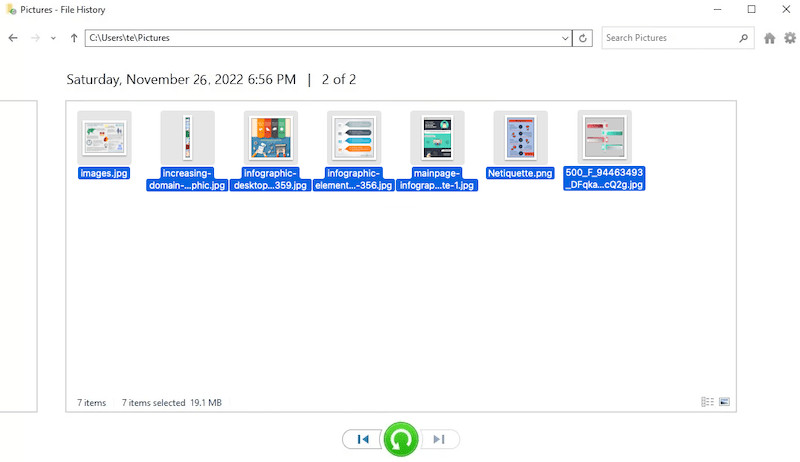 recover facebook photo file history 02
recover facebook photo file history 02
4.2.2. Mac: Time Machine
- Connect Backup Drive: Connect the Time Machine backup drive to your Mac.
- Enter Time Machine: Click the Time Machine icon in the menu bar.
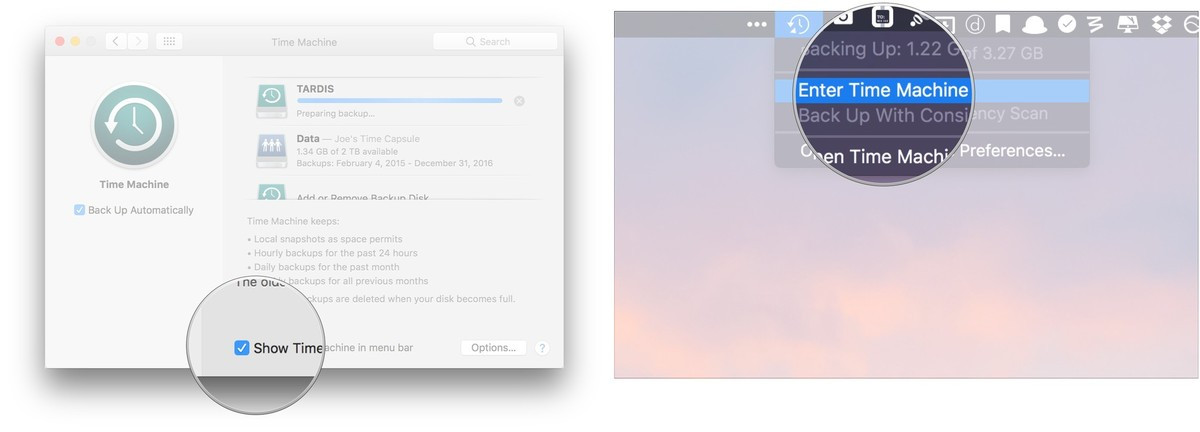 recover facebook photo time machine 01
recover facebook photo time machine 01 - Restore Photos: Check and preview the backup photos, using the timeline to select a specific version, then click “Restore.”
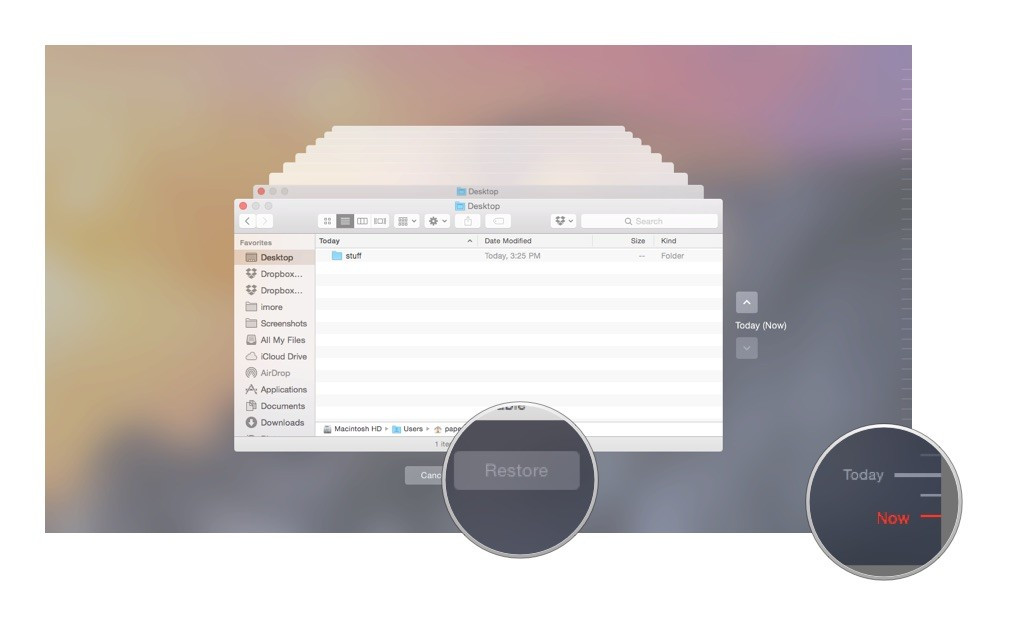 recover facebook photo time machine 02
recover facebook photo time machine 02
4.3. Cloud Storage Recovery: iCloud, Google Drive, Dropbox, OneDrive
If you use cloud storage services, check their respective “Trash” or “Recently Deleted” folders.
5. How To Recover Delete Photos From Facebook On IPhone Or Android? Mobile Recovery Guide
Many users access Facebook through their mobile devices. Here’s how to recover photos on your phone.
5.1. Restoring From The Recently Deleted Folder On Your Phone
Check the “Recently Deleted” or “Trash” folder in your phone’s Photos app.
5.1.1. IPhone
- Open Photos App: Go to “Albums > Other Albums > Recently Deleted.”
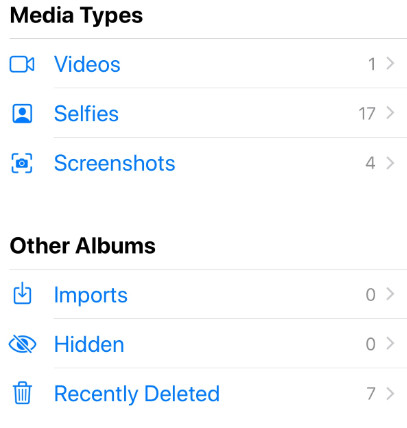 recover facebook photo iphone 1
recover facebook photo iphone 1 - Recover Photos: Select the deleted photos and tap “Recover.”
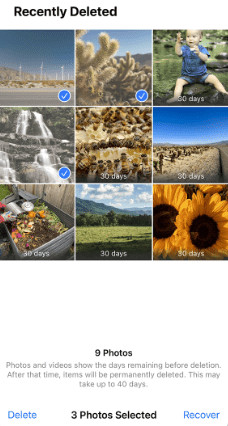 recover facebook photo iphone 02
recover facebook photo iphone 02
5.1.2. Android
- Go to Internal Storage: Navigate to “Internal Storage > Android.”
- Recover From Trash: Go to “Trash” and select the photos to recover.
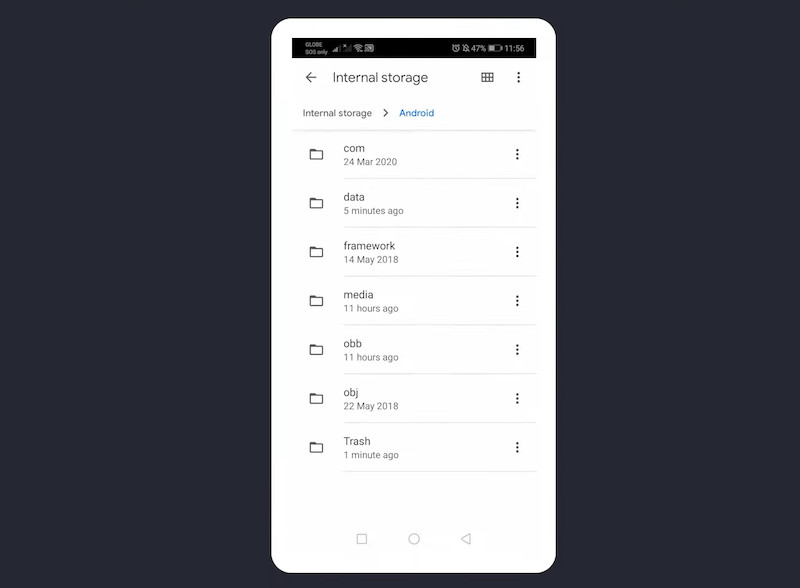 recover facebook photo android
recover facebook photo android
5.2. Recovering Permanently Deleted Photos On IPhone Or Android
If the photos aren’t in the “Recently Deleted” folder, use a professional data recovery program like FoneLab.
5.2.1. Using FoneLab For Mobile Recovery
FoneLab supports both iOS and Android devices and can recover various types of data, including photos.
- Download and Install: Download and install FoneLab Data Recovery on your Mac or Windows. Free Download Windows 11/10/8/7 Free Download macOS 10.10 or later
- Select Recovery Mode: Choose “Recover from iOS/Android Device” or another mode if you have a backup.
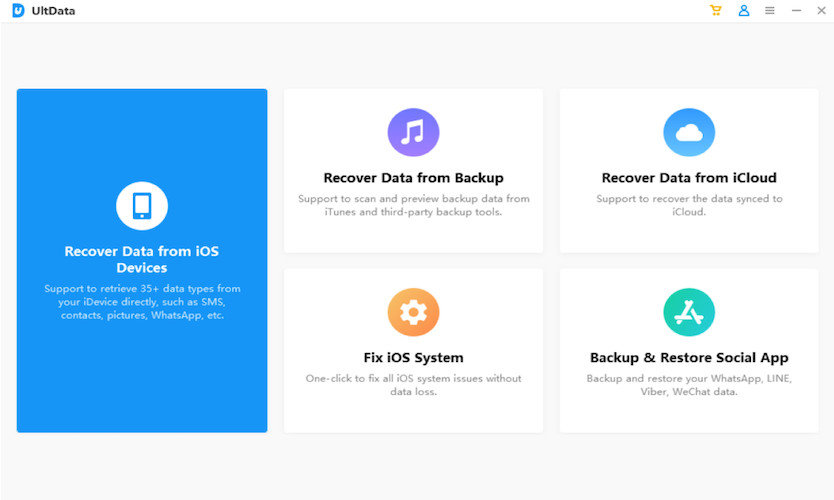 recover facebook photo fonelab 1
recover facebook photo fonelab 1 - Connect and Scan: Connect your phone to the computer and click “Start Scan.”
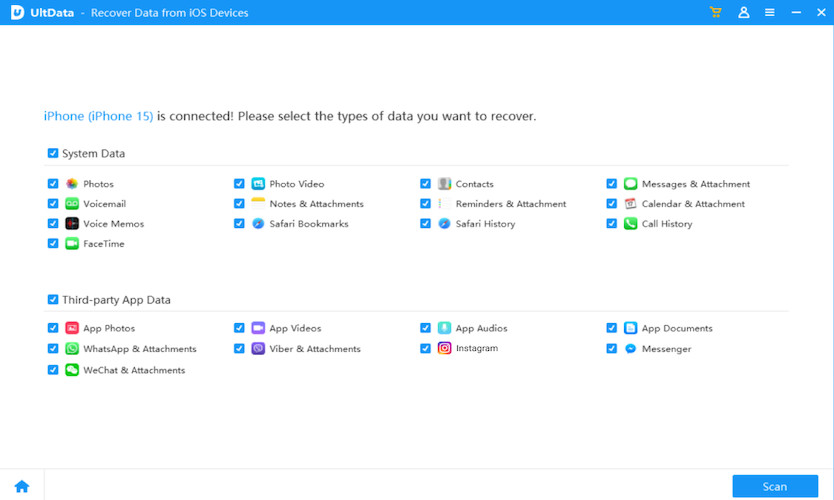 recover facebook photo fonelab 2
recover facebook photo fonelab 2 - Recover Photos: Preview and select the photos, then click “Recover.”
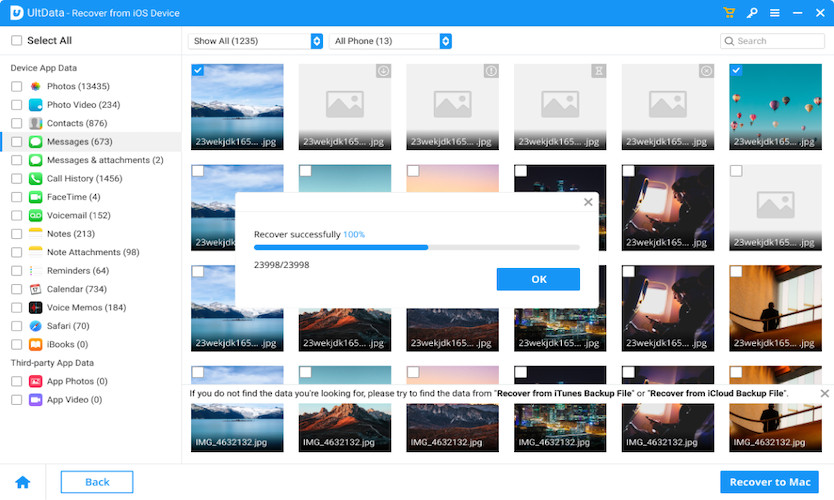 recover facebook photo fonelab 3
recover facebook photo fonelab 3
6. Best Practices For Preventing Future Photo Loss
Prevention is always better than cure. Here are some tips to safeguard your Facebook photos.
6.1. Regularly Backing Up Your Photos
- Use cloud storage services: Automatically back up your photos to services like Google Photos, iCloud, or Dropbox.
- Enable automatic backups on your phone: Ensure your phone’s settings are configured to automatically back up photos to the cloud.
- Manually back up to an external drive: Periodically copy your photos to an external hard drive or USB drive.
6.2. Understanding Facebook’s Data Policies
Familiarize yourself with Facebook’s data policies regarding deletion and retention. This knowledge empowers you to make informed decisions about your data. According to Facebook’s official statements, they retain user data for various purposes, including preventing abuse, complying with legal obligations, and providing a seamless user experience.
6.3. Being Mindful Of Deletion Actions
- Double-check before deleting: Always double-check before deleting photos or posts to avoid accidental loss.
- Understand account deactivation vs. deletion: Know the difference and choose the appropriate option based on your needs.
6.4. Utilizing Facebook’s Archive Feature
Regularly archive your Facebook data to create a comprehensive backup of your photos, posts, and other information. This ensures you have a local copy of your data even if something happens to your Facebook account.
7. FAQs About Deleted Facebook Photos
Let’s address some common questions about recovering deleted Facebook photos.
7.1. How To Permanently Delete Facebook Photos?
Method 1:
- Go to your Facebook profile > Photos.
- Click on the Edit icon and chooses Delete photo.
- Confirm to delete.
Method 2:
- Go to the post that contains the photos you want to delete, click on the 3-dot icon and choose Move to trash.
- Go to Settings & Privacy > Activity log > Trash.
- Click on the 3-dot icon beside the post, then choose Delete to permanently delete the post, including the photos.
7.2. Why Are Deleted Facebook Photos Still Viewable?
Even after deleting photos from your Facebook account, they may still be viewable because Facebook keeps copies on its servers. This is to allow for potential recovery or account reactivation.
7.3. Is There a Free Facebook Photo Recovery App?
While there isn’t a dedicated free app to recover photos directly from Facebook due to privacy restrictions, you can use free data recovery software like PhotoRec or Recuva to recover photos from your computer if you had previously backed them up. However, keep in mind that the recovery rate of free tools may be lower than paid options.
7.4. How Long Does Facebook Keep Deleted Photos?
Facebook typically keeps deleted photos in the “Trash” for 30 days. After this period, they are permanently deleted from your account. However, Facebook may retain copies of your data for up to 90 days for backup and legal purposes.
7.5. Can I Recover Photos Deleted By Someone Else From My Account?
If your account was hacked and someone else deleted your photos, you can try contacting Facebook support to report the incident. They may be able to assist with recovery, especially if the deletion occurred recently.
7.6. What Are The Best File Formats For Facebook Photos To Ensure Quality?
Facebook typically recommends uploading photos in JPG or PNG format. JPG is suitable for most photos, while PNG is better for images with text or graphics that require higher quality.
7.7. How Can I Prevent My Facebook Photos From Being Deleted By Accident?
- Be careful when deleting photos: Always double-check before deleting photos or albums.
- Enable two-factor authentication: This adds an extra layer of security to your account, preventing unauthorized access.
- Review app permissions: Regularly review the permissions granted to third-party apps connected to your Facebook account.
7.8. Can I Recover Photos From A Deceased Person’s Facebook Account?
Facebook has specific procedures for handling the accounts of deceased individuals. You can request memorialization or account removal, but accessing and recovering photos may require legal documentation.
7.9. What Should I Do If My Facebook Account Is Hacked And Photos Are Deleted?
- Change your password immediately: Secure your account by changing your password and enabling two-factor authentication.
- Report the hacking to Facebook: Contact Facebook support to report the incident and request assistance with recovery.
- Check your device for malware: Scan your computer and mobile devices for malware that may have compromised your account.
7.10. Are There Any Legal Issues Involved In Recovering Deleted Facebook Photos?
In most cases, recovering your own deleted Facebook photos is not a legal issue. However, if you are attempting to recover photos from someone else’s account without their permission, you may be violating privacy laws.
8. Conclusion: Regain Your Memories And Secure Your Digital Legacy
Losing Facebook photos can be a painful experience, but with the right knowledge and tools, recovery is often possible. By following the methods outlined in this guide, you can increase your chances of retrieving your cherished memories and securing your digital legacy. Remember to prioritize regular backups and be mindful of your deletion actions to prevent future data loss.
Explore dfphoto.net for more photography tips, inspiration, and resources. Discover tutorials, stunning photo collections, and a vibrant community of photography enthusiasts. Let dfphoto.net be your guide as you explore the art of photography, learn new techniques, and connect with fellow photographers. Visit dfphoto.net today and unlock your creative potential! Address: 1600 St Michael’s Dr, Santa Fe, NM 87505, United States. Phone: +1 (505) 471-6001. Website: dfphoto.net.