Have you ever accidentally deleted a precious photo from your Instagram account and felt a wave of panic? Don’t worry, dfphoto.net is here to help! This guide provides proven methods and techniques to recover deleted Instagram photos, ensuring those cherished memories aren’t lost forever, offering peace of mind and restoring your Instagram feed. Let’s dive into the world of Instagram recovery, covering everything from built-in features to powerful third-party tools, and mastering crucial data recovery practices.
1. Can You Actually Recover Deleted Photos From Instagram?
Yes, you can absolutely recover deleted photos from Instagram! While Instagram doesn’t have a traditional recycle bin, several methods can help you retrieve your lost pictures. Instagram offers a “Recently Deleted” feature, acting as a temporary holding place for deleted content. Additionally, backups on your phone or in the cloud (like iCloud or Google Photos) can be a lifesaver. Dedicated photo recovery software offers another avenue for retrieval. So, don’t lose hope; recovery is often possible.
1.1 What Is Instagram’s “Recently Deleted” Feature?
Instagram’s “Recently Deleted” feature is a built-in safety net that stores photos and videos you’ve deleted within the last 30 days (or 24 hours for stories). This gives you a window to restore content you accidentally removed. To access it, go to your profile, tap the three lines in the top right corner, select “Your Activity,” and then choose “Recently Deleted.” From there, you can restore or permanently delete the items.
1.2 Where Else Might Your Photos Be Backed Up?
Beyond Instagram’s built-in feature, your photos might be backed up in a few different places:
- Phone’s Gallery: When you upload a photo to Instagram from your Android or iPhone, a copy is often saved in your phone’s gallery or camera roll. Check your “Instagram” folder within your gallery.
- iCloud (iPhone): If you use an iPhone and have iCloud Photo Library enabled, your photos are likely backed up to iCloud.
- Google Photos (Android): Similarly, if you use an Android phone and have Google Photos backup enabled, your photos are probably stored in Google Photos.
- Computer Backups: If you regularly back up your phone to your computer using iTunes (for iPhone) or other backup software, your photos might be included in those backups.
2. How to Recover Deleted Instagram Photos on Android
If you are using an Android phone, these are the steps you can take to get your deleted Instagram photos back.
2.1 How to Recover Deleted Photos via “Recently Deleted” on Android
This is the simplest and first method that you can take.
Step 1: Go to your Instagram profile. Tap the three-line icon in the top right corner and select “Your Activity.”
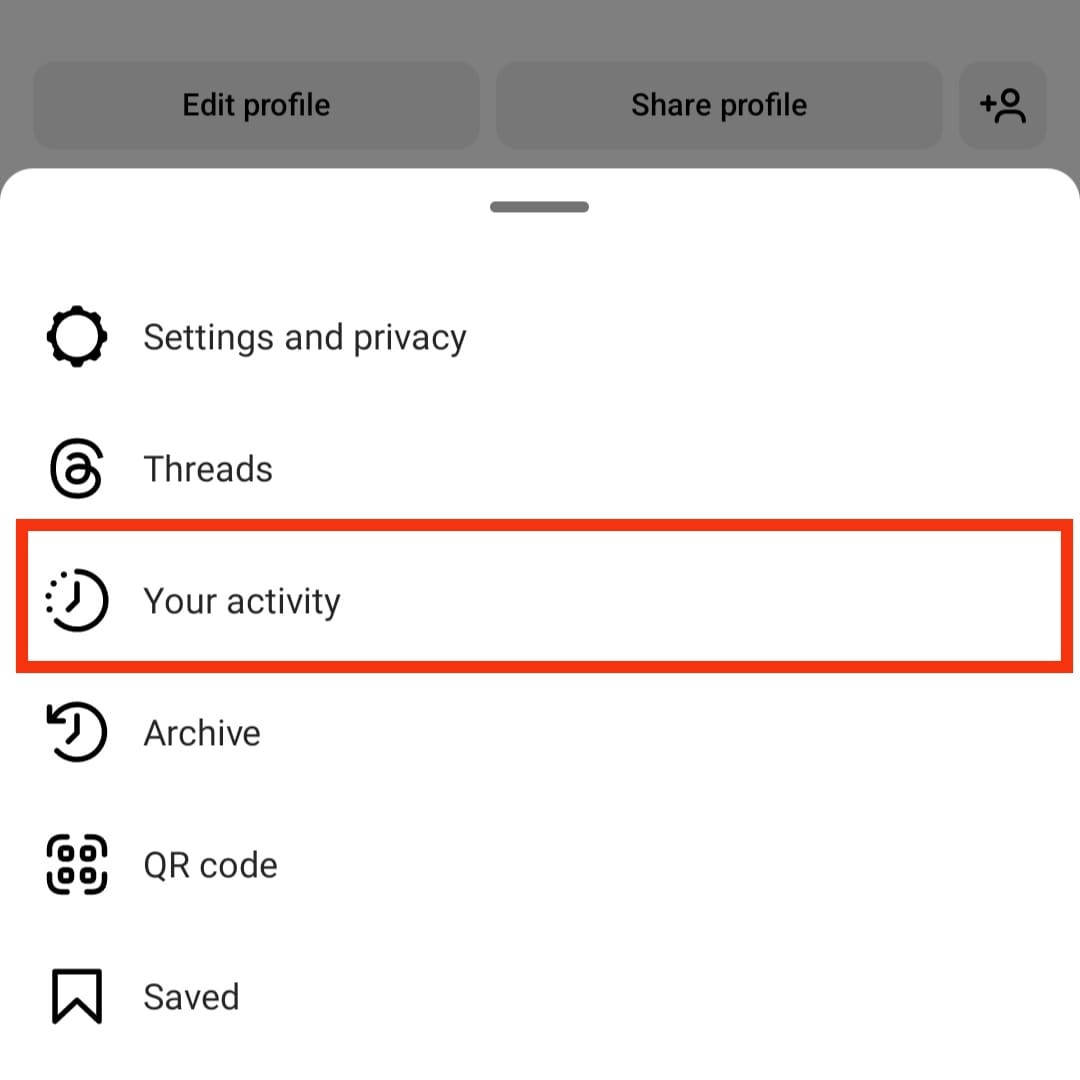 Click Your Activity
Click Your Activity
Alt Text: Navigating to “Your Activity” in Instagram settings to access the recovery options.
Step 2: Choose “Recently Deleted”. If you haven’t deleted any photos or videos recently, this option might not appear.
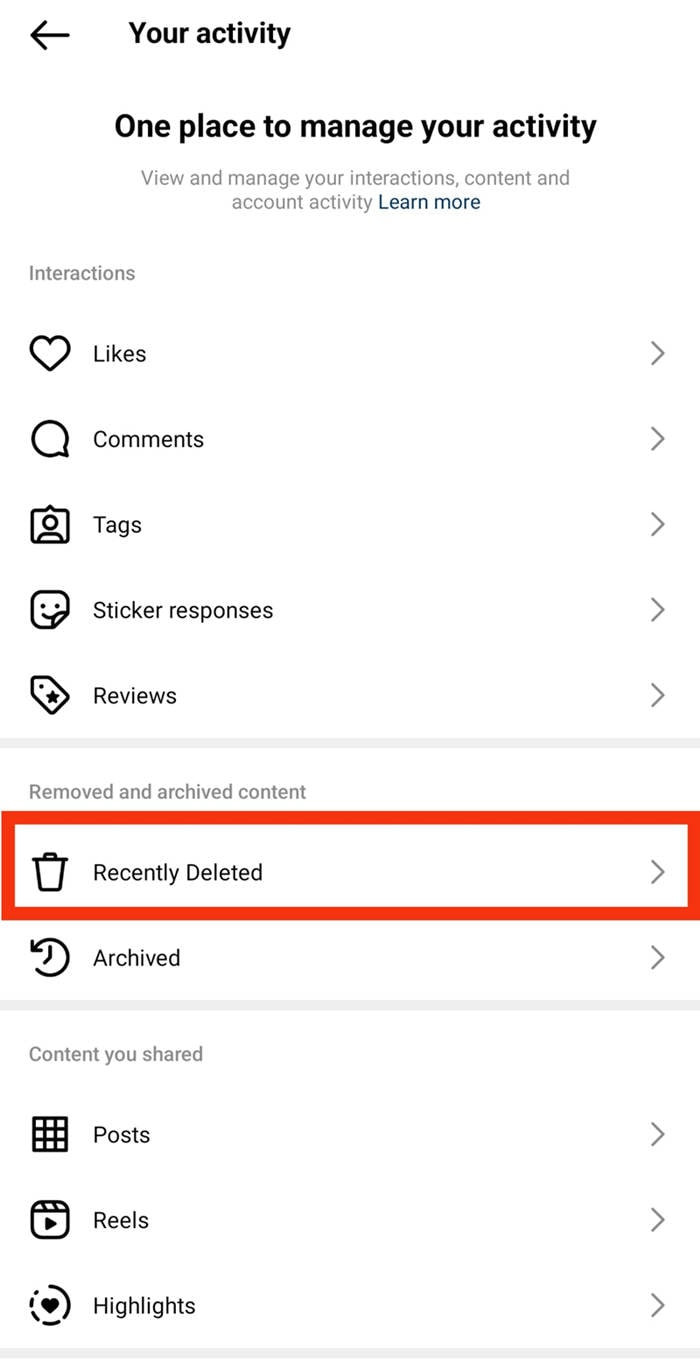 Click Recently Deleted
Click Recently Deleted
Alt Text: Selecting “Recently Deleted” in Instagram’s activity settings to find recoverable content.
Step 3: Select the photos or videos you want to recover. Tap “More” at the top right, then click “Restore” or “Restore to Profile” to bring the content back. You can also choose “Delete” to permanently remove it.
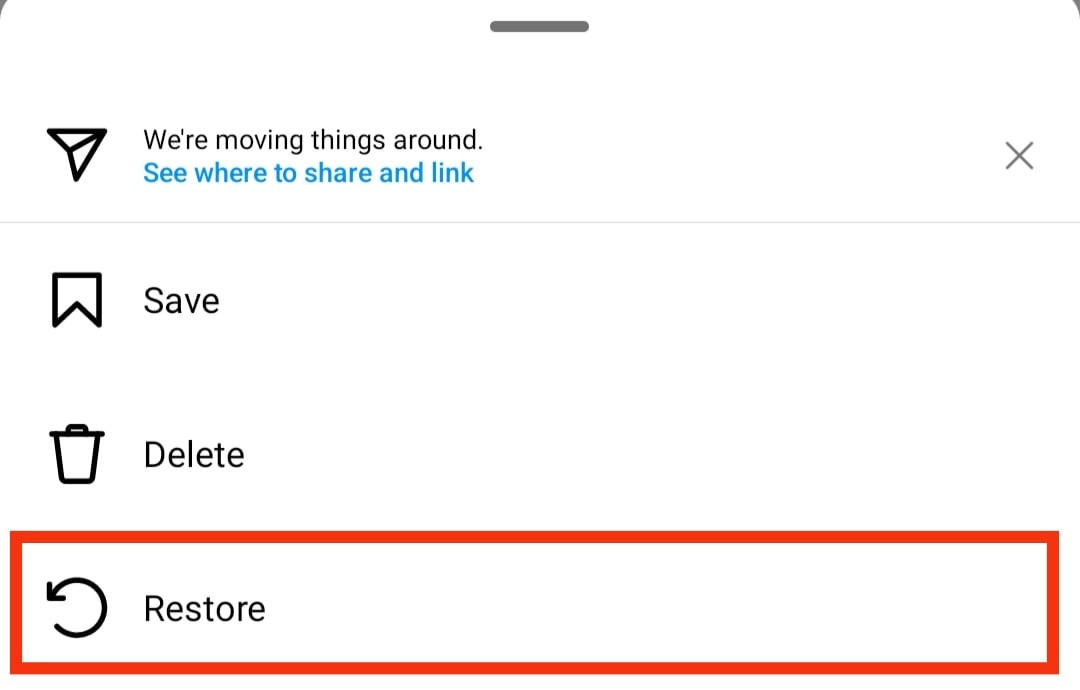 Click Restore
Click Restore
Alt Text: Restoring a photo from the “Recently Deleted” folder back to your Instagram profile.
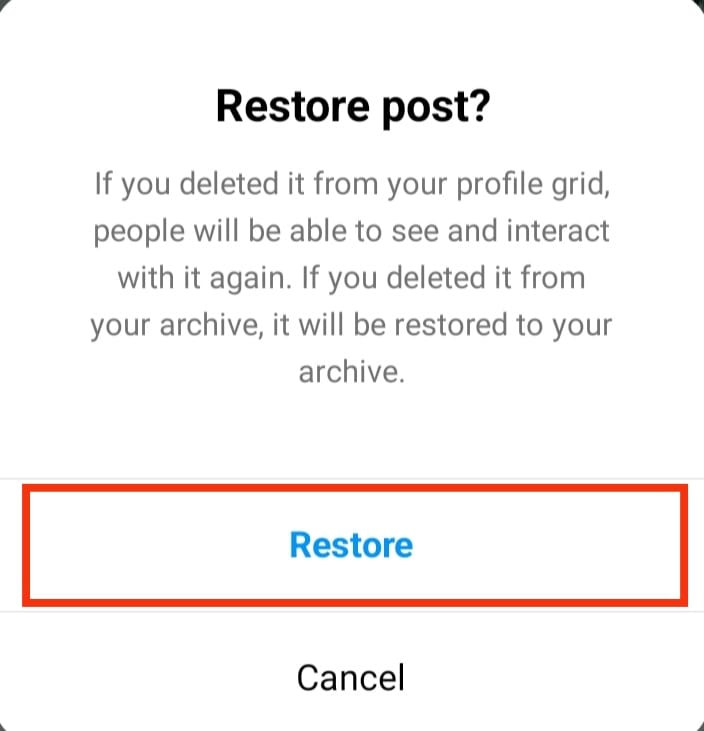 Restore Post
Restore Post
Alt Text: Confirming the restoration of a deleted post on Instagram.
2.2 How to Recover Photos with Android File Manager
When you upload a picture to Instagram from an Android, a copy is often saved in your gallery’s Instagram folder. Here’s how to find it using the File Manager:
- Open “My Files” and navigate to “Pictures.”
- Look for the “Instagram” folder. If you find the lost photos, select and restore them.
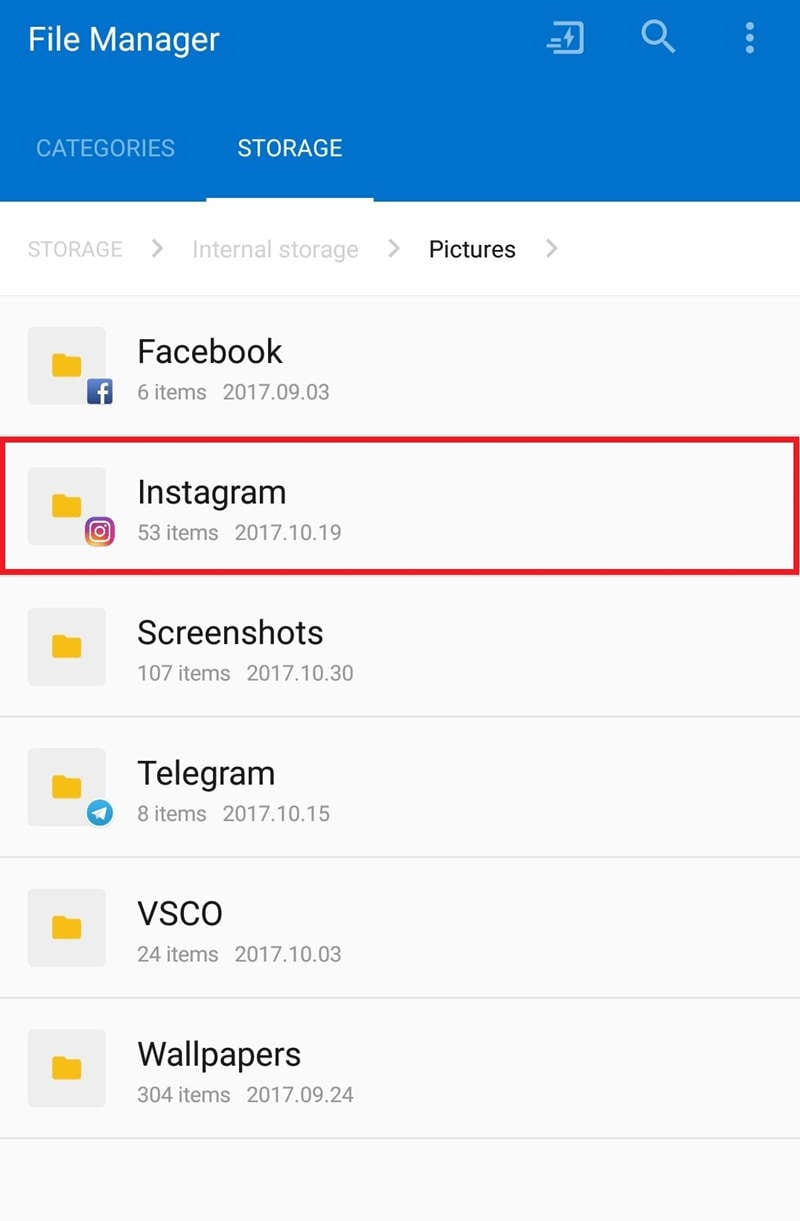 Check Your Phone
Check Your Phone
Alt Text: Browsing the Android File Manager to find the Instagram folder and recover photos.
2.3 How to Recover Photos Using Instagram Archive
Instagram’s Archive feature allows you to hide photos, videos, or reels from your public profile, making them visible only to you. Here’s how to check the Archive:
Step 1: Open Instagram and tap your Profile Picture.
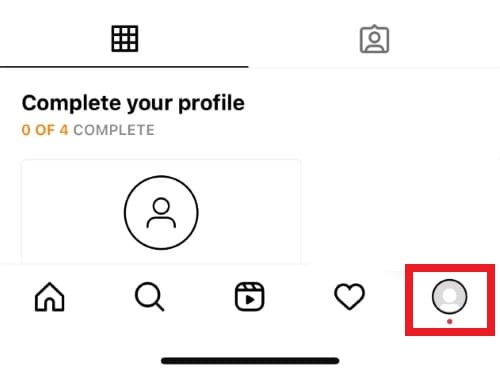 Tap Profile Picture
Tap Profile Picture
Alt Text: Tapping the profile picture on Instagram to access settings and the Archive.
Step 2: Tap the menu icon (three horizontal lines), then choose “Archive.”
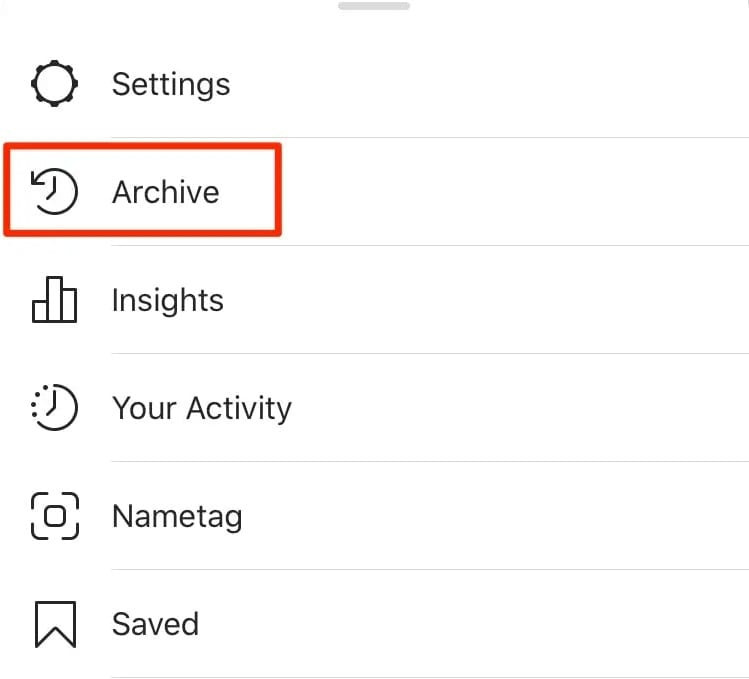 Choose Archive
Choose Archive
Alt Text: Selecting the “Archive” option from the Instagram menu.
Step 3: Find the photos, videos, stories, or reels you hid in the Archive. Tap the three dots to choose “Show on Profile” to return them to your feed.
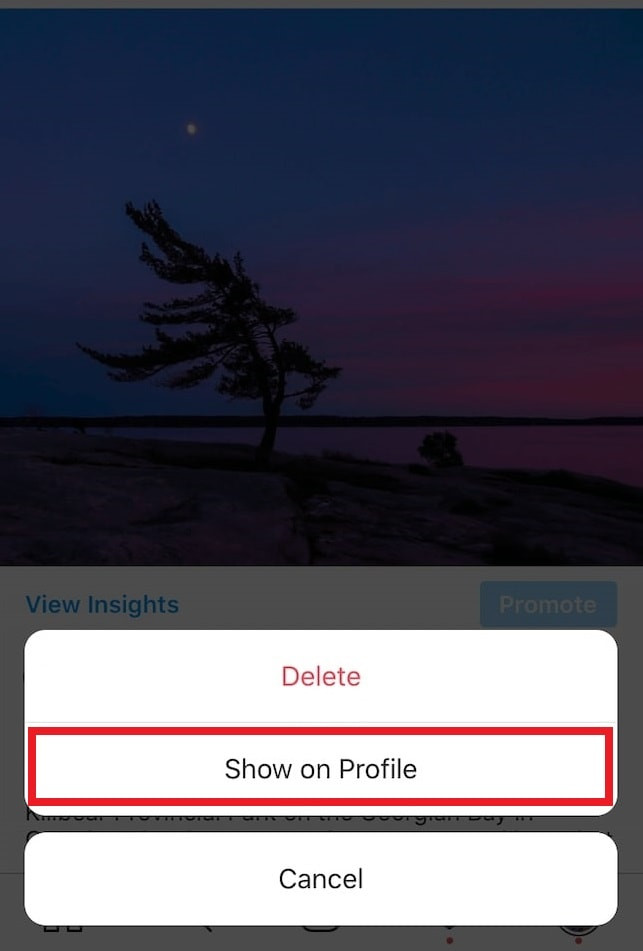 Show on Profile
Show on Profile
Alt Text: Choosing “Show on Profile” to restore archived content back to the main Instagram feed.
3. How to Recover Deleted IG Pictures on iPhone
If you’re an iPhone user, there are several methods to recover deleted Instagram photos. Here are some methods you can take.
3.1 Using Instagram’s “Recently Deleted” Feature on iPhone
This method mirrors the process on Android devices:
- Open the Instagram app on your iPhone. Tap your profile icon in the bottom right corner.
- Tap the menu (three horizontal lines) in the top right corner.
- Select “Settings” and tap “Account.”
- Tap “Recently Deleted.”
- Select the photos you want to recover, then tap “Restore” to put them back on your profile.
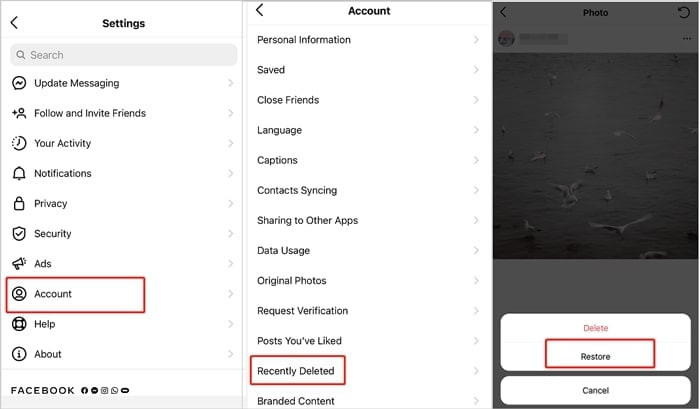 Restore Recently Deleted Photos on iPhone
Restore Recently Deleted Photos on iPhone
Alt Text: Restoring deleted photos from the “Recently Deleted” section on an iPhone.
3.2 How to Recover Photos via iPhone’s “Recently Deleted” Folder
If you’ve deleted photos linked to Instagram from your iPhone’s Photos app, you can retrieve them from the “Recently Deleted” folder in Photos. This folder keeps deleted items for 30 days.
- Open the “Photos” app on your iPhone.
- Tap “Albums” and select “Recently Deleted.”
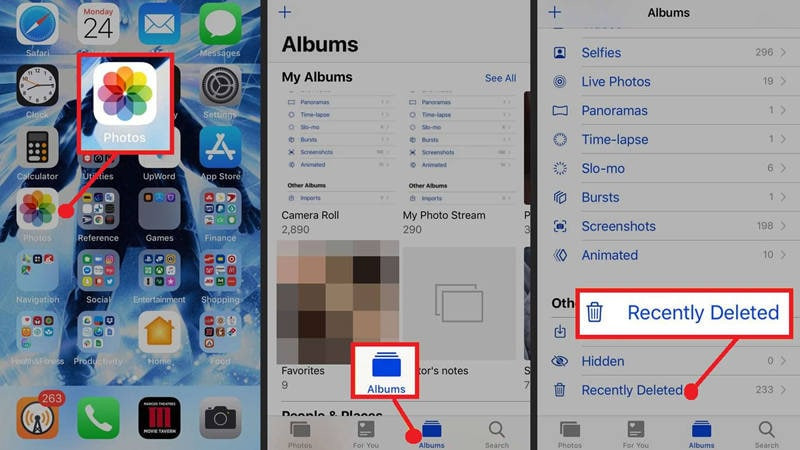 Click Recently Deleted
Click Recently Deleted
Alt Text: Accessing the “Recently Deleted” album in the iPhone Photos app.
- Tap “Select” and choose the items you want to recover.
- Tap “Recover” and “Recover Photos” to restore them.
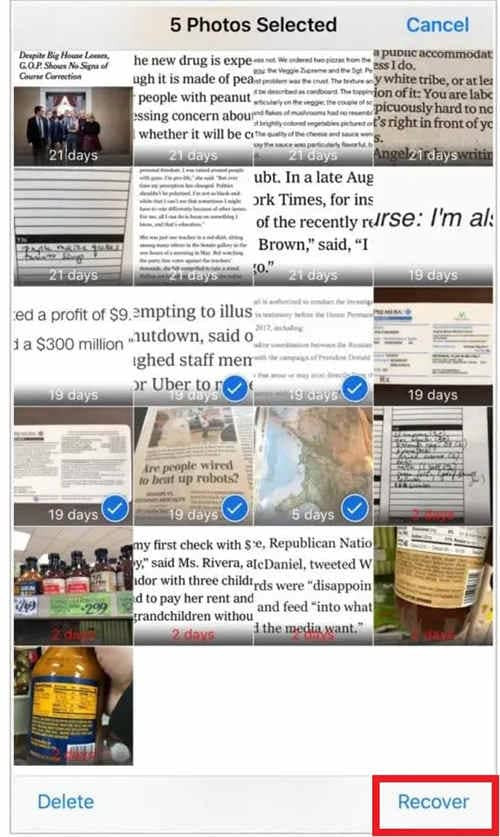 Recover Phone Photos
Recover Phone Photos
Alt Text: Recovering selected photos from the “Recently Deleted” album on an iPhone.
3.3 Check iCloud Backup for Deleted Photos
If you use iCloud backup, your deleted Instagram pictures might be stored there. Here’s how to check:
- Go to iCloud.com and log in with your Apple ID.
- Click on “Photos” and locate the deleted Instagram pictures. Download the photos you want to your computer.
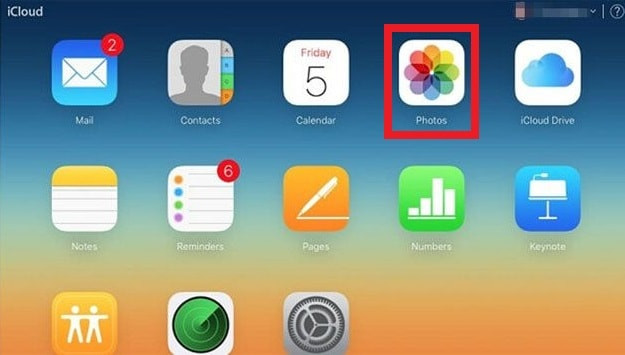 Restore Photos Via iCloud Backup
Restore Photos Via iCloud Backup
Alt Text: Recovering photos from iCloud by accessing the Photos section on iCloud.com.
3.4 Restore via iTunes Backup for Deleted Photos
If you’ve backed up your iPhone with iTunes, you can restore your deleted Instagram photos from the iTunes backup file.
- Make sure you have the latest iTunes version on your computer. Connect your iPhone to the computer.
- Select your iPhone in iTunes and go to the “Summary” tab. Choose “Restore Backup.”
- Select the iTunes backup that contains the deleted Instagram photos.
- Click the “Restore” button to transfer the photos to your iPhone.
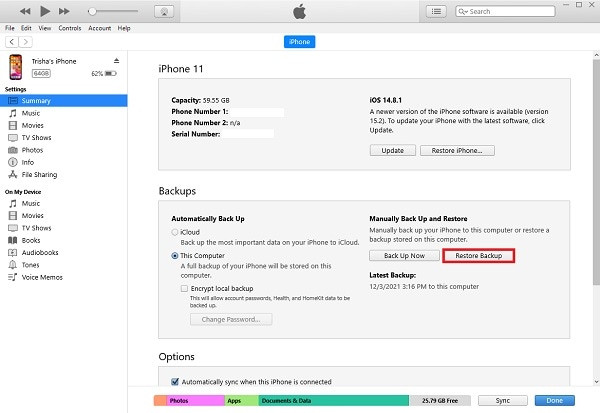 Restore Photos Via iTunes Backup
Restore Photos Via iTunes Backup
Alt Text: Restoring an iPhone from an iTunes backup to recover deleted photos.
4. How To Recover Deleted IG Pictures Using A Computer
If the above methods don’t work, you might consider using third-party recovery software.
4.1 Recoverit Data Recovery: A Powerful Tool
Wondershare Recoverit is a popular choice for recovering lost or deleted Instagram photos. It supports various file types and storage devices, offering a high success rate without quality loss.
Key features of Recoverit Data Recovery:
- Recovers corrupted or deleted files from computers, USB drives, and memory cards.
- Restores data lost due to virus attacks, program crashes, or power outages.
- Supports a wide range of file types with a high recovery rate.
- Compatible with Windows and macOS.
Follow the step-by-step guide to recover your photos using Recoverit:
Step 1: Choose Location
Select the location where you lost your iPhone photos. In Recoverit, you’ll see “Hard Drives and Locations” on the left. Click on your iPhone in the “Hard Disk Drives” section and click “Start” to begin the scan.
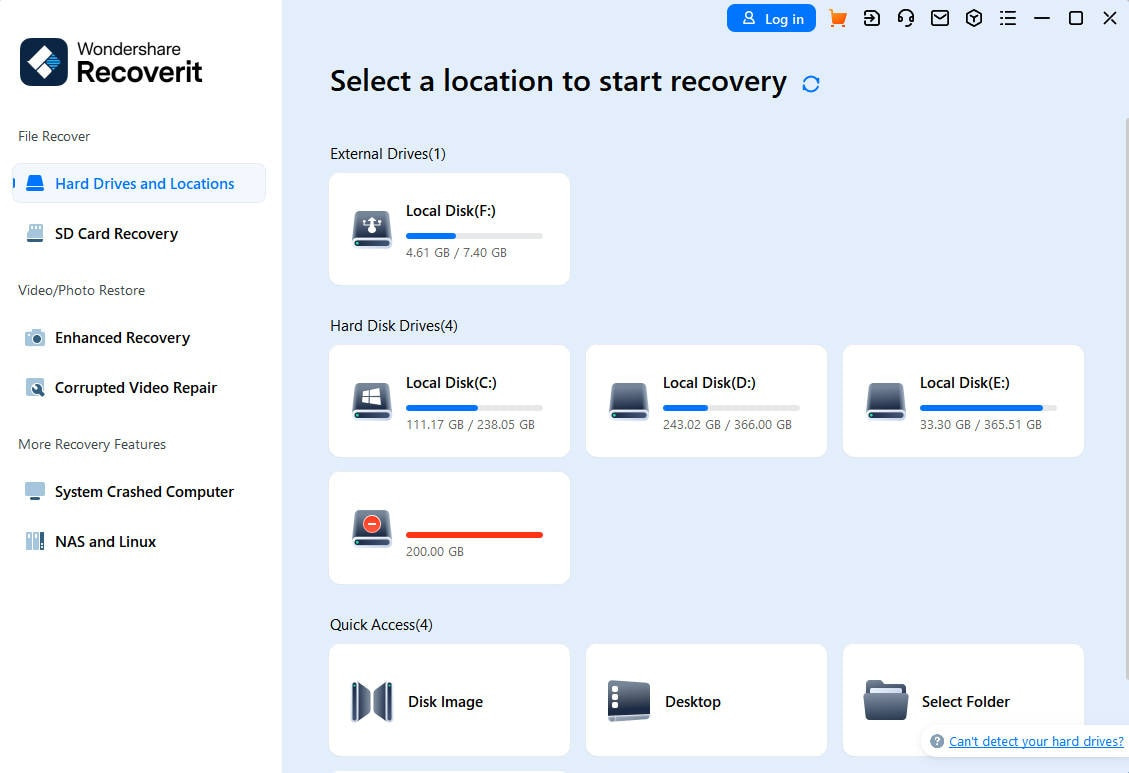 Select iPhone to Start Recovery
Select iPhone to Start Recovery
Alt Text: Selecting the iPhone as the target location for data recovery in Recoverit.
Step 2: Search the Deleted iPhone Photos
Recoverit will start scanning the selected location. The scanning speed has been improved in recent versions, saving you time.
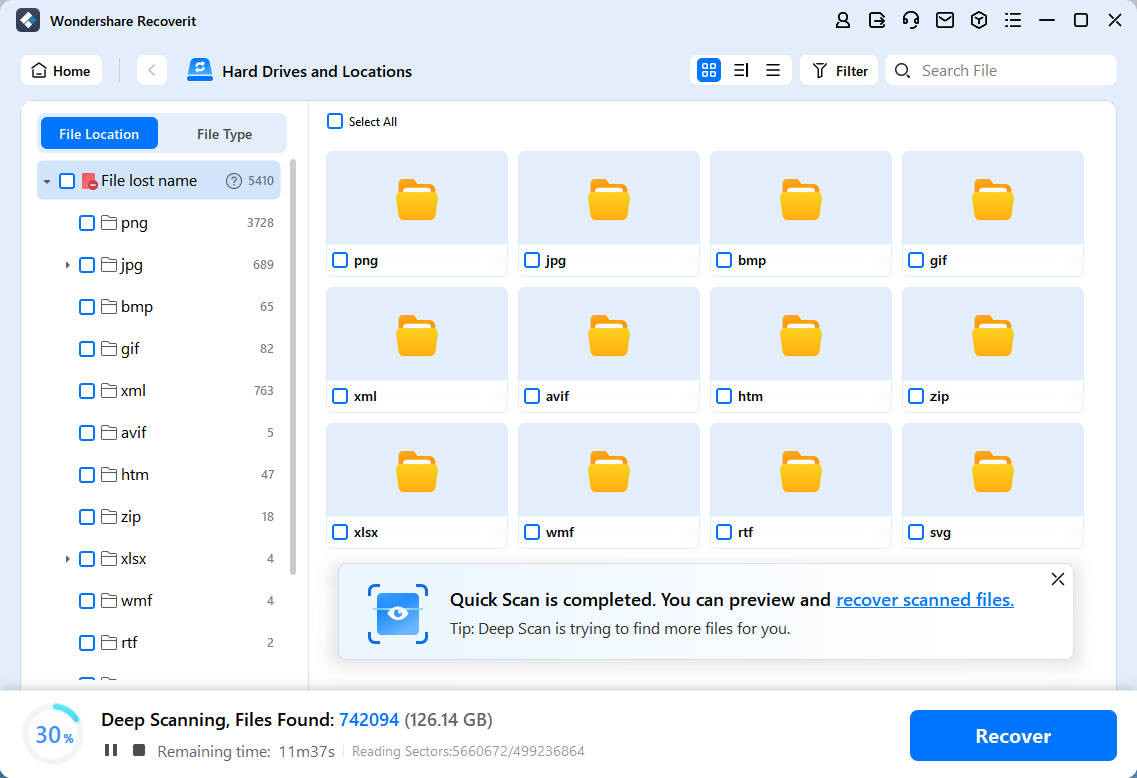 Search the Deleted iPhone Photos
Search the Deleted iPhone Photos
Alt Text: Scanning the selected drive for deleted iPhone photos using Recoverit.
Step 3: Preview and Recover iPhone Photos
Recoverit allows you to preview recoverable files before restoring them. Select the iPhone photos you want to recover and click “Recover.”
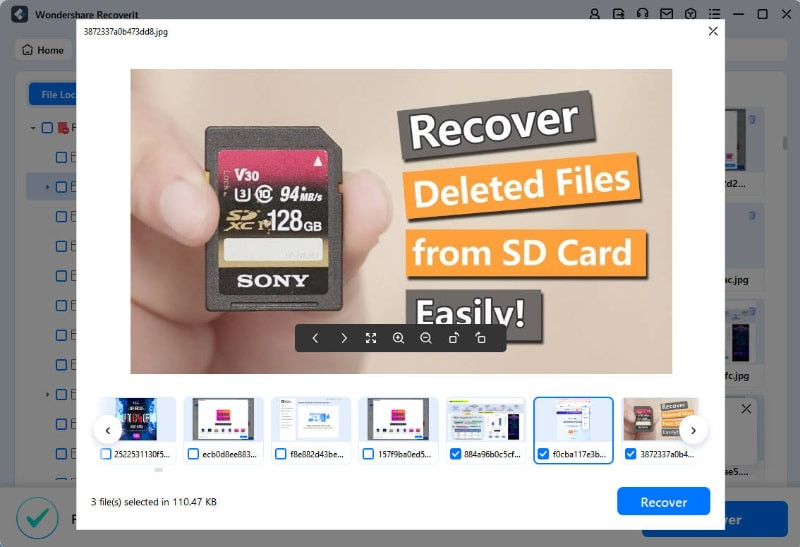 Preview iPhone Photos
Preview iPhone Photos
Alt Text: Previewing the recoverable iPhone photos in Recoverit before initiating the recovery process.
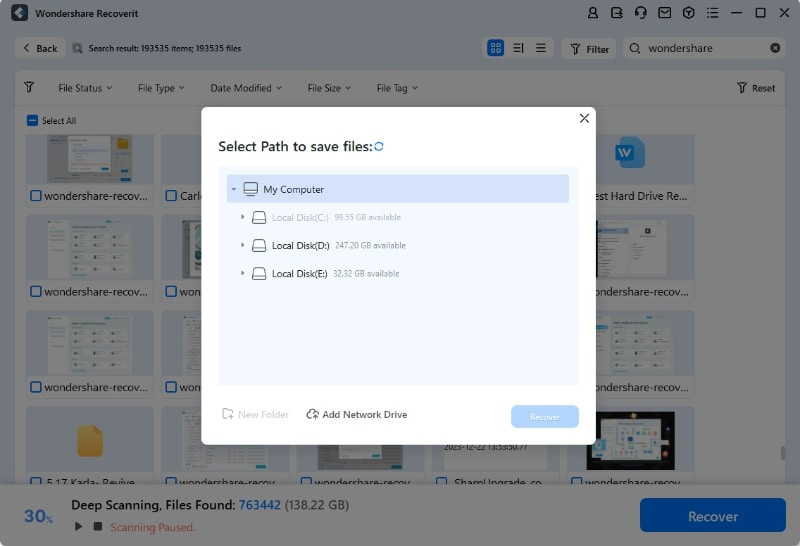 Recover iPhone Photos
Recover iPhone Photos
Alt Text: Selecting a path to save the recovered iPhone photos using Recoverit.
Note: Do not save the recovered photos to the same device from which they were lost.
5. Other Tips to Prevent Future Photo Loss
- Regular Backups: Regularly back up your phone to your computer or a cloud service like iCloud or Google Photos.
- Save Original Photos: When taking photos using the Instagram camera, enable the “Save Original Photos” option to keep a copy on your device.
- Cloud Storage: Utilize cloud storage services like Dropbox or Google Drive to store important photos.
- External Hard Drives: Keep physical backups of your photos on external hard drives.
6. Advanced Recovery Methods
6.1 Data Recovery Services
If the above methods fail, consider professional data recovery services. These services have specialized tools and expertise to recover data from severely damaged devices. They can often retrieve data that software solutions can’t. While they can be expensive, they might be worth it for irreplaceable photos.
6.2 Forensic Data Recovery
In extreme cases, forensic data recovery techniques might be necessary. These methods are used by law enforcement and cybersecurity professionals to recover data from damaged or inaccessible devices. Forensic recovery involves advanced hardware and software tools and requires specialized expertise.
7. How to Find the Best Photo Recovery Software
When choosing photo recovery software, consider the following factors:
- Compatibility: Ensure the software is compatible with your operating system (Windows or macOS) and file system.
- File Type Support: Check that the software supports the file formats of your lost photos (e.g., JPEG, PNG, RAW).
- Recovery Rate: Look for software with a high success rate, backed by user reviews and testimonials.
- Ease of Use: Choose software with a user-friendly interface and clear instructions.
- Preview Feature: A preview feature allows you to view recoverable photos before restoring them.
- Cost: Compare the prices of different software and consider whether a free trial is available.
8. Protecting Your Photos on Instagram
Here are some practices you can do to protect your photos on Instagram.
8.1 Privacy Settings
- Private Account: Set your account to private so only approved followers can see your posts. This adds an extra layer of security, preventing unauthorized access to your photos.
- Remove Followers: Regularly review your follower list and remove any suspicious or unknown accounts.
8.2 Two-Factor Authentication
Enable two-factor authentication (2FA) for your Instagram account. This adds an extra layer of security by requiring a verification code from your phone or email when you log in from a new device.
8.3 Beware of Phishing
Be cautious of phishing attempts. Never click on suspicious links or provide your login credentials to unknown sources. Scammers often use fake emails or messages to trick users into giving up their account information.
8.4 Watermarks
Add watermarks to your photos to protect your copyright. A watermark is a semi-transparent overlay that displays your name or logo on the image, deterring unauthorized use.
9. Using dfphoto.net to Enhance Your Photography Skills
dfphoto.net offers a wealth of resources to help you improve your photography skills, find inspiration, and stay updated on the latest trends. Explore detailed tutorials on various photography techniques, including:
- Exposure: Master the art of controlling aperture, shutter speed, and ISO to capture perfectly exposed images.
- Composition: Learn the rules of composition, such as the rule of thirds, leading lines, and symmetry, to create visually appealing photos.
- Lighting: Discover how to use natural and artificial light to enhance your photos and create different moods.
Browse our stunning collection of beautiful photos and discover inspiring works from renowned photographers. Learn about famous photographers and their iconic images, gaining insights into their creative processes and techniques.
Connect with other photographers in the dfphoto.net community, share your work, and receive feedback. Stay informed about the latest equipment, software, and trends in the photography world.
Visit dfphoto.net today to explore our rich collection of learning materials, browse stunning photos, and connect with a vibrant community of photography enthusiasts. For inquiries, visit us at 1600 St Michael’s Dr, Santa Fe, NM 87505, United States, call +1 (505) 471-6001, or visit our website.
10. FAQ: How To Recover Deleted Instagram Posts From Years Ago?
Recovering deleted Instagram posts from years ago can be challenging, but here are some methods to consider:
10.1 How to Use Instagram Archive for Old Posts?
Instagram provides an Archive feature where you can hide posts instead of deleting them. Check your Archive to see if your old posts are there. It’s a private storage space for hidden posts, making it easier to bring back old content.
10.2 Cloud Backups: Do They Save Everything?
If you’ve been backing up your device to iCloud (for iOS users) or Google Photos (for Android users), you may find your old Instagram photos in these backups. These cloud services often save copies of your photos, including those you’ve posted on Instagram.
10.3 When to Contact Instagram Support for Assistance?
When all else fails, reach out to Instagram’s official support channels. You can contact them through the app or their website, explaining your situation and the need to recover deleted posts from years ago. Instagram support may assist you if there’s a legitimate reason for retrieving old content.
11. FAQ: How to Delete Instagram Pictures?
Deleting a photo from Instagram is straightforward. Here’s how to do it:
- Open the Instagram app.
- Go to the photo you want to delete.
- Tap the three dots in the upper right corner.
- Confirm to delete and remove the photo from Instagram.
Conclusion
Recovering deleted Instagram photos can be a stressful experience, but with the right methods and tools, it’s often possible to retrieve your lost memories. From using Instagram’s built-in features to leveraging third-party recovery software and data recovery services, several options are available. Remember to regularly back up your photos to prevent future loss.
Explore dfphoto.net for more tips, tutorials, and inspiration to enhance your photography journey. Discover new techniques, find inspiration from stunning photos, and connect with a community of passionate photographers. Take the first step towards elevating your photography skills and unlocking your creative potential today!