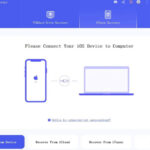Have you ever accidentally deleted precious photos from your Android device and felt a wave of panic? Don’t worry; you’re not alone! At dfphoto.net, we understand the importance of preserving your visual memories. This guide dives deep into various methods for Android photo recovery, including advanced techniques and preventative measures, with the goal of helping you restore those treasured moments. So, rest assured, we’ll help you navigate the recovery process and learn some photography backup tips for the future.
1. Why Were My Photos Deleted From My Android Device?
Losing photos from your Android device can happen for various reasons. Let’s explore some common causes:
- Accidental Deletion: This is perhaps the most common culprit. A slip of the finger while organizing your gallery can lead to photos being sent to the trash or deleted permanently if you bypass the trash.
- Software Issues: Bugs in the operating system or within the Gallery app can sometimes cause photos to disappear. This is less common but can occur after system updates or app malfunctions.
- Hardware Malfunctions: Though rarer, a failing SD card or internal storage can lead to data corruption, resulting in photo loss. If your phone is experiencing other issues, like freezing or unexpected restarts, a hardware problem might be the cause.
- Factory Reset: Performing a factory reset wipes all data from your device, including photos. This is often done to fix performance issues or prepare the phone for sale.
- Malware or Viruses: In rare cases, malware can target and delete files on your device, including photos. It’s essential to have a good antivirus app installed to protect against this.
- SD Card Issues: If your photos are stored on an SD card, problems with the card itself can lead to data loss. This can include corruption, physical damage, or incompatibility issues.
2. What Are The First Steps To Take After Photo Deletion?
When you realize you’ve accidentally deleted photos, immediate action is crucial. Here’s what you should do right away:
- Stop Using Your Phone: The most important thing is to stop using your phone immediately. Any new data written to your phone’s storage could overwrite the deleted photos, making them unrecoverable.
- Check the Trash or Recycle Bin: Many Android phones and gallery apps have a built-in trash or recycle bin. Look for recently deleted photos there. They may still be recoverable with a simple tap.
- Disable Cloud Syncing: If you use cloud services like Google Photos, disable syncing temporarily. This prevents the cloud from syncing the deletion, giving you more time to recover the photos locally.
- Consider Airplane Mode: Putting your phone in airplane mode can prevent new data from being written to the storage, further protecting the deleted photos.
- Avoid Installing New Apps: Don’t install any new apps, especially recovery apps, until you’ve decided on a recovery method. The installation process could overwrite the deleted photos.
3. How To Recover Deleted Photos From The Android Gallery App’s Trash Folder?
Many Android phones come with a built-in trash or recycle bin feature in their Gallery app. Here’s how to check and recover photos from there:
-
Open the Gallery App: Launch the default Gallery app on your Android device.
-
Find the Trash or Recycle Bin: Look for an album or folder labeled “Trash,” “Recently Deleted,” or “Recycle Bin.” The location may vary depending on your phone’s manufacturer and Android version.
-
Select the Photos: Open the Trash folder. You should see a list of recently deleted photos and videos.
-
Restore the Photos: Select the photos you want to recover. Look for a “Restore” or “Recover” button, usually represented by an arrow icon. Tap the button to restore the photos to their original location in your gallery.
Alt text: Recovering deleted photos from the Trash folder in the Samsung Gallery app on an Android device.
4. Can I Recover Deleted Photos From Google Photos?
Yes, if you use Google Photos to back up your photos, recovering deleted items is often straightforward. Here’s how:
-
Open the Google Photos App: Launch the Google Photos app on your Android device or access it through a web browser on your computer.
-
Go to the Bin: In the app, tap on “Library” at the bottom, then select “Bin” (or “Trash” on the web version). This is where deleted photos are temporarily stored.
-
Select the Photos: You’ll see a list of recently deleted photos and videos. Select the ones you want to recover.
-
Restore the Photos: Tap the “Restore” button. The photos will be restored to their original album in Google Photos.
Important Notes for Google Photos Recovery:
- Photos and videos stay in the Bin for 60 days. After that, they are permanently deleted.
- If you didn’t back up your photos to Google Photos before deleting them, they won’t be in the Bin.
- If you deleted photos from your device without backing them up, recovery is more challenging but still possible with other methods.
5. What Are The Best Photo Recovery Apps For Android?
If the built-in trash folder and Google Photos don’t have your deleted photos, you can try using third-party recovery apps. Here are some of the best options:
- DiskDigger Photo Recovery: This app is known for its ability to recover photos from both internal storage and SD cards. It offers both basic and full scans, requiring root access for the latter to perform a deeper search.
- Dr.Fone – Data Recovery (Android): Dr.Fone is a comprehensive data recovery tool that can recover photos, videos, contacts, messages, and more. It requires a computer to perform the recovery process and may require rooting your device for full functionality.
- iMobie PhoneRescue for Android: PhoneRescue is another powerful data recovery tool that supports various file types, including photos. It offers a user-friendly interface and can recover data from both rooted and unrooted devices.
- EaseUS MobiSaver for Android: EaseUS MobiSaver is designed to recover deleted photos, videos, contacts, and messages. It offers a simple recovery process and supports both rooted and unrooted Android devices.
- Tenorshare UltData for Android: UltData is a reliable data recovery tool that can recover photos, videos, WhatsApp messages, and more. It offers a preview feature, allowing you to view the recoverable files before restoring them.
Important Considerations When Using Recovery Apps:
- Root Access: Some recovery apps require root access to perform a full scan of your device’s storage. Rooting your device can void your warranty and carries some risks, so proceed with caution.
- Success Rate: The success rate of recovery apps varies depending on the app’s algorithm, the amount of time since the photos were deleted, and whether the data has been overwritten.
- Security: Only download recovery apps from reputable sources to avoid malware or other security risks.
- Cost: Many recovery apps offer a free trial or basic version, but you may need to purchase a premium version to unlock all features and recover all your photos.
6. How Do Photo Recovery Apps Work On Android Devices?
Photo recovery apps work by scanning your device’s storage for residual data of deleted photos. When you delete a file on Android, it’s not immediately erased from the storage. Instead, the space it occupied is marked as available for new data. Until new data overwrites that space, the deleted file’s data may still be recoverable.
Here’s a simplified explanation of how these apps function:
- Scanning: The app scans the device’s internal storage, SD card, or both, looking for file fragments and data signatures associated with image files.
- Reconstruction: The app attempts to reconstruct the deleted photos from these fragments. The success of this reconstruction depends on whether the data has been overwritten.
- Preview: Many apps allow you to preview the recoverable photos before restoring them. This helps you identify the photos you want to recover.
- Restoration: Once you’ve selected the photos, the app restores them to a specified location on your device or to a computer.
7. Can Recovering Photos From An SD Card Be Different?
Yes, recovering photos from an SD card can differ from recovering them from internal storage. Here are some key differences:
- File System: SD cards often use different file systems (such as FAT32 or exFAT) than internal storage (usually EXT4). This can affect how recovery apps scan and reconstruct deleted photos.
- Wear Leveling: SD cards use wear leveling to distribute writes evenly across the memory cells, extending the card’s lifespan. This can make data recovery more challenging because file fragments may be scattered across different locations.
- Physical Damage: SD cards are susceptible to physical damage, such as bending, breaking, or water damage. If the SD card is physically damaged, data recovery may be impossible or require professional help.
Tips for SD Card Photo Recovery:
- Stop Using the Card: If you’ve accidentally deleted photos from an SD card, stop using it immediately to prevent new data from overwriting the deleted photos.
- Use a Card Reader: Connect the SD card to your computer using a card reader for a more reliable connection and to avoid potential issues with the Android device’s USB connection.
- Choose a Specialized App: Use a photo recovery app specifically designed for SD card recovery. These apps often have advanced scanning algorithms optimized for SD card file systems.
8. Is It Possible To Recover Photos After A Factory Reset?
Recovering photos after a factory reset is challenging but not always impossible. Here’s what you need to know:
- Data Wipe: A factory reset wipes all data from your device’s internal storage, including photos, videos, apps, and settings. This process makes data recovery more difficult compared to simple deletion.
- Cloud Backup: If you backed up your photos to a cloud service like Google Photos before the factory reset, you can easily restore them by signing back into your account.
- Recovery Apps: Some advanced data recovery apps may be able to recover photos after a factory reset, but the success rate is lower. These apps often require root access and may not be effective if the data has been overwritten.
- Time Sensitivity: The chances of successful recovery decrease over time. The more you use your device after a factory reset, the more likely the deleted data will be overwritten.
Steps To Try After A Factory Reset:
- Check Cloud Backups: First, check if your photos were backed up to Google Photos or another cloud service. If so, restore them from the cloud.
- Use a Recovery App: If no cloud backup is available, try using a data recovery app designed for Android devices. Follow the app’s instructions and hope for the best.
9. How Does Rooting An Android Device Affect Photo Recovery?
Rooting an Android device gives you privileged access to the operating system and file system. This can significantly improve the chances of successful photo recovery because:
- Deeper Scan: Root access allows recovery apps to perform a deeper, more thorough scan of your device’s storage, including areas that are normally inaccessible.
- Bypass Restrictions: Root access bypasses some of the security restrictions imposed by Android, allowing recovery apps to access and reconstruct deleted photos more effectively.
- Advanced Tools: Some advanced recovery tools require root access to function properly. These tools may offer more sophisticated scanning and recovery algorithms.
Risks of Rooting:
- Voiding Warranty: Rooting your device can void your warranty, meaning the manufacturer is no longer obligated to provide support or repairs.
- Security Risks: Root access can make your device more vulnerable to malware and security threats if not managed carefully.
- Bricking: Improper rooting procedures can “brick” your device, rendering it unusable.
When To Consider Rooting:
Consider rooting your device for photo recovery only if:
- You have tried other recovery methods without success.
- You are comfortable with the risks and potential consequences of rooting.
- You have a specific recovery app that requires root access for optimal performance.
10. What Preventative Measures Can I Take To Avoid Photo Loss?
The best way to avoid the stress of recovering deleted photos is to take preventative measures. Here are some essential tips:
- Regular Backups: Back up your photos regularly to a cloud service like Google Photos, Dropbox, or OneDrive, or to an external hard drive.
- Enable Cloud Sync: Ensure that cloud sync is enabled for your gallery app. This automatically backs up your photos to the cloud as soon as they are taken.
- Use Multiple Backup Locations: Don’t rely on a single backup location. Use a combination of cloud storage and local storage (external hard drive or computer) for redundancy.
- Be Careful When Deleting: Double-check before deleting photos, especially when organizing your gallery.
- Install a Recycle Bin App: Consider installing a recycle bin app for Android. This app creates a temporary storage location for deleted files, allowing you to easily restore them if needed.
- Keep Your Device Secure: Install a reputable antivirus app to protect against malware and viruses that can delete or corrupt your photos.
- Check SD Card Health: If you use an SD card, periodically check its health using a diagnostic tool. Replace the card if it shows signs of failure.
By following these preventative measures, you can minimize the risk of photo loss and ensure that your precious memories are always safe and accessible.
11. Understanding Data Overwriting On Android Devices
A key concept in photo recovery is data overwriting. When you delete a photo on an Android device, the operating system doesn’t immediately erase the data. Instead, it marks the space occupied by the photo as available for new data. If new data is written to that space before you attempt to recover the photo, the original data can be overwritten, making recovery difficult or impossible.
- How Overwriting Happens: Overwriting can occur when you continue to use your phone after deleting photos. Activities like taking new photos, installing apps, downloading files, or even browsing the web can write new data to the storage, potentially overwriting the deleted photos.
- Minimizing Overwriting: To minimize the risk of overwriting, stop using your phone immediately after deleting photos. Put your phone in airplane mode and avoid installing new apps or downloading files.
- Time Sensitivity: The chances of successful photo recovery decrease over time as the risk of overwriting increases. Act quickly after deleting photos to maximize your chances of recovery.
12. The Role Of File Systems In Photo Recovery
The file system used by your Android device or SD card plays a crucial role in photo recovery. Different file systems store and organize data in different ways, which can affect how recovery apps scan and reconstruct deleted photos.
- Common File Systems: Common file systems used on Android devices and SD cards include EXT4, FAT32, and exFAT.
- EXT4: EXT4 is the primary file system used for internal storage on most Android devices. It’s a journaling file system, which means it keeps a log of changes made to the storage. This can make data recovery more challenging because the log may contain information that overwrites the deleted photos.
- FAT32 and exFAT: FAT32 and exFAT are commonly used on SD cards. They are simpler file systems than EXT4, which can make data recovery easier in some cases.
- File System Fragmentation: File system fragmentation can also affect photo recovery. When a file is fragmented, its data is scattered across different locations on the storage. This can make it more difficult for recovery apps to reconstruct the deleted photo.
13. What Are The Limitations Of Photo Recovery?
While photo recovery apps and techniques can be effective, it’s important to understand their limitations:
- Overwritten Data: The biggest limitation is data overwriting. If the deleted photos have been overwritten by new data, recovery may be impossible.
- File System Damage: If the file system is damaged or corrupted, recovery apps may not be able to scan and reconstruct the deleted photos properly.
- Physical Damage: If the storage device (internal storage or SD card) is physically damaged, data recovery may be impossible or require professional help.
- Encryption: If your device or SD card is encrypted, recovery apps may not be able to access the deleted photos without the encryption key.
- Time Since Deletion: The longer it has been since the photos were deleted, the lower the chances of successful recovery.
- App Compatibility: Not all recovery apps are compatible with all Android devices and file systems.
14. When Should I Consider Professional Data Recovery Services?
In some cases, photo recovery may be beyond the capabilities of DIY methods and recovery apps. You should consider professional data recovery services if:
- The storage device is physically damaged (e.g., broken, water-damaged).
- The file system is severely corrupted.
- The device or SD card is encrypted, and you don’t have the encryption key.
- You have tried multiple recovery apps without success.
- The data is critically important, and you cannot afford to lose it.
Choosing a Professional Data Recovery Service:
- Reputation: Choose a reputable data recovery service with a proven track record of success.
- Expertise: Look for a service with expertise in Android data recovery and experience with different file systems and storage devices.
- Cleanroom Environment: Ensure that the service has a cleanroom environment to prevent further damage to the storage device during the recovery process.
- Cost: Get a clear understanding of the cost of the recovery service, including any upfront fees or diagnostic charges.
15. How To Choose The Right Photo Recovery App?
With so many photo recovery apps available, choosing the right one can be challenging. Here are some factors to consider:
- Compatibility: Ensure that the app is compatible with your Android device and the file system used on your storage device (internal storage or SD card).
- Features: Look for an app with features like deep scan, preview, and support for various file types.
- Root Access: Determine whether the app requires root access for optimal performance and whether you are comfortable rooting your device.
- User Reviews: Read user reviews and ratings to get an idea of the app’s effectiveness and reliability.
- Free Trial: Choose an app that offers a free trial or basic version so you can test it before purchasing the full version.
- Security: Only download apps from reputable sources to avoid malware or other security risks.
- Customer Support: Check if the app developer provides customer support in case you encounter any issues.
16. The Impact Of Encryption On Photo Recovery
Encryption adds a layer of security to your device, but it can also complicate photo recovery. When a device or SD card is encrypted, the data is scrambled using an encryption algorithm, making it unreadable without the correct encryption key.
- How Encryption Affects Recovery: If your device or SD card is encrypted, recovery apps may not be able to access the deleted photos without the encryption key. The app may be able to scan the storage, but it won’t be able to decrypt the data and reconstruct the photos.
- Decrypting the Device: To recover photos from an encrypted device, you need to decrypt it first. This typically requires entering the device’s passcode or using a decryption tool.
- Factory Reset Protection (FRP): Android’s Factory Reset Protection (FRP) can also complicate photo recovery after a factory reset. FRP prevents unauthorized access to the device after a reset by requiring the user to sign in with the Google account that was previously used on the device.
17. What’s The Best Way To Back Up Photos On Android?
Choosing the right backup strategy is crucial for preventing photo loss. Here are some popular and effective methods for backing up your photos on Android:
- Google Photos: Google Photos is a popular choice for backing up photos on Android. It offers automatic backup, unlimited storage (with some limitations on photo resolution), and easy access to your photos from any device.
- Cloud Storage Services: Other cloud storage services like Dropbox, OneDrive, and Amazon Photos also offer automatic photo backup. These services typically provide a limited amount of free storage, with options to upgrade to a paid plan for more space.
- External Hard Drive: Backing up your photos to an external hard drive is a reliable way to keep your data safe and accessible. You can connect your Android device to your computer and transfer the photos manually or use a backup app to automate the process.
- NAS (Network-Attached Storage): A NAS device is a dedicated storage server that connects to your home network. You can use a NAS device to back up your photos automatically from multiple devices.
- Manual Backup: Manually copying your photos to a computer or another storage device is a simple and effective way to back them up. However, it requires discipline and regular effort to ensure that your photos are always up-to-date.
18. Future-Proofing Your Photos: Best Practices For Long-Term Storage
Beyond just backing up your photos, it’s important to consider how to store them for the long term. Here are some best practices for future-proofing your photos:
- Use Multiple Storage Locations: Don’t rely on a single storage location. Use a combination of cloud storage, external hard drives, and NAS devices for redundancy.
- Choose Reliable Storage Media: Use high-quality storage media from reputable brands. Avoid cheap or unknown brands, as they may be more prone to failure.
- Regularly Check and Migrate Data: Periodically check your storage media for errors or signs of degradation. Migrate your photos to new storage media every few years to prevent data loss due to hardware failure.
- Use Standard File Formats: Store your photos in standard file formats like JPEG or TIFF. Avoid proprietary file formats that may become obsolete over time.
- Metadata: Preserve the metadata associated with your photos, such as date, time, location, and camera settings. This information can be valuable for organizing and searching your photos.
- Physical Storage Conditions: If you are storing physical media like SD cards or external hard drives, keep them in a cool, dry place away from direct sunlight and extreme temperatures.
19. Can I Recover Deleted Photos From A Broken Android Device?
Recovering photos from a broken Android device can be challenging, but it’s not always impossible. The success of the recovery depends on the extent of the damage and whether the internal storage is still accessible.
- Assess the Damage: First, assess the extent of the damage to the device. If the screen is cracked but the device still powers on, you may be able to connect it to a computer and transfer the photos. If the device is completely dead, the recovery process will be more complex.
- Try Connecting to a Computer: Connect the broken device to a computer using a USB cable. If the device is recognized, you may be able to access the internal storage and copy the photos.
- Use a Data Recovery Service: If you cannot access the internal storage yourself, you may need to use a professional data recovery service. These services have specialized tools and techniques for recovering data from broken devices.
- Chip-Off Recovery: In extreme cases, data recovery specialists may need to perform chip-off recovery. This involves physically removing the memory chip from the broken device and reading the data directly.
20. Understanding The Legal And Ethical Considerations Of Photo Recovery
Photo recovery can raise legal and ethical concerns, especially when dealing with devices or storage media that you don’t own.
- Privacy: Be respectful of other people’s privacy when recovering photos. Don’t attempt to recover photos from devices or storage media that you don’t have permission to access.
- Copyright: Be aware of copyright laws when recovering and using photos. Don’t distribute or reproduce copyrighted photos without permission from the copyright holder.
- Data Protection Laws: Comply with data protection laws like GDPR when recovering and handling personal data.
By understanding and respecting these legal and ethical considerations, you can ensure that your photo recovery efforts are conducted responsibly and ethically.
Losing photos from your Android device can be a stressful experience, but with the right knowledge and tools, it’s often possible to recover them. Remember to act quickly, choose the appropriate recovery method, and take preventative measures to avoid future photo loss.
Visit dfphoto.net to discover helpful tutorials, view stunning photography, and engage with a community of photography enthusiasts. Elevate your skills and find inspiration – join us today! Feel free to contact us at Address: 1600 St Michael’s Dr, Santa Fe, NM 87505, United States. Phone: +1 (505) 471-6001.
FAQ: How To Recover Deleted Photos On Android Devices
1. Can I recover permanently deleted photos on Android without backup?
Yes, it’s sometimes possible using third-party recovery apps that scan your device’s storage for residual data. However, the success rate depends on whether the data has been overwritten.
2. Where do deleted photos go on Android?
They typically go to a Trash or Recycle Bin folder in your Gallery app or Google Photos, where they are temporarily stored before permanent deletion.
3. How long do deleted photos stay in the Trash folder?
In Google Photos, deleted photos stay in the Bin for 60 days. Other gallery apps may have different retention periods.
4. Do I need to root my Android device to recover deleted photos?
No, not always. Some recovery apps can recover photos without root access, but rooting may improve the chances of successful recovery by allowing a deeper scan.
5. What is the best app to recover deleted photos on Android?
Popular options include DiskDigger Photo Recovery, Dr.Fone – Data Recovery (Android), and iMobie PhoneRescue for Android, each with its own strengths.
6. Can I recover deleted photos from a broken Android phone?
It depends on the extent of the damage. If the internal storage is still accessible, a data recovery service may be able to recover the photos.
7. How can I prevent photo loss on my Android device?
Back up your photos regularly to a cloud service like Google Photos or an external hard drive, and be careful when deleting photos.
8. What is data overwriting and how does it affect photo recovery?
Data overwriting is when new data is written to the storage space occupied by deleted photos, making recovery difficult or impossible. Stop using your phone immediately after deletion to minimize this risk.
9. Is it possible to recover photos after a factory reset on Android?
It’s challenging but possible if you have a cloud backup. Otherwise, recovery apps may help, but the success rate is lower due to the data wipe.
10. What legal issues should I be aware of when recovering photos?
Respect privacy and copyright laws, and comply with data protection regulations, especially when recovering data from devices you don’t own.