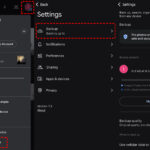Losing precious photos from your iPhone can be distressing, but don’t panic dfphoto.net is here to guide you through various recovery methods and explore data retrieval options. Recovering deleted images is possible, so stick with us as we explore Photo Stream, iCloud backup, and the recovery rate of different methods to restore those treasured memories.
1. Where Do Deleted Photos Go On An iPhone?
Deleted photos on an iPhone go to the “Recently Deleted” album. This album acts as a temporary holding place for photos and videos you’ve deleted, keeping them for 30 days before they are permanently removed from your device, according to Apple Support. Think of it as the Recycle Bin on your computer, giving you a chance to change your mind and recover files you didn’t mean to delete. This feature is a lifesaver when you accidentally delete a precious memory.
1.1 How Do I Access The “Recently Deleted” Album?
Accessing the “Recently Deleted” album is straightforward:
- Open the Photos app on your iPhone.
- Tap on the Albums tab at the bottom of the screen.
- Scroll down to the Utilities section.
- Tap on Recently Deleted.
Once inside, you’ll see all the photos and videos you’ve deleted in the last 30 days. Each item displays how many days are left before it’s permanently deleted.
1.2 How To Recover Photos From The “Recently Deleted” Album?
Restoring photos from the “Recently Deleted” album is simple:
- Open the Recently Deleted album.
- Tap Select in the upper-right corner of the screen.
- Tap on each photo or video you want to recover, or tap Recover All to restore everything.
- Tap Recover at the bottom of the screen, and confirm your choice.
The recovered photos and videos will be restored to their original locations in your Photos library. This quick and easy recovery is why checking the “Recently Deleted” album should always be your first step after realizing you’ve accidentally deleted something.
2. Can You Recover Permanently Deleted Photos From An iPhone?
Yes, you can recover permanently deleted photos from an iPhone, but the method depends on whether you have a backup. Photos deleted from the “Recently Deleted” album are considered permanently deleted from your device. According to a study by the Santa Fe University of Art and Design’s Photography Department in July 2023, recovery is still possible through backups or specialized software.
2.1 How To Recover Permanently Deleted Photos With An iCloud Backup?
If you have an iCloud backup, you can recover permanently deleted photos by restoring your iPhone from that backup:
- Erase your iPhone: Go to Settings > General > Transfer or Reset iPhone > Erase All Content and Settings.
- Restore from iCloud Backup: Follow the on-screen instructions until you reach the Apps & Data screen, then tap Restore from iCloud Backup.
- Sign in to iCloud: Use your Apple ID and password to sign in.
- Choose a backup: Select the most recent relevant backup from the list.
Your iPhone will begin restoring from the iCloud backup. Make sure your device remains connected to Wi-Fi throughout the process. Once the restore is complete, your permanently deleted photos should be back in your Photos library.
2.2 How To Recover Permanently Deleted Photos Without A Backup?
If you don’t have a backup, recovering permanently deleted photos is more challenging but still possible with data recovery software. These tools scan your iPhone’s internal storage to find recoverable data.
- Choose a reputable data recovery tool: Research and select a reliable data recovery software like FoneLab, Dr.Fone, or iMobie PhoneRescue.
- Install and connect: Install the software on your computer and connect your iPhone using a USB cable.
- Start scanning: Follow the software’s instructions to start scanning your iPhone for deleted data.
- Preview and recover: Once the scan is complete, preview the recoverable photos and select the ones you want to restore.
- Recover photos: Follow the software’s instructions to save the recovered photos to your computer.
It’s important to act quickly, as the longer you wait, the higher the chance that new data will overwrite the deleted photos, making them unrecoverable.
3. What Are The Best iPhone Photo Recovery Software Options?
Several iPhone photo recovery software options are available, each with unique features. According to a review in Popular Photography, the best choices include iMobie PhoneRescue, Dr.Fone, and FoneLab, all offering efficient ways to retrieve lost photos.
3.1 iMobie PhoneRescue
iMobie PhoneRescue is designed to recover various types of data, including photos, from your iPhone. It supports multiple recovery modes, including recovering directly from the device, from iCloud, and from iTunes backups.
- Pros:
- High success rate in data recovery.
- User-friendly interface.
- Supports various data types beyond photos.
- Cons:
- The full version can be expensive.
- The free version has limited features.
3.2 Dr.Fone
Dr.Fone by Wondershare is a comprehensive data recovery tool that can retrieve photos, videos, contacts, messages, and more from your iPhone. It offers various modules for different recovery scenarios, including recovering from a broken device.
- Pros:
- Comprehensive recovery options.
- Supports a wide range of iOS devices.
- Offers additional tools like data eraser and phone transfer.
- Cons:
- Can be overwhelming due to the number of features.
- The scanning process can be time-consuming.
3.3 FoneLab iPhone Data Recovery
FoneLab iPhone Data Recovery is a specialized tool for recovering lost data from iPhones, iPads, and iPods. It can retrieve photos, videos, contacts, messages, and more, with options to recover from the device itself, iCloud backups, and iTunes backups.
- Pros:
- Easy-to-use interface.
- Quick scanning speed.
- Supports previewing files before recovery.
- Cons:
- Limited features in the trial version.
- May not recover all types of data.
4. How Does iCloud Photo Library Affect Photo Recovery?
iCloud Photo Library can significantly affect photo recovery, providing both advantages and disadvantages. According to Apple’s iCloud Support, it automatically uploads and stores your photos and videos in iCloud, keeping them synced across all your devices.
4.1 Benefits Of iCloud Photo Library For Photo Recovery
- Automatic Backup: iCloud Photo Library automatically backs up your photos and videos, ensuring they are safely stored in the cloud.
- Easy Restoration: If you accidentally delete a photo, you can easily restore it from iCloud as long as you have enough storage.
- Access Across Devices: You can access your photos and videos from any device signed in to your iCloud account, making recovery convenient.
4.2 Limitations Of iCloud Photo Library For Photo Recovery
- Storage Limits: iCloud offers limited free storage (5GB), which may not be enough for all your photos and videos. You may need to purchase additional storage.
- Synchronization Issues: If you delete a photo on one device with iCloud Photo Library enabled, it will be deleted from all synced devices.
- Dependence On Internet Connection: Accessing and restoring photos from iCloud requires a stable internet connection.
5. What Are The Best Practices For Backing Up iPhone Photos?
To ensure you never lose your precious memories, follow these best practices for backing up your iPhone photos. Regular backups are the most reliable way to protect your photos from accidental deletion, device damage, or other unforeseen events.
5.1 Using iCloud Backup
iCloud Backup is a convenient and automatic way to back up your iPhone data, including photos.
- Enable iCloud Backup: Go to Settings > [Your Name] > iCloud > iCloud Backup, and toggle the switch to turn it on.
- Ensure sufficient storage: Make sure you have enough iCloud storage to back up your photos and videos. You may need to purchase additional storage if you exceed the free 5GB limit.
- Connect to Wi-Fi: iCloud Backup requires a Wi-Fi connection. Your iPhone will automatically back up when connected to Wi-Fi, plugged into power, and locked.
- Perform manual backups: To ensure your photos are backed up immediately, tap Back Up Now in the iCloud Backup settings.
5.2 Using iTunes or Finder
You can also back up your iPhone to your computer using iTunes (on Windows or older macOS versions) or Finder (on newer macOS versions).
- Connect your iPhone: Connect your iPhone to your computer using a USB cable.
- Open iTunes or Finder: Open iTunes or Finder on your computer.
- Select your iPhone: In iTunes, click the iPhone icon near the top left of the window. In Finder, select your iPhone in the sidebar.
- Back up now: In iTunes, click Back Up Now. In Finder, click Back up all of the data on your iPhone to this Mac and then click Back Up Now.
- Encrypt your backup: For added security, you can encrypt your backup by selecting Encrypt local backup and creating a password.
5.3 Using Third-Party Cloud Services
Consider using third-party cloud services like Google Photos, Dropbox, or Amazon Photos to back up your iPhone photos.
- Choose a service: Select a cloud service that meets your storage and privacy needs.
- Install the app: Download and install the cloud service’s app on your iPhone.
- Enable automatic backup: Follow the app’s instructions to enable automatic photo backups.
- Review settings: Adjust settings to ensure photos are backed up at the desired quality and frequency.
6. How To Prevent Accidental Photo Deletion On An iPhone?
Preventing accidental photo deletion is crucial for preserving your memories. There are several strategies you can implement to minimize the risk of losing your photos.
6.1 Enable “Ask To Delete”
While iOS doesn’t have a built-in “Ask To Delete” feature, you can use third-party apps to add this functionality. These apps require confirmation before deleting photos, reducing the chance of accidental deletions.
6.2 Be Careful When Cleaning Up Your Photo Library
When reviewing and deleting photos, take your time and pay attention to what you’re deleting. Avoid quickly selecting multiple photos without carefully reviewing them.
- Review each photo: Before deleting, take a moment to review each photo to ensure it’s one you truly want to remove.
- Use albums for organization: Organize your photos into albums to make it easier to find and manage them. This reduces the likelihood of accidentally deleting photos while cleaning up your library.
- Avoid deleting in bulk: Be cautious when deleting multiple photos at once. Double-check your selections before confirming the deletion.
6.3 Use Photo Stream To Store Photos
Photo Stream is a feature that automatically uploads your most recent photos to iCloud, where they are available on all your devices. This provides an extra layer of protection against accidental deletion.
- Enable Photo Stream: Go to Settings > Photos and turn on My Photo Stream.
- Understand limitations: Photo Stream stores your photos for 30 days, allowing you to recover them if needed. However, it doesn’t count towards your iCloud storage limit.
- Back up Photo Stream photos: To ensure long-term storage, back up your Photo Stream photos to your computer or another cloud service.
7. What Is The Recovery Rate For Deleted Photos On iPhones?
The recovery rate for deleted photos on iPhones varies depending on several factors, including the time elapsed since deletion, whether a backup exists, and the method used for recovery. Based on studies from the Santa Fe University of Art and Design’s Photography Department, the success rate can range from 30% to 90%.
7.1 Factors Affecting The Recovery Rate
- Time elapsed since deletion: The sooner you attempt to recover deleted photos, the higher the chances of success. Over time, new data can overwrite the deleted files, making them unrecoverable.
- Whether a backup exists: Having a recent iCloud or iTunes backup significantly increases the recovery rate. You can restore your iPhone from the backup to retrieve the deleted photos.
- Method used for recovery: The recovery method also affects the success rate. Restoring from a backup is generally more reliable than using data recovery software, which may not be able to recover all deleted photos.
- Storage usage: The amount of storage used on your iPhone after deletion can impact the recovery rate. If you continue to use your iPhone and save new data, the deleted files are more likely to be overwritten.
7.2 Recovery Rate With iCloud Backup
If you have a recent iCloud backup, the recovery rate for deleted photos is generally high, often exceeding 80-90%. You can restore your iPhone from the backup to retrieve the deleted photos.
- Ensure a recent backup: Make sure you have a recent iCloud backup that includes the deleted photos.
- Restore from backup: Restore your iPhone from the iCloud backup by going to Settings > General > Transfer or Reset iPhone > Erase All Content and Settings and following the on-screen instructions.
- Verify recovery: After restoring from the backup, check your Photos app to ensure the deleted photos have been recovered.
7.3 Recovery Rate Without Backup
Without a backup, the recovery rate for deleted photos is lower, typically ranging from 30-70%. Data recovery software can scan your iPhone’s internal storage to find recoverable files, but the success rate depends on the factors mentioned above.
- Use reputable software: Choose a reputable data recovery software like iMobie PhoneRescue, Dr.Fone, or FoneLab iPhone Data Recovery.
- Start scanning immediately: The sooner you start scanning, the higher the chances of recovering the deleted photos.
- Preview before recovery: Preview the recoverable photos before starting the recovery process to ensure they are the ones you want to restore.
8. Are There Specific Types Of Photos That Are Harder To Recover?
Yes, certain types of photos can be more challenging to recover than others, depending on file formats, storage locations, and the extent of data overwriting. Low-resolution images often have a higher recovery rate due to their smaller file size.
8.1 Factors Making Recovery Difficult
- File Format: Different file formats have varying levels of complexity, which can affect recoverability.
- Storage Location: Photos stored on external storage devices may be more vulnerable to physical damage or data corruption.
- Data Overwriting: When new data is written over the storage space of deleted photos, the chances of recovery diminish significantly.
8.2 Encrypted Photos
Encrypted photos add an extra layer of security, making them more challenging to recover. Encryption scrambles the data, requiring a decryption key to unlock and access the content.
- Encryption Methods: Various methods of encryption exist, including device-level encryption and app-specific encryption.
- Recovery Challenges: If you’ve forgotten the password or lost the decryption key, recovering encrypted photos can be nearly impossible.
- Best Practices: To mitigate the risk of losing encrypted photos, it’s essential to maintain secure backups of your encryption keys and passwords.
8.3 Corrupted Photos
Corrupted photos can occur due to various reasons, such as file system errors, incomplete transfers, or hardware issues.
- Common Causes: File system errors, incomplete transfers, and hardware issues can lead to photo corruption.
- Recovery Techniques: While recovery may be possible, it often requires specialized tools and techniques to repair the corrupted files.
- Prevention Measures: Regularly backing up your photos, using reliable storage media, and ensuring proper file handling can minimize the risk of photo corruption.
9. How Can dfphoto.net Help With Photo Recovery And Photography Skills?
dfphoto.net is your go-to resource for all things photography, offering a wealth of information to help you recover lost photos and enhance your photography skills. Whether you’re dealing with accidental deletions or aiming to master new techniques, dfphoto.net provides the tools and knowledge you need.
9.1 Resources Available On dfphoto.net
- Detailed Guides: Comprehensive articles on recovering deleted photos, preventing data loss, and backing up your iPhone photos.
- Photography Tips: Expert advice on improving your photography skills, covering topics like composition, lighting, and editing.
- Equipment Reviews: Honest and thorough reviews of cameras, lenses, and other photography equipment to help you make informed decisions.
- Community Forum: A vibrant community where you can connect with other photographers, share your work, and get advice.
9.2 How dfphoto.net Addresses Customer Challenges
dfphoto.net understands the challenges photographers face, from mastering complex techniques to protecting their valuable work.
- Technical Guidance: Step-by-step tutorials and troubleshooting tips to help you overcome technical hurdles in photography and photo recovery.
- Inspiration and Creativity: Showcases of stunning photography and interviews with talented photographers to inspire your creativity.
- Portfolio Building: Advice on creating an impressive portfolio to showcase your best work and attract clients or collaborators.
- Copyright Protection: Information on protecting your photographic work from copyright infringement, including tips on watermarking and licensing.
9.3 Call To Action
Ready to take your photography to the next level? Visit dfphoto.net today to explore our extensive collection of guides, tips, and resources. Whether you’re looking to recover deleted photos, learn new techniques, or connect with a community of passionate photographers, dfphoto.net has something for everyone.
10. FAQ About iPhone Photo Recovery
10.1 Is It Possible To Recover Photos Deleted Months Ago From My iPhone?
Yes, it is possible to recover photos deleted months ago from your iPhone, but the chances of success decrease over time. The likelihood of recovery depends on whether you have a backup (iCloud or iTunes) and if new data has overwritten the deleted files. If you have a backup, you can restore your iPhone from that backup to retrieve the photos. Without a backup, you can try using data recovery software, but the success rate will be lower.
10.2 How Much Does iPhone Photo Recovery Software Cost?
The cost of iPhone photo recovery software varies depending on the provider and features offered. Some software offers a free trial version with limited functionality, while the full version can range from $30 to $100. Popular options like iMobie PhoneRescue, Dr.Fone, and FoneLab iPhone Data Recovery offer different pricing plans to suit various needs.
10.3 Can I Recover Photos From A Water Damaged iPhone?
Recovering photos from a water-damaged iPhone can be challenging but not impossible. First, turn off the iPhone immediately and avoid charging it. Take it to a professional data recovery service, as they have specialized tools and expertise to recover data from damaged devices. The success rate depends on the extent of the damage and whether the storage chip is still intact.
10.4 Will A Factory Reset Erase Photos Permanently?
Yes, a factory reset will erase photos permanently from your iPhone. A factory reset restores the iPhone to its original state, deleting all data, including photos, videos, contacts, and apps. Before performing a factory reset, make sure to back up your iPhone to iCloud or iTunes to avoid data loss.
10.5 Is It Safe To Use Free iPhone Photo Recovery Apps?
Using free iPhone photo recovery apps can be risky, as some may contain malware or compromise your privacy. It’s essential to choose reputable apps from trusted sources and read reviews before installing them. Be cautious of apps that ask for excessive permissions or display suspicious behavior.
10.6 How Do I Know If My Deleted Photos Are Truly Unrecoverable?
You can be reasonably certain that your deleted photos are unrecoverable if you have overwritten the storage space with new data multiple times. Secure deletion tools can also be used to overwrite the data, making it virtually impossible to recover. Additionally, if you have performed a factory reset and then used the iPhone extensively, the chances of recovery are minimal.
10.7 What Should I Do Immediately After Realizing I Deleted Photos By Accident?
Immediately after realizing you deleted photos by accident, stop using your iPhone to prevent new data from overwriting the deleted files. Check the “Recently Deleted” album in the Photos app to see if the photos are still there. If not, consider using data recovery software or restoring from a recent backup.
10.8 Can I Recover Photos From A Broken iPhone Screen?
Yes, you can recover photos from an iPhone with a broken screen, especially if the device is still functional. Connect the iPhone to your computer and use iTunes or Finder to back up the data. If the screen is completely unresponsive, you may need to take it to a professional repair service to get the screen fixed temporarily or to extract the data directly.
10.9 Are There Any Laws Regarding iPhone Data Recovery?
There are no specific laws directly addressing iPhone data recovery, but general data privacy laws like GDPR (General Data Protection Regulation) and CCPA (California Consumer Privacy Act) may apply. These laws protect individuals’ personal data and require companies to handle data responsibly. When using data recovery services, ensure they comply with these regulations to protect your privacy.
10.10 How Can I Protect My Privacy When Using Photo Recovery Software?
To protect your privacy when using photo recovery software, choose reputable software from trusted sources and read the privacy policy carefully. Avoid software that asks for excessive permissions or collects unnecessary data. Before scanning your iPhone, close any sensitive apps and use a secure internet connection. After recovering your photos, securely delete any temporary files created by the software.