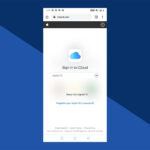Accidentally deleting precious photos from your iPhone can be a stressful experience. Whether it was a slip of the finger or a moment of indecision, the good news is that recovering deleted photos on your iPhone is often possible. Apple provides built-in features to help you restore your photos and videos, ensuring you don’t lose your valuable memories forever. This guide will walk you through the steps to recover your deleted photos, ensuring a smooth and efficient process.
Recovering Photos from the Recently Deleted Album on iPhone
The most straightforward method to recover deleted photos on your iPhone is through the “Recently Deleted” album. When you delete photos, they aren’t immediately removed from your device. Instead, they are moved to this album, acting as a recycle bin for your photos for 30 days. Here’s how to retrieve them:
-
Open the Photos App: Locate and tap on the Photos app icon on your iPhone’s home screen.
-
Navigate to the Albums Tab: At the bottom of the Photos app, you’ll see several tabs. Tap on the “Albums” tab.
-
Find the Recently Deleted Album: Scroll down to the “Utilities” section within the Albums tab. Here, you will find the “Recently Deleted” album.
-
Unlock if Necessary: If you are using iOS 16, iPadOS 16.1, or later, the Recently Deleted album might be locked for security. Use Face ID or Touch ID to unlock and access the album.
-
Select Photos to Recover: Once inside the Recently Deleted album, tap “Select” in the top right corner. Then, tap on each photo or video you wish to recover. You can also tap “Recover All” at the bottom to restore all items in the album.
-
Recover Your Photos: After selecting the desired photos, tap “Recover” at the bottom right. Confirm your action by tapping “Recover Photo” (or “Recover Photos” if you selected multiple). Your recovered photos will be restored to your main Photos Library, in their original albums.
 Recover photos on your iPhone from the Recently Deleted album in the Photos app.
Recover photos on your iPhone from the Recently Deleted album in the Photos app.
This process is quick and easy, making it the primary method for iPhone photo recovery. Remember, photos remain in the Recently Deleted album for 30 days. After this period, they are permanently deleted from your device and iCloud if you use iCloud Photos.
Recovering Photos from iCloud.com
If you have iCloud Photos enabled, your photos are also stored in iCloud. This provides another avenue for recovering deleted photos, especially if you accidentally deleted them from the Recently Deleted album or want to recover them from a computer. Here’s how to recover deleted photos from iCloud:
-
Access iCloud.com: Open a web browser on your computer and go to iCloud.com.
-
Sign in to iCloud: Log in using your Apple ID and password associated with your iCloud account.
-
Open Photos in iCloud: Once logged in, click on the “Photos” icon.
-
Navigate to Recently Deleted: In the Photos app on iCloud.com, look for “Recently Deleted” in the sidebar. If you don’t see the sidebar, click the sidebar icon, usually located in the top corner.
-
Select and Recover Photos: Click on the “Recently Deleted” album. Select the photos or videos you want to recover by clicking on them. Then, click “Recover” at the top of the window.
Recovering photos from iCloud.com is particularly useful if you need to restore photos that were deleted from your iPhone and might have already been removed from the iPhone’s Recently Deleted album (after 30 days).
Recovering Photos on Mac from Recently Deleted
If you use a Mac and have iCloud Photos enabled, you can also recover photos from the Recently Deleted album on your Mac. The process is similar to iPhone and iCloud.com:
-
Open the Photos App on Mac: Open the Photos application on your Mac.
-
Go to Recently Deleted: In the Photos app, find “Recently Deleted” in the sidebar.
-
Unlock if Necessary: If prompted, use Touch ID or your password to unlock the Recently Deleted album.
-
Select and Recover: Select the photos you wish to recover and click the “Recover” button in the top right corner.
This method ensures consistency across your Apple ecosystem, allowing you to manage and recover your deleted photos from your preferred device.
What If Photos Are Permanently Deleted?
If the 30-day period has passed and your photos are no longer in the Recently Deleted album on your iPhone, iCloud, or Mac, recovery becomes more challenging. However, if you regularly back up your Mac with Time Machine, you might still have a chance to recover permanently deleted photos.
- Time Machine Backup (Mac Users): If you’ve backed up your Mac using Time Machine, you can restore your entire Photos library to a point before the photos were permanently deleted. This is a more complex process and will revert your entire library to a previous state. To do this, enter Time Machine, navigate to your Photos library, and restore it from a backup before the deletion date.
While Time Machine can be a lifesaver, it’s crucial to act within the 30-day window if possible and utilize the Recently Deleted album for the easiest and quickest recovery.
Conclusion
Losing photos can be disheartening, but iPhones and iCloud offer robust recovery options. By understanding how to use the Recently Deleted album on your iPhone, iCloud.com, and Mac, you can confidently recover accidentally deleted photos and videos. Always remember to act promptly, ideally within 30 days of deletion, to ensure the highest chance of successful photo recovery. Regularly backing up your devices and utilizing iCloud Photos are also excellent practices to safeguard your precious memories against accidental loss.