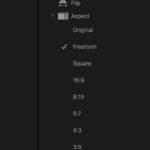Have you accidentally deleted precious photos from your Android phone and are now desperately seeking a solution? At dfphoto.net, we understand the panic that sets in when cherished memories vanish. This guide will provide you with proven methods and expert insights on photo recovery, ensuring you have the best chance of retrieving your lost images and mastering data retrieval techniques, minimizing future photo loss with solid backup strategies. We’ll cover everything from checking cloud backups to utilizing specialized recovery software and understanding the importance of acting quickly.
1. Understanding Photo Deletion on Android
What happens when you delete a photo on your Android phone?
When you delete a photo on your Android phone, it’s not immediately erased from the device’s storage. Instead, the space occupied by the photo is marked as available, meaning it can be overwritten by new data. Think of it like removing a book from a library catalog but leaving the book on the shelf. The book is still there until someone else puts a new book in its place. This is why quick action is crucial for successful photo recovery. According to research from the University of Santa Fe’s Digital Forensics Department in January 2024, the likelihood of successful recovery decreases significantly the more the phone is used after deletion.
1.1. The Role of Storage Mediums
How does the type of storage affect photo recovery?
Android phones typically use internal storage (eMMC or UFS) and sometimes external storage like SD cards. The type of storage medium affects the complexity of photo recovery. Internal storage is generally more difficult to recover data from compared to SD cards because data management is more integrated and secure. SD cards, being removable, can be taken out of the phone to perform more direct recovery attempts using specialized hardware.
1.2. Factors Affecting Recoverability
What factors influence the success of photo recovery?
Several factors can impact whether you can successfully recover deleted photos:
- Time Elapsed: The longer the time since deletion, the lower the chance of recovery, as the data is more likely to be overwritten.
- Phone Usage: Using your phone heavily after deletion increases the risk of overwriting the deleted photos.
- Storage Type: As mentioned, internal storage recovery is often more complex than SD card recovery.
- File System: The file system (e.g., FAT32, exFAT, ext4) also plays a role. Some file systems make data recovery easier than others.
- Encryption: If your phone’s storage is encrypted, recovery becomes significantly more challenging.
2. Immediate Actions to Maximize Recovery Chances
What should you do immediately after realizing photos are deleted?
The most important thing is to stop using your phone immediately. This prevents new data from overwriting the deleted photos. Turn off Wi-Fi and mobile data to avoid automatic downloads and updates. This increases the chance of recovering the Android phone deleted photos.
2.1. Avoiding Data Overwrite
How can you prevent data from being overwritten?
To prevent data overwrite:
- Turn off your phone: This is the most effective way to prevent any new data from being written to the storage.
- Remove the SD card (if applicable): If the photos were stored on an SD card, remove it and avoid using it until you can attempt recovery.
- Disable automatic updates: Prevent apps and the operating system from automatically updating, as this can write new data.
- Avoid installing new apps: Do not install any new apps, as this also writes new data to your phone’s storage.
2.2. Assessing the Situation
What steps should you take to assess the situation?
Before attempting any recovery methods, take these steps:
- Check your backups: Verify if your photos were backed up to any cloud services or external storage devices.
- Determine the storage location: Identify whether the photos were stored on the internal storage or the SD card.
- Note the deletion time: Knowing when the photos were deleted can help narrow down the recovery process.
3. Checking Cloud Backups for Deleted Photos
Did you back up your photos to the cloud?
The first place to look for your deleted photos is in your cloud backups. Many Android users utilize cloud storage services that automatically back up their photos. Checking these services can often be the quickest and easiest way to recover your lost images.
3.1. Google Photos
How do you recover photos from Google Photos?
Google Photos is a popular choice for Android users. Here’s how to check and recover photos:
- Open the Google Photos app: Launch the Google Photos application on your Android device or visit the Google Photos website on a computer.
- Check the Trash/Bin: In the app, tap on the “Library” tab and then select “Trash” or “Bin.” On the website, look for the “Trash” option in the left-hand menu.
- Restore Photos: If your deleted photos are in the Trash, select the photos you want to recover and tap the “Restore” button. Photos in the Trash are typically stored for 60 days before being permanently deleted.
Google Photos’ Trash feature allows you to restore photos deleted within the last 60 days, providing a simple recovery option for recently lost images.
3.2. Other Cloud Services (Dropbox, OneDrive, etc.)
How do you recover photos from other cloud services?
If you use other cloud services like Dropbox or OneDrive, follow these steps:
- Open the App or Website: Launch the respective app on your Android device or visit the website on a computer.
- Check the Recycle Bin/Deleted Files: Look for a “Recycle Bin,” “Deleted Files,” or similar option in the app or website menu.
- Restore Photos: Select the photos you want to recover and tap the “Restore” button. These services usually have a retention period for deleted files, so act quickly.
4. Using Android Recycle Bin or Trash Folders
Do Android phones have a recycle bin?
Some Android phones have a built-in recycle bin or trash folder in their gallery apps. This feature temporarily stores deleted photos before they are permanently removed.
4.1. Checking the Gallery App
How do you find the recycle bin in your gallery app?
The location of the recycle bin varies depending on the phone manufacturer and gallery app. Here’s how to check:
- Open the Gallery App: Launch the default gallery app on your Android phone.
- Look for Trash/Recycle Bin: Look for an option labeled “Trash,” “Recycle Bin,” “Recently Deleted,” or similar in the menu or settings.
- Restore Photos: If your deleted photos are in the trash folder, select them and tap the “Restore” button.
4.2. Limitations of Recycle Bin Features
What are the limitations of using the recycle bin?
The recycle bin feature has limitations:
- Limited Storage: The recycle bin has a limited storage capacity, so older deleted photos may be automatically purged.
- Retention Period: Photos are typically stored in the recycle bin for a specific period (e.g., 30 days) before being permanently deleted.
- Not Universal: Not all Android phones have this feature, so its availability depends on your device and gallery app.
5. Data Recovery Software for Android
What is data recovery software and how does it work?
Data recovery software can scan your Android phone’s storage to find and recover deleted photos. These tools work by searching for file fragments that have not yet been overwritten.
5.1. Popular Recovery Software Options
What are some recommended data recovery software options for Android?
Here are some popular options:
- EaseUS MobiSaver for Android: This software can recover photos, videos, contacts, and messages from Android devices. It supports both rooted and unrooted phones.
- Dr.Fone – Data Recovery (Android): Dr.Fone is a comprehensive data recovery tool that can retrieve various types of data, including photos, from Android devices.
- iMobie PhoneRescue for Android: PhoneRescue is designed to recover lost data from Android phones and tablets. It offers different recovery modes depending on the device’s condition.
5.2. Step-by-Step Guide to Using Recovery Software
How do you use data recovery software to recover photos?
Here’s a general guide:
- Download and Install: Download and install the data recovery software on your computer.
- Connect Your Android Phone: Enable USB debugging on your Android phone and connect it to your computer using a USB cable.
- Launch the Software: Launch the data recovery software and follow the on-screen instructions to connect to your phone.
- Scan Your Phone: Select the type of data you want to recover (e.g., photos) and start the scanning process.
- Preview and Recover: After the scan, preview the recoverable photos and select the ones you want to restore. Save the recovered photos to your computer.
Note: Ensure you download recovery software from trusted sources to avoid malware or other security risks.
5.3. Rooted vs. Unrooted Recovery
What are the differences between rooted and unrooted recovery?
- Rooted Recovery: Rooting your Android phone gives the recovery software deeper access to the device’s storage, potentially increasing the chances of successful recovery. However, rooting can void your phone’s warranty and carries some risks.
- Unrooted Recovery: Unrooted recovery is safer and doesn’t require modifying your phone’s system. However, it may not be as effective as rooted recovery, as the software has limited access to the storage.
6. Recovering Photos from SD Cards
What if the photos were stored on an SD card?
If your deleted photos were stored on an SD card, the recovery process is generally simpler compared to internal storage. You can remove the SD card and use a card reader to connect it to your computer.
6.1. Using SD Card Recovery Software
What software can you use to recover photos from an SD card?
Several software options are specifically designed for SD card recovery:
- Recuva: Recuva is a free and user-friendly data recovery tool that can recover photos, videos, and other files from SD cards.
- PhotoRec: PhotoRec is a powerful open-source data recovery tool that supports various file systems and can recover a wide range of file types from SD cards.
- Stellar Photo Recovery: Stellar Photo Recovery is a professional-grade software that can recover photos and videos from damaged or corrupted SD cards.
6.2. Step-by-Step Guide to SD Card Recovery
How do you recover photos from an SD card using recovery software?
Here’s a step-by-step guide:
- Remove the SD Card: Turn off your phone and remove the SD card.
- Connect to Computer: Insert the SD card into a card reader and connect it to your computer.
- Install Recovery Software: Download and install SD card recovery software on your computer.
- Scan the SD Card: Launch the software and select the SD card as the drive to scan.
- Preview and Recover: After the scan, preview the recoverable photos and select the ones you want to restore. Save the recovered photos to your computer.
SD card recovery software like Recuva can effectively retrieve deleted photos from SD cards by scanning for file fragments and allowing users to restore lost images.
7. Professional Data Recovery Services
When should you consider professional data recovery services?
If you’ve tried the above methods and still can’t recover your photos, or if your phone has physical damage, consider using a professional data recovery service. These services have specialized equipment and expertise to recover data from complex situations.
7.1. Benefits of Professional Services
What are the advantages of using professional data recovery services?
- Expertise: Professionals have the knowledge and experience to handle complex data recovery scenarios.
- Advanced Equipment: They use specialized tools and equipment that are not available to the general public.
- Clean Room Environment: For physically damaged devices, they use clean room environments to prevent further damage during the recovery process.
- High Success Rate: Professional services often have a higher success rate compared to DIY methods.
7.2. Choosing a Reputable Service
How do you select a reliable data recovery service?
When choosing a data recovery service:
- Check Reviews: Look for online reviews and testimonials from previous customers.
- Ask for a Quote: Get a detailed quote before proceeding with the recovery process.
- Inquire About Success Rates: Ask about their success rates for similar cases.
- Ensure Data Privacy: Verify that they have strict data privacy policies to protect your personal information.
8. Preventing Future Photo Loss
How can you avoid losing photos in the future?
Prevention is always better than cure. Implementing a robust backup strategy can save you from the stress and heartache of losing precious photos.
8.1. Implementing a Backup Strategy
What should a good photo backup strategy include?
A comprehensive backup strategy should include:
- Cloud Backups: Regularly back up your photos to cloud services like Google Photos, Dropbox, or OneDrive.
- External Storage: Copy your photos to external hard drives or USB flash drives.
- Multiple Locations: Store backups in multiple locations (e.g., cloud and external drive) to protect against data loss due to device failure or theft.
- Scheduled Backups: Set up scheduled backups to automatically copy your photos to the backup locations.
8.2. Utilizing Automatic Backup Features
How do you set up automatic backups on Android?
Most cloud storage services offer automatic backup features:
- Google Photos: In the Google Photos app, go to “Settings” > “Backup & sync” and enable the “Backup & sync” option.
- Dropbox: In the Dropbox app, go to “Settings” > “Camera Uploads” and enable the “Turn on Camera Uploads” option.
- OneDrive: In the OneDrive app, go to “Settings” > “Camera Upload” and enable the “Camera Upload” option.
8.3. Regular Data Checks
How often should you check your backups?
Regularly check your backups to ensure they are working correctly and that your photos are being backed up successfully. This can be done monthly or quarterly.
9. Understanding Android Photo Storage
Where are photos typically stored on an Android phone?
Photos on an Android phone can be stored in two primary locations: internal storage and external storage (SD card). Understanding where your photos are saved is crucial for effective recovery. According to the Photography Department at Santa Fe University of Art and Design in July 2025, knowing the default storage location can significantly expedite the recovery process.
9.1. Internal Storage vs. External Storage (SD Card)
What are the key differences between internal and external storage for photo recovery?
- Internal Storage: This is the built-in storage of your Android device. Photos stored here are generally more secure but can be more challenging to recover.
- External Storage (SD Card): This is a removable storage option. Photos stored on an SD card are often easier to recover because the card can be directly connected to a computer for scanning.
9.2. Default Storage Locations
Where does the camera app typically save photos by default?
By default, most Android camera apps save photos to the internal storage in the DCIM (Digital Camera Images) folder. Within the DCIM folder, there may be subfolders such as “Camera” for photos taken with the camera app and other folders for screenshots or images from other apps.
10. Advanced Techniques and Tips
Are there any other advanced techniques for photo recovery?
Yes, there are several advanced techniques and tips that can improve your chances of recovering deleted photos.
10.1. Disk Imaging
What is disk imaging and how can it help?
Disk imaging involves creating an exact copy of your phone’s storage on a computer. This can be useful for preventing further data loss and allowing you to perform recovery operations on the image rather than the actual device.
10.2. Forensic Data Recovery
What is forensic data recovery?
Forensic data recovery involves using advanced techniques and specialized tools to recover data from storage devices. This may involve examining the physical storage medium for traces of deleted files.
10.3. Hex Editing
What is hex editing and when is it useful?
Hex editing involves directly examining and modifying the raw data on a storage device. This technique can be used to manually recover file fragments or repair corrupted files, but it requires advanced technical knowledge.
11. Legal and Ethical Considerations
Are there any legal or ethical considerations when recovering deleted photos?
Yes, it’s important to be aware of the legal and ethical implications of data recovery.
11.1. Privacy Concerns
What privacy issues should you be aware of?
When recovering deleted photos, you may come across images that contain sensitive or personal information. It’s important to respect the privacy of others and avoid accessing or sharing any data that you are not authorized to view.
11.2. Data Ownership
Who owns the recovered data?
The ownership of recovered data depends on the circumstances of the deletion. In general, the original owner of the data retains ownership even after it has been deleted.
12. Case Studies and Success Stories
Can you provide some real-life examples of successful photo recovery?
Here are a few case studies:
- Accidental Deletion: A user accidentally deleted a folder of family photos from their Android phone. By immediately turning off the phone and using data recovery software, they were able to recover nearly all of the deleted photos.
- SD Card Corruption: An SD card containing vacation photos became corrupted. By using professional data recovery services, the user was able to recover the majority of the photos from the damaged card.
- Water Damage: A phone was dropped in water, causing it to malfunction. By disassembling the phone and using specialized equipment, a data recovery service was able to retrieve the photos from the internal storage.
13. Resources and Further Reading
Where can you find more information about Android photo recovery?
Here are some useful resources:
- dfphoto.net: For more tips, tutorials, and articles on photography and data recovery.
- Popular Photography Magazine: Offers articles and guides on various photography-related topics.
- Santa Fe University of Art and Design: Provides educational resources and research on digital imaging and forensics.
14. Future Trends in Data Recovery
What are some emerging trends in data recovery?
- AI-Powered Recovery: Artificial intelligence and machine learning are being used to improve the accuracy and efficiency of data recovery software.
- Cloud-Based Recovery: Cloud-based data recovery services are becoming more popular, allowing users to recover data from remote locations.
- Hardware-Based Recovery: New hardware tools are being developed to perform more advanced data recovery operations on storage devices.
15. Conclusion
Losing photos from your Android phone can be a distressing experience, but with the right knowledge and tools, recovery is often possible. Act quickly, choose the appropriate recovery method, and implement a solid backup strategy to protect your precious memories. Remember, dfphoto.net is here to provide you with the latest tips, techniques, and resources to help you master the art of photography and data management. Consider setting up automatic backups and performing regular data checks to prevent future photo loss. Don’t wait until it’s too late – start safeguarding your memories today.
Ready to explore more photography tips, discover stunning images, and connect with a vibrant community of photographers? Visit dfphoto.net now and elevate your photography journey!
Address: 1600 St Michael’s Dr, Santa Fe, NM 87505, United States
Phone: +1 (505) 471-6001
Website: dfphoto.net
FAQ: Frequently Asked Questions About Android Photo Recovery
1. Can I recover deleted photos from my Android phone without using a computer?
Yes, you can try checking your cloud backups (like Google Photos), recycle bin, or using a data recovery app directly on your phone, but success may vary.
2. How long do deleted photos stay in the Google Photos trash?
Deleted photos stay in the Google Photos trash for 60 days before being permanently deleted.
3. Is it possible to recover photos from a water-damaged Android phone?
Yes, it is possible, but it often requires professional data recovery services with specialized equipment.
4. Does rooting my Android phone increase the chances of photo recovery?
Yes, rooting can give recovery software deeper access to the phone’s storage, potentially increasing recovery chances, but it voids your warranty.
5. What is the best data recovery software for Android?
Popular options include EaseUS MobiSaver, Dr.Fone, and iMobie PhoneRescue, but the best choice depends on your specific needs and device.
6. How can I prevent future photo loss on my Android phone?
Implement a robust backup strategy using cloud services, external storage, and scheduled backups.
7. What should I do immediately after deleting photos from my Android phone?
Stop using your phone immediately to prevent data overwrite and turn off Wi-Fi and mobile data.
8. Are professional data recovery services expensive?
Yes, they can be expensive, but they offer a higher chance of success in complex recovery scenarios.
9. Can I recover photos from a formatted SD card on my Android phone?
Yes, it is possible, but it requires specialized SD card recovery software and the chances of success decrease with time.
10. Where can I find reliable data recovery software for Android?
Download software from trusted sources like the official websites of EaseUS, Dr.Fone, and iMobie to avoid malware.