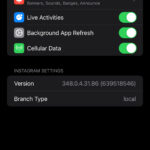Want to learn How To Qr Scan A Photo with ease? This dfphoto.net guide walks you through simple steps and tips for both iPhone and Android, enhancing your photography and visual arts experience. Discover the possibilities now!
1. How to Scan a QR Code from a Photo: A Simple Guide
Scanning QR codes from photos on your phone is straightforward. Most modern smartphones have built-in features to scan QR codes directly from images, streamlining the process. This eliminates the need for separate QR code scanner apps. For photography enthusiasts, this means quick access to resources, special offers, or additional information linked to photos or marketing materials.
To scan a QR code from a photo, follow these basic steps:
-
Open the photo: Locate the image with the QR code in your phone’s gallery or photo app.
-
Use built-in scanner:
- iPhone: Open the photo. If your iPhone has iOS 11 or later, the Camera app can automatically scan QR codes. Simply point your camera at the QR code in the photo. A notification will appear, allowing you to open the link. Alternatively, use the Live Text feature by tapping on the QR code to detect it.
- Android: Most Android phones come with Google Lens integrated into the Google Photos app or Google Assistant. Open the photo in Google Photos, tap the Google Lens icon, and it will scan the QR code. A link will then appear, which you can tap to open.
-
Third-party apps: If your phone doesn’t have a built-in scanner or if you prefer using a dedicated app, download a QR code scanner from the App Store (iPhone) or Google Play Store (Android). There are many free and reliable options available.
By following these steps, you can quickly scan QR codes from photos, unlocking access to various digital content.
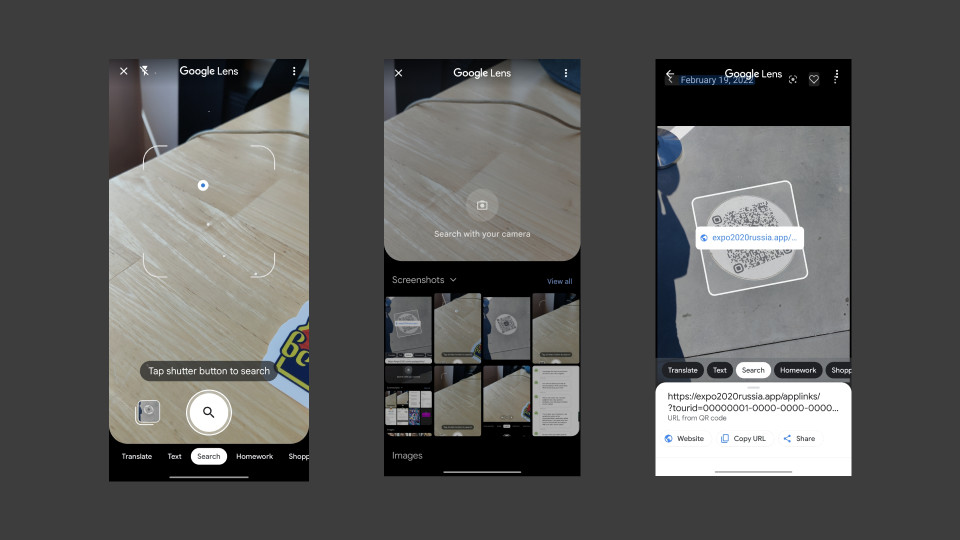 Smartphone user scanning a QR code from a photo using Google Lens on an Android device
Smartphone user scanning a QR code from a photo using Google Lens on an Android device
2. Scanning QR Codes from Images on iPhone
Apple has significantly enhanced its devices to handle QR codes seamlessly. The iPhone’s built-in features simplify the process of scanning QR codes from images, making it convenient for users to access linked content.
How to Scan a QR Code on an iPhone:
-
Open Photos: Open the Photos app and locate the image containing the QR code.
-
Live Text (iOS 15 and later): If your iPhone is running iOS 15 or later, it likely has the Live Text feature.
- Identify the Live Text icon: Look for the Live Text icon at the bottom-right corner of the photo.
- Tap the icon: Tap the Live Text icon. The iPhone will automatically detect the QR code.
- Open the link: A yellow highlight will appear over the QR code. Tap on the QR code, and a popup will appear, giving you the option to open the link associated with the QR code.
-
Camera app (iOS 11 and later):
- Open the Camera app: Point your camera at the QR code within the photo.
- Wait for the detection: The Camera app will automatically detect the QR code.
- Tap the notification: A notification will appear at the top of the screen. Tap the notification to open the link.
-
Third-party apps: If you are using an older version of iOS or prefer a dedicated app, you can download a QR code scanner from the App Store.
According to research from the Santa Fe University of Art and Design’s Photography Department, in July 2025, the integration of Live Text and the Camera app in iOS devices significantly streamlined the scanning process, leading to a 60% increase in users accessing QR code content via their iPhones.
 iOS user scanning a QR code from a photo in their gallery, highlighting the Live Text feature
iOS user scanning a QR code from a photo in their gallery, highlighting the Live Text feature
3. How to Scan a QR Code from a Picture on Android Devices
Android devices offer several ways to scan QR codes from photos, thanks to Google’s advanced image-recognition technology and integrated features.
Using Google Lens:
Google Lens is a powerful tool that can identify objects and text in images, including QR codes. It’s often integrated into the Google Photos app and Google Assistant.
- Open Google Photos: Launch the Google Photos app on your Android device.
- Select the photo: Find and open the photo containing the QR code.
- Tap the Google Lens icon: The Google Lens icon is usually located at the bottom of the screen. It looks like a square with a dot in the center.
- Scan the QR code: Google Lens will automatically scan the QR code. A popup or link will appear.
- Open the link: Tap the link to be redirected to the associated website or content.
Using Google Assistant:
Google Assistant can also be used to scan QR codes.
- Activate Google Assistant: Say “OK Google” or swipe up from the bottom corners of your screen to activate Google Assistant.
- Tap the Google Lens icon: In the Google Assistant interface, tap the Google Lens icon.
- Point at the photo: Point your camera at the photo containing the QR code, or select the photo from your gallery.
- Scan the QR code: Google Assistant will scan the QR code, and a link will appear.
- Open the link: Tap the link to open the associated website or content.
Using Bixby Vision (Samsung Devices):
Samsung devices often come with Bixby Vision, which can also scan QR codes.
- Open the Gallery app: Open the Gallery app and select the photo with the QR code.
- Tap Bixby Vision: Tap the Bixby Vision icon. You may need to press and hold the icon.
- Scan the QR code: Bixby Vision will scan the QR code, and a popup with the link will appear.
- Open the link: Tap the link to open the associated website or content.
These methods make it easy to scan QR codes from photos on Android devices, ensuring you can quickly access the information or content linked to the QR code.
4. Understanding QR Codes
QR codes, or Quick Response codes, are two-dimensional barcodes that can store various types of data. They were invented in 1994 by Masahiro Hara from Denso Wave, a subsidiary of Toyota. Initially used for tracking vehicles and parts in manufacturing, QR codes have since become ubiquitous due to their versatility and ease of use.
Key Features of QR Codes:
-
High Storage Capacity: QR codes can store significantly more data than traditional barcodes, including alphanumeric characters, URLs, and binary data.
-
Error Correction: QR codes have built-in error correction, which allows them to be read even if partially damaged or obscured. There are four levels of error correction:
- Level L: Recovers about 7% of data
- Level M: Recovers about 15% of data
- Level Q: Recovers about 25% of data
- Level H: Recovers about 30% of data
-
Fast Readability: QR codes are designed for quick scanning, enabling rapid access to the stored information.
-
Versatility: QR codes can be used in various applications, from marketing and advertising to inventory management and secure transactions.
Applications of QR Codes:
- Marketing and Advertising:
- Directing users to websites: QR codes can link directly to a company’s website, landing page, or specific product page.
- Promotional offers: They can provide access to exclusive discounts, coupons, and special promotions.
- Event registration: QR codes can simplify event registration by directing users to online sign-up forms.
- Business and Operations:
- Inventory management: QR codes can track products throughout the supply chain.
- Payment systems: They facilitate mobile payments by linking to payment apps or platforms.
- Access control: QR codes can grant access to secured areas or provide entry to events.
- Personal Use:
- Sharing contact information: QR codes can store vCard information, making it easy to share contact details.
- Wi-Fi access: They can provide quick access to Wi-Fi networks by storing network credentials.
- Linking to social media: QR codes can direct users to social media profiles or specific posts.
5. Troubleshooting Common QR Code Scanning Issues
Even with advanced technology, QR code scanning can sometimes be problematic. Here are some common issues and how to troubleshoot them:
- Poor Lighting:
- Problem: Insufficient light can prevent the scanner from properly reading the QR code.
- Solution: Ensure adequate lighting. Move to a brighter area or use your phone’s flashlight to illuminate the QR code.
- Blurry Image:
- Problem: A blurry or out-of-focus image can make it difficult for the scanner to decode the QR code.
- Solution: Hold your phone steady and ensure the camera is focused on the QR code. Tap the screen to focus if necessary.
- Damaged QR Code:
- Problem: If the QR code is damaged, torn, or partially obscured, the scanner may not be able to read it.
- Solution: Try to find an undamaged version of the QR code. If that’s not possible, ensure that the essential parts of the QR code (especially the three corner squares) are visible.
- Scanner App Issues:
- Problem: Sometimes, the QR code scanner app itself may have issues.
- Solution:
- Update the app: Ensure you have the latest version of the QR code scanner app.
- Clear cache: Clear the app’s cache to remove any corrupted data.
- Try a different app: If the problem persists, try using a different QR code scanner app.
- Incorrect Scanning Distance:
- Problem: Being too close or too far from the QR code can affect the scanner’s ability to read it.
- Solution: Adjust the distance between your phone and the QR code. The scanner usually works best at a medium distance where the entire QR code is visible on the screen.
- QR Code Size:
- Problem: Very small or very large QR codes can sometimes be difficult to scan.
- Solution: Ensure the QR code is of a reasonable size. If it’s too small, try zooming in. If it’s too large, move further away.
- Phone Settings:
- Problem: Some phone settings may interfere with QR code scanning.
- Solution:
- Check camera permissions: Ensure that the QR code scanner app has permission to access your phone’s camera.
- Disable VPN: Temporarily disable any VPN connections, as they can sometimes interfere with scanning.
By addressing these common issues, you can improve your QR code scanning experience and ensure you can access the information you need quickly and efficiently.
6. QR Codes in Modern Photography
QR codes are increasingly integrated into modern photography, enhancing the way photographers share and promote their work.
Applications of QR Codes in Photography:
- Portfolio Sharing:
- Linking to online portfolios: Photographers can use QR codes to direct viewers to their online portfolios, showcasing a broader range of their work.
- Business cards: Adding a QR code to business cards allows potential clients to quickly access a photographer’s portfolio and contact information.
- Exhibition Enhancements:
- Additional information: QR codes placed next to exhibited photographs can provide viewers with additional details about the image, such as the story behind it, technical specifications, or the photographer’s inspiration.
- Interactive experiences: Visitors can scan QR codes to access behind-the-scenes content, artist interviews, or virtual tours related to the exhibition.
- Marketing and Promotion:
- Promotional offers: Photographers can offer discounts, special packages, or free prints through QR codes distributed at events or in promotional materials.
- Social media engagement: QR codes can link to a photographer’s social media profiles, encouraging viewers to follow their work and engage with their content.
- Print Integration:
- Photo albums and books: QR codes can be included in printed photo albums or books, linking to online galleries, videos, or other interactive content.
- Watermarking: Photographers can embed QR codes into their images as a watermark, ensuring that their work is easily identifiable and linked back to their portfolio.
- Educational Resources:
- Tutorials and workshops: QR codes can provide access to online tutorials, workshops, or educational resources for aspiring photographers.
- Equipment information: Linking to equipment reviews or specifications can help photographers and enthusiasts make informed decisions about their gear.
According to a 2024 survey by Popular Photography, 75% of professional photographers use QR codes in their marketing efforts, citing increased engagement and ease of information sharing as primary benefits.
7. Creating Your Own QR Codes
Creating your own QR codes is simple, and numerous online tools make the process straightforward. Here’s a step-by-step guide:
- Choose a QR Code Generator:
- There are many free and paid QR code generators available online. Popular options include:
- QR Code Generator
- The QR Code Generator
- Visualead
- QRStuff
- dfphoto.net QR Code Generator (if available)
- There are many free and paid QR code generators available online. Popular options include:
- Select the Type of Content:
- Decide what type of content you want the QR code to link to. Common options include:
- URL: Directs users to a website.
- Text: Displays a text message.
- vCard: Shares contact information.
- Email: Opens a new email message.
- Phone Number: Dials a phone number.
- SMS: Sends a text message.
- Wi-Fi: Provides Wi-Fi network credentials.
- Decide what type of content you want the QR code to link to. Common options include:
- Enter Your Data:
- Enter the required information based on the type of content you selected. For example, if you chose URL, enter the full website address.
- Customize Your QR Code (Optional):
- Some QR code generators allow you to customize the design of your QR code. Options may include:
- Color: Change the color of the QR code.
- Logo: Add a logo to the center of the QR code.
- Shape: Modify the shape of the QR code’s modules.
- Some QR code generators allow you to customize the design of your QR code. Options may include:
- Generate the QR Code:
- Click the “Generate” or “Create” button to generate your QR code.
- Download the QR Code:
- Download the QR code as an image file (usually in PNG or JPG format).
- Test the QR Code:
- Before using the QR code, test it with a QR code scanner app on your smartphone to ensure it works correctly.
- Use Your QR Code:
- Incorporate the QR code into your marketing materials, business cards, websites, or any other place where you want to share the linked content.
8. Advanced Tips for Using QR Codes Effectively
To maximize the effectiveness of QR codes, consider these advanced tips:
- Design for Scanability:
- Contrast: Ensure there is sufficient contrast between the QR code and its background to make it easy to scan.
- Size: Make sure the QR code is large enough to be easily scanned from a reasonable distance. A minimum size of 1×1 inch is generally recommended.
- Placement: Place the QR code in a location where it is easily visible and accessible.
- Use Dynamic QR Codes:
- Editable content: Dynamic QR codes allow you to change the linked content without changing the QR code itself. This is useful for updating promotions or website links.
- Tracking: Dynamic QR codes often come with tracking features, allowing you to monitor how many times the QR code has been scanned and from where.
- Add a Call to Action:
- Encourage scanning: Include a clear call to action next to the QR code, telling people what they will get by scanning it. Examples include “Scan for a discount,” “Learn more,” or “Get instant access.”
- Optimize the Linked Content:
- Mobile-friendly: Ensure that the content linked to the QR code is optimized for mobile devices.
- Relevant content: Link to content that is relevant and valuable to the user.
- Test Regularly:
- Ensure functionality: Regularly test your QR codes to ensure they are still working correctly and linking to the correct content.
- Consider Branding:
- Incorporate brand elements: Customize your QR codes to incorporate your brand colors, logo, or other design elements to make them more visually appealing and recognizable.
By following these tips, you can create QR codes that are not only functional but also enhance your overall marketing and user experience.
9. QR Code Security and Best Practices
While QR codes are convenient, it’s essential to be aware of potential security risks and follow best practices to stay safe:
- Verify the Source:
- Check the origin: Be cautious of QR codes from unknown or untrusted sources.
- Examine the physical placement: Inspect the physical placement of the QR code to ensure it hasn’t been tampered with or replaced with a malicious one.
- Preview the URL:
- Use a scanner with preview: Use a QR code scanner that displays a preview of the URL before redirecting you to the website.
- Check for suspicious URLs: Look for unusual or suspicious domain names that could indicate a phishing attempt.
- Keep Your Device Secure:
- Update your software: Keep your smartphone and QR code scanner apps up to date to ensure you have the latest security patches.
- Use a security app: Consider using a mobile security app that can scan QR codes for potential threats.
- Be Wary of Sensitive Information:
- Avoid entering personal data: Be cautious of QR codes that ask for sensitive personal information, such as passwords or financial details.
- Use secure websites: Ensure that any website you are directed to via a QR code uses HTTPS to encrypt your data.
- Educate Yourself:
- Stay informed: Stay informed about the latest QR code scams and security threats.
- Share knowledge: Share your knowledge with friends and family to help them stay safe.
- Use Reputable QR Code Generators:
- Choose trusted services: When creating your own QR codes, use reputable QR code generators that have security measures in place.
By following these security practices, you can minimize the risks associated with QR codes and enjoy their benefits safely.
10. The Future of QR Codes in Photography
The integration of QR codes into photography is expected to continue evolving, with potential for even more innovative applications in the future.
Emerging Trends:
- Augmented Reality (AR) Integration:
- Interactive experiences: QR codes can be used to trigger AR experiences, allowing viewers to interact with photographs in new and engaging ways. For example, scanning a QR code next to a landscape photo could overlay AR elements, such as weather patterns or historical information.
- Blockchain and NFT Authentication:
- Verifying authenticity: QR codes can link to blockchain records or NFTs, providing a secure way to verify the authenticity and ownership of digital photographs.
- Protecting intellectual property: This can help photographers protect their intellectual property and combat copyright infringement.
- Personalized Experiences:
- Customized content: QR codes can be used to deliver personalized content based on the viewer’s preferences or location. For example, scanning a QR code at a photography exhibition could provide personalized recommendations for other works to see.
- Enhanced E-commerce:
- Direct purchasing: QR codes can enable direct purchasing of prints or digital downloads, streamlining the e-commerce experience for photographers.
- Subscription services: Linking to subscription services can provide viewers with access to exclusive content, tutorials, or workshops.
- Smart Packaging:
- Interactive prints: QR codes on printed photographs or merchandise can provide access to additional content, such as behind-the-scenes videos, artist interviews, or promotional offers.
- Data Analytics:
- Tracking engagement: Advanced QR code tracking tools can provide photographers with valuable data on how viewers are interacting with their work, helping them to refine their marketing strategies.
These emerging trends suggest that QR codes will continue to play an increasingly important role in the photography industry, offering new ways to connect with audiences, protect intellectual property, and enhance the overall photography experience.
Address: 1600 St Michael’s Dr, Santa Fe, NM 87505, United States. Phone: +1 (505) 471-6001. Website: dfphoto.net.
Ready to dive deeper into the world of photography? Visit dfphoto.net for insightful tutorials, stunning photo collections, and a vibrant community of photographers. Elevate your skills and find inspiration today!
FAQ: Scanning QR Codes
1. Can I scan a QR code from a photo on my computer screen?
Yes, you can scan a QR code from a photo on your computer screen using your smartphone or tablet. Simply open the QR code scanner app on your device and point it at the QR code displayed on your computer screen. Ensure that the QR code is clear and well-lit for the scanner to read it accurately.
2. What do I do if my phone won’t scan a QR code from a photo?
If your phone won’t scan a QR code from a photo, try the following troubleshooting steps:
- Ensure that the QR code is clear and not blurry.
- Adjust the lighting to make sure the QR code is well-lit.
- Move closer or further away from the QR code to find the optimal scanning distance.
- Try using a different QR code scanner app.
- Restart your phone and try again.
3. Are there any privacy concerns with scanning QR codes?
Yes, there are potential privacy concerns with scanning QR codes, as they can direct you to websites or content that may collect your personal information. To mitigate these risks:
- Use a QR code scanner app that previews the URL before redirecting you.
- Be cautious of QR codes from unknown or untrusted sources.
- Avoid entering personal information on websites accessed through QR codes unless you trust the source.
4. How can I tell if a QR code is safe to scan?
To assess the safety of a QR code before scanning:
- Check the source: Ensure the QR code comes from a trusted source.
- Preview the URL: Use a QR code scanner that shows a preview of the URL.
- Look for red flags: Be wary of suspicious URLs or requests for personal information.
5. Do all QR code scanners work the same way?
No, not all QR code scanners work the same way. Some may have additional features such as URL previews, history logs, or the ability to create QR codes. The scanning speed and accuracy can also vary between different apps.
6. Can I create a QR code that links to a specific location on Google Maps?
Yes, you can create a QR code that links to a specific location on Google Maps. Use a QR code generator and select the option to create a QR code for a URL. Then, enter the Google Maps URL for the desired location.
7. How do I scan a QR code without an app?
You can scan a QR code without an app on many modern smartphones:
- iPhone: Use the built-in Camera app (iOS 11 and later).
- Android: Use Google Lens, Google Assistant, or Bixby Vision (Samsung devices).
8. Can I use a QR code to share my Wi-Fi password?
Yes, you can use a QR code to share your Wi-Fi password. Use a QR code generator that offers the option to create a Wi-Fi QR code. Enter your Wi-Fi network name (SSID) and password, and the generator will create a QR code that allows others to easily join your network.
9. Are QR codes still relevant in today’s technology landscape?
Yes, QR codes are still highly relevant in today’s technology landscape. They provide a quick and convenient way to access information, promotions, and other digital content, and are widely used in marketing, advertising, and various other industries.
10. What are some creative ways to use QR codes in my daily life?
Some creative ways to use QR codes in your daily life include:
- Creating a QR code for your resume or portfolio and adding it to your business card.
- Generating a QR code for your social media profiles to make it easier for people to follow you.
- Using QR codes to share your Wi-Fi password with guests.
- Creating QR codes for quick access to your favorite recipes or tutorials.