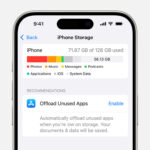Putting stickers on photos with your iPhone is a fun way to personalize your images and express your creativity, and dfphoto.net is here to guide you through the process. This simple yet powerful feature allows you to decorate your photos with various stickers, making them more engaging and unique. Let’s explore how you can easily add stickers to your photos using your iPhone, enhancing your photo editing skills and adding a touch of fun to your visual content. Discover the best photo editing apps and iPhone photography tips!
1. What Are The Benefits Of Adding Stickers To Photos On Your iPhone?
Adding stickers to photos on your iPhone provides a simple way to personalize and enhance your images. Stickers can transform ordinary photos into eye-catching visuals, making them more engaging and fun.
Here’s a breakdown of the advantages:
- Personalization: Stickers allow you to express your unique style and personality. You can choose from various designs that reflect your interests and preferences.
- Enhanced Visual Appeal: Stickers can add visual interest and make your photos more appealing. A well-placed sticker can draw the eye and highlight essential aspects of your image.
- Fun and Creativity: Adding stickers is a creative way to experiment and have fun with your photos. You can create humorous, artistic, or thematic compositions.
- Ease of Use: The iPhone’s built-in photo editing tools and third-party apps make it easy to add stickers. The process is intuitive, even for beginners.
- Versatility: Stickers can be used for various purposes, from decorating personal photos to creating marketing materials. They’re suitable for social media, presentations, and more.
- Context and Emotion: Stickers can provide context or convey emotions that might not be apparent in the original photo. They can add layers of meaning and storytelling.
- Customization: Many apps allow you to customize stickers by adjusting their size, color, and position. This level of control ensures that the stickers complement your photo perfectly.
- Engaging Content: Photos with stickers tend to be more engaging on social media. They stand out in a crowded feed and attract more attention.
2. How To Use The iPhone’s Built-In Feature To Add Stickers
The iPhone has a built-in feature that allows you to create stickers from your photos and Live Photos, making it easy to personalize your images directly within the Photos app.
Here’s how to use it:
2.1. Creating Stickers from Photos
- Open the Photos App:
- Launch the Photos app on your iPhone. This is the primary hub for all your photos and videos.
- Select a Photo:
- Tap on the photo you want to add a sticker to. Open it in full-screen mode for a better editing experience.
- Touch and Hold the Subject:
- Identify the main subject of the photo.
- Touch and hold the subject until a white outline appears around it. This indicates that the iPhone has recognized the subject.
- Release and Tap “Add Sticker”:
- Release your finger. A menu will pop up above the selected subject.
- Tap the “Add Sticker” option. The subject is now saved as a sticker.
- Accessing and Using the Sticker:
- The sticker is added to your sticker menu. You can access this menu when using the iPhone’s onscreen keyboard or Markup tools.
- Use the sticker in Messages, Notes, Mail, or other apps that support stickers.
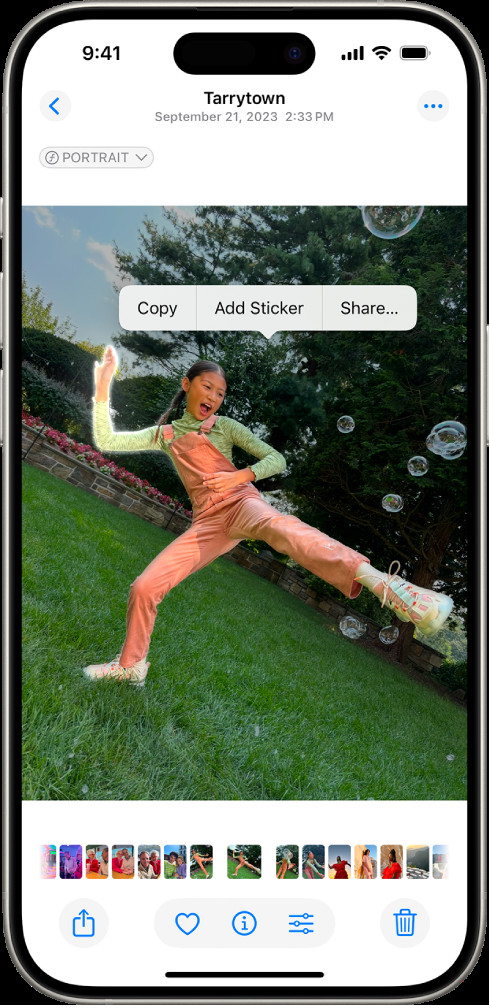 The Photos app open to a photo of a person, with the Add Sticker option highlighted in the menu above
The Photos app open to a photo of a person, with the Add Sticker option highlighted in the menu above
Screenshot showing how to create a sticker from a photo in the iPhone Photos app
2.2. Creating Animated Stickers from Live Photos
- Open the Photos App:
- Launch the Photos app on your iPhone.
- Select a Live Photo:
- Tap on the Live Photo you want to use. Ensure it is a Live Photo by looking for the “Live” icon in the top-left corner.
- Touch, Hold, and Slide:
- Touch and hold the moving subject in the Live Photo.
- Slide your finger slightly upwards until you see a duplicate image of the subject appear.
- Release and Tap “Add Sticker”:
- Release your finger. A menu will appear.
- Tap the “Add Sticker” option. The moving subject is now saved as an animated sticker.
- Accessing and Using the Animated Sticker:
- The animated sticker is added to your sticker menu, accessible via the onscreen keyboard or Markup tools.
- Use the animated sticker in apps that support animated stickers, such as Messages.
2.3. Adding Effects to Stickers
- Access the Sticker Menu:
- Open the app where you want to use the sticker (e.g., Messages, Notes).
- Access the sticker menu via the keyboard or Markup tools.
- Select the Sticker:
- Tap on the sticker you want to use.
- Tap “Add Effect”:
- If available, tap the “Add Effect” option.
- Choose an Effect:
- Select from effects like “Outline,” “Comic,” or “Puffy” to enhance the sticker’s appearance.
- Apply the Effect:
- The selected effect will be applied to the sticker, altering its look.
2.4. Deleting Stickers
- Open a Photo and Tap “Edit”:
- In the Photos app, open any photo.
- Tap the “Edit” button at the top-right corner.
- Access Markup Tools:
- Tap the Markup icon (usually a pen or pencil icon).
- Add a Sticker:
- Tap the “+” button and select “Add Sticker.”
- Remove the Sticker:
- Touch and hold the sticker you want to delete.
- Tap “Remove.” The sticker will be deleted from your sticker menu.
2.5. iCloud Sync
- Automatic Sync:
- Your stickers automatically sync with iCloud.
- Accessibility:
- Access your stickers on your iPhone, iPad, Mac, and Apple Vision Pro devices as long as you are signed in to the same Apple Account.
This process leverages the iPhone’s intuitive design and powerful processing capabilities to create a seamless and enjoyable sticker-making experience. Now, let’s explore using third-party apps to expand your sticker options and editing capabilities.
3. What Are The Best Third-Party Apps For Adding Stickers To Photos On iPhone?
While the iPhone’s built-in features offer a convenient way to add stickers, third-party apps provide more advanced options, extensive sticker libraries, and greater customization. Here are some of the best apps for adding stickers to photos on your iPhone:
3.1. PicsArt
- Overview: PicsArt is a comprehensive photo editing app with a vast array of stickers, editing tools, and creative options.
- Key Features:
- Extensive Sticker Library: Access millions of stickers created by the PicsArt community.
- Custom Sticker Maker: Create your stickers from photos using the cut-out tool.
- Photo Editing Tools: Enhance your photos with filters, effects, and adjustment tools.
- Drawing Tools: Add hand-drawn elements and customize your stickers.
- Social Community: Share your creations with the PicsArt community and get inspired by others.
- User Experience: PicsArt is user-friendly, with a well-organized interface that makes it easy to find and use the various features.
- Pricing: Free with in-app purchases for premium features and ad-free experience.
3.2. Phonto
- Overview: Phonto is primarily a text-on-photo app, but it also allows you to add stickers and other design elements to your images.
- Key Features:
- Extensive Font Library: Choose from 400+ fonts or add your fonts.
- Text Customization: Adjust text size, color, spacing, and more.
- Sticker Selection: Add stickers to complement your text.
- Simple Interface: Easy to use, focusing on text and basic image enhancements.
- User Experience: Phonto is straightforward, making it easy to add text and stickers quickly.
- Pricing: Free with in-app purchases for additional fonts and sticker packs.
3.3. LINE Camera
- Overview: LINE Camera is a feature-rich photo editing app with a wide range of stickers, filters, and beauty tools.
- Key Features:
- Extensive Sticker Library: Hundreds of stickers, including popular LINE characters.
- Beauty Tools: Enhance your selfies with skin smoothing, eye enlargement, and more.
- Collage Maker: Create collages with various layouts and backgrounds.
- Photo Editing Tools: Adjust brightness, contrast, saturation, and more.
- User Experience: LINE Camera is fun and easy to use, with a playful interface and a wide variety of options.
- Pricing: Free with in-app purchases for additional stickers and features.
3.4. Bazaart
- Overview: Bazaart is a powerful photo editing and graphic design app that allows you to create stunning visuals with stickers, text, and advanced editing tools.
- Key Features:
- Magic Background Removal: Remove backgrounds from photos with one tap.
- Extensive Sticker Library: Thousands of stickers, graphics, and shapes.
- Photo Editing Tools: Advanced tools for adjustments, filters, and effects.
- Text and Typography: Add text with various fonts and styles.
- Collage Maker: Create unique collages with customizable layouts.
- User Experience: Bazaart is designed for both beginners and advanced users, with a clean interface and powerful features.
- Pricing: Free with a premium subscription for unlimited access to all features and content.
3.5. Studio Design
- Overview: Studio Design is a social design app that allows you to add overlays, stickers, and text to your photos and share them with the community.
- Key Features:
- Extensive Overlay Library: Thousands of overlays, stickers, and fonts.
- Remixing: Remix designs from other users and create your versions.
- Social Community: Share your designs and get inspired by others.
- Photo Editing Tools: Basic tools for adjustments and filters.
- User Experience: Studio Design is social and interactive, making it fun to create and share designs with others.
- Pricing: Free with in-app purchases for additional design packs.
3.6. Over
- Overview: Over is a graphic design app that allows you to add text, graphics, and stickers to your photos and videos.
- Key Features:
- Extensive Graphics Library: Thousands of graphics, stickers, and fonts.
- Templates: Access pre-designed templates for social media, marketing, and more.
- Photo Editing Tools: Adjust brightness, contrast, and saturation.
- Video Editing: Add text and graphics to videos.
- User Experience: Over is user-friendly and versatile, suitable for both personal and professional use.
- Pricing: Free with a pro subscription for unlimited access to all features and content.
Here’s a comparison table to help you decide:
| App | Key Features | User Experience | Pricing |
|---|---|---|---|
| PicsArt | Extensive sticker library, custom sticker maker, photo editing tools | User-friendly, well-organized interface | Free with in-app purchases |
| Phonto | Extensive font library, text customization, sticker selection | Straightforward, easy to add text and stickers | Free with in-app purchases |
| LINE Camera | Extensive sticker library, beauty tools, collage maker | Fun and easy to use, playful interface | Free with in-app purchases |
| Bazaart | Magic background removal, extensive sticker library, advanced editing tools | Designed for beginners and advanced users, clean interface | Free with a premium subscription |
| Studio Design | Extensive overlay library, remixing, social community | Social and interactive, fun to create and share designs | Free with in-app purchases |
| Over | Extensive graphics library, templates, photo and video editing | User-friendly and versatile, suitable for personal and professional use | Free with a pro subscription |
4. How Can I Create Custom Stickers On My iPhone?
Creating custom stickers on your iPhone allows you to personalize your photos with unique designs that reflect your style and creativity. Several apps offer tools to create custom stickers from your photos. Here’s how to do it using some popular apps:
4.1. Using PicsArt
- Download and Open PicsArt:
- Download the PicsArt app from the App Store and open it.
- Start a New Project:
- Tap the “+” button at the bottom of the screen to start a new project.
- Select a photo from your gallery that you want to turn into a sticker.
- Use the Cutout Tool:
- Scroll through the bottom menu and find the “Cutout” tool.
- Tap the “Cutout” tool.
- Select the Subject:
- You can manually outline the subject by drawing around it with your finger, or use the AI-powered selection tool to automatically detect the subject.
- For manual selection, carefully trace the outline of the subject you want to turn into a sticker.
- For automatic selection, tap the “Person” or “Object” option, and PicsArt will attempt to identify and select the subject automatically.
- Refine the Selection:
- After the initial selection, use the “Brush” and “Eraser” tools to refine the outline.
- Brush: Add to the selection.
- Eraser: Remove from the selection.
- Zoom in for precise editing.
- Save the Sticker:
- Once you are satisfied with the selection, tap the “Save” button (usually a checkmark or an arrow).
- The cutout will be saved as a custom sticker in your PicsArt sticker library.
- Use the Sticker:
- You can now use the custom sticker in your PicsArt projects.
- Go back to the main editing screen and add the sticker to your photo by selecting “Sticker” from the bottom menu and choosing your custom sticker.
4.2. Using Bazaart
- Download and Open Bazaart:
- Download the Bazaart app from the App Store and open it.
- Start a New Project:
- Tap the “+” button to start a new project.
- Select a photo from your gallery.
- Use the Magic Tool:
- Locate and tap the “Magic” tool.
- Automatically Remove Background:
- The app will automatically detect the subject and remove the background.
- Refine Selection:
- If needed, refine the selection using the available tools to add or remove parts of the selection.
- Convert to Sticker:
- Once the background is removed, the app will convert the remaining object to a sticker.
- Use the Sticker:
- You can then add the sticker to other photos or projects within Bazaart.
4.3. Using the iPhone’s Built-In Feature (iOS 16 and Later)
- Open the Photos App:
- Launch the Photos app on your iPhone.
- Select a Photo:
- Tap on the photo you want to turn into a sticker. Open it in full-screen mode.
- Touch and Hold the Subject:
- Touch and hold the subject until a white outline appears around it. This indicates that the iPhone has recognized the subject.
- Slide and Release:
- Slide your finger slightly upwards until you see a duplicate image of the subject appear.
- Add to Stickers:
- Release your finger. A menu will pop up above the selected subject.
- Tap the “Add Sticker” option. The subject is now saved as a sticker.
- Accessing and Using the Sticker:
- The sticker is added to your sticker menu. You can access this menu when using the iPhone’s onscreen keyboard or Markup tools.
- Use the sticker in Messages, Notes, Mail, or other apps that support stickers.
These methods allow you to create personalized stickers, adding a unique touch to your photos and making your creations stand out. Whether using a dedicated app like PicsArt or Bazaart or the iPhone’s built-in feature, the process is straightforward and fun.
5. What Are Some Creative Ideas For Using Stickers On Your iPhone Photos?
Using stickers on your iPhone photos can transform ordinary images into creative and personalized masterpieces. Here are some fun and creative ideas to inspire you:
5.1. Add Stickers to Travel Photos
- Map It Out: Add map stickers, location pins, and travel-themed icons to highlight the places you’ve visited.
- Cultural Flair: Incorporate local cultural symbols, flags, and landmarks to add context to your travel photos.
- Fun Annotations: Use speech bubbles and quirky stickers to add humorous commentary on your travel experiences.
5.2. Decorate Food Photos
- Flavor Accents: Add stickers of ingredients, cooking utensils, or chef hats to showcase the culinary aspects of your food photos.
- Cute Characters: Use food-related characters or emojis to make your food photos more engaging and playful.
- Rating System: Create a fun rating system using star stickers to rate the taste and presentation of your dishes.
5.3. Personalize Portrait Photos
- Accessories and Props: Add stickers of glasses, hats, jewelry, or other accessories to personalize portraits.
- Emotional Expressions: Use emoji stickers to convey emotions and reactions in a creative way.
- Themed Decorations: Decorate portraits with themed stickers for birthdays, holidays, or special events.
5.4. Enhance Pet Photos
- Animal Accessories: Add stickers of collars, toys, and speech bubbles to give your pet photos a fun and whimsical touch.
- Cute Embellishments: Use paw prints, bones, and heart stickers to show your love for your furry friends.
- Cartoon Effects: Turn your pet photos into cartoons with animated stickers and effects.
5.5. Create Themed Collages
- Holiday Themes: Design festive collages with holiday-themed stickers like Christmas trees, ornaments, and Santa hats.
- Birthday Celebrations: Create birthday collages with balloons, cakes, and birthday candles.
- Seasonal Themes: Capture the essence of each season with stickers of flowers, leaves, snowflakes, and sunshine.
5.6. Add Stickers to Screenshots
- Highlight Key Points: Use arrow stickers, circles, and underlines to highlight important information in screenshots.
- Add Commentary: Use speech bubbles and text stickers to add comments and explanations to screenshots.
- Create Tutorials: Design step-by-step tutorials with numbered stickers and instructional icons.
5.7. Make Social Media Posts Stand Out
- Promotional Stickers: Use stickers with promotional messages, discounts, and call-to-action phrases to grab attention on social media.
- Event Announcements: Create eye-catching event announcements with stickers of dates, times, and location pins.
- Hashtag Stickers: Add relevant hashtag stickers to increase the visibility of your posts.
5.8. Create Funny Memes
- Relatable Reactions: Use reaction stickers and meme characters to create humorous memes.
- Contextual Stickers: Add stickers that provide context and enhance the comedic effect of your memes.
- Text Overlays: Combine stickers with witty text overlays to create shareable memes.
These creative ideas demonstrate the versatility of stickers and their ability to transform your iPhone photos into unique and engaging content. By experimenting with different themes, styles, and techniques, you can unlock your creativity and make your photos stand out.
6. How Can Stickers Enhance Your iPhone Photography Skills?
Stickers may seem like a simple addition to photos, but they can significantly enhance your iPhone photography skills. They provide creative ways to express yourself, improve composition, and add depth to your images.
Here’s how stickers can help:
- Encouraging Creativity:
- Thinking Outside the Box: Stickers prompt you to think creatively about how to enhance a photo beyond traditional editing.
- Experimentation: Trying different sticker combinations can lead to new artistic ideas and styles.
- Improving Composition:
- Drawing Attention: Strategically placed stickers can draw the viewer’s eye to specific areas of the photo, improving the overall composition.
- Balancing Elements: Stickers can balance empty spaces or add visual weight to one side of the image, creating a more harmonious composition.
- Adding Context and Storytelling:
- Enhancing Narrative: Stickers can add context and tell a story that the original photo might not convey on its own.
- Evoking Emotions: Stickers can help evoke specific emotions or set a mood, making the photo more relatable and engaging.
- Learning Layering and Design:
- Understanding Visual Hierarchy: Experimenting with stickers teaches you about visual hierarchy and how to layer elements effectively.
- Developing Design Skills: Choosing the right stickers and arranging them in a visually appealing way helps develop your design skills.
- Personalizing Your Work:
- Adding a Unique Touch: Stickers allow you to personalize your photos and make them stand out.
- Expressing Your Style: The choice of stickers reflects your personal style and artistic vision.
- Engaging with Social Media:
- Creating Shareable Content: Photos with stickers tend to be more engaging and shareable on social media platforms.
- Attracting Attention: Unique sticker combinations can attract attention and help your photos stand out in a crowded feed.
Adding stickers can transform your photos into unique, engaging works of art. Whether you’re using the built-in features of your iPhone or exploring third-party apps, the possibilities are endless.
7. What Are Some Tips For Optimizing Stickers For Social Media?
Optimizing stickers for social media can significantly enhance the visual appeal and engagement of your posts.
Here are some tips to make your stickers stand out:
7.1. Choose High-Quality Stickers
- Resolution: Use stickers with high resolution to ensure they look crisp and clear on all devices.
- File Format: Opt for PNG stickers, as they support transparency and maintain image quality.
7.2. Match the Sticker Style to Your Brand
- Consistency: Use stickers that align with your brand’s aesthetic and color palette.
- Theme: Choose stickers that complement the overall theme of your social media content.
7.3. Use Stickers Sparingly
- Balance: Avoid overcrowding your photos with too many stickers. A few well-placed stickers can be more effective than many scattered ones.
- Focus: Ensure stickers enhance the photo without distracting from the main subject.
7.4. Placement Matters
- Strategic Placement: Place stickers in areas that draw attention or fill empty space.
- Avoid Obstruction: Ensure stickers don’t cover important elements of the photo.
7.5. Use Animated Stickers
- Engagement: Animated stickers can capture attention and increase engagement on platforms like Instagram Stories and TikTok.
- Relevance: Use animated stickers that are relevant to the content and add a dynamic element.
7.6. Create Custom Stickers
- Uniqueness: Design custom stickers that reflect your brand or personal style to stand out.
- Personalization: Tailor stickers to specific campaigns or events for a personalized touch.
7.7. Optimize for Different Platforms
- Aspect Ratio: Adjust sticker sizes and placements for different social media platforms to ensure they look good on all screens.
- Platform Features: Utilize platform-specific sticker features, such as polls and quizzes on Instagram Stories.
7.8. Use Trending Stickers
- Relevance: Incorporate trending stickers to tap into current social media trends and increase visibility.
- Timeliness: Stay updated on popular stickers and use them in a timely manner to maximize impact.
7.9. Add Text to Stickers
- Clarity: Add clear and concise text to stickers to convey important messages or call-to-actions.
- Readability: Choose fonts and colors that are easy to read against the background of the sticker.
7.10. Test and Analyze
- A/B Testing: Experiment with different sticker styles, placements, and combinations to see what resonates best with your audience.
- Analytics: Monitor engagement metrics to understand which stickers perform well and adjust your strategy accordingly.
By following these tips, you can optimize your stickers for social media, creating visually appealing and engaging content that attracts attention and enhances your online presence.
8. What Are The Copyright Considerations When Using Stickers?
When using stickers on your iPhone photos, it’s essential to be aware of copyright considerations to avoid potential legal issues. Copyright laws protect original works of authorship, including stickers, and using them without permission can lead to infringement.
Here are some key points to keep in mind:
8.1. Originality and Copyright Protection
- Original Works: Copyright protects original stickers. This means if someone created the sticker, they own the copyright to it.
- Copyright Symbol: While not required, the presence of a copyright symbol (©) or notice indicates that the work is protected.
8.2. Types of Stickers
- Licensed Stickers: Many apps and platforms offer licensed stickers, meaning the creators have obtained the necessary permissions for you to use them.
- User-Generated Stickers: Some platforms allow users to create and share stickers. The copyright status of these can vary.
8.3. Usage Rights and Permissions
- Personal Use: Generally, using stickers for personal, non-commercial purposes is acceptable.
- Commercial Use: Using stickers for commercial purposes (e.g., marketing, advertising) requires explicit permission from the copyright holder.
8.4. Terms of Service
- App/Platform TOS: Always review the terms of service of the app or platform where you obtain stickers. These terms outline what you are allowed to do with the stickers.
- Compliance: Ensure your use complies with these terms to avoid violations.
8.5. Fair Use
- Limited Use: Fair use allows limited use of copyrighted material without permission for purposes such as criticism, commentary, news reporting, teaching, scholarship, or research.
- Transformative Use: If you significantly transform the sticker in your work, it might fall under fair use. However, this is subjective and depends on the specific circumstances.
8.6. Public Domain
- Freely Usable: Stickers in the public domain are free to use without permission. These are works for which copyright has expired or been forfeited.
- Verification: Ensure the sticker is genuinely in the public domain before using it.
8.7. Attribution
- Crediting Creators: Even if you have permission to use a sticker, it’s good practice to credit the creator.
- Transparency: Proper attribution shows respect for the original artist and can help avoid misunderstandings.
8.8. Creating Your Own Stickers
- Original Content: The safest way to avoid copyright issues is to create your own original stickers.
- Ownership: By creating your own stickers, you own the copyright and have full control over their use.
8.9. Consequences of Copyright Infringement
- Legal Action: Using copyrighted stickers without permission can lead to legal action from the copyright holder.
- Financial Penalties: Penalties can include fines and damages.
- Takedown Notices: Your content may be removed from social media platforms due to copyright infringement.
By understanding and respecting copyright laws, you can enjoy using stickers on your iPhone photos without risking legal repercussions. When in doubt, always seek permission or create your original content.
9. What Are Some Emerging Trends In Sticker Design?
Sticker design is continuously evolving, influenced by cultural trends, technological advancements, and artistic innovations. Staying updated on these trends can help you create engaging and relevant visual content.
Here are some emerging trends in sticker design:
9.1. Animated and Interactive Stickers
- Dynamic Content: Animated stickers bring movement and interactivity to static images, capturing attention and increasing engagement.
- Platform Integration: Platforms like Instagram and TikTok heavily promote animated stickers, making them a popular choice for social media content.
9.2. Personalized and Customizable Stickers
- User-Generated Content: Customizable stickers allow users to add their personal touch, fostering a sense of ownership and creativity.
- Brand Integration: Brands are creating personalized sticker packs that users can customize with their names or avatars, enhancing brand engagement.
9.3. Augmented Reality (AR) Stickers
- Immersive Experiences: AR stickers overlay digital elements onto the real world, creating immersive and interactive experiences.
- Interactive Campaigns: Brands use AR stickers in marketing campaigns to encourage users to engage with their products in a fun and innovative way.
9.4. 3D Stickers
- Depth and Realism: 3D stickers add depth and realism to designs, making them visually appealing and eye-catching.
- Enhanced Visuals: These stickers can transform flat images into dynamic compositions.
9.5. Retro and Nostalgic Stickers
- Vintage Appeal: Retro and nostalgic sticker designs evoke feelings of nostalgia, tapping into popular cultural trends.
- Timeless Designs: These stickers often feature vintage fonts, color palettes, and iconic imagery from past decades.
9.6. Minimalist and Geometric Stickers
- Clean Aesthetics: Minimalist stickers offer a clean and modern aesthetic, focusing on simplicity and geometric shapes.
- Versatile Use: These stickers are versatile and can be used in various design contexts, from social media posts to branding materials.
9.7. Hand-Drawn and Illustrated Stickers
- Artistic Touch: Hand-drawn and illustrated stickers add a personal and artistic touch to designs, creating a unique and authentic look.
- Custom Creations: Artists and designers often create custom hand-drawn sticker packs to showcase their style and creativity.
9.8. Eco-Friendly and Sustainable Stickers
- Conscious Designs: Eco-friendly stickers made from sustainable materials appeal to environmentally conscious consumers.
- Promoting Sustainability: These stickers often feature nature-inspired designs and messages promoting sustainability.
9.9. Inclusive and Diverse Stickers
- Representation: Inclusive stickers feature diverse characters, skin tones, and cultural elements, promoting representation and inclusivity.
- Social Impact: These stickers can help brands and individuals create more inclusive and welcoming content.
9.10. Typographic Stickers
- Expressive Text: Typographic stickers use creative typography and lettering to convey messages and emotions.
- Visual Communication: These stickers can add personality and style to designs, making them more expressive and engaging.
By staying informed about these emerging trends, you can create sticker designs that are not only visually appealing but also relevant and engaging for your target audience.
10. How Can dfphoto.net Help You Enhance Your iPhone Photography?
dfphoto.net is your ultimate resource for enhancing your iPhone photography skills and unlocking your creative potential. With a wealth of tutorials, tips, and inspiration, dfphoto.net empowers you to take stunning photos and master the art of visual storytelling.
Here’s how dfphoto.net can help:
- Comprehensive Tutorials:
- Step-by-Step Guides: Access detailed tutorials covering various aspects of iPhone photography, from basic techniques to advanced editing.
- Easy-to-Follow Instructions: Learn how to use your iPhone’s camera features, adjust settings, and capture professional-quality images.
- Expert Tips and Tricks:
- Insider Knowledge: Discover insider tips and tricks from professional photographers to improve your composition, lighting, and focus.
- Practical Advice: Get practical advice on how to overcome common photography challenges and capture stunning photos in any environment.
- Creative Inspiration:
- Photo Galleries: Browse curated photo galleries showcasing inspiring images from talented photographers around the world.
- Themed Collections: Explore themed collections of photos that spark your creativity and give you ideas for your photography projects.
- Product Reviews and Recommendations:
- Latest Gear: Stay updated on the latest iPhone photography gear, including lenses, tripods, and accessories.
- In-Depth Reviews: Read in-depth reviews and recommendations to make informed decisions about which products are right for you.
- Editing Techniques:
- App Tutorials: Learn how to use popular photo editing apps to enhance your iPhone photos and add creative effects.
- Before-and-After Examples: See before-and-after examples that demonstrate the power of editing and inspire you to experiment with different techniques.
- Community Engagement:
- Forums and Discussions: Connect with a community of fellow iPhone photographers to share your work, ask questions, and get feedback.
- Photo Contests: Participate in photo contests and challenges to showcase your skills and win prizes.
- Personalized Learning Paths:
- Customized Content: Receive personalized content recommendations based on your interests and skill level.
- Progress Tracking: Track your progress and see how far you’ve come on your photography journey.
- Exclusive Content:
- Premium Tutorials: Access premium tutorials and courses that delve deeper into advanced photography techniques.
- E-Books and Guides: Download e-books and guides that provide comprehensive information on specific photography topics.
By leveraging the resources and expertise available at dfphoto.net, you can transform your iPhone photography skills and create stunning images that capture the beauty of the world around you.
Address: 1600 St Michael’s Dr, Santa Fe, NM 87505, United States
Phone: +1 (505) 471-6001
Website: dfphoto.net
Remember to visit dfphoto.net to explore more content on How To Put Stickers On Photos Iphone and other photography tips!
FAQ: How to Put Stickers on Photos iPhone
-
Can I add stickers to photos directly in the iPhone Photos app?
Yes, the iPhone Photos app allows you to create stickers from subjects in your photos and Live Photos, which you can then use in Messages, Notes, and other apps.
-
How do I create a sticker from a photo on my iPhone?
Open the photo in the Photos app, touch and hold the subject, and then tap “Add Sticker” when the option appears.
-
Can I make animated stickers from Live Photos on my iPhone?
Yes, you can create animated stickers by opening a Live Photo, touching and holding the moving subject, sliding it up until you see a duplicate, and then tapping “Add Sticker”.
-
Where can I access the stickers I’ve created on my iPhone?
Your stickers are accessible in the stickers menu, which you can find when using the iPhone onscreen keyboard or Markup tools.
-
Can I add effects to the stickers I create on my iPhone?
Yes, after creating a sticker, you can add effects like Outline, Comic, or Puffy to enhance its appearance.
-
How do I delete a sticker that I no longer want to use on my iPhone?
Open a photo in the Photos