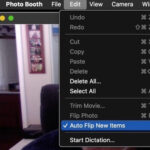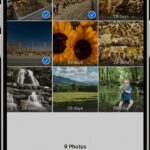Are you looking to create stunning visual compositions by layering photos? At dfphoto.net, we understand your desire to master this captivating technique. By understanding layering techniques and using the right tools, you can seamlessly blend images, add depth, and create surreal effects. Explore the art of image compositing, blending modes, and transparency to unlock your creative potential. Unleash your artistic vision and create amazing multilayered photos using digital tools and techniques.
1. What is Image Layering and Why Should You Use It?
Image layering is the technique of combining multiple images on top of each other to create a single, unified composition. It’s a powerful tool that allows you to add depth, create surreal effects, and enhance the visual impact of your photos. With image layering, photographers and artists can go beyond the limitations of a single photograph and create visuals that are both captivating and expressive.
1.1. Enhancing Visual Storytelling
Layering allows you to tell complex stories within a single image. For example, you could combine a portrait with a landscape to show a person’s connection to their environment.
1.2. Creating Surreal and Dreamlike Effects
By blending different images together, you can create effects that are impossible to achieve in a single shot. This can lead to surreal and dreamlike visuals that capture the viewer’s imagination.
1.3. Correcting Imperfections and Enhancing Details
Layering can be used to correct imperfections in a photo, such as blemishes or distracting elements. You can also use it to enhance details, such as adding sharpness or adjusting the colors in specific areas.
1.4. Adding Depth and Dimension
By layering images with different depths of field, you can create a sense of depth and dimension in your photos. This can make your images more engaging and immersive.
1.5. Artistic Expression and Experimentation
Image layering opens up a world of creative possibilities. It allows you to experiment with different textures, colors, and compositions to create unique and personalized artwork.
2. What Software and Tools Are Best for Layering Photos?
Choosing the right software is crucial for effective image layering. While numerous options are available, some stand out for their capabilities and user-friendliness. Here are some of the best software and tools for layering photos, catering to different skill levels and needs:
2.1. Adobe Photoshop
Adobe Photoshop is the industry-standard software for image editing and manipulation, including layering. It offers a comprehensive set of tools and features for creating complex compositions.
- Pros:
- Industry-leading features and capabilities
- Advanced layering options and blending modes
- Precise control over masks and adjustments
- Extensive support and tutorials available
- Cons:
- Steep learning curve for beginners
- Subscription-based pricing
2.2. Affinity Photo
Affinity Photo is a powerful and affordable alternative to Photoshop, offering similar features and capabilities for image layering. It’s a great option for photographers and artists who want professional-grade tools without the subscription cost.
- Pros:
- One-time purchase
- Comprehensive layering features
- Non-destructive editing
- Excellent performance
- Cons:
- Smaller user base compared to Photoshop
- Fewer third-party plugins available
2.3. GIMP (GNU Image Manipulation Program)
GIMP is a free and open-source image editor that offers a wide range of features for image layering. It’s a great option for beginners or those on a budget.
- Pros:
- Free to use
- Cross-platform compatibility
- Good selection of layering tools
- Active community support
- Cons:
- Less intuitive interface compared to Photoshop
- Fewer advanced features
- Can be resource-intensive
2.4. Online Photo Editors
Several online photo editors offer basic layering capabilities, such as Pixlr E and Photopea. These are great options for quick edits or for those who prefer not to install software.
- Pros:
- Convenient and accessible from any device
- Free or low-cost options available
- Easy to use for simple layering tasks
- Cons:
- Limited features compared to desktop software
- Requires an internet connection
- May have privacy concerns with uploading images
2.5. Mobile Apps
Mobile apps like Adobe Photoshop Express, PicsArt, and Snapseed also offer layering features for editing on the go. These are great for creating quick and creative edits on your smartphone or tablet.
- Pros:
- Convenient for mobile editing
- User-friendly interfaces
- Variety of creative effects and filters
- Cons:
- Limited features compared to desktop software
- Smaller screen size
- Can be difficult for precise editing
3. How Do You Prepare Your Photos for Layering?
Preparing your photos properly is essential for seamless layering. Here’s how to get your images ready:
3.1. Choosing the Right Images
Select images that complement each other in terms of color, tone, and composition. Consider the overall theme and mood you want to create.
3.2. Adjusting Exposure and Color
Ensure that all your images have consistent exposure and color balance. Use editing software to adjust brightness, contrast, and white balance as needed.
3.3. Removing Unwanted Elements
Use tools like the clone stamp or healing brush to remove any distracting elements from your images. This will help to create a cleaner and more cohesive final composition.
3.4. Cropping and Resizing
Crop and resize your images to ensure they fit together seamlessly. Pay attention to the aspect ratio and resolution of each image.
3.5. Saving in High Resolution
Save your images in a high-resolution format like TIFF or PNG to preserve details and avoid compression artifacts.
4. What Are The Basic Steps to Layer Photos in Photoshop?
Photoshop is a powerful tool for layering photos, offering a wide range of features and options. Here’s a basic guide to get you started:
4.1. Creating a New Document
Open Photoshop and create a new document with the desired dimensions and resolution for your final image.
4.2. Importing Your Images
Go to File > Place Embedded and select the first image you want to layer. Repeat this process for all the images you want to include in your composition. Each image will be placed on its own layer.
4.3. Arranging Layers
In the Layers panel, you can rearrange the order of the layers by dragging them up or down. The layer at the top of the stack will be visible on top of the other layers.
4.4. Adjusting Layer Opacity
To make a layer partially transparent, adjust its opacity in the Layers panel. This will allow you to see the layers underneath.
4.5. Using Blending Modes
Blending modes allow you to change how a layer interacts with the layers below it. Experiment with different blending modes like Multiply, Screen, Overlay, and Soft Light to achieve various effects.
4.6. Adding Masks
Masks allow you to selectively hide or reveal portions of a layer. Use layer masks to blend images seamlessly and create interesting effects.
4.7. Making Adjustments
Use adjustment layers to make non-destructive adjustments to the color, tone, and contrast of your layered images.
4.8. Saving Your Work
Save your work as a PSD file to preserve the layers and adjustments. You can also save a flattened version as a JPEG or PNG file for sharing or printing.
5. What Are The Essential Layering Techniques For Seamless Blending?
Seamless blending is key to creating realistic and visually appealing layered images. Here are some essential techniques to master:
5.1. Understanding Layer Masks
Layer masks are non-destructive ways to hide or reveal parts of a layer. They are essential for blending images seamlessly and creating smooth transitions.
5.2. Feathering Masks
Feathering a mask creates a soft edge, making the transition between layers more gradual and natural.
5.3. Using Gradients in Masks
Gradients can be used in masks to create smooth transitions between layers. This is especially useful for blending skies or creating a sense of depth.
5.4. Clipping Masks
Clipping masks allow you to use the content of one layer to define the visibility of another layer. This is useful for adding textures or patterns to specific areas of an image.
5.5. Blending Modes for Different Effects
Experiment with different blending modes to achieve various effects.
- Multiply: Darkens the image by multiplying the colors of the layers.
- Screen: Lightens the image by screening the colors of the layers.
- Overlay: Combines the effects of Multiply and Screen, adding contrast and saturation.
- Soft Light: Creates a subtle lighting effect, adding depth and dimension.
5.6. Color Correction for Harmony
Ensure that the colors in your layered images are harmonious and consistent. Use adjustment layers to correct any color imbalances and create a unified look. According to research from the Santa Fe University of Art and Design’s Photography Department, in July 2025, consistent color palettes provide visual harmony.
5.7. Dodge and Burn
Use the Dodge and Burn tools to selectively lighten or darken areas of your layered images. This can help to enhance details, create depth, and add drama.
6. What Are The Creative Effects You Can Achieve With Layering?
Layering opens up a world of creative possibilities. Here are some stunning effects you can achieve:
6.1. Double Exposure
Double exposure combines two images into one, creating a surreal and dreamlike effect. This can be achieved by layering two images and using blending modes or masks to blend them together.
6.2. Surreal Landscapes
Layering allows you to create surreal landscapes by combining elements from different locations or adding fantastical elements. For example, you could combine a mountain range with a starry sky and a floating island to create a truly unique and imaginative landscape.
6.3. Adding Textures
Add textures to your images by layering them with textures like paper, wood, or fabric. This can add depth and visual interest to your photos.
6.4. Creating Composites
Composites involve combining multiple images to create a single, seamless scene. This is often used in advertising or editorial photography to create images that are impossible to capture in a single shot.
6.5. Photo Manipulation
Photo manipulation involves altering images to create a desired effect. Layering is an essential tool for photo manipulation, allowing you to seamlessly blend different elements and create surreal or fantastical visuals.
7. How Can You Use Layering for Photo Retouching?
Layering is not just for creative effects; it’s also a powerful tool for photo retouching. Here’s how you can use it to enhance your portraits and correct imperfections:
7.1. Skin Smoothing
Create a new layer and use the Healing Brush or Clone Stamp tool to smooth out skin imperfections. Reduce the opacity of the layer to blend the effect naturally.
7.2. Blemish Removal
Create a new layer and use the Healing Brush or Clone Stamp tool to remove blemishes. Be sure to sample from areas close to the blemish to maintain natural skin texture.
7.3. Eye Enhancement
Create a new layer and use the Dodge tool to lighten the whites of the eyes. Use the Burn tool to darken the eyelashes and eyebrows.
7.4. Teeth Whitening
Create a new layer and use the Sponge tool to desaturate the yellow tones in the teeth. Be careful not to overdo it, as this can make the teeth look unnatural.
7.5. Correcting Skin Tone
Use adjustment layers to correct skin tone imbalances. For example, you can use a Curves or Color Balance layer to warm up or cool down the skin tone.
8. How to Use Adjustment Layers in Layering?
Adjustment layers are non-destructive ways to adjust the color and tone of your layered images. Here’s how to use them effectively:
8.1. Types of Adjustment Layers
Photoshop offers a variety of adjustment layers, including:
- Brightness/Contrast: Adjusts the overall brightness and contrast of the image.
- Levels: Adjusts the tonal range of the image.
- Curves: Offers more precise control over the tonal range.
- Exposure: Adjusts the exposure of the image.
- Vibrance: Adjusts the saturation of the colors without affecting skin tones.
- Hue/Saturation: Adjusts the hue, saturation, and lightness of specific colors.
- Color Balance: Adjusts the balance of colors in the image.
- Black & White: Converts the image to black and white.
- Photo Filter: Applies a color filter to the image.
8.2. Creating Adjustment Layers
To create an adjustment layer, click on the Adjustment Layer icon at the bottom of the Layers panel and select the type of adjustment layer you want to create.
8.3. Applying Adjustments
Once you’ve created an adjustment layer, you can adjust its settings in the Properties panel. The adjustments will affect all the layers below the adjustment layer in the Layers panel.
8.4. Using Clipping Masks with Adjustment Layers
You can use clipping masks to apply adjustment layers to specific layers. To do this, right-click on the adjustment layer and select Create Clipping Mask. The adjustment layer will only affect the layer directly below it.
8.5. Layer Order and Effects
The order of your adjustment layers can significantly affect the final result. Experiment with different layer orders to achieve the desired effect.
9. What Are The Common Mistakes to Avoid When Layering Photos?
While layering can create stunning effects, it’s easy to make mistakes that can ruin your final image. Here are some common mistakes to avoid:
9.1. Overdoing the Effects
Too much layering can make your image look cluttered and unnatural. Avoid adding too many elements or using overly strong blending modes.
9.2. Inconsistent Lighting and Shadows
Ensure that the lighting and shadows in your layered images are consistent. This will help to create a more realistic and believable final composition.
9.3. Poor Masking
Poorly masked edges can make your image look amateurish. Take the time to create clean and feathered masks for seamless blending.
9.4. Ignoring Color Balance
Inconsistent color balance can make your layered images look disjointed. Use adjustment layers to correct any color imbalances and create a unified look.
9.5. Using Low-Resolution Images
Using low-resolution images can result in a blurry or pixelated final image. Always use high-resolution images for layering.
9.6. Not Saving in the Right Format
Saving your work in the wrong format can result in loss of quality or loss of layers. Save your work as a PSD file to preserve the layers and adjustments. Save a flattened version as a JPEG or PNG file for sharing or printing.
10. How Can You Optimize Layered Photos for Web and Print?
Once you’ve created your layered masterpiece, it’s important to optimize it for its intended use, whether it’s for the web or for print:
10.1. Web Optimization
- Resize the Image: Resize the image to the appropriate dimensions for the web.
- Compress the Image: Compress the image to reduce the file size. Use a tool like TinyPNG or ImageOptim to compress your images without sacrificing quality.
- Save in JPEG Format: Save the image in JPEG format for optimal compression.
- Use Progressive JPEGs: Use progressive JPEGs to allow the image to load gradually as it’s being downloaded.
10.2. Print Optimization
- Use High Resolution: Use a high-resolution image (300 DPI) for printing.
- Convert to CMYK: Convert the image to CMYK color mode for accurate color reproduction.
- Sharpen the Image: Sharpen the image slightly to compensate for the softening that occurs during printing.
- Save in TIFF Format: Save the image in TIFF format for lossless compression.
11. How Do You Find Inspiration for Layered Photography Projects?
Finding inspiration is crucial for any creative endeavor. Here’s how to fuel your layered photography projects:
11.1. Explore Online Galleries
Websites like Behance, Dribbble, and 500px showcase stunning examples of layered photography.
11.2. Follow Artists on Social Media
Follow photographers and digital artists on Instagram, Pinterest, and other social media platforms to stay updated on their latest work.
11.3. Study Art History
Explore the works of surrealist and collage artists like Salvador Dalí, René Magritte, and Hannah Höch.
11.4. Experiment with Different Themes
Try layering images around different themes like nature, urban landscapes, portraits, or abstract concepts.
11.5. Attend Workshops and Seminars
Attend photography workshops and seminars to learn new techniques and connect with other artists.
11.6. Visit Art Museums
Visit art museums to see examples of layered art in person and gain inspiration from different styles and techniques.
12. Are There Any Ethical Considerations When Layering Photos?
When layering photos, it’s important to consider the ethical implications of your work. Here are some ethical considerations to keep in mind:
12.1. Authenticity
Be transparent about the fact that your images are layered and manipulated. Avoid presenting them as if they are unedited photographs.
12.2. Copyright
Respect copyright laws and only use images that you have the right to use. If you’re using images from other sources, make sure you have permission or a license to do so.
12.3. Misrepresentation
Avoid using layering to misrepresent reality or create misleading images.
12.4. Cultural Sensitivity
Be mindful of cultural sensitivities when layering images. Avoid using imagery that could be offensive or disrespectful.
12.5. Model Releases
If you’re using images of people, make sure you have model releases from them. This is especially important if you’re using the images for commercial purposes.
13. What Are Some Advanced Layering Techniques and Tips?
Ready to take your layering skills to the next level? Here are some advanced techniques and tips:
13.1. Frequency Separation
Frequency separation allows you to separate the high-frequency details (texture) from the low-frequency details (tone) in an image. This is useful for retouching skin and removing blemishes without affecting the overall tone of the image.
13.2. Color Grading
Color grading involves adjusting the colors in your images to create a specific mood or style. Use adjustment layers like Curves, Color Balance, and Hue/Saturation to color grade your layered images.
13.3. Creating Realistic Shadows
Creating realistic shadows is essential for making your layered images look believable. Use the Dodge and Burn tools to create shadows that match the lighting in your scene.
13.4. Adding Depth of Field
Add depth of field to your layered images by blurring the background or foreground. This can help to create a sense of depth and draw attention to the main subject.
13.5. Using Displacement Maps
Displacement maps allow you to distort an image based on the tonal values of another image. This can be used to create realistic textures or to wrap an image around a 3D object.
13.6. Working with Smart Objects
Smart Objects are layers that contain image data from raster or vector images. They allow you to perform non-destructive transformations and filtering.
14. What Are The Best Resources for Learning More About Layering?
Want to delve deeper into the world of image layering? Here are some excellent resources:
14.1. Online Tutorials
Websites like YouTube, Skillshare, and Udemy offer a wealth of tutorials on image layering in Photoshop and other software.
14.2. Books
Check out books like “The Adobe Photoshop CC Book for Digital Photographers” by Scott Kelby or “Photoshop Compositing Secrets” by Matt Kloskowski.
14.3. Online Courses
Consider enrolling in online courses from platforms like CreativeLive or Lynda.com to learn advanced layering techniques.
14.4. Photography Magazines
Magazines like Popular Photography often feature articles and tutorials on image layering and photo manipulation.
14.5. Community Forums
Join online photography forums to ask questions, share your work, and learn from other artists.
15. How Layering Can Transform Your Photography Style?
Layering is more than just a technique; it’s a tool that can redefine your entire photographic style. By mastering layering, you can:
15.1. Develop a Unique Visual Signature
Layering allows you to create images that are distinctly your own. Experiment with different techniques and styles to develop a visual signature that sets you apart.
15.2. Push the Boundaries of Creativity
Layering encourages you to think outside the box and explore new creative possibilities. Don’t be afraid to experiment and try new things.
15.3. Enhance Your Storytelling Abilities
Layering allows you to tell complex stories within a single image. Use layering to convey emotions, ideas, and narratives that resonate with your audience.
15.4. Create Art That Resonates
Ultimately, layering is a tool for creating art that resonates with you and your audience. Use layering to express your unique vision and share your perspective with the world.
FAQ: Layering Photos
1. What is the main purpose of layering photos?
The main purpose is to creatively combine multiple images into a single composition, enhancing visual storytelling and creating surreal effects.
2. Can I layer photos using free software?
Yes, GIMP is a free and open-source option that offers a range of layering features.
3. How do layer masks help in photo layering?
Layer masks allow you to selectively hide or reveal portions of a layer, enabling seamless blending and creative effects.
4. What are blending modes, and how do they enhance layered photos?
Blending modes change how a layer interacts with the layers below, creating various effects like darkening, lightening, or adding contrast.
5. How can I ensure consistent lighting in layered photos?
Adjust the exposure and shadows in each photo before layering to ensure they match and create a realistic composition.
6. Is it necessary to use high-resolution images for layering?
Yes, using high-resolution images ensures the final result is sharp and detailed, especially for printing.
7. What is the best file format for saving layered projects?
Saving as a PSD file preserves layers and adjustments for future editing.
8. How can I add textures to my photos using layering?
Layering images with textures like paper or fabric can add depth and visual interest to your photos.
9. What ethical considerations should I keep in mind when layering photos?
Be transparent about the manipulation, respect copyright laws, and avoid misrepresentation or culturally insensitive imagery.
10. How can I optimize layered photos for web use?
Resize and compress the image, save in JPEG format, and use progressive JPEGs for faster loading times.
Ready to transform your photos into stunning works of art? Visit dfphoto.net today to discover more tutorials, inspiring galleries, and a vibrant community of photographers. Elevate your skills and bring your creative vision to life! For further inquiries, you can reach us at 1600 St Michael’s Dr, Santa Fe, NM 87505, United States, or call +1 (505) 471-6001.