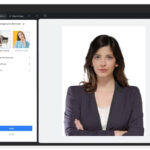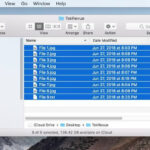Sharing photos on Facebook is a simple way to connect with friends and family. This guide provides a step-by-step approach to uploading photos, along with tips for privacy settings and managing your online presence.
Uploading Photos: A Step-by-Step Guide
Adding photos to Facebook is straightforward, whether you’re using a computer or a mobile device.
From Your Computer:
- Log in: Access your Facebook account on your computer.
- Navigate to your profile: Click on your name in the top left corner.
- Select “Photos”: Find the “Photos” tab on your profile page and click on it.
- Click “Create Album” or “Add Photos/Video”: Choose “Create Album” to organize photos into a specific album, or “Add Photos/Video” to upload individual photos to your timeline.
- Choose your photos: Select the photos you wish to upload from your computer’s files.
- Add captions and tags: Write descriptions for your photos and tag friends who are in them.
- Adjust privacy settings: Choose who can see your photos (e.g., Public, Friends, Specific friends).
- Click “Post”: Once you’re happy with your selections, click “Post” to share your photos.
From Your Mobile Device:
- Open the Facebook app: Launch the Facebook application on your phone or tablet.
- Tap “What’s on your mind?”: This will open the status update box.
- Tap “Photo/Video”: Select the option to add a photo or video.
- Choose your photos: Select the photos you want to share from your device’s photo library.
- Add captions and tags: Include descriptions and tag friends.
- Adjust privacy settings: Select your desired audience for the photos.
- Tap “Post”: Share your photos by tapping the “Post” button.
Privacy Considerations When Sharing Photos
While sharing photos is fun, it’s crucial to be mindful of privacy:
- Think before you post: Consider the content of your photos and how they might be perceived by others. Avoid sharing sensitive information or images that could be embarrassing.
- Control your audience: Utilize Facebook’s privacy settings to choose who can view your photos. Regularly review and update these settings as needed.
- Respect others’ privacy: Always ask for permission before posting photos of other people, especially children.
- Be cautious with location tagging: Be mindful of sharing your exact location in photos, as this can pose safety risks.
Managing Your Facebook Photos
Facebook offers various tools for managing your uploaded photos:
- Creating albums: Organize your photos into albums to categorize them and make them easier to find.
- Editing photos: Crop, rotate, and add filters to enhance your photos directly on Facebook.
- Deleting photos: Remove unwanted photos from your profile or albums at any time.
- Downloading photos: Save copies of your uploaded photos to your computer or mobile device.
Conclusion
Sharing photos on Facebook is a rewarding way to connect with loved ones. By following these simple steps and considering privacy, you can confidently share your memories and build meaningful connections online. Remember to review your privacy settings regularly and be mindful of the content you share. Enjoy connecting with friends and family through the power of photos!
Woman carefully choosing her Facebook privacy settings to ensure her photos are shared only with friends.