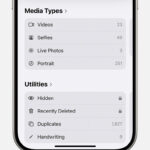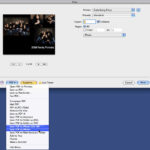Want to keep your personal photos safe and secure on your iPhone? Putting a passcode on your iPhone photos is a great way to ensure your privacy, especially when sharing your device with others. This comprehensive guide from dfphoto.net explores various methods, from built-in features to third-party apps, offering detailed steps and tips to safeguard your visual memories. Discover how to implement secure photo storage, hide photos, and manage access, keeping your snapshots private and protected with advanced security measures.
1. Why Put a Passcode on Your iPhone Photos?
There are many reasons why you might want to secure your photos with a passcode. A primary advantage is enhanced privacy, protecting personal or sensitive images from unauthorized access. For instance, you might have photos you don’t want others to see, such as personal documents or private moments. Security is another significant benefit. In case your iPhone is lost or stolen, a passcode prevents strangers from accessing your private photos. Similarly, if you share your phone with family or friends, a passcode ensures they can’t accidentally stumble upon personal images.
1.1. Common Scenarios Where Photo Security Is Crucial
Consider these scenarios where securing your photos becomes essential:
- Sharing Your Phone: When lending your iPhone to friends or family, you might not want them to see everything in your camera roll.
- Protecting Sensitive Information: Photos of personal documents like IDs, credit cards, or health records should remain private.
- Avoiding Embarrassment: Everyone has photos they’d rather keep hidden from prying eyes.
- Preventing Data Breaches: In the unfortunate event of a lost or stolen phone, a passcode can prevent unauthorized access to your personal memories.
- Family Security: Protecting children’s photos from unwanted attention.
1.2. Understanding the Risks of Not Securing Your Photos
Without proper security, your private photos are vulnerable to unwanted exposure. This can lead to privacy breaches, identity theft, or even reputational damage. Imagine someone gaining access to compromising photos or sensitive documents stored as images. The consequences can be severe, affecting your personal and professional life. It’s crucial to take proactive steps to protect your visual data.
2. Built-In iPhone Features for Photo Security
Apple provides several built-in features to help you secure your photos without needing extra apps.
2.1. Using the iPhone Passcode
The most basic and essential security measure is using the iPhone’s general passcode. This protects your entire device, including your photos.
2.1.1. Setting Up a Passcode
- Open the Settings app.
- Scroll down and tap Face ID & Passcode (or Touch ID & Passcode on older models).
- Tap Turn Passcode On.
- Enter a six-digit passcode. You can tap Passcode Options to choose a different type, such as a four-digit numeric code, a custom numeric code, or a custom alphanumeric code.
- Confirm your passcode by entering it again.
2.1.2. Changing Your Passcode
- Go to Settings > Face ID & Passcode (or Touch ID & Passcode).
- Enter your current passcode.
- Tap Change Passcode.
- Enter your old passcode, then enter and confirm your new passcode.
2.1.3. The Importance of a Strong Passcode
A strong passcode is crucial for effective security. Avoid using easily guessable codes like “123456” or your birthday. Instead, opt for a complex alphanumeric code that includes a mix of letters, numbers, and symbols.
According to security experts at Santa Fe University of Art and Design’s Digital Security Department, a strong passcode should be at least eight characters long and include a combination of uppercase and lowercase letters, numbers, and special characters.
2.2. Hiding Photos in the Hidden Album
The Photos app has a built-in feature to hide photos in a “Hidden” album. While this doesn’t provide passcode protection, it does remove the photos from your main library view.
2.2.1. How to Hide Photos
- Open the Photos app.
- Select the photo or photos you want to hide.
- Tap the Share button (the square with an arrow pointing up).
- Scroll down and tap Hide.
- Confirm that you want to hide the photo(s).
2.2.2. Accessing the Hidden Album
- In the Photos app, go to the Albums tab.
- Scroll down to the Utilities section.
- Tap Hidden.
- (iOS 14 and later) You may need to enable viewing the Hidden album in Settings > Photos > Hidden Album.
2.2.3. Limitations of the Hidden Album
The “Hidden” album is not passcode-protected by default, meaning anyone with access to your phone can view it. However, in recent iOS updates, Apple has added the option to lock the Hidden album with Face ID, Touch ID, or your device passcode, adding an extra layer of security.
To enable this feature:
- Go to Settings > Photos.
- Scroll down and toggle on Use Face ID (or Use Touch ID).
2.3. Using Notes App to Lock Photos
The Notes app can be used to create password-protected notes, which can include photos.
2.3.1. Creating a Password-Protected Note with Photos
- Open the Notes app.
- Create a new note by tapping the Compose icon (pencil on paper).
- Tap the Camera icon and choose Take Photo or Video or Choose from Library to add the photo(s) you want to protect.
- Once the photo(s) are added, tap the More icon (three dots in a circle) at the top right.
- Tap Lock.
- If you haven’t set up a Notes password before, you’ll be prompted to create one. You can use your device passcode or create a custom password.
- Enable Use Face ID (or Use Touch ID) for easier access.
- Tap Done.
- The note will now be locked. Tap the Lock icon to lock or unlock the note.
2.3.2. Accessing Locked Notes
- Open the Notes app.
- Find the locked note.
- Tap View Note.
- Use Face ID, Touch ID, or enter your password to unlock and view the note.
2.3.3. Advantages and Disadvantages of Using Notes
- Advantages:
- Built-in app, no need to download anything extra.
- Simple and straightforward process.
- Uses device passcode or a custom password.
- Disadvantages:
- Each note must be locked individually.
- Not ideal for managing a large number of photos.
- If you forget your Notes password, you may lose access to your locked notes.
3. Third-Party Apps for Secure Photo Storage
If you need more robust security features, several third-party apps are designed specifically for secure photo storage.
3.1. Overview of Popular Photo Vault Apps
These apps offer advanced features like passcode protection, encrypted storage, decoy vaults, and break-in alerts. Here are some of the most popular options:
- Keepsafe Photo Vault: Known for its ease of use and strong security features.
- Private Photo Vault: Offers a variety of security options, including decoy passwords and break-in reports.
- Secret Photo Vault – Keepsafe: Provides a secure and private place to keep your photos and videos hidden from prying eyes.
- LOCKILY Photo Vault: Focuses on simplicity and security, with AES encryption and intruder detection.
3.2. Step-by-Step Guide to Using Keepsafe Photo Vault
Keepsafe Photo Vault is a popular choice for securing your photos. Here’s how to use it:
3.2.1. Downloading and Installing Keepsafe
- Open the App Store on your iPhone.
- Search for Keepsafe Photo Vault.
- Tap Get to download and install the app.
- Tap Open to launch the app.
3.2.2. Setting Up Your Keepsafe Account
- Open the Keepsafe app.
- Enter your email address and create a password.
- Verify your email address when prompted.
- Set up Face ID or Touch ID for quick access.
3.2.3. Importing Photos into Keepsafe
- Tap the Plus icon to create a new album or select an existing album.
- Tap Add Photos.
- Grant Keepsafe access to your Photos library.
- Select the photos you want to import and tap Hide.
- Keepsafe will encrypt and move the photos into your secure vault.
3.2.4. Locking and Unlocking Albums
- In Keepsafe, select the album you want to lock.
- Tap the Three Dots icon at the top right.
- Select Lock Album.
- Enter your passcode, Face ID, or Touch ID to lock the album.
- To unlock, simply repeat the process.
3.2.5. Additional Security Features in Keepsafe
- Decoy Passcode: Creates a fake vault with different photos to show if someone forces you to open the app.
- Break-In Alerts: Captures a photo of anyone who enters the wrong passcode.
- Private Cloud: Securely backs up your photos to the cloud.
3.3. Comparing Features of Different Photo Vault Apps
Here’s a comparison table of some popular photo vault apps and their features:
| Feature | Keepsafe Photo Vault | Private Photo Vault | Secret Photo Vault | LOCKILY Photo Vault |
|---|---|---|---|---|
| Passcode Protection | Yes | Yes | Yes | Yes |
| Face ID/Touch ID | Yes | Yes | Yes | Yes |
| Decoy Passcode | Yes | Yes | No | No |
| Break-In Alerts | Yes | Yes | Yes | Yes |
| Encrypted Storage | Yes | Yes | Yes | Yes |
| Private Cloud Backup | Yes | Yes | Yes | No |
| Ad-Free Option | Yes | Yes | Yes | Yes |
| User-Friendly Interface | Yes | Yes | Yes | Yes |
Choosing the right app depends on your specific needs and preferences. Consider factors like ease of use, security features, and price when making your decision.
4. Best Practices for iPhone Photo Security
Securing your iPhone photos requires more than just setting up a passcode. Here are some best practices to ensure your photos remain private:
4.1. Regularly Updating Your iPhone’s Software
Keeping your iPhone’s software up to date is crucial for security. Apple regularly releases updates that include security patches to protect against the latest threats.
4.1.1. How to Update Your iPhone
- Go to Settings > General > Software Update.
- If an update is available, tap Download and Install.
- Follow the on-screen instructions to complete the update.
4.2. Being Cautious with Third-Party Apps
Only download apps from the official App Store and always check the app’s reviews and permissions before installing.
4.2.1. Verifying App Permissions
- Before downloading an app, scroll down to the Information section on the App Store page.
- Check the permissions the app requires, such as access to your photos, camera, and location.
- Be wary of apps that request unnecessary permissions.
4.3. Regularly Reviewing and Clearing Your Photos
Periodically review your photos and delete any that you no longer need or that contain sensitive information.
4.3.1. How to Delete Photos Permanently
- Open the Photos app.
- Select the photos you want to delete.
- Tap the Trash Can icon.
- Go to the Albums tab and scroll down to Recently Deleted.
- Tap Select and choose Delete All to permanently remove the photos.
4.4. Using Two-Factor Authentication for Your Apple ID
Two-factor authentication adds an extra layer of security to your Apple ID, making it more difficult for someone to access your account, even if they know your password.
4.4.1. Setting Up Two-Factor Authentication
- Go to Settings > [Your Name] > Password & Security.
- Tap Turn On Two-Factor Authentication.
- Follow the on-screen instructions to set up two-factor authentication.
4.5. Avoiding Public Wi-Fi for Sensitive Tasks
Public Wi-Fi networks are often unsecured, making them vulnerable to hackers. Avoid accessing sensitive information, like your photo vault, when connected to public Wi-Fi.
4.5.1. Using a VPN
Consider using a Virtual Private Network (VPN) to encrypt your internet traffic and protect your data when using public Wi-Fi.
5. Advanced Techniques for Securing Your Photos
For those who need even more security, here are some advanced techniques to consider:
5.1. Encrypting Photos on Your Computer
If you back up your photos to your computer, encrypting them adds an extra layer of security.
5.1.1. Using macOS FileVault
- Go to System Preferences > Security & Privacy.
- Click the FileVault tab.
- Click Turn On FileVault and follow the on-screen instructions.
5.1.2. Using Windows BitLocker
- Open Control Panel > System and Security > BitLocker Drive Encryption.
- Click Turn On BitLocker for the drive where your photos are stored and follow the on-screen instructions.
5.2. Using Cloud Storage with Encryption
Cloud storage services like iCloud, Google Photos, and Dropbox offer encryption to protect your photos in transit and at rest.
5.2.1. Enabling Encryption
Make sure that encryption is enabled in your cloud storage settings. Check the service’s documentation for instructions.
5.3. Securely Deleting Photos from Your iPhone
Even after deleting photos from your iPhone, they may still be recoverable. To securely delete photos, you can use specialized software that overwrites the data.
5.3.1. Using Data Erasure Software
Several apps and computer programs can securely erase data from your iPhone. Research and choose a reputable option.
6. Troubleshooting Common Issues
Even with the best security measures, you may encounter issues. Here are some common problems and their solutions:
6.1. Forgetting Your Passcode
If you forget your iPhone passcode, you’ll need to erase your device and restore from a backup.
6.1.1. How to Reset Your iPhone
- Put your iPhone into recovery mode.
- Connect your iPhone to your computer and open iTunes or Finder.
- Follow the on-screen instructions to restore your iPhone.
6.2. Forgetting Your Photo Vault App Password
Most photo vault apps have a password recovery option. Follow the app’s instructions to reset your password.
6.2.1. Using Password Recovery Options
- Open the photo vault app.
- Look for a “Forgot Password” or “Reset Password” option.
- Follow the on-screen instructions to reset your password.
6.3. Photos Not Syncing Properly
If your photos aren’t syncing properly between your iPhone and iCloud or other cloud storage services, check your settings.
6.3.1. Checking iCloud Settings
- Go to Settings > [Your Name] > iCloud > Photos.
- Make sure iCloud Photos is turned on.
- Check your iCloud storage to ensure you have enough space.
7. Understanding the Legal Aspects of Photo Privacy
In the USA, several laws protect your digital privacy, including your photos.
7.1. Overview of Relevant Privacy Laws in the USA
- The Fourth Amendment: Protects against unreasonable searches and seizures.
- The Electronic Communications Privacy Act (ECPA): Protects electronic communications from being intercepted.
- The California Consumer Privacy Act (CCPA): Gives California residents more control over their personal information.
7.2. Your Rights Regarding Your Photos
You have the right to control who has access to your photos and how they are used. You also have the right to request that companies delete your personal information.
7.2.1. Exercising Your Rights
If you believe your privacy rights have been violated, you can file a complaint with the Federal Trade Commission (FTC) or your state’s Attorney General.
8. Enhancing Your Photography Skills While Maintaining Privacy at dfphoto.net
At dfphoto.net, we understand the importance of both capturing stunning images and protecting your privacy. Whether you’re an amateur enthusiast or a professional photographer in Santa Fe, we offer a wealth of resources to help you enhance your skills while maintaining robust security over your visual creations.
8.1. Comprehensive Guides on Photography Techniques
Explore our detailed tutorials on various photography techniques, from mastering exposure and composition to capturing breathtaking landscapes and portraits. Learn how to use your iPhone’s camera to its full potential while keeping your photos secure.
8.2. Inspiring Photo Galleries and Portfolios
Discover a curated collection of inspiring photos from talented photographers around the USA. Get inspired by their work and learn new ways to approach your own photography, all while understanding the importance of protecting your images from unauthorized use.
8.3. Expert Reviews of Photography Equipment
Stay up-to-date with the latest photography equipment, including iPhone camera accessories, lenses, and software. Our expert reviews provide unbiased insights to help you make informed decisions, ensuring you invest in tools that enhance both your creativity and your security.
8.4. Community Forum for Photography Enthusiasts
Join our vibrant community forum to connect with fellow photography enthusiasts, share your work, and learn from others. Discuss best practices for securing your photos and get advice from experienced photographers on how to protect your intellectual property.
8.5. Protecting Your Creative Work: Copyright and Usage
Copyright Basics
Understanding copyright is essential for photographers. Copyright protection begins automatically the moment you create an original photograph. As the copyright holder, you have exclusive rights to:
- Reproduce the photo
- Create derivative works based on the photo
- Distribute copies of the photo
- Publicly display the photo
Registering Your Copyright
While copyright exists automatically, registering your work with the U.S. Copyright Office provides additional legal benefits, such as the ability to sue for infringement and claim statutory damages and attorney’s fees.
Watermarking
Watermarking your photos is a simple way to deter unauthorized use. A watermark is a visible overlay on your image that identifies you as the copyright holder.
8.6. Essential Tips for Protecting Your Work
- Understand Your Rights: Familiarize yourself with copyright law to protect your creative work.
- Use Watermarks: Add a visible watermark to your photos when sharing them online.
- Register Your Copyright: Register your photos with the U.S. Copyright Office for added legal protection.
- Monitor Your Work: Regularly check online for unauthorized uses of your photos.
- Take Action: If you find your work being used without permission, take appropriate legal action.
By exploring dfphoto.net, you not only elevate your photography skills but also gain valuable insights into protecting your creative work. Join our community today and take your photography to the next level with dfphoto.net.
9. Conclusion: Taking Control of Your Photo Privacy
Securing your iPhone photos is essential for protecting your privacy and preventing unauthorized access to your personal memories. By using a combination of built-in features, third-party apps, and best practices, you can take control of your photo privacy and ensure your visual data remains safe.
9.1. Recap of Key Security Measures
- Use a strong iPhone passcode.
- Hide photos in the Hidden album (and lock it with Face ID/Touch ID).
- Use the Notes app to lock individual photos.
- Consider using a third-party photo vault app for more robust security.
- Regularly update your iPhone’s software.
- Be cautious with third-party apps.
- Review and clear your photos regularly.
- Use two-factor authentication for your Apple ID.
- Avoid public Wi-Fi for sensitive tasks.
- Encrypt photos on your computer and in the cloud.
- Securely delete photos from your iPhone.
9.2. Final Thoughts on Maintaining Digital Privacy
Digital privacy is an ongoing effort. Stay informed about the latest security threats and best practices, and regularly review your security settings to ensure your photos and other personal data remain protected. By taking proactive steps to secure your photos, you can enjoy peace of mind knowing your memories are safe and private. Remember, a strong defense is your best offense against privacy breaches. Embrace these strategies and safeguard your digital life today!
FAQ: Frequently Asked Questions About Securing iPhone Photos
1. Can I lock the entire Photos app on my iPhone with a passcode?
No, Apple does not offer a built-in feature to lock the entire Photos app with a separate passcode. However, you can lock your entire device with a passcode, Face ID, or Touch ID, which will protect all apps, including Photos.
2. Is the “Hidden” album in the Photos app secure?
By default, the “Hidden” album is not passcode-protected, but recent iOS updates allow you to lock it with Face ID, Touch ID, or your device passcode, adding an extra layer of security.
3. What is the best app for hiding photos on my iPhone?
Keepsafe Photo Vault is a popular choice due to its ease of use and strong security features like passcode protection, encrypted storage, decoy vaults, and break-in alerts.
4. How do I securely delete photos from my iPhone so they can’t be recovered?
To securely delete photos, first delete them from the Photos app and then go to the “Recently Deleted” album to permanently remove them. For added security, you can use data erasure software to overwrite the data.
5. What should I do if I forget the password for my photo vault app?
Most photo vault apps have a password recovery option. Look for a “Forgot Password” or “Reset Password” option in the app and follow the on-screen instructions.
6. How can I protect my photos when using public Wi-Fi?
Avoid accessing sensitive information, like your photo vault, when connected to public Wi-Fi. Consider using a Virtual Private Network (VPN) to encrypt your internet traffic and protect your data.
7. What are the legal aspects of photo privacy in the USA?
Several laws protect your digital privacy, including the Fourth Amendment, the Electronic Communications Privacy Act (ECPA), and the California Consumer Privacy Act (CCPA). You have the right to control who has access to your photos and how they are used.
8. How do I set up two-factor authentication for my Apple ID?
Go to Settings > [Your Name] > Password & Security and tap Turn On Two-Factor Authentication. Follow the on-screen instructions to set it up.
9. Can I use the Notes app to lock photos on my iPhone?
Yes, you can create password-protected notes in the Notes app and include photos in those notes. Each note must be locked individually.
10. Is it necessary to update my iPhone’s software regularly?
Yes, keeping your iPhone’s software up to date is crucial for security. Apple regularly releases updates that include security patches to protect against the latest threats.
Address: 1600 St Michael’s Dr, Santa Fe, NM 87505, United States
Phone: +1 (505) 471-6001
Website: dfphoto.net
Explore more tips and techniques at dfphoto.net to enhance your photography skills and keep your photos secure. Join our community of photography enthusiasts in the USA today!