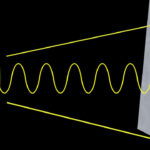Printing your precious photos from your MacBook doesn’t have to be a complicated process. Whether you’re looking to decorate your home, create personalized gifts, or simply preserve memories in a tangible form, getting your digital photos into print is easier than ever. This guide will walk you through a straightforward method to print photos directly from your MacBook, ensuring high-quality results with minimal effort.
To begin, one of the simplest ways to print photos from your MacBook is by utilizing online photo printing services like squared.one. This method allows you to conveniently upload, edit, and order prints from the comfort of your home. Here’s a step-by-step process to get you started:
-
Navigate to Squared.one and Choose Your Product: Open your web browser on your MacBook and go to squared.one. Explore their range of photo products, from classic photo prints to magnets, wallet-size photos, photo books, and canvas prints. Select the product that best suits your needs.
-
Select Print Size and Finish: Once you’ve chosen your product, you’ll be prompted to select the desired print size and photo paper finish. Consider whether you prefer a matte or glossy finish based on your aesthetic preferences and how you intend to display your photos. If you are unsure, you can read more about the differences between matte vs. glossy photo prints on their blog.
-
Start Creating and Upload Your Photos: Click on the “Create” button. This will redirect you to Squared.one’s online photo editor, where the magic happens. To upload your photos, simply click on the “Select files” button.
-
Upload Photos from Your MacBook: A file window will pop up, allowing you to browse through your MacBook’s folders. Locate the photos you wish to print. You can select images from various folders and upload them all at once to the online editor.
-
Edit and Customize Your Photos: After uploading, click “Edit photo” to proceed to the editing page. Here, you can adjust the cropping of each photo to ensure it’s perfectly framed for printing. You also have the option to add a white or colored border to your prints for a unique look. If you’ve chosen polaroid-style photos, you can even add fun captions to each image, making them even more personalized.
-
Review and Place Your Order: Once you are satisfied with your photo edits and customizations, add your product to the cart. You can choose to create additional photo products or proceed directly to checkout. Follow the checkout process to finalize your order and eagerly anticipate the arrival of your professionally printed photos.
Pro Tip: For a smoother and more organized process, before you start printing photos from your MacBook, take a moment to create a dedicated folder for all the photos you intend to print. This will streamline the uploading process and keep everything organized.
Printing photos from your MacBook is now a breeze thanks to user-friendly online services. Enjoy transforming your digital memories into beautiful, tangible prints that you can cherish and share.