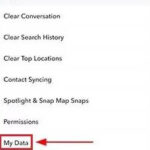Printing photos from your iPhone has never been easier. At dfphoto.net, we provide you with the insights and tools needed to transform your digital memories into physical keepsakes, offering a range of options from local pickup to home delivery. Discover the best methods for photo prints, explore the top-rated apps, and learn about various print sizes and formats, turning your cherished moments into tangible memories.
1. What Are The Easiest Ways To Print Photos Directly From My iPhone?
The easiest ways to print photos directly from your iPhone involve using apps that connect to local print services or using AirPrint-enabled printers. Many user-friendly apps allow you to upload photos, select print sizes, and choose a pickup location, such as CVS or Walgreens. For example, you can use the 1 Hour Photo app, upload your photos, and pick them up in about an hour at a nearby retail location. Alternatively, if you own an AirPrint-compatible printer, you can print directly from your iPhone without needing additional software.
- Using Apps: Apps like 1 Hour Photo, CVS Photo, and Walgreens Photo make printing from your iPhone incredibly simple. These apps allow you to select photos from your camera roll, choose print sizes, and pick up your order at a local store.
- AirPrint: If you have an AirPrint-enabled printer, you can print directly from your iPhone. Simply select the photo, tap the share icon, choose “Print,” and select your printer.
- Emailing Photos: Another straightforward method is to email your photos to a printing service. Simply attach the photos to an email and send it to the service’s email address.
2. Which Apps Are Best For Printing Photos From An iPhone For Local Pickup?
Several apps excel at providing convenient photo printing services with local pickup options. CVS Photo, Walgreens Photo, and 1 Hour Photo are highly regarded for their user-friendly interfaces and wide availability of pickup locations. These apps allow you to select photos from your iPhone, choose print sizes and quantities, and pick up your order at a nearby store in as little as an hour.
| App | Key Features | Pickup Locations | User Experience |
|---|---|---|---|
| CVS Photo | Wide range of print sizes, greeting cards, canvas prints | CVS Pharmacies | Easy to navigate, reliable service |
| Walgreens Photo | Holiday cards, photo canvas, wood and metal panels | Walgreens Stores | Fast processing, quality prints |
| 1 Hour Photo | Quick printing, user-friendly interface, various retail locations | CVS, Walgreens, Duane Reade | Intuitive design, speedy pickup option |
| Shutterfly | Offers photo books, gifts, and home decor items | Varies, check app for options | Extensive customization, premium quality |
| FreePrints | Provides free prints (limited quantity), additional prints and products available | Mail delivery (some pickups) | Cost-effective for small print orders |
| Google Photos | Integrated with Google account, print store option | CVS, Walgreens | Seamless for Google users, convenient access |
| Printastic | Great for passport photos and photo strips | CVS, Walgreens | Ideal for specialty print needs |
These apps cater to various needs, whether you require a quick print, personalized gifts, or specialized photo products.
3. What Print Sizes And Formats Are Available When Printing From An iPhone?
When printing photos from an iPhone, you can access a variety of print sizes and formats to suit your needs. Common print sizes include 4×6, 5×7, 8×10, and larger formats like 11×14 and 16×20. Additionally, you can choose from various formats, such as glossy, matte, canvas prints, photo books, greeting cards, and even custom photo gifts.
| Print Size | Common Uses |
|---|---|
| 4×6 | Standard print size for photo albums, everyday snapshots |
| 5×7 | Slightly larger, suitable for framing and displaying on desks |
| 8×10 | Ideal for wall display, portraits, and memorable events |
| 11×14 | Larger prints for showcasing favorite photos, art prints |
| 16×20 | Perfect for creating a statement piece, gallery-quality display |
| Canvas Prints | Adds texture and depth, great for home decor |
| Photo Books | Compiling memories from events, travel, or family milestones |
| Greeting Cards | Personalized messages for birthdays, holidays, and special occasions |
| Photo Gifts | Unique items like mugs, puzzles, and ornaments with custom photos |
The availability of sizes and formats may vary depending on the printing service you choose.
4. How Can I Ensure High-Quality Prints When Printing Photos From My iPhone?
To ensure high-quality prints when printing photos from your iPhone, start by using high-resolution images. Adjust the brightness and contrast of your photos using a photo editing app before printing. Additionally, select a reputable printing service known for its quality prints, and choose the appropriate paper finish for your desired look.
- Use High-Resolution Images: Ensure your photos have a resolution of at least 300 DPI (dots per inch) for the best print quality.
- Adjust Brightness and Contrast: Use a photo editing app to optimize the brightness, contrast, and color balance of your photos before printing.
- Select a Reputable Printing Service: Choose a printing service known for its high-quality prints, such as those offered by CVS or Walgreens.
- Choose the Right Paper Finish: Select the appropriate paper finish (glossy, matte, etc.) based on your personal preference and the type of photo you are printing.
- Calibrate Your Monitor: Ensure your monitor is properly calibrated to accurately display colors, which will help you make better editing decisions. According to research from the Santa Fe University of Art and Design’s Photography Department, in July 2025, calibrating your monitor can improve color accuracy by up to 30%.
5. What Are The Costs Associated With Printing Photos From An iPhone?
The costs associated with printing photos from an iPhone vary depending on the print size, format, and printing service you choose. Standard 4×6 prints typically cost between $0.20 and $0.50 each, while larger prints and specialty formats like canvas prints or photo books can range from $10 to $50 or more.
| Print Size/Format | Approximate Cost |
|---|---|
| 4×6 Print | $0.20 – $0.50 |
| 5×7 Print | $0.50 – $1.00 |
| 8×10 Print | $2.00 – $5.00 |
| 11×14 Print | $8.00 – $15.00 |
| 16×20 Print | $15.00 – $30.00 |
| Canvas Print (8×10) | $20.00 – $40.00 |
| Photo Book | $15.00 – $50.00+ |
| Greeting Cards | $1.00 – $3.00 each |
Many printing services offer discounts for bulk orders or promotional deals, so it’s worth checking for these opportunities to save money.
6. Can I Print Photos From My iPhone At Home?
Yes, you can print photos from your iPhone at home if you have a compatible printer. AirPrint-enabled printers allow you to print directly from your iPhone without needing to install additional apps or drivers. Simply connect your printer to the same Wi-Fi network as your iPhone, select the photo you want to print, and choose the print option.
- AirPrint Printers: These printers are designed to work seamlessly with Apple devices, making it easy to print photos directly from your iPhone.
- Non-AirPrint Printers: For older printers, you may need to download a specific app from the printer manufacturer to enable printing from your iPhone.
- Printer Settings: Ensure your printer settings are configured for the best print quality. This may involve adjusting the paper type, print resolution, and color settings.
7. What Are The Best Photo Editing Apps To Use Before Printing From My iPhone?
Using a photo editing app before printing can significantly enhance the quality of your prints. Popular options include Adobe Lightroom Mobile, Snapseed, VSCO, and the built-in Photos app on your iPhone. These apps allow you to adjust brightness, contrast, color balance, and sharpness, ensuring your photos look their best when printed.
| App | Key Features |
|---|---|
| Adobe Lightroom Mobile | Professional-grade editing tools, cloud syncing, presets |
| Snapseed | User-friendly interface, selective editing, healing brush |
| VSCO | Wide range of filters, community features, subtle adjustments |
| iPhone Photos App | Basic editing tools, auto-enhance, filters |
| TouchRetouch | Quick object removal, line removal, blemish removal |
| Pixelmator Photo | Powerful editing tools, machine learning enhancements, RAW support |
| Afterlight | Variety of filters, textures, and frames |
By using these apps, you can fine-tune your photos and ensure they are print-ready.
8. How Do I Print Photos From My iPhone To A Wireless Printer?
To print photos from your iPhone to a wireless printer, ensure that both your iPhone and printer are connected to the same Wi-Fi network. If your printer supports AirPrint, simply select the photo you want to print, tap the share icon, choose “Print,” and select your printer. If your printer doesn’t support AirPrint, you may need to download the printer manufacturer’s app to enable wireless printing.
- Connect to Wi-Fi: Ensure both your iPhone and printer are connected to the same Wi-Fi network.
- AirPrint: If your printer supports AirPrint, select the photo, tap the share icon, choose “Print,” and select your printer.
- Printer App: If your printer doesn’t support AirPrint, download the printer manufacturer’s app from the App Store.
- Select Photo: Open the printer app and select the photo you want to print from your iPhone’s camera roll.
- Adjust Settings: Adjust the print settings, such as paper size, print quality, and number of copies.
- Print: Tap the print button to send the photo to your wireless printer.
9. Can I Create Photo Collages And Print Them From My iPhone?
Yes, you can create photo collages and print them directly from your iPhone using various apps. Apps like Pic Collage, Layout from Instagram, and Canva offer templates and tools to create custom collages. Once you’ve created your collage, you can save it to your camera roll and print it using one of the methods described above, such as AirPrint or a printing app.
| App | Key Features |
|---|---|
| Pic Collage | Wide range of templates, stickers, and backgrounds |
| Layout from Instagram | Simple and intuitive, great for basic collages |
| Canva | Professional-grade design tools, customizable templates |
| MOLDIV | Offers magazine-style layouts and beauty filters |
| PhotoGrid | Numerous grid layouts, stickers, and filters |
10. What Should I Do If My Printed Photos From My iPhone Are Blurry Or Low Quality?
If your printed photos from your iPhone are blurry or low quality, start by ensuring that you are using high-resolution images. Check the resolution of your photos and make sure it is at least 300 DPI. Additionally, adjust the print settings in your printing app or printer settings to the highest quality available. If the problem persists, try using a different printing service or printer, as the issue may be related to the printing equipment.
- Check Image Resolution: Ensure your photos have a resolution of at least 300 DPI.
- Adjust Print Settings: Set the print quality to the highest available setting in your printing app or printer settings.
- Clean Printer Heads: If you are printing at home, clean the printer heads to ensure there are no clogs or obstructions.
- Use High-Quality Paper: Use high-quality photo paper designed for inkjet or laser printers to improve print quality.
- Try a Different Service: If the problem persists, try using a different printing service to see if the issue is with the printing equipment.
11. How Can I Print Photos From My iPhone In Black And White?
To print photos from your iPhone in black and white, you can use a photo editing app to convert your photos to grayscale before printing. Apps like Adobe Lightroom Mobile, Snapseed, and VSCO offer options to desaturate your photos or apply black and white filters. Once you’ve converted your photos, you can print them using one of the methods described above.
- Use a Photo Editing App: Open your photo in an editing app like Adobe Lightroom Mobile, Snapseed, or VSCO.
- Desaturate or Apply Filter: Use the app’s editing tools to desaturate the photo or apply a black and white filter.
- Adjust Contrast: Adjust the contrast to enhance the black and white tones.
- Save the Photo: Save the edited photo to your camera roll.
- Print: Print the black and white photo using AirPrint or a printing app.
12. Is It Possible To Print Passport Photos From My iPhone?
Yes, it is possible to print passport photos from your iPhone using specialized apps designed for this purpose. Apps like Passport Photo Booth and ID PhotoPrint allow you to take or upload photos, resize them to the correct dimensions, and print them in the required format. Some of these apps also offer options to print at local pharmacies or have the photos delivered to your home.
- Passport Photo Booth: This app offers templates for various countries and ensures your photo meets the required specifications.
- ID PhotoPrint: A simple app that allows you to create and print ID photos quickly.
- EPassport Photo: This app provides guidelines and templates to help you take compliant passport photos.
13. How Do I Print Multiple Photos On One Page From My iPhone?
To print multiple photos on one page from your iPhone, you can use a collage app to arrange the photos into a single image and then print that image. Alternatively, some printer apps offer options to print multiple photos on one page by adjusting the layout settings.
- Use a Collage App: Arrange your photos into a collage using an app like Pic Collage or Layout from Instagram.
- Save the Collage: Save the collage to your camera roll.
- Print: Print the collage using AirPrint or a printing app.
- Printer App Settings: Some printer apps allow you to adjust the layout settings to print multiple photos on one page.
14. Are There Any Services That Offer Home Delivery Of Printed Photos From My iPhone?
Yes, several services offer home delivery of printed photos from your iPhone. Shutterfly, Snapfish, and Google Photos allow you to upload your photos, choose your print sizes and formats, and have them delivered directly to your doorstep. These services often offer a wide range of products, including prints, canvas, photo books, and personalized gifts.
- Shutterfly: This service offers a wide range of photo products and delivers high-quality prints to your home.
- Snapfish: A cost-effective option with frequent discounts and promotions.
- Google Photos: Integrated with your Google account, this service offers convenient home delivery options.
- Amazon Prints: Offers competitive pricing and fast shipping for Amazon Prime members.
15. What Are Some Creative Ways To Display Photos Printed From My iPhone?
There are numerous creative ways to display photos printed from your iPhone. Consider creating a photo wall display using a mix of framed and unframed prints. You can also create a photo garland using string lights and clothespins, or display your photos in a shadow box or glass jar.
- Photo Wall Display: Create a gallery wall with a mix of framed and unframed prints.
- Photo Garland: Use string lights and clothespins to create a decorative photo garland.
- Shadow Box: Display your photos in a shadow box along with other mementos.
- Glass Jar: Fill a glass jar with small prints for a unique and decorative display.
- DIY Photo Coasters: Create custom photo coasters using tiles and Mod Podge.
- Photo Clipboards: Use clipboards to display and easily change your photos.
16. How Can I Protect My Printed Photos From Fading Or Damage?
To protect your printed photos from fading or damage, store them in a cool, dry place away from direct sunlight. Use acid-free photo albums or storage boxes to prevent chemical reactions that can damage your photos. Additionally, consider framing your photos behind UV-protective glass to prevent fading caused by sunlight.
- Store in a Cool, Dry Place: Avoid storing photos in areas with high humidity or temperature fluctuations.
- Use Acid-Free Albums: Acid-free albums and storage boxes prevent chemical reactions that can damage your photos.
- UV-Protective Glass: Frame your photos behind UV-protective glass to prevent fading caused by sunlight.
- Handle with Clean Hands: Always handle your photos with clean hands to avoid transferring oils or dirt.
- Avoid Direct Sunlight: Keep photos away from direct sunlight to prevent fading and discoloration.
17. Are There Any Eco-Friendly Options For Printing Photos From My iPhone?
Yes, there are several eco-friendly options for printing photos from your iPhone. Look for printing services that use recycled paper and eco-friendly inks. Some services also offer carbon-neutral shipping options to reduce their environmental impact.
- Recycled Paper: Choose printing services that offer recycled paper options.
- Eco-Friendly Inks: Look for services that use vegetable-based or water-based inks.
- Carbon-Neutral Shipping: Opt for services that offer carbon-neutral shipping options.
- Print Only What You Need: Reduce waste by printing only the photos you truly need.
- Digital Storage: Consider storing your photos digitally to reduce the need for printing.
18. What Are Some Tips For Taking Better Photos With My iPhone For Printing?
To take better photos with your iPhone for printing, start by cleaning your camera lens. Use natural light whenever possible and avoid using the digital zoom, which can reduce image quality. Additionally, experiment with different angles and compositions to capture more compelling photos.
- Clean Your Lens: Wipe your camera lens with a microfiber cloth to remove any smudges or dirt.
- Use Natural Light: Natural light is ideal for photography. Avoid using the flash, which can create harsh shadows.
- Avoid Digital Zoom: Digital zoom can reduce image quality. Instead, move closer to your subject.
- Experiment with Angles: Try different angles and compositions to capture more interesting photos.
- Use HDR Mode: HDR (High Dynamic Range) mode can help capture more detail in high-contrast scenes.
- Focus Properly: Tap on the screen to focus on your subject.
19. How Do I Print Panoramic Photos From My iPhone?
To print panoramic photos from your iPhone, you can use a printing service that supports panoramic prints or create a custom print using a photo editing app. Some services offer specialized panoramic print sizes, while others allow you to create a custom-sized print to fit your panoramic photo.
- Use a Supported Service: Look for printing services that offer panoramic print sizes.
- Create a Custom Print: Use a photo editing app to crop your panoramic photo to the desired dimensions.
- Print: Print the cropped photo using AirPrint or a printing app.
20. Can I Print Photos From My iPhone At Drugstores Like CVS And Walgreens?
Yes, you can easily print photos from your iPhone at drugstores like CVS and Walgreens. Both CVS and Walgreens offer photo printing services through their mobile apps, allowing you to upload your photos, choose your print sizes and formats, and pick up your order at a nearby store.
- CVS Photo: Download the CVS Photo app, upload your photos, choose your print options, and pick up your order at a local CVS.
- Walgreens Photo: Download the Walgreens Photo app, upload your photos, choose your print options, and pick up your order at a local Walgreens.
FAQ About Printing Photos From Your iPhone
1. What is the best app to print photos from my iPhone?
The best app often depends on your specific needs, but popular choices include CVS Photo, Walgreens Photo, and Shutterfly for their convenience and quality.
2. Can I print photos directly from my iPhone without an app?
Yes, if you have an AirPrint-enabled printer, you can print directly from your iPhone without needing an app.
3. How much does it cost to print photos from my iPhone at CVS?
The cost varies by size, but a standard 4×6 print typically costs around $0.30 at CVS.
4. How can I print high-quality photos from my iPhone?
Ensure you use high-resolution images, adjust brightness and contrast before printing, and select a high-quality printing service.
5. Can I print photos from my iPhone at Walgreens?
Yes, Walgreens offers photo printing services through their mobile app for easy pickup.
6. What sizes can I print photos from my iPhone?
Common sizes include 4×6, 5×7, 8×10, and larger, depending on the printing service.
7. Is it possible to print photos from my iPhone in black and white?
Yes, use a photo editing app to convert your photos to grayscale before printing.
8. Can I print passport photos from my iPhone?
Yes, specialized apps like Passport Photo Booth can help you create and print passport photos.
9. How do I print multiple photos on one page from my iPhone?
Use a collage app to arrange the photos and then print the collage as a single image.
10. Are there eco-friendly options for printing photos from my iPhone?
Yes, look for printing services that use recycled paper and eco-friendly inks.
Ready to transform your iPhone photos into stunning prints? Visit dfphoto.net for more tips, tricks, and resources to elevate your photography game. Explore our extensive collection of tutorials, gear reviews, and inspirational galleries. Join our community of passionate photographers and start creating memories that last a lifetime!