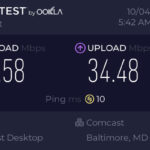Need a passport photo quickly and easily? dfphoto.net is here to help! Printing your passport photo at Walgreens is a convenient option for ensuring you meet all the necessary requirements without breaking the bank. We’ll walk you through the process and give you expert tips for achieving perfect results with compliant photos. Thinking about capturing memories? Explore photography techniques, camera gear reviews, and artistic inspiration on dfphoto.net.
1. What Are The Requirements For A Passport Photo?
A successful passport application hinges on meeting strict photo guidelines. Before heading to Walgreens, let’s understand the key requirements.
The U.S. Department of State outlines the following essential criteria:
- Size: 2×2 inches (51×51 mm)
- Color: Must be in color
- Head Size: The head must be between 1 inch and 1 3/8 inches (25 mm – 35 mm) from the bottom of the chin to the top of the head.
- Background: Plain white or off-white background
- Expression: Neutral facial expression or natural smile, with both eyes open
- Attire: Normal street attire; no uniforms or camouflage clothing
- Accessories: No hats or head coverings unless worn daily for religious or medical reasons. No sunglasses or eyeglasses.
- Resolution: Photos must be printed on high-quality photo paper at a minimum resolution of 300 DPI (dots per inch) to ensure clarity and detail.
- Recency: Photos must be recent, taken within the last 6 months
Failing to meet these standards can lead to passport application delays or rejection, so precision is key. For complete information visit the U.S. Department of State’s website
2. Can I Take My Own Passport Photo?
Yes, you can take your own passport photo, which can save you money and time. However, it’s crucial to adhere to all official requirements. Using a digital camera or smartphone, capture the image against a plain white background with adequate lighting and a neutral expression. Ensure the photo is in focus and properly sized.
2.1. Tips For Taking Your Own Passport Photo
- Lighting: Use natural, diffused light to avoid harsh shadows.
- Background: A white wall or sheet works perfectly.
- Distance: Position yourself about 4 feet away from the camera.
- Assistance: Ask someone to take the photo for you to ensure proper framing and focus.
- Neutral Expression: Maintain a neutral expression with your mouth closed and eyes open.
3. How Do I Prepare My Digital Photo For Printing At Walgreens?
After taking your passport photo, you need to prepare it for printing. The most common method is to create a 4×6 inch digital image that contains two correctly sized passport photos. Here’s how:
3.1. Using Online Passport Photo Tools
Several online tools can help you format your photo:
- Persofoto: An intuitive online tool that automatically crops and sizes your photo to passport specifications.
- IDPhotoDIY: A free service that allows you to upload your photo and create a printable template.
- ePassportPhoto: This tool checks your photo for compliance and offers editing options.
3.2. Steps To Format Your Photo
- Upload Your Photo: Upload your digital photo to the chosen online tool.
- Adjust the Crop: Most tools will automatically detect your face and allow you to adjust the crop to meet the head size requirements.
- Verify Compliance: Ensure the tool verifies that your photo meets all passport photo standards.
- Create a 4×6 Template: The tool should create a 4×6 inch image with two passport photos.
- Save the File: Download the 4×6 inch image to your computer as a JPEG file.
4. How To Print Passport Photo At Walgreens: Step-By-Step
Walgreens offers several ways to print your passport photos. Here’s a comprehensive guide:
4.1. Printing In-Store
- Visit a Walgreens Photo Center: Locate the nearest Walgreens with a photo center.
- Use the Kiosk: At the photo kiosk, select the option to print 4×6 photos.
- Upload Your Photo: Upload the 4×6 inch image containing your passport photos from a USB drive, smartphone, or cloud storage.
- Review Your Photo: Ensure the photos are correctly positioned and sized on the preview screen.
- Print Your Photo: Confirm your order and print the photo. It usually costs a few cents per print.
4.2. Printing Online
- Visit the Walgreens Photo Website: Go to the Walgreens photo website.
- Upload Your Photo: Upload your 4×6 inch image.
- Select Prints: Choose the 4×6 print size.
- Review and Order: Review your order and proceed to checkout.
- Choose Pickup Option: Select the “Same Day Pickup” option and choose your local Walgreens store.
- Complete Your Order: Pay for your order online. You will receive an email when your prints are ready for pickup.
4.3. Walgreens App
- Download the App: Download the Walgreens app on your smartphone.
- Upload Your Photo: Open the app and upload your 4×6 inch image.
- Select Prints: Choose the 4×6 print size.
- Review and Order: Review your order and proceed to checkout.
- Choose Pickup Option: Select the “Same Day Pickup” option and choose your local Walgreens store.
- Complete Your Order: Pay for your order within the app. You will receive a notification when your prints are ready for pickup.
5. How Much Does It Cost To Print Passport Photos At Walgreens?
The cost of printing passport photos at Walgreens is quite affordable. A 4×6 print typically costs around $0.39. Since you can fit two passport photos on one 4×6 print, the cost per passport photo is approximately $0.20.
5.1. Additional Costs
- In-Store Service: If you opt to have a Walgreens employee take your passport photo, the cost is $16.99 for two photos, which includes a digital copy.
- USB Drive: If you don’t have a USB drive, you might need to purchase one, adding a few dollars to your expenses.
- Online Photo Tools: Some advanced online photo tools may charge a small fee for additional features.
6. What Are The Advantages Of Using Walgreens For Passport Photos?
Choosing Walgreens for your passport photos offers several benefits:
- Convenience: With thousands of locations across the United States, Walgreens is easily accessible.
- Speed: Same-day pickup ensures you get your photos quickly.
- Affordability: Printing your own formatted photo is very cost-effective.
- Quality: Walgreens photo centers offer high-quality prints that meet passport requirements.
- Digital Copy: When you have your photo taken at Walgreens, they provide a digital copy via email at no extra charge.
7. What Are The Disadvantages Of Using Walgreens For Passport Photos?
Despite the advantages, there are a few potential drawbacks to consider:
- DIY Formatting: If you take your own photo, you need to format it correctly, which can be time-consuming.
- In-Store Cost: Having Walgreens take your photo is more expensive than printing your own.
- Photo Acceptance: While Walgreens aims to meet passport requirements, acceptance is ultimately up to the U.S. Department of State.
8. Alternatives To Walgreens For Passport Photos
If Walgreens doesn’t fit your needs, consider these alternatives:
- CVS: Similar to Walgreens, CVS offers in-store passport photo services and online printing options.
- Walmart: Walmart’s photo centers provide passport photo services at competitive prices.
- UPS Store: The UPS Store offers passport photo services with trained staff.
- Professional Photographers: Hiring a professional photographer ensures high-quality photos that meet all requirements.
- Online Passport Photo Services: Services like Passport Photo Online and PhotoAiD use AI to ensure compliance.
9. Common Mistakes To Avoid When Taking Passport Photos
To ensure your passport photo is accepted, avoid these common mistakes:
- Poor Lighting: Ensure even lighting without harsh shadows.
- Incorrect Background: Use a plain white or off-white background.
- Wearing Glasses: Remove eyeglasses unless medically necessary.
- Inappropriate Attire: Avoid uniforms, camouflage clothing, and hats.
- Incorrect Size: Ensure the photo is 2×2 inches and the head size is correct.
- Blurry Photos: Use a camera with good resolution and ensure the photo is in focus.
- Old Photos: Use a recent photo taken within the last 6 months.
10. How To Ensure Your Passport Photo Is Accepted
Follow these tips to increase the likelihood of your passport photo being accepted:
- Review Requirements: Carefully review all passport photo requirements on the U.S. Department of State’s website.
- Use a Compliance Tool: Use an online tool to verify that your photo meets all standards.
- Get a Second Opinion: Ask a friend or family member to review your photo before printing.
- Print a Test Photo: Print a test photo to check the quality and size.
- Use High-Quality Paper: Print your photo on high-quality photo paper.
11. Understanding Passport Photo Background Requirements
The background of your passport photo must be plain white or off-white. This requirement ensures that your face is clearly visible and distinguishable.
11.1. Why Is A Plain Background Necessary?
A plain background helps to avoid distractions and ensures that the focus remains on your face. This is crucial for facial recognition and identification purposes.
11.2. Tips For Achieving The Perfect Background
- Use a White Wall: Stand in front of a white wall for a seamless background.
- Hang a White Sheet: If you don’t have a white wall, hang a white sheet or poster board behind you.
- Ensure Even Lighting: Make sure the background is evenly lit to avoid shadows.
- Avoid Patterns: Do not use backgrounds with patterns, textures, or objects.
12. Proper Attire And Accessories For Passport Photos
Your attire and accessories in a passport photo should be simple and non-distracting.
12.1. What To Wear
- Normal Street Attire: Wear your everyday clothing.
- Avoid Uniforms: Do not wear uniforms or clothing that resembles a uniform.
- No Camouflage: Avoid camouflage patterns.
- Religious Attire: If you wear religious attire daily, you may wear it in your photo, but it must not cover your face.
12.2. What Accessories Are Allowed?
- Religious Head Coverings: If worn daily for religious reasons, head coverings are allowed but must not obscure the face.
- Medical Devices: If you wear medical devices, they are allowed as long as they do not obscure your face.
12.3. What Accessories Are Not Allowed?
- Hats and Head Coverings: Unless worn daily for religious or medical reasons, hats and head coverings are not allowed.
- Sunglasses: Sunglasses are not allowed.
- Eyeglasses: Eyeglasses are generally not allowed, but there may be exceptions for medical reasons.
13. Facial Expression And Pose For Passport Photos
Your facial expression and pose are critical components of a compliant passport photo.
13.1. Facial Expression
- Neutral Expression: Maintain a neutral facial expression with your mouth closed.
- Natural Smile: A natural smile is also acceptable, but avoid exaggerated expressions.
- Eyes Open: Ensure both eyes are open and clearly visible.
13.2. Pose
- Face the Camera: Face the camera directly with your head centered in the frame.
- Shoulders Visible: Your shoulders should be visible in the photo.
- No Tilting: Do not tilt your head or look to the side.
14. Passport Photos For Infants And Children
Taking passport photos for infants and children requires extra patience and attention to detail.
14.1. Guidelines For Infant Photos
- Eyes Open: Ensure the infant’s eyes are open. This may require taking multiple photos.
- White Background: Place the infant on a plain white sheet or use a white wall.
- No Shadows: Ensure there are no shadows on the infant’s face or background.
- No Support: Do not hold the infant in the photo. Use a car seat covered with a white sheet or have someone stand behind the sheet to support the infant without being visible.
14.2. Guidelines For Children’s Photos
- Neutral Expression: Encourage the child to maintain a neutral expression.
- Eyes Open: Ensure the child’s eyes are open and clearly visible.
- Face the Camera: Have the child face the camera directly with their head centered.
15. Digital Vs. Printed Passport Photos
While digital passport photos are increasingly common, it’s essential to understand the differences and requirements.
15.1. Digital Passport Photo Requirements
- File Format: JPEG
- File Size: Must be less than or equal to 240KB
- Dimensions: At least 600 x 600 pixels and no more than 1200 x 1200 pixels
- Resolution: 300 DPI (dots per inch)
15.2. When To Use Digital Photos
- Online Applications: When applying for a passport online, you will need to upload a digital photo.
- Renewals: Some passport renewal applications may require a digital photo.
15.3. When To Use Printed Photos
- Paper Applications: When applying for a passport using a paper application, you will need to submit printed photos.
- In-Person Applications: If applying in person, printed photos are typically required.
16. Real ID Act And Passport Photos
The Real ID Act has implications for identification requirements, including passport photos.
16.1. What Is The Real ID Act?
The Real ID Act establishes minimum security standards for state-issued driver’s licenses and identification cards that can be used for federal purposes, such as boarding domestic flights.
16.2. How Does It Affect Passport Photos?
Starting May 7, 2025, you may be required to present an alternative form of ID, in addition to your driver’s license, for domestic air travel. Acceptable identification forms include U.S. passports, permanent resident cards, and more.
16.3. Passport As A Real ID
A valid U.S. passport can be used as a Real ID, eliminating the need for additional identification when boarding domestic flights or entering federal facilities.
17. International Passport Photo Requirements
Different countries have different passport photo requirements. If you need a passport photo for a country other than the United States, be sure to check the specific requirements for that country.
17.1. How To Find International Requirements
- Embassy Websites: Check the website of the embassy or consulate of the country for which you need a passport photo.
- Online Resources: Use online resources that provide passport photo requirements for different countries.
- Walgreens Support: Check with your local Walgreens store for details for the countries they support.
17.2. Common Variations
- Size: Some countries may require different photo sizes.
- Background Color: Some countries may specify a background color other than white.
- Head Size: The required head size may vary.
18. Troubleshooting Common Printing Issues At Walgreens
Encountering printing issues at Walgreens can be frustrating. Here’s how to troubleshoot common problems:
18.1. Photo Size Issues
- Check Dimensions: Ensure your 4×6 inch image is correctly sized.
- Adjust Settings: At the kiosk, check the print settings to ensure the photo is not being resized or cropped.
- Reprint: If the photo is incorrectly sized, try reprinting it.
18.2. Poor Print Quality
- Use High-Resolution Image: Ensure your digital photo has a high resolution (300 DPI).
- Check Paper Quality: Make sure the photo paper is clean and of good quality.
- Clean the Kiosk: If the print quality is consistently poor, inform a Walgreens employee to clean the kiosk.
18.3. Color Issues
- Calibrate Your Monitor: Ensure your monitor is properly calibrated to display colors accurately.
- Adjust Settings: At the kiosk, check the color settings and adjust as needed.
- Reprint: If the colors are incorrect, try reprinting the photo.
19. Utilizing Walgreens’ Online Photo Services Effectively
Walgreens’ online photo services offer a convenient way to print passport photos. Here’s how to maximize their effectiveness:
19.1. Uploading Photos
- File Format: Ensure your photo is in JPEG format.
- File Size: Keep the file size within the recommended limits.
- Upload Speed: Use a stable internet connection for faster uploads.
19.2. Ordering Prints
- Select Correct Size: Choose the 4×6 print size.
- Review Order: Carefully review your order before submitting it.
- Choose Pickup Location: Select the Walgreens store closest to you.
19.3. Pickup Process
- Check Email: Wait for the email notification that your prints are ready.
- Bring Identification: Bring a valid photo ID when you pick up your prints.
- Inspect Prints: Inspect the prints before leaving the store to ensure they meet your expectations.
20. Passport Photo Compliance Checklist
Use this checklist to ensure your passport photo meets all requirements:
- [ ] Photo is 2×2 inches (51×51 mm).
- [ ] Photo is in color.
- [ ] Head size is between 1 inch and 1 3/8 inches.
- [ ] Background is plain white or off-white.
- [ ] Facial expression is neutral or a natural smile.
- [ ] Both eyes are open and clearly visible.
- [ ] Attire is normal street attire.
- [ ] No uniforms or camouflage clothing.
- [ ] No hats or head coverings (unless for religious or medical reasons).
- [ ] No sunglasses or eyeglasses.
- [ ] Photo is recent (taken within the last 6 months).
- [ ] Photo is printed on high-quality photo paper.
- [ ] Photo is not blurry or pixelated.
Printing your passport photo at Walgreens is a straightforward and cost-effective way to meet passport application requirements. By following these guidelines and tips, you can ensure your photo is accepted and your passport application proceeds smoothly. dfphoto.net offers more resources and inspiration to elevate your photography skills and explore creative opportunities.
FAQ: Printing Passport Photos at Walgreens
Can I get my passport photo taken at Walgreens?
Yes, Walgreens offers passport photo services in-store. A printed passport photo is typically available in a few minutes after having your photo taken.
Do I need an appointment to take a passport photo at Walgreens?
No, you do not need to make an appointment to take a passport photo at Walgreens. Simply visit the photo counter and ask a staff member for assistance.
How much does a passport photo cost at Walgreens?
Walgreens passport photos cost $16.99 for two government-compliant printed photos, with a FREE digital copy sent via email at no extra charge.
Can I order my passport photo online from Walgreens?
No, passport photos are only offered in-store at Walgreens. However, you can upload a pre-formatted 4×6 inch template with your passport photos to Walgreens’ website, select prints, and pick them up at your local store.
Can I use an online passport photo tool and print at Walgreens?
Yes, you can use an online passport photo tool to create a compliant 4×6 inch template and then print it at Walgreens, by using the kiosk or uploading the template to their website.
Does Walgreens take passport photos for babies?
Yes, Walgreens offers passport photos for all ages, including babies and children. Taking photos of babies requires patience, ensuring their eyes are open and the background is plain.
What should I wear when taking a passport photo at Walgreens?
Wear normal street attire. Avoid uniforms, clothing that looks like a uniform, or camouflage patterns. For complete information visit the U.S. Department of State’s website
Can I wear glasses in my passport photo at Walgreens?
Eyeglasses are generally not allowed in passport photos. Remove eyeglasses or sunglasses for the photo.
What if my passport photo is rejected?
If your passport photo is rejected, review the rejection reasons and ensure your next photo meets all requirements. Walgreens aims to provide compliant photos, but acceptance is ultimately determined by the U.S. Department of State.
Where can I find a Walgreens near me that offers passport photos?
You can find a Walgreens near you that offers passport photos by visiting the Walgreens website and using the store locator.
Ready to embark on your next photography adventure? Visit dfphoto.net today for detailed tutorials, stunning photo collections, and a thriving community of photographers. Don’t just take photos, create art with dfphoto.net.
Address: 1600 St Michael’s Dr, Santa Fe, NM 87505, United States
Phone: +1 (505) 471-6001
Website: dfphoto.net