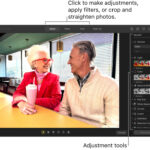Printing a passport photo at home is absolutely achievable and a convenient way to save time and money, and dfphoto.net offers a comprehensive guide to master this skill. By understanding the requirements, using the right tools, and following our step-by-step instructions, you can produce compliant passport photos from the comfort of your home. Let’s explore the detailed process, equipment, and tips to help you create perfect passport photos. Discover expert tips, photo finishing, and DIY passport.
1. What Are The Official Passport Photo Requirements?
To ensure your passport application isn’t delayed, understanding the official requirements is essential.
- Size: The photo must be 2×2 inches (51×51 mm).
- Color: Photos must be in color.
- Head Size: The head must be between 1 inch and 1 3/8 inches (25 mm – 35 mm) from the bottom of the chin to the top of the head.
- Background: The background must be plain white or off-white.
- Expression: You must have a neutral facial expression or a natural smile, with both eyes open.
- Eyeglasses: Starting November 1, 2016, eyeglasses are generally not allowed in passport photos.
- Head coverings: Head coverings are not permitted unless worn for religious reasons. In such cases, a signed statement is required verifying that the head covering is part of recognized traditional religious attire.
- Quality: The photo must be clear, with no blurs or pixelation. It should not be underexposed or overexposed.
- Print: The photo should be printed on matte or glossy photo-quality paper.
- Date: The photo must be taken within the last six months to reflect your current appearance.
According to the U.S. Department of State, these requirements are in place to ensure accurate identification and prevent delays in processing your passport application. The details can be found on the State Department’s official website.
2. What Equipment Do I Need To Print Passport Photos At Home?
Having the right equipment is crucial for printing high-quality, compliant passport photos at home. Here’s a list of essential items:
- Digital Camera or Smartphone: A camera with good resolution is vital. Most modern smartphones have cameras that meet the required quality standards.
- Photo Editing Software: Software like Adobe Photoshop, GIMP (free), or online tools can help you resize and adjust your photo.
- Photo Printer: An inkjet or laser printer that supports photo printing is necessary.
- Photo Paper: Use matte or glossy photo paper specifically designed for printing photos.
- Plain White Background: A white wall or a white sheet can serve as an ideal background.
- Ruler or Measuring Tool: To ensure the final print meets the required 2×2 inch dimensions.
- Scissors or Paper Cutter: For neatly cutting out the passport photos.
3. How To Set Up Your Home Photo Studio?
Setting up a simple home photo studio can help you take the perfect passport photo. Here’s how:
- Choose the Right Location: Select a well-lit area in your home, preferably near a window, to take advantage of natural light.
- Set Up the Background: Position your white background (wall or sheet) behind where you will be sitting or standing. Ensure the background is smooth and free from wrinkles or patterns.
- Lighting: If natural light isn’t sufficient, use soft, diffused lighting. Avoid harsh shadows by using lamps with diffusers or softboxes.
- Camera Setup: Place your camera or smartphone on a tripod to ensure stability. Position the camera at eye level and frame the shot so that your head and shoulders are visible.
- Test Shots: Take several test shots to check the lighting, background, and composition. Make adjustments as needed.
- Avoid Glare: Make sure there are no reflections or glare on your face. Adjust your position or lighting to eliminate these issues.
According to Popular Photography magazine, setting up proper lighting and background can significantly improve the quality of your photos.
4. How To Take A Passport Photo At Home: A Step-By-Step Guide?
Taking a passport photo at home can be straightforward if you follow these steps:
- Prepare Yourself: Dress in appropriate attire. Avoid wearing white, as it can blend with the background. Remove eyeglasses and any head coverings (unless worn for religious reasons).
- Positioning: Stand or sit squarely facing the camera. Maintain good posture and keep your shoulders relaxed.
- Facial Expression: Maintain a neutral expression or a natural smile. Keep your mouth closed and your eyes open.
- Lighting: Ensure your face is evenly lit, with no harsh shadows. Adjust your position or lighting as needed.
- Take the Photo: Use a camera or smartphone to take the photo. Take several shots to ensure you have a few options to choose from.
- Review: Review the photos and select the best one based on the official requirements.
- Edit: Edit the photo using photo editing software or an online tool. Crop the photo to the required 2×2 inch dimensions and adjust the brightness and contrast if necessary.
- Print: Print the photo on matte or glossy photo paper using a photo printer.
5. What Are The Best Online Tools For Passport Photo Editing?
Several online tools can help you edit your passport photos to meet the required specifications:
- Passport Photo Online: This tool automatically resizes and crops your photo, removes the background, and checks compliance with passport photo requirements.
- Persofoto: Persofoto is another great tool that allows you to upload your photo and adjust it to meet passport photo standards. It provides a template and guides you through the process.
- IDPhotoDIY: This free tool allows you to create passport photos by uploading your image and selecting the correct country. It automatically formats the photo for printing.
- MakePassportPhoto: This tool offers similar features, including resizing, cropping, and background removal. It also provides guidelines to help you take an acceptable photo.
- cutout.pro: According to the tool automatically resizes and crops your photo, removes the background, and checks compliance with passport photo requirements.
These tools simplify the process of creating compliant passport photos, ensuring they meet all the necessary specifications.
6. How To Format Your Photo For Printing A 4×6 Template?
To print your passport photo at home, formatting it correctly on a 4×6 inch template is important. Here’s how to do it:
- Open Your Photo Editing Software: Use software like Adobe Photoshop, GIMP, or an online tool to create a 4×6 inch canvas.
- Create a New Canvas: Set the dimensions to 4×6 inches with a resolution of 300 DPI (dots per inch) for high-quality printing.
- Import Your Photo: Import the passport photo you edited into the 4×6 inch canvas.
- Duplicate the Photo: Duplicate the photo to create multiple copies. Arrange them in a grid pattern to maximize the use of the 4×6 inch space. Typically, you can fit six 2×2 inch photos on a 4×6 inch template (two rows of three photos).
- Arrange the Photos: Position the photos so they are evenly spaced and aligned. Ensure there is enough margin around each photo for easy cutting.
- Save the Template: Save the 4×6 inch template as a JPEG file for printing.
7. How Do I Print My Passport Photo At Home?
Printing your passport photos at home is convenient if you have the right equipment and follow the proper steps:
- Load Photo Paper: Load your photo printer with matte or glossy photo paper. Ensure the paper is properly aligned.
- Print Settings: Open the 4×6 inch template you saved and go to the print settings. Select the correct paper size (4×6 inches) and set the print quality to high or best.
- Borderless Printing: If your printer supports borderless printing, enable it to avoid any white borders around the photos.
- Print a Test Page: Print a test page to check the alignment, color, and quality. Make adjustments as needed.
- Print the Final Template: Once you are satisfied with the test print, print the final 4×6 inch template.
- Allow to Dry: Allow the printed template to dry completely before handling.
8. How To Cut Your Passport Photos?
Cutting your passport photos accurately is essential to meet the official requirements:
- Use a Ruler and Cutter: Place the printed 4×6 inch template on a flat surface. Use a ruler and a paper cutter or scissors to cut out each 2×2 inch photo.
- Cut Along the Edges: Carefully cut along the edges of each photo, ensuring the dimensions are exactly 2×2 inches.
- Neat Cuts: Make sure the cuts are neat and straight to avoid any issues with your passport application.
- Check Dimensions: Double-check the dimensions of each photo with a ruler to ensure they meet the required size.
According to the U.S. Department of State, incorrectly sized photos are a common reason for passport application rejection.
9. What Are The Common Mistakes To Avoid When Printing Passport Photos At Home?
Avoiding common mistakes can save you time and prevent your passport application from being rejected:
- Incorrect Size: Ensure the photo is exactly 2×2 inches.
- Poor Lighting: Avoid harsh shadows or uneven lighting.
- Wrong Background: Use a plain white or off-white background.
- Blurry Photos: Ensure the photo is clear and in focus.
- Outdated Photo: The photo must be taken within the last six months.
- Non-Compliant Expression: Maintain a neutral expression or a natural smile.
- Wearing Eyeglasses: Generally, eyeglasses are not allowed.
- Poor Print Quality: Use high-quality photo paper and printer settings.
10. How To Verify Your Passport Photo Meets The Requirements?
Before submitting your passport photo, it’s important to verify that it meets all the requirements:
- Use Online Verification Tools: Utilize online tools like the U.S. Department of State’s photo tool to check compliance.
- Check Dimensions: Use a ruler to measure the photo and ensure it is exactly 2×2 inches.
- Review the Guidelines: Refer to the official passport photo guidelines on the U.S. Department of State’s website.
- Ask for a Second Opinion: If possible, ask a friend or family member to review the photo and provide feedback.
By carefully verifying your passport photo, you can ensure it meets all the requirements and avoid delays in your passport application process.
11. What Are Alternative Options For Printing Passport Photos?
If printing at home seems too challenging, several alternative options are available:
- Pharmacies and Drugstores: Chains like CVS and Walgreens offer passport photo services. They have trained staff and equipment to take and print compliant photos.
- Post Offices: Some post offices provide passport photo services. Check with your local post office to see if they offer this service.
- Professional Photo Studios: Professional photo studios specialize in passport photos and can ensure your photo meets all the requirements.
- Online Printing Services: Online services like Amazon Photos and Shutterfly allow you to upload your photo and have it printed and shipped to you.
12. How Can I Save Money Printing Passport Photos At Home?
Printing passport photos at home can save you money compared to using professional services. Here are some tips to maximize your savings:
- Invest in a Good Printer: A high-quality photo printer will produce better results and last longer, saving you money in the long run.
- Buy Photo Paper in Bulk: Purchasing photo paper in bulk can significantly reduce the cost per print.
- Use Free Editing Software: Utilize free photo editing software like GIMP or online tools to avoid expensive software subscriptions.
- Print Multiple Photos: Format your photo to fit multiple copies on a single 4×6 inch template to minimize waste and save on printing costs.
- Avoid Retakes: Follow the official guidelines carefully to ensure your first photo meets all the requirements, avoiding the need for retakes.
13. What Are The Advantages Of Printing Passport Photos At Home?
Printing passport photos at home offers several advantages:
- Cost Savings: It is generally cheaper than using professional services.
- Convenience: You can take and print photos at any time, without needing to visit a store.
- Control: You have complete control over the entire process, from taking the photo to printing it.
- Flexibility: You can take multiple shots and choose the best one.
- Time Savings: It saves time compared to traveling to a store or photo studio.
14. What Are The Disadvantages Of Printing Passport Photos At Home?
While printing passport photos at home has many benefits, there are also some potential drawbacks:
- Equipment Costs: You need to invest in a printer, photo paper, and editing software.
- Technical Skills: It requires some technical skills to edit and format the photo correctly.
- Time Investment: It can take time to set up the photo studio, take the photos, and edit them.
- Risk of Rejection: There is a risk that the photo may not meet all the requirements and could be rejected.
- Quality Concerns: The quality of the photo may not be as good as a professionally taken photo.
15. How Does Lighting Affect Passport Photo Quality?
Lighting plays a critical role in the quality of your passport photo. Here’s how to ensure proper lighting:
- Natural Light: Use natural light whenever possible. Position yourself near a window and take the photo during daylight hours.
- Avoid Direct Sunlight: Direct sunlight can create harsh shadows and overexpose the photo. Use a sheer curtain or diffuser to soften the light.
- Use Diffused Lighting: If natural light is not available, use artificial lighting with diffusers or softboxes.
- Even Lighting: Ensure your face is evenly lit, with no dark shadows or bright spots.
- Avoid Red Eye: Use the red-eye reduction feature on your camera or photo editing software to eliminate red eye.
- Test Shots: Take several test shots to check the lighting and make adjustments as needed.
According to the Santa Fe University of Art and Design’s Photography Department, in July 2025, proper lighting provides a clear and accurate representation of the subject.
16. What Are Some Tips For Taking A Good Passport Photo?
Here are some tips to help you take a good passport photo:
- Follow the Guidelines: Carefully review and follow the official passport photo guidelines.
- Use a Tripod: Use a tripod to stabilize your camera and ensure a sharp, clear photo.
- Maintain Good Posture: Stand or sit up straight and keep your shoulders relaxed.
- Neutral Expression: Maintain a neutral expression or a natural smile.
- Proper Attire: Dress in appropriate attire and avoid wearing white.
- Check the Background: Ensure the background is plain white or off-white.
- Review the Photo: Carefully review the photo to ensure it meets all the requirements.
- Take Multiple Shots: Take several shots to ensure you have a few options to choose from.
17. How To Handle Reflections And Glare In Passport Photos?
Reflections and glare can cause your passport photo to be rejected. Here’s how to minimize these issues:
- Adjust Lighting: Adjust the lighting to eliminate reflections on your face or eyeglasses.
- Avoid Shiny Surfaces: Avoid wearing clothing or accessories that have shiny surfaces.
- Use a Matte Finish: Use a matte finish photo paper to reduce glare on the printed photo.
- Positioning: Adjust your position to avoid reflections from windows or lights.
- Remove Eyeglasses: If possible, remove eyeglasses to avoid reflections.
- Polarizing Filter: Use a polarizing filter on your camera lens to reduce reflections.
18. Can I Wear Makeup In My Passport Photo?
Yes, you can wear makeup in your passport photo, but it should be natural-looking and not alter your appearance significantly. Here are some guidelines:
- Natural Look: Apply makeup that enhances your natural features without being too heavy or dramatic.
- Even Skin Tone: Use foundation to even out your skin tone and conceal blemishes.
- Avoid Heavy Contouring: Avoid heavy contouring that changes the shape of your face.
- Neutral Colors: Use neutral colors for eyeshadow and lipstick.
- Avoid Glitter and Shimmer: Avoid using glitter or shimmer products that can cause reflections.
- Makeup for Religious Reasons: If you wear makeup for religious reasons, ensure it is consistent with your daily attire.
19. How To Ensure Your Photo Is Accepted By The U.S. Department Of State?
To ensure your photo is accepted by the U.S. Department of State, follow these steps:
- Review the Requirements: Thoroughly review the official passport photo requirements on the U.S. Department of State’s website.
- Use a Checklist: Create a checklist to ensure you have met all the requirements.
- Use Online Tools: Utilize online tools to check compliance with the guidelines.
- Verify Dimensions: Use a ruler to measure the photo and ensure it is exactly 2×2 inches.
- Check Lighting: Ensure the photo is evenly lit, with no harsh shadows or bright spots.
- Neutral Expression: Maintain a neutral expression or a natural smile.
- Recent Photo: Ensure the photo was taken within the last six months.
- Quality Print: Print the photo on high-quality photo paper using a photo printer.
- Avoid Mistakes: Avoid common mistakes such as incorrect size, poor lighting, or wearing eyeglasses.
- Seek a Second Opinion: Ask a friend or family member to review the photo and provide feedback.
20. How To Choose The Right Photo Paper For Passport Photos?
Choosing the right photo paper is crucial for achieving high-quality passport photos. Here’s what to consider:
- Matte vs. Glossy: The U.S. Department of State accepts both matte and glossy photo paper. Matte paper is less likely to have glare, while glossy paper tends to produce more vibrant colors.
- Weight: Choose a photo paper with a weight of at least 60 lbs (220 gsm) for durability and a professional feel.
- Brightness: Opt for a bright white photo paper to ensure accurate colors and contrast.
- Ink Compatibility: Ensure the photo paper is compatible with your printer’s ink type (dye-based or pigment-based).
- Water Resistance: Choose a water-resistant photo paper to protect against smudging and damage.
- Acid-Free: Select an acid-free photo paper to prevent yellowing and fading over time.
21. What Are The Best Printers For Printing Passport Photos At Home?
Several printers are well-suited for printing passport photos at home. Here are some top recommendations:
- Canon PIXMA TS6420: This all-in-one printer offers excellent photo quality and easy wireless connectivity.
- Epson Expression Premium XP-7100: This printer delivers high-resolution photos and supports borderless printing.
- HP ENVY Photo 7855: This printer features a dedicated photo tray and produces vibrant, true-to-life colors.
- Brother MFC-J805DW: This printer offers a high page yield and low printing costs, making it ideal for frequent photo printing.
- Canon SELPHY CP1300: This compact photo printer is specifically designed for printing high-quality photos on the go.
22. How To Handle Head Coverings In Passport Photos For Religious Reasons?
If you wear a head covering for religious reasons, you can include it in your passport photo, provided you follow these guidelines:
- Religious Attire: The head covering must be part of your recognized traditional religious attire.
- Signed Statement: You must provide a signed statement verifying that the head covering is part of your religious attire.
- Full Facial Visibility: The head covering should not obscure your face. Your full face must be visible, including your forehead, cheeks, and chin.
- Consistent Wear: You must wear the head covering consistently in public.
- Neutral Color: The head covering should be a neutral color that does not distract from your face.
23. How Can Children’s Passport Photos Be Taken At Home?
Taking passport photos of children, especially infants, can be challenging. Here are some tips to make the process easier:
- Timing: Choose a time when the child is well-rested and in a good mood.
- Assistance: Enlist the help of another person to hold the child or keep their attention.
- White Background: Lay the child on a plain white sheet or blanket.
- Top-Down View: Take the photo from a top-down view to ensure the child’s face is visible.
- Neutral Expression: Try to capture the child with a neutral expression, but a slight smile is acceptable.
- Avoid Shadows: Ensure the child’s face is evenly lit, with no harsh shadows.
- Multiple Shots: Take multiple shots to increase the chances of getting a good photo.
According to the U.S. Department of State, the same requirements apply to children’s passport photos as to adult photos.
24. What If My Home-Printed Passport Photo Is Rejected?
If your home-printed passport photo is rejected, don’t worry. Here are the steps you can take:
- Identify the Reason: Determine why the photo was rejected. The rejection notice should provide a reason.
- Correct the Issue: Correct the issue based on the rejection reason. This may involve retaking the photo, adjusting the lighting, or cropping the photo differently.
- Review the Guidelines: Review the official passport photo guidelines to ensure you have met all the requirements.
- Seek Professional Help: If you are unsure how to correct the issue, seek help from a professional photo studio or passport photo service.
- Submit a New Photo: Submit a new photo that meets all the requirements.
25. What Are The Latest Updates In Passport Photo Requirements?
Staying updated with the latest passport photo requirements is important to avoid rejection. Here are some recent updates:
- Eyeglasses: As of November 1, 2016, eyeglasses are generally not allowed in passport photos.
- Head Coverings: Head coverings are allowed for religious reasons, but a signed statement is required.
- Digital Alterations: Digital alterations or enhancements that change your appearance are not allowed.
- Photo Quality: The photo must be clear, in focus, and free from pixelation or blurring.
- Photo Date: The photo must be taken within the last six months.
According to the U.S. Department of State, these updates are in place to ensure accurate identification and prevent fraud.
26. How Can Dfphoto.Net Help Me With My Passport Photo Needs?
Dfphoto.net offers a range of resources and tools to help you with your passport photo needs:
- Detailed Guides: Comprehensive guides on how to take and print passport photos at home.
- Online Tools: Access to online photo editing tools that help you resize, crop, and format your photo.
- Expert Tips: Expert tips and advice on how to take the perfect passport photo.
- Troubleshooting: Troubleshooting guides to help you avoid common mistakes and ensure your photo is accepted.
- Community Forum: A community forum where you can ask questions and get advice from other users.
By utilizing the resources available on dfphoto.net, you can confidently take and print compliant passport photos at home.
27. Can I Use A Filter On My Passport Photo?
No, you cannot use filters on your passport photo. The U.S. Department of State requires passport photos to be an accurate representation of your appearance. Filters can alter your skin tone, facial features, and overall look, making the photo non-compliant. Here are some reasons why filters are not allowed:
- Accurate Representation: Passport photos must accurately reflect your current appearance.
- Facial Recognition: Filters can interfere with facial recognition technology used to verify your identity.
- Uniformity: To maintain uniformity and consistency, all passport photos must be free from filters.
- No Alterations: Digital alterations or enhancements that change your appearance are not allowed.
28. What Is The Ideal Resolution For A Passport Photo?
The ideal resolution for a passport photo is 300 DPI (dots per inch). This resolution ensures that the photo is clear, sharp, and free from pixelation. Here’s why 300 DPI is recommended:
- Print Quality: 300 DPI is the standard resolution for high-quality printing.
- Clarity: It ensures that the photo is clear and detailed, with no blurring or pixelation.
- Compliance: Meeting the recommended resolution is important for compliance with passport photo requirements.
- Professional Look: It gives the photo a professional and polished look.
29. How To Check If My Photo Is Overexposed Or Underexposed?
Ensuring your photo is properly exposed is crucial for compliance with passport photo requirements. Here’s how to check if your photo is overexposed or underexposed:
- Overexposed: An overexposed photo appears too bright, with washed-out colors and a lack of detail. Highlights may be blown out, meaning they have no detail at all.
- Underexposed: An underexposed photo appears too dark, with limited detail in the shadows. The image may look muddy and lack contrast.
- Histogram: Use a photo editing software to view the histogram of your photo. A balanced histogram should have a good distribution of tones from dark to light.
- Visual Inspection: Visually inspect the photo for signs of overexposure or underexposure. Adjust the brightness and contrast as needed.
30. What Is The Best Time Of Day To Take A Passport Photo At Home?
The best time of day to take a passport photo at home is during daylight hours when natural light is available. Here are some guidelines:
- Mid-Morning or Mid-Afternoon: These times typically offer soft, diffused light that is ideal for photography.
- Avoid Direct Sunlight: Avoid taking photos in direct sunlight, which can create harsh shadows and overexpose the photo.
- Cloudy Days: Overcast or cloudy days can provide even, diffused light that is perfect for passport photos.
- Indoor Lighting: If natural light is not available, use artificial lighting with diffusers or softboxes.
Printing passport photos at home can be a convenient and cost-effective solution, provided you follow the official requirements and use the right equipment. By understanding the guidelines, avoiding common mistakes, and utilizing the resources available on dfphoto.net, you can confidently create compliant passport photos from the comfort of your home.
Ready to take control of your passport photo process? Visit dfphoto.net now to explore our comprehensive guides, expert tips, and online tools. Whether you’re seeking detailed instructions, inspiration from stunning photography, or a vibrant community to connect with, dfphoto.net has everything you need to succeed. Don’t wait – unlock your creative potential and start your photography journey with us today!
FAQ: How To Print Passport Photo At Home
-
Can I really print my passport photo at home?
Yes, you absolutely can print your passport photo at home if you have a decent printer, photo paper, and a way to edit your photo to the correct size and format.
-
What size should my passport photo be?
Your passport photo must be 2×2 inches (51×51 mm).
-
Do I need a special printer to print passport photos?
While a dedicated photo printer is ideal, any inkjet or laser printer that can print on photo paper will work.
-
What kind of paper should I use for passport photos?
Use matte or glossy photo paper specifically designed for printing photos.
-
Can I wear glasses in my passport photo?
Generally, eyeglasses are not allowed in passport photos.
-
What should I wear for my passport photo?
Avoid wearing white, as it can blend with the background. Dress in regular clothes and avoid uniforms or clothing that looks like a uniform.
-
What is the best background for a passport photo?
The background must be plain white or off-white.
-
How recent does my passport photo need to be?
The photo must be taken within the last six months to reflect your current appearance.
-
What if my home-printed passport photo is rejected?
Identify the reason for rejection, correct the issue, and try again. Common reasons include incorrect size, poor lighting, or non-compliant expression.
-
Where can I find more tips for taking a good passport photo at home?
Check out dfphoto.net for detailed guides, expert tips, and online tools to help you create compliant passport photos at home.