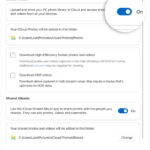Creating your own passport photos at home can be a convenient and cost-effective solution. Whether you need photos for a US or UK passport, or any other country requiring specific dimensions, printing them yourself is entirely achievable. This guide will walk you through the process, ensuring you get perfect passport photos ready for your application.
To get started printing your passport photos, you’ll need a few basic things. First, ensure you have a digital photo that meets passport photo requirements – these typically include a plain white background, good lighting, and a neutral expression. Next, you’ll need access to a computer and a printer. For the best results, use photo paper, specifically 4×6 inch size, as it is commonly used for printing photos and is readily available.
For those using a Mac, the built-in Preview application is a simple yet effective tool. Begin by cropping your digital photo to a square aspect ratio. This is crucial for passport photos as they require specific dimensions, and starting with a square crop helps maintain the correct proportions. You can do this in iPhoto or directly in Preview if you prefer. Once cropped, save the photo and drag it to your desktop for easy access.
Open the photo with Preview, and navigate to the ‘Print’ menu. Within the print settings, look for layout options. For US passport photos, a helpful setting is to select ‘6 images per page’. Also, ensure you check the box to ‘print 6 copies per page’. This maximizes your photo paper and gives you multiple prints. To achieve the correct borderless passport photo print, select borderless printing and ensure you’ve chosen 4×6 inch photo paper in your printer settings. This method is confirmed to work effectively with OS 10.5.6.
For UK passport photos, which require specific dimensions of 45x35mm, the process in Preview is slightly adjusted. After opening your photo in Preview, go to print. Initially, ensure both ‘Center Image’ and ‘Scale to fit’ boxes are checked. Then, click on ‘Advanced’ settings. Within the advanced print options, navigate to ‘Copies & Pages’ and select ‘Layout’. Here, choose ’16 pages per sheet’. It’s also beneficial to select ‘photo paper’ from the ‘Presets’ options if available, and choose standard A4 paper from ‘Paper Handling’ options. While this method might initially place only one photo on the sheet, re-inserting the paper in a different orientation can help utilize the paper more efficiently for subsequent prints if needed. Though the user reported dimensions of 45 x 33mm, it’s crucial to double check your print output against the official UK passport photo dimensions and adjust settings accordingly if necessary.
While Preview offers a straightforward method, for more precise control and potentially advanced layouts, dedicated applications are available. As suggested in the original forum, exploring applications designed for photo printing can provide more features and customization, especially if you require printing passport photos frequently or need very specific layouts.
In conclusion, printing passport photos at home is a manageable task using readily available tools like Preview on Mac. By following these steps and understanding the specific requirements for your country’s passport photos, you can efficiently create your own prints, saving time and money. Remember to always verify the printed photo against official passport photo guidelines to ensure compliance before submitting your application.