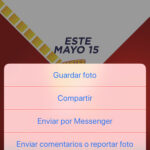Printing your cherished memories from iCloud Photos is easy, and this comprehensive guide on dfphoto.net will show you how! We’ll walk you through downloading your photos and printing them with ease. Get ready to transform your digital memories into tangible keepsakes using photo management and picture archiving techniques.
1. Why Print iCloud Photos?
Printing your iCloud Photos offers several advantages:
- Tangible Memories: Physical prints allow you to hold and share your memories in a way that digital images can’t replicate.
- Archiving: Printed photos serve as a backup in case of digital data loss or technological obsolescence.
- Gifting: Printed photos make thoughtful and personalized gifts for family and friends.
- Display: Prints can be framed and displayed in your home or office, adding a personal touch to your space.
- Creative Projects: Use prints for scrapbooking, collages, or other artistic endeavors.
2. Understanding iCloud Photo Storage
Before diving into the printing process, it’s essential to understand how iCloud Photo Library works. iCloud Photo Library automatically uploads and stores your photos and videos in the cloud, making them accessible across all your Apple devices.
- iCloud Storage Plans: Apple offers various iCloud storage plans to accommodate different needs. You can choose a plan based on the number of photos and videos you want to store.
- Optimized Storage: To save space on your devices, iCloud Photo Library can store optimized versions of your photos while keeping the original, high-resolution versions in the cloud.
- Accessibility: You can access your iCloud Photos from any device with an internet connection, including iPhones, iPads, Macs, and PCs.
- Sharing: iCloud Photo Sharing allows you to share photos and videos with specific people, who can then view, comment on, and even add their own photos to the shared album.
- Automatic Organization: iCloud Photos automatically organizes your photos by date, location, and even recognizes faces, making it easy to find specific memories.
3. Key Considerations Before Printing
Printing your iCloud Photos requires careful planning to achieve the best possible results:
- Image Resolution: Ensure your photos have sufficient resolution for the desired print size. Low-resolution images may appear blurry or pixelated when printed.
- Color Management: Understand color profiles and how they affect the appearance of your printed photos. Calibrate your monitor to ensure accurate color representation.
- Paper Selection: Choose the right paper type for your photos. Glossy paper enhances colors and provides a shiny finish, while matte paper reduces glare and offers a more natural look.
- Printer Settings: Adjust your printer settings to optimize for photo printing. Select the appropriate paper type, print quality, and color mode.
- Cost: Consider the cost of ink and paper when printing photos at home. Professional printing services may offer better value for large quantities or high-quality prints.
4. Downloading iCloud Photos to Your Mac or PC
To print your iCloud Photos, you first need to download them to your computer:
4.1. Downloading from iCloud.com
-
Access iCloud: Go to iCloud.com in your web browser and sign in with your Apple ID.
-
Open Photos: Click on the “Photos” icon.
-
Select Photos: Select the photos you want to download. Hold the command key (⌘) on a Mac or the control key (Ctrl) on a PC to select multiple photos.
-
Download: Click the download button (a cloud icon with a downward arrow) in the upper corner of the window.
-
Choose Download Option: A pop-up window will appear asking if you want to download the “Unmodified Original” or “Most Compatible” version of the photos.
- Unmodified Original: Downloads the photo as it was originally captured or imported, preserving the highest quality.
- Most Compatible: Converts the photo to JPEG or H.264 format, making it compatible with most devices and software. This option includes any edits you’ve made, even if the original was in HEIF or HEVC format.
-
Click Download: The photos will be downloaded to your computer, usually as a ZIP archive.
4.2. Using the Photos App on Mac
- Open Photos: Open the Photos app on your Mac.
- Ensure iCloud Photos is Enabled: Go to Photos > Settings (or Photos > Preferences) and click on the iCloud tab. Make sure “iCloud Photos” is checked.
- Select Photos: Select the photos you want to download.
- Export: Go to File > Export > Export Unmodified Original (or Export).
- Choose Export Settings:
- File Name: Choose how you want to name the exported files.
- Subfolder Format: Choose how you want to organize the exported photos into subfolders.
- Location: Choose where you want to save the exported photos.
- Click Export: The photos will be downloaded to the chosen location.
4.3. Using iCloud for Windows on PC
- Download and Install iCloud for Windows: Download iCloud for Windows from the Microsoft Store or Apple’s website.
- Sign In: Open iCloud for Windows and sign in with your Apple ID.
- Select Photos: Check the box next to “Photos.”
- Choose Download Location: Click “Options” next to “Photos” and choose where you want to download your photos.
- Apply: Click “Apply” and then “Close.”
- Download Photos: Your iCloud Photos will automatically download to the chosen location on your PC.
4.4. Unzipping Downloaded Files
If your photos download as a ZIP archive, you’ll need to uncompress the folder:
- On Mac: Double-click the ZIP file to uncompress it.
- On PC: Right-click the ZIP file and select “Extract All.” Follow the on-screen instructions to choose a location for the extracted files.
5. Printing Photos on a Mac
5.1. Printing from the Photos App
- Open Photos: Open the Photos app on your Mac.
- Select Photos: Select the photos you want to print.
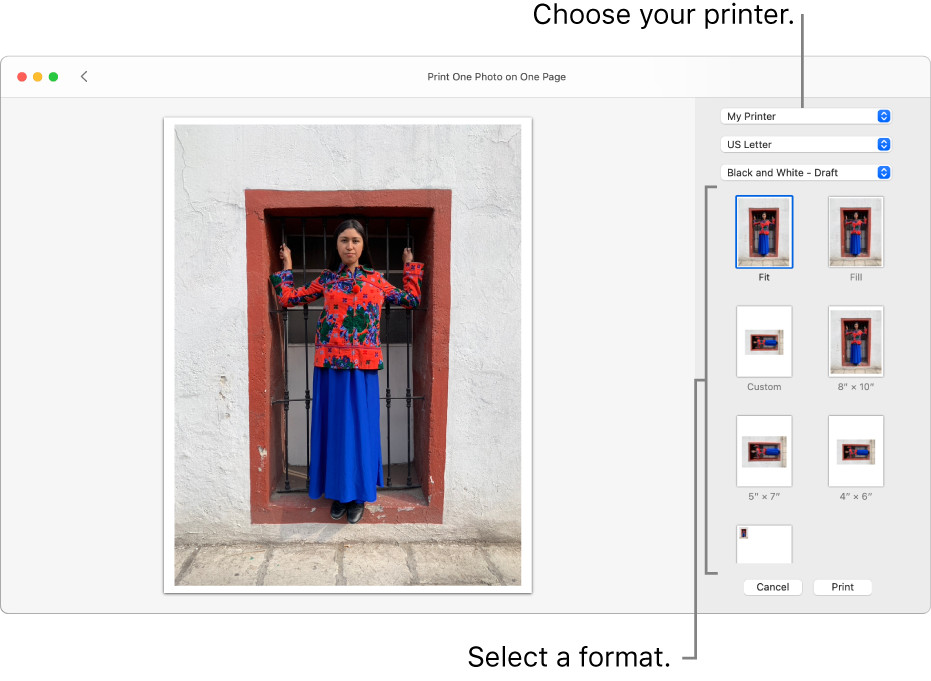 Mac Photos app printing options shown
Mac Photos app printing options shown
-
Go to Print: Choose File > Print.
-
Select Format: In the print options, select a format from the list on the right.
- Custom: Allows you to resize the printed photos and set margins.
- Contact Sheet: Prints multiple photos per page.
-
Adjust Settings: Adjust any necessary settings, such as:
- Size: Resize the photos for some formats like Custom and Contact Sheet.
- Aspect Ratio: Choose an aspect ratio to control how the photos are cropped.
- Margins: Set the margins around the photos.
-
Choose Printer: Choose a printer from the drop-down menu.
-
Printer Settings: Select any necessary printer settings, such as paper type and print quality.
-
Print: Click Print.
-
Specify Print Options: In the Print dialog, specify any additional print options, such as the number of copies, and then click Print.
5.2. Printing from Preview
-
Open Photo in Preview: Open the photo you want to print in the Preview app on your Mac.
-
Go to Print: Choose File > Print.
-
Adjust Settings: Adjust the print settings as needed:
- Paper Size: Choose the correct paper size.
- Orientation: Choose the orientation (portrait or landscape).
- Scale: Adjust the scale to fit the photo to the paper.
-
Choose Printer: Select your printer from the drop-down menu.
-
Print: Click Print.
6. Printing Photos on a PC
6.1. Printing from Windows Photos App
-
Open Photo in Photos App: Open the photo you want to print in the Windows Photos app.
-
Go to Print: Click the three dots in the upper-right corner and select “Print.”
-
Adjust Settings: Adjust the print settings as needed:
- Printer: Choose your printer from the drop-down menu.
- Paper Size: Choose the correct paper size.
- Quality: Select the print quality (e.g., High, Standard, Draft).
- Layout: Choose the layout (e.g., Full page, Contact sheet).
-
Print: Click Print.
6.2. Printing from Windows File Explorer
-
Locate Photo: Locate the photo you want to print in Windows File Explorer.
-
Right-Click: Right-click the photo and select “Print.”
-
Adjust Settings: In the Print Pictures dialog, adjust the settings:
- Printer: Choose your printer from the drop-down menu.
- Paper Size: Choose the correct paper size.
- Quality: Select the print quality.
- Layout: Choose the layout (e.g., Full page, Contact sheet).
-
Print: Click Print.
7. Tips for High-Quality Photo Printing
- Use High-Resolution Images: Always use the highest resolution version of your photos for printing. Aim for at least 300 DPI (dots per inch) for optimal print quality.
- Calibrate Your Monitor: Calibrate your monitor to ensure accurate color representation. This will help you avoid unexpected color shifts in your printed photos.
- Choose the Right Paper: Select the right paper type for your photos. Glossy paper enhances colors and provides a shiny finish, while matte paper reduces glare and offers a more natural look.
- Adjust Printer Settings: Adjust your printer settings to optimize for photo printing. Select the appropriate paper type, print quality, and color mode.
- Test Prints: Before printing a large batch of photos, print a test print to check the color accuracy, sharpness, and overall quality.
- Professional Printing Services: Consider using professional printing services for large quantities or high-quality prints. These services typically offer a wider range of paper options, color correction, and other enhancements.
- Regular Printer Maintenance: Keep your printer clean and perform regular maintenance to ensure optimal print quality. Clean the print heads regularly to prevent clogging and streaking.
- Use Genuine Ink: Use genuine ink cartridges recommended by your printer manufacturer. Third-party ink cartridges may not deliver the same color accuracy and print quality.
- Avoid Direct Sunlight: Store your printed photos in a cool, dry place away from direct sunlight. Direct sunlight can cause the colors to fade over time.
- Handle with Care: Handle your printed photos with care to avoid scratches, fingerprints, and other damage.
8. Choosing the Right Printer and Paper
Selecting the right printer and paper is crucial for achieving high-quality photo prints:
8.1. Photo Printers
- Inkjet Printers: Inkjet printers are the most common type of photo printer. They use liquid ink to create images on paper. Inkjet printers are known for their ability to produce vibrant colors and smooth gradients.
- Dye-Sublimation Printers: Dye-sublimation printers use heat to transfer dye onto special paper. Dye-sublimation printers are known for their ability to produce long-lasting, fade-resistant prints.
- Laser Printers: Laser printers use toner powder to create images on paper. Laser printers are typically faster and more cost-effective than inkjet printers, but they may not produce the same level of color accuracy and detail.
8.2. Paper Types
- Glossy Paper: Glossy paper has a shiny finish that enhances colors and provides a vibrant look. Glossy paper is ideal for printing photos that you want to display or share.
- Matte Paper: Matte paper has a non-reflective finish that reduces glare and provides a more natural look. Matte paper is ideal for printing photos that you want to handle or store.
- Satin Paper: Satin paper has a semi-gloss finish that falls between glossy and matte. Satin paper offers a good balance of color vibrancy and reduced glare.
- Fine Art Paper: Fine art paper is a high-quality paper that is designed for archival printing. Fine art paper is typically made from cotton or other natural fibers and is acid-free.
9. Exploring Photo Printing Services
If you prefer not to print your photos at home, several professional photo printing services are available:
- Online Printing Services: Online printing services allow you to upload your photos and order prints from the comfort of your home. Popular online printing services include Shutterfly, Snapfish, and Mpix.
- Local Print Shops: Local print shops offer a more personalized service and can provide expert advice on printing your photos. Local print shops often offer a wider range of paper options and printing services than online printing services.
- Retail Stores: Many retail stores, such as drugstores and supermarkets, offer photo printing services. Retail stores are a convenient option for printing photos quickly and easily.
10. Optimizing iCloud Photos for Printing
To ensure the best possible print quality, consider these optimization tips:
- Edit Your Photos: Before printing, take the time to edit your photos. Adjust the brightness, contrast, and color balance to enhance the overall look of your images.
- Crop Your Photos: Crop your photos to remove any unwanted elements or to improve the composition.
- Sharpen Your Photos: Sharpen your photos to enhance the details and make them appear more crisp.
- Remove Noise: Remove any noise from your photos to reduce graininess and improve the overall clarity.
- Color Correction: Correct any color casts or imbalances in your photos to ensure accurate color representation.
11. Understanding Image Resolution for Printing
Image resolution is a crucial factor in determining the quality of your printed photos. Resolution refers to the number of pixels in an image, typically measured in dots per inch (DPI).
- DPI: DPI stands for dots per inch, which refers to the number of dots of ink per inch of paper. A higher DPI means a higher resolution and a sharper image.
- Recommended DPI: For optimal print quality, aim for a resolution of at least 300 DPI. This means that there should be 300 dots of ink per inch of paper.
- Low-Resolution Images: Low-resolution images may appear blurry or pixelated when printed. Avoid printing low-resolution images unless you are printing them at a very small size.
- Checking Image Resolution: You can check the resolution of an image by opening it in an image editing program such as Adobe Photoshop or GIMP. The resolution is typically listed in the image properties or metadata.
12. Maintaining Printed Photos
To preserve your printed photos for years to come, follow these maintenance tips:
- Store in a Cool, Dry Place: Store your printed photos in a cool, dry place away from direct sunlight and humidity.
- Use Archival-Quality Materials: Use archival-quality photo albums, frames, and storage boxes to protect your photos from damage.
- Handle with Clean Hands: Handle your printed photos with clean hands to avoid transferring oils and dirt onto the surface.
- Avoid Touching the Surface: Avoid touching the surface of your printed photos to prevent scratches and fingerprints.
- Frame Your Photos: Frame your photos behind glass or acrylic to protect them from dust, dirt, and UV light.
13. Creative Ideas for Printed Photos
Once you’ve printed your iCloud Photos, consider these creative ideas for displaying and sharing your memories:
- Photo Albums: Create photo albums to organize and preserve your printed photos.
- Photo Frames: Frame your favorite photos and display them on your walls or shelves.
- Photo Collages: Create photo collages to tell a story or capture a theme.
- Photo Scrapbooks: Create photo scrapbooks to combine your printed photos with memorabilia and journaling.
- Photo Gifts: Give personalized photo gifts to family and friends, such as photo mugs, photo calendars, and photo blankets.
- Photo Walls: Create a photo wall to display a collection of your favorite photos.
- Photo Booths: Set up a photo booth at your next party or event and let your guests take home printed photos as souvenirs.
- Photo Ornaments: Create photo ornaments for your Christmas tree or other holiday decorations.
- Photo Coasters: Create photo coasters to protect your furniture from water rings.
- Photo Puzzles: Create photo puzzles for a fun and personalized gift.
14. Troubleshooting Common Printing Issues
Encountering printing problems can be frustrating. Here are some common issues and how to resolve them:
- Poor Print Quality:
- Ensure you’re using high-resolution images.
- Check your printer settings for optimal quality.
- Clean the printer heads.
- Replace ink cartridges if they’re low or expired.
- Color Problems:
- Calibrate your monitor.
- Check your printer settings for correct color mode.
- Use genuine ink cartridges.
- Paper Jams:
- Use the correct paper type for your printer.
- Ensure the paper is loaded correctly.
- Clean the printer’s paper path.
- Printer Not Responding:
- Check the printer’s power and cable connections.
- Restart your computer and printer.
- Update the printer drivers.
15. Understanding Color Management in Printing
Color management is essential for achieving accurate and consistent colors in your printed photos. It involves calibrating your monitor, understanding color profiles, and using color-managed workflows.
- Color Profiles: Color profiles are data files that define the color characteristics of a device, such as a monitor or printer. Color profiles are used to translate colors between different devices and ensure accurate color reproduction.
- sRGB: sRGB is a standard color space that is commonly used for displaying images on the web. Most monitors and printers are calibrated to sRGB.
- Adobe RGB: Adobe RGB is a wider color space than sRGB. Adobe RGB can reproduce a wider range of colors, but it requires a monitor and printer that are capable of displaying and printing Adobe RGB colors.
- Monitor Calibration: Calibrating your monitor is essential for ensuring accurate color representation. Monitor calibration involves using a hardware device to measure the color output of your monitor and create a custom color profile.
- Color-Managed Workflows: Color-managed workflows involve using color profiles to manage the colors throughout the entire printing process, from capturing the image to printing the final product.
16. Best Practices for Archiving Printed Photos
Preserving your printed photos for future generations requires careful archiving practices:
- Acid-Free Materials: Use acid-free photo albums, frames, and storage boxes to prevent the photos from deteriorating over time.
- Climate Control: Store photos in a cool, dry environment with stable temperature and humidity levels. Avoid attics, basements, and garages.
- Avoid Direct Light: Protect photos from direct sunlight and UV exposure, which can cause fading and discoloration.
- Proper Handling: Handle photos with clean, dry hands and avoid touching the image surface.
- Digital Backups: Scan your printed photos and create digital backups to ensure their preservation in case of physical damage.
- Labeling and Documentation: Label and document your photos with relevant information, such as dates, locations, and people.
- Regular Inspection: Periodically inspect your archived photos for any signs of damage or deterioration.
17. Exploring Advanced Printing Techniques
For photographers seeking to elevate their printing skills, consider exploring these advanced techniques:
- Black and White Printing: Master the art of black and white printing to create stunning monochrome images with rich tones and contrast.
- Split Toning: Use split toning to add subtle color tints to the highlights and shadows of your black and white photos.
- Custom ICC Profiles: Create custom ICC profiles for your printer and paper combination to achieve the most accurate color reproduction.
- Advanced Sharpening: Use advanced sharpening techniques to enhance the details in your photos without creating unwanted artifacts.
- Print Resolution Enhancement: Use print resolution enhancement software to increase the resolution of your images for printing.
- Large Format Printing: Explore large format printing to create stunning, oversized prints that make a statement.
- Alternative Printing Processes: Experiment with alternative printing processes such as cyanotype, Van Dyke brown, and platinum printing.
18. Staying Updated with Printing Technology
The world of photo printing is constantly evolving. Keep up with the latest trends and technologies to stay ahead of the curve:
- Follow Industry Blogs and Publications: Stay informed about the latest printing technology, techniques, and trends by following industry blogs and publications such as Popular Photography, American Photo, and Digital Photo Pro.
- Attend Workshops and Seminars: Attend workshops and seminars to learn from experienced photographers and printing experts.
- Join Online Forums and Communities: Join online forums and communities to connect with other photographers and printing enthusiasts.
- Experiment with New Technologies: Don’t be afraid to experiment with new printing technologies and techniques.
19. Preserving Memories with dfphoto.net
At dfphoto.net, we’re passionate about helping you preserve your cherished memories. We offer a wealth of resources to enhance your photography skills and printing knowledge. Explore our articles on:
- Photography Techniques: Master various photography techniques, including composition, lighting, and exposure.
- Image Editing: Learn how to edit your photos using popular software like Adobe Photoshop and Lightroom.
- Printing Tips: Discover tips for achieving high-quality photo prints at home or through professional services.
- Gear Reviews: Stay updated on the latest camera equipment and printing technology.
- Inspiration: Find inspiration from stunning photographs and talented photographers.
20. FAQ: Printing iCloud Photos
-
Can I print directly from my iPhone?
Yes, you can print directly from your iPhone using AirPrint-compatible printers.
-
What resolution should my photos be for printing?
Aim for at least 300 DPI for optimal print quality.
-
What’s the best paper for printing photos?
Glossy paper enhances colors, while matte paper reduces glare. Choose based on your preference.
-
How do I calibrate my monitor for accurate colors?
Use a monitor calibration tool for the best results.
-
Can I print photos from iCloud on a PC?
Yes, use iCloud for Windows to download photos and then print them.
-
Why are my prints blurry?
Your image resolution may be too low. Use higher-resolution images for printing.
-
How do I prevent my prints from fading?
Store prints in a cool, dry place away from direct sunlight.
-
Can I print multiple photos on one page?
Yes, use the Contact Sheet format in your printer settings.
-
What is ICC profiling?
ICC profiling helps ensure accurate color reproduction by matching your printer to your paper.
-
Is it better to print at home or use a professional service?
Professional services often offer better quality and options, especially for large prints.
Ready to transform your digital memories into cherished keepsakes? Visit dfphoto.net today for more tips, inspiration, and resources to elevate your photography and printing skills. Explore our diverse collection of articles, connect with fellow photography enthusiasts, and unlock your creative potential. Don’t forget to check out our stunning photo galleries and discover the beauty of visual storytelling! Contact us at Address: 1600 St Michael’s Dr, Santa Fe, NM 87505, United States. Phone: +1 (505) 471-6001 or visit our website at dfphoto.net.