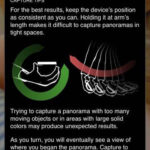Printing photos directly from your iPhone is now easier than ever, offering a blend of convenience and quality that meets the needs of both amateur and professional photographers. At dfphoto.net, we provide comprehensive guides and resources to help you master the art of mobile photography and printing. Discover how to effortlessly transform your digital memories into tangible prints with our expert tips on photo prints, photo gifts, and enlargement prints.
1. What Are The Simplest Ways To Print Photos From An iPhone?
The simplest ways to print photos from an iPhone involve using apps that connect directly to local photo printing services or using AirPrint for wireless printing. Many apps, like the 1 Hour Photo app, allow you to upload photos, select print sizes, and pick them up at nearby stores like CVS or Walgreens, often within an hour.
Expanding on Printing Options
Printing photos from your iPhone has never been more accessible, thanks to advancements in mobile technology and widespread availability of photo printing services. Whether you’re looking to decorate your home, create a personalized gift, or simply preserve memories, several convenient methods are available:
-
Using Photo Printing Apps: Numerous apps are designed to streamline the process of printing photos from your iPhone. These apps often partner with large retail chains, allowing you to upload your photos and pick them up in-store. Some popular choices include:
- 1 Hour Photo: This app is a great option for quick prints, offering pickup at CVS, Walgreens, and Duane Reade.
- FreePrints: Known for its generous offering of free prints, you only pay for shipping.
- Snapfish: A versatile app with options for prints, photo books, and personalized gifts.
-
AirPrint: If you have an AirPrint-compatible printer, printing directly from your iPhone is incredibly straightforward. AirPrint is Apple’s technology that allows wireless printing without the need for additional drivers or software.
-
Emailing Photos: Another simple method is to email your photos to a printing service or a local print shop. This option is particularly useful for larger or more complex orders.
-
Using a Computer: You can also transfer photos from your iPhone to a computer and then print them using a connected printer or an online printing service. This method provides more control over print settings and editing.
Each of these methods offers varying levels of convenience, cost, and quality. AirPrint and direct printing from a computer may provide the best control over print settings, while apps offer the fastest and most convenient solutions for everyday prints.
2. What Apps Can I Use To Print Photos Directly From My iPhone?
Several apps allow you to print photos directly from your iPhone, including 1 Hour Photo, FreePrints, Shutterfly, and Snapfish. These apps connect you to local and online printing services, offering various print sizes, formats, and pickup or delivery options.
Exploring Top Photo Printing Apps
In today’s digital age, the convenience of printing photos directly from your iPhone is invaluable. Several apps cater to this need, each with unique features and benefits. Here’s a closer look at some of the top photo printing apps:
- 1 Hour Photo: This app is designed for speed and convenience, allowing you to print photos and pick them up in as little as one hour at CVS, Walgreens, and Duane Reade locations. It’s perfect for those last-minute printing needs.
- FreePrints: If you’re looking for an affordable option, FreePrints offers up to 85 free 4×6 prints per month. You only pay for shipping, making it an excellent choice for everyday prints.
- Shutterfly: A popular choice for creating personalized photo gifts, Shutterfly offers a wide range of products, including prints, photo books, cards, and home decor. Its robust editing tools and high-quality prints make it a favorite among users.
- Snapfish: Similar to Shutterfly, Snapfish provides a variety of printing options, from basic prints to custom photo gifts. It also offers competitive pricing and frequent promotions.
- Print Studio: For those who appreciate minimalist design and high-quality prints, Print Studio is a great option. It focuses on delivering premium prints and unique photo products.
- Mpix: Known for its professional-grade prints and services, Mpix is a favorite among photographers. It offers a wide range of print sizes, paper types, and finishing options.
Choosing the right app depends on your specific needs and preferences. Whether you prioritize speed, affordability, print quality, or product variety, there’s an app to suit your requirements.
3. How Does AirPrint Work For Printing Photos From My iPhone?
AirPrint enables wireless printing from your iPhone to any AirPrint-compatible printer on the same Wi-Fi network, without needing additional drivers. Simply select the photo, choose “Print” from the share sheet, select your printer, and adjust settings before printing.
Deep Dive into AirPrint Technology
AirPrint is a game-changer for anyone who wants to print directly from their Apple devices. Here’s a more detailed look at how this technology works and how to make the most of it:
-
How AirPrint Functions: AirPrint is Apple’s wireless printing technology that allows you to print documents and photos from your iPhone, iPad, or Mac without installing drivers. It works seamlessly with any printer that supports AirPrint.
-
Setting Up AirPrint: To use AirPrint, ensure your printer is AirPrint-compatible and connected to the same Wi-Fi network as your iPhone. Most modern printers from major brands like HP, Canon, Epson, and Brother support AirPrint.
-
Printing Process:
- Open the photo you want to print on your iPhone.
- Tap the “Share” icon (usually a square with an arrow pointing upwards).
- Scroll down and select “Print.”
- Choose your AirPrint-compatible printer from the list.
- Adjust print settings like paper size, orientation, and number of copies.
- Tap “Print” to start printing.
-
Troubleshooting AirPrint: If you encounter issues with AirPrint, try the following:
- Ensure your printer and iPhone are on the same Wi-Fi network.
- Check that your printer is AirPrint-compatible.
- Restart your printer and iPhone.
- Update your printer’s firmware.
-
Benefits of AirPrint:
- Convenience: Print directly from your iPhone without needing a computer or additional software.
- Simplicity: Easy to set up and use.
- Compatibility: Works with a wide range of printers.
-
Limitations:
- Requires an AirPrint-compatible printer.
- Limited advanced print settings compared to printing from a computer.
4. What Are The Best Photo Paper Options For iPhone Prints?
The best photo paper options for iPhone prints include glossy, matte, and satin finishes, each offering different aesthetic and durability qualities. Glossy paper enhances color vibrancy, matte reduces glare, and satin provides a balance between the two. Consider premium brands like Epson, Canon, or Hahnemühle for archival quality.
Selecting the Right Photo Paper
Choosing the right photo paper can significantly impact the final look and feel of your printed photos. Here’s a detailed guide to help you select the best paper for your iPhone prints:
-
Types of Photo Paper:
- Glossy: Ideal for vibrant colors and sharp details, glossy paper enhances the visual impact of your photos. It’s perfect for prints that you want to stand out.
- Matte: Matte paper offers a non-reflective surface, reducing glare and fingerprints. It’s a great choice for black and white photos and prints that will be displayed in brightly lit areas.
- Satin/Luster: This paper provides a balance between glossy and matte finishes. It offers good color reproduction with reduced glare, making it a versatile option for various types of photos.
- Metallic: Metallic paper gives your photos a unique, eye-catching look with a subtle shimmer. It’s best suited for images with strong contrast and bold colors.
- Fine Art/Archival: These high-quality papers are designed to last for generations. They are acid-free and made from premium materials, ensuring your prints remain vibrant and intact over time.
-
Paper Weight: The weight of the paper, measured in pounds (lb) or grams per square meter (gsm), affects its thickness and durability. Heavier paper feels more substantial and is less likely to bend or tear.
-
Brand Recommendations:
- Epson: Known for its high-quality inkjet papers that deliver excellent color accuracy and longevity.
- Canon: Offers a range of photo papers optimized for Canon printers, ensuring optimal performance.
- Hahnemühle: A premium brand specializing in fine art papers with exceptional archival properties.
- Ilford: A trusted name in photography, offering a variety of black and white and color photo papers.
-
Tips for Choosing Photo Paper:
- Consider the type of photo: Choose glossy for vibrant colors, matte for black and white, and satin for a balanced look.
- Think about the display environment: Matte paper is best for brightly lit areas to reduce glare.
- Check your printer’s compatibility: Ensure the paper is compatible with your printer’s ink type (dye-based or pigment-based).
- Experiment with different papers: Try printing the same photo on different papers to see which one you prefer.
5. Can I Print Large Format Photos From My iPhone?
Yes, you can print large format photos from your iPhone using online printing services or local photo labs that offer enlargement prints. Apps like Shutterfly or Snapfish allow you to upload your photos and order large prints in sizes such as 11×14, 16×20, or even larger.
Maximizing Large Format Prints from Your iPhone
Printing large format photos from your iPhone can transform your favorite images into stunning wall art. Here’s how to ensure you get the best results:
-
Choosing the Right Service:
- Online Printing Services: Shutterfly, Snapfish, and Mpix offer large format printing options with various paper types and finishes. These services often provide user-friendly interfaces for uploading and ordering prints.
- Local Photo Labs: Local photo labs offer personalized service and high-quality prints. They can provide expert advice on paper selection and printing options.
-
Image Resolution: Ensure your photo has sufficient resolution for large format printing. A general guideline is to have at least 300 DPI (dots per inch) at the desired print size. You can check the resolution of your photo in the iPhone’s Photos app or using a photo editing app.
-
Upscaling Tools: If your photo’s resolution is too low, you can use upscaling tools to increase it. Apps like Remini or online services like Let’s Enhance use AI to enhance image quality without significant loss of detail.
-
Print Size Considerations:
- 11×14 inches: Suitable for smaller walls or gallery displays.
- 16×20 inches: A popular choice for medium-sized prints that make a statement.
- 20×30 inches: Ideal for larger walls and creating a focal point in a room.
- 24×36 inches: Perfect for large, panoramic images or creating a dramatic impact.
-
Paper and Finish: Consider the paper type and finish to enhance the look of your large format print. Matte paper reduces glare, while glossy paper enhances colors. Fine art papers offer archival quality and a premium feel.
-
Framing: Framing your large format print can protect it and enhance its visual appeal. Choose a frame that complements the photo and your decor.
-
Tips for Best Results:
- Start with a high-quality photo: The better the original image, the better the print will look.
- Edit your photo: Adjust brightness, contrast, and colors to optimize the image for printing.
- Order a test print: Before printing a large format photo, order a small test print to check the colors and details.
6. How Can I Ensure High-Quality Prints From My iPhone?
To ensure high-quality prints from your iPhone, start with high-resolution photos and adjust settings within the printing app for optimal quality. Choose high-quality paper, calibrate your printer if using AirPrint, and consider professional printing services for critical images.
Key Steps to Achieving Exceptional Print Quality
Printing high-quality photos from your iPhone is achievable with the right techniques and attention to detail. Here’s a comprehensive guide to help you get the best results:
-
Start with High-Resolution Photos:
- Camera Settings: Ensure your iPhone’s camera is set to capture photos at the highest resolution. Go to Settings > Camera > Formats and choose “Most Compatible” for maximum image quality.
- Avoid Digital Zoom: Digital zoom can degrade image quality. Instead, move closer to your subject or crop the photo later.
-
Edit Your Photos:
- Use a Photo Editing App: Apps like Adobe Lightroom Mobile, Snapseed, and VSCO offer powerful editing tools to enhance your photos.
- Adjust Exposure and Contrast: Correct any issues with brightness and contrast to ensure your photos look their best.
- Sharpen Your Images: Sharpening can enhance details and make your photos look crisper.
- Color Correction: Adjust the colors to ensure they are accurate and vibrant.
-
Choose the Right Printing Method:
- AirPrint: If using AirPrint, calibrate your printer for optimal color accuracy.
- Photo Printing Apps: Apps like 1 Hour Photo, FreePrints, Shutterfly, and Snapfish offer high-quality prints with various paper options.
- Professional Printing Services: For critical images, consider using a professional printing service like Mpix or AdoramaPix.
-
Select High-Quality Photo Paper:
- Paper Type: Choose the right paper type for your photos. Glossy paper enhances colors, while matte paper reduces glare.
- Paper Weight: Use heavier paper for a more substantial feel and better durability.
- Brand Recommendations: Epson, Canon, Hahnemühle, and Ilford offer excellent photo papers.
-
Calibrate Your Printer:
- Color Calibration: Calibrate your printer to ensure accurate color reproduction. Use a color calibration tool or follow your printer’s instructions.
- Print a Test Page: Print a test page to check the colors and details before printing your final photo.
-
Consider Professional Services:
- Mpix: Known for its professional-grade prints and services.
- AdoramaPix: Offers a wide range of printing options and high-quality materials.
- Local Photo Labs: Local photo labs can provide personalized service and expert advice.
7. What Are The Cost-Effective Ways To Print Photos From My iPhone?
Cost-effective ways to print photos from your iPhone include using apps like FreePrints for free prints (paying only for shipping), taking advantage of discounts and promotions from printing services, and printing in bulk to reduce per-print costs.
Strategies for Budget-Friendly Photo Printing
Printing photos from your iPhone doesn’t have to break the bank. Here are several strategies to help you save money while still enjoying high-quality prints:
-
Utilize FreePrints:
- Free Prints: FreePrints offers up to 85 free 4×6 prints per month. You only pay for shipping, making it an incredibly affordable option for everyday prints.
- Shipping Costs: Shipping costs vary depending on the number of prints and your location, but they are generally reasonable.
-
Take Advantage of Discounts and Promotions:
- Shutterfly and Snapfish: These services frequently offer discounts and promotions, such as percentage off your entire order or free shipping.
- Email Sign-Up: Sign up for email newsletters from printing services to receive exclusive deals and coupons.
- Seasonal Sales: Look for sales during holidays and special events, such as Black Friday, Cyber Monday, and back-to-school promotions.
-
Print in Bulk:
- Volume Discounts: Many printing services offer volume discounts, so the more you print, the lower the per-print cost.
- Consolidate Orders: Combine multiple printing projects into a single order to take advantage of volume discounts.
-
Choose the Right Print Size:
- Standard Sizes: Stick to standard print sizes like 4×6, 5×7, and 8×10, as these are typically more affordable than custom sizes.
- Avoid Enlargements: Enlargement prints can be expensive, so consider whether you really need a large format print or if a smaller size will suffice.
-
Use Local Printing Services:
- Compare Prices: Compare prices from local printing services to online services to find the best deal.
- Negotiate: Don’t be afraid to negotiate prices, especially if you have a large order.
-
Print at Home:
- Invest in a Good Printer: If you print photos frequently, invest in a high-quality photo printer.
- Buy Ink in Bulk: Purchase ink cartridges in bulk to save money on ink costs.
- Use Photo Paper Wisely: Use photo paper only for prints that you want to keep for a long time. For everyday prints, use regular paper.
8. How Do I Choose The Right Print Size For My iPhone Photos?
Choosing the right print size for your iPhone photos depends on the photo’s resolution, the intended use, and the display location. Smaller prints like 4×6 or 5×7 are suitable for albums, while larger prints like 8×10 or 11×14 work well for wall displays.
Factors to Consider When Selecting Print Sizes
Choosing the right print size for your iPhone photos can enhance their visual impact and ensure they look their best. Here’s a detailed guide to help you make the right choice:
-
Photo Resolution:
- DPI (Dots Per Inch): DPI refers to the number of dots per inch in a printed image. A higher DPI results in a sharper, more detailed print.
- Minimum DPI: Aim for a minimum of 300 DPI for high-quality prints.
- Calculating Print Size: To determine the maximum print size for your photo, divide the image’s pixel dimensions by 300. For example, a photo with 2400 x 3600 pixels can be printed at 8×12 inches (2400/300 = 8, 3600/300 = 12).
-
Intended Use:
- Photo Albums: Smaller prints like 4×6 or 5×7 are ideal for photo albums, as they are easy to handle and store.
- Wall Displays: Larger prints like 8×10, 11×14, or 16×20 are suitable for wall displays, as they can make a statement and draw attention.
- Gifts: The right print size for a gift depends on the recipient’s preferences and the intended use. Consider a 5×7 or 8×10 print for a desk or shelf, or a larger print for a wall.
-
Display Location:
- Small Spaces: In small spaces, such as a desk or bedside table, smaller prints like 4×6 or 5×7 are more appropriate.
- Large Spaces: In larger spaces, such as a living room or hallway, larger prints like 11×14, 16×20, or even larger can fill the space and create a visual impact.
- Gallery Walls: For gallery walls, mix and match different print sizes to create an interesting and dynamic display.
-
Popular Print Sizes:
- 4×6 inches: A classic print size for everyday photos and albums.
- 5×7 inches: Slightly larger than 4×6, making it a good choice for framing.
- 8×10 inches: A popular size for wall displays and gifts.
- 11×14 inches: A great size for showcasing larger images and creating a statement.
- 16×20 inches: Ideal for large walls and creating a focal point in a room.
-
Tips for Choosing the Right Size:
- Consider the composition: Choose a print size that complements the composition of your photo.
- Think about the viewing distance: Larger prints are best viewed from a distance, while smaller prints can be viewed up close.
- Experiment with different sizes: Print the same photo in different sizes to see which one you prefer.
9. Can I Create Photo Gifts Directly From My iPhone?
Yes, you can create photo gifts directly from your iPhone using apps like Shutterfly or Snapfish, which offer a range of customizable products such as mugs, calendars, phone cases, and photo books. These apps allow you to upload photos, personalize the design, and order the gift directly from your phone.
Exploring Personalized Photo Gift Options
Creating photo gifts directly from your iPhone is a convenient and thoughtful way to personalize presents for friends and family. Here’s a detailed look at the types of photo gifts you can create and how to make the most of them:
-
Types of Photo Gifts:
- Photo Books: Create a custom photo book with your favorite memories. Choose from various sizes, layouts, and cover options.
- Mugs: Personalize a mug with a photo, quote, or design. A great gift for coffee and tea lovers.
- Calendars: Create a custom calendar with photos for each month. A practical and sentimental gift for any occasion.
- Phone Cases: Design a custom phone case with a photo, pattern, or monogram. A stylish and protective gift for iPhone users.
- Canvas Prints: Turn your favorite photo into a canvas print. A great way to display memories on the wall.
- Blankets and Pillows: Personalize a blanket or pillow with a photo or design. A cozy and comforting gift for loved ones.
- Greeting Cards: Create custom greeting cards for birthdays, holidays, or special occasions. A personal touch that shows you care.
- Ornaments: Design a custom ornament with a photo or design. A festive and memorable gift for the holidays.
-
Popular Apps for Creating Photo Gifts:
- Shutterfly: Offers a wide range of photo gifts with robust customization options and high-quality prints.
- Snapfish: Provides a variety of printing options, from basic prints to custom photo gifts, with competitive pricing and frequent promotions.
- Walmart Photo: A convenient option for creating photo gifts with easy pickup at Walmart stores.
- CVS Photo: Similar to Walmart Photo, offering a variety of photo gifts with pickup at CVS stores.
-
Tips for Creating Great Photo Gifts:
- Choose High-Quality Photos: Start with high-resolution photos to ensure the best print quality.
- Edit Your Photos: Adjust brightness, contrast, and colors to optimize the image for printing.
- Personalize the Design: Add text, graphics, and other design elements to make the gift unique.
- Consider the Recipient: Choose a gift that reflects the recipient’s interests and preferences.
- Review Your Design: Double-check your design before ordering to ensure everything looks perfect.
10. What Are The Best Practices For Scanning Old Photos With My iPhone For Printing?
Best practices for scanning old photos with your iPhone for printing include using a scanning app like PhotoScan by Google Photos for glare reduction, ensuring good lighting, holding the phone steady, and cropping and editing the scanned images to improve their quality before printing.
Maximizing Quality When Scanning Old Photos
Scanning old photos with your iPhone is a great way to preserve memories and create digital copies for printing. Here are the best practices to ensure you get the best possible results:
-
Use a Dedicated Scanning App:
- PhotoScan by Google Photos: This app is specifically designed for scanning photos. It automatically detects edges, crops the image, and removes glare.
- Other Scanning Apps: Other options include Adobe Scan, Microsoft Lens, and CamScanner.
-
Ensure Good Lighting:
- Natural Light: Scan your photos in natural light, but avoid direct sunlight, which can cause glare.
- Even Lighting: Ensure the lighting is even across the photo to avoid shadows and uneven exposure.
- Avoid Flash: Do not use the flash on your iPhone, as it can cause glare and wash out the colors.
-
Prepare Your Photos:
- Clean the Photos: Gently clean your photos with a soft, lint-free cloth to remove dust and fingerprints.
- Lay Flat: Place the photos on a flat, clean surface.
-
Hold the Phone Steady:
- Use a Tripod: If possible, use a tripod to hold your iPhone steady and avoid blurry images.
- Steady Hands: If you don’t have a tripod, hold the phone steady with both hands.
-
Scan Multiple Photos:
- Batch Scanning: Some apps allow you to scan multiple photos at once and then crop them individually.
-
Edit Your Scanned Images:
- Crop and Rotate: Crop the images to remove any borders or unwanted areas. Rotate the images to the correct orientation.
- Adjust Brightness and Contrast: Adjust the brightness and contrast to improve the overall look of the images.
- Color Correction: Correct any color issues, such as faded or discolored images.
- Remove Blemishes: Use a blemish removal tool to remove any spots, scratches, or other imperfections.
-
Save Your Scanned Images:
- High Resolution: Save your scanned images in high resolution to ensure the best print quality.
- File Format: Save your scanned images in JPEG or PNG format.
-
Print Your Scanned Images:
- Choose the Right Paper: Choose the right photo paper for your prints. Glossy paper enhances colors, while matte paper reduces glare.
- Print a Test Page: Print a test page to check the colors and details before printing your final photo.
Conclusion
Printing photos from your iPhone is a convenient way to preserve your memories and create personalized gifts. Whether you use apps like 1 Hour Photo, AirPrint, or professional printing services, understanding the best practices for image quality, paper selection, and cost-effectiveness will help you achieve stunning results. For more tips and inspiration, visit dfphoto.net and explore our extensive collection of photography guides and resources, where you can discover new techniques, find inspiration, and connect with a community of passionate photographers.
FAQ: Printing Photos From Your iPhone
1. Is It Possible To Print Photos Directly From My iPhone?
Yes, printing photos directly from your iPhone is indeed possible and remarkably convenient, thanks to advancements in mobile technology and the proliferation of user-friendly printing solutions.
2. What Are The Main Methods For Printing Photos From An iPhone?
The main methods include using AirPrint with compatible printers, utilizing photo printing apps that connect to local stores, and transferring photos to a computer for printing.
3. Which Photo Printing Apps Offer The Fastest Service?
Apps like 1 Hour Photo are designed for speed, offering photo pickup at local CVS and Walgreens stores in as little as one hour.
4. How Does AirPrint Simplify The Printing Process?
AirPrint simplifies printing by allowing direct wireless printing to compatible printers without the need for driver installations or complex setups.
5. What Type Of Photo Paper Is Recommended For iPhone Prints?
Glossy paper enhances color vibrancy, matte reduces glare, and satin provides a balance, so choosing the right one depends on your desired aesthetic.
6. Can I Print Large Format Photos From My iPhone Without Losing Quality?
Yes, but ensure your photo has high resolution and use professional printing services or online platforms that specialize in large format prints for best results.
7. How Can I Improve The Quality Of Photos Before Printing From My iPhone?
Use photo editing apps to adjust brightness, contrast, and sharpness, and ensure your iPhone camera settings are optimized for high-resolution capture.
8. What Are The Most Cost-Effective Apps For Printing Photos?
FreePrints is a great option, offering free prints and charging only for shipping, making it ideal for budget-conscious users.
9. How Do I Choose The Correct Print Size To Match My iPhone Photo’s Resolution?
Calculate the maximum print size by dividing the image’s pixel dimensions by 300 to maintain a DPI of 300, ensuring high-quality prints.
10. Which Apps Allow Me To Create Photo Gifts Directly From My iPhone?
Shutterfly and Snapfish offer a range of customizable photo gifts such as mugs, calendars, and photo books, all accessible directly from your iPhone.
Ready to transform your iPhone photos into stunning prints and personalized gifts? Visit dfphoto.net today to discover more tips, tutorials, and resources that will help you unleash your creativity and capture the world through your lens. Join our community of passionate photographers in the USA and start creating memories that last a lifetime! Contact us at Address: 1600 St Michael’s Dr, Santa Fe, NM 87505, United States, or call us at Phone: +1 (505) 471-6001. You can also visit our Website: dfphoto.net for more information.