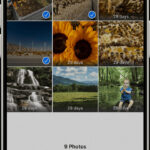Printing photos on your Mac can be tricky, especially if you need a specific size. Getting the scale right ensures your printed image matches the real-life dimensions of its subject. This guide outlines how to achieve accurate photo printing on your Mac.
Understanding Image Scaling and Resolution
To print a photo at the correct size, you need to understand two key concepts: scaling and resolution. Scaling refers to resizing the image for printing, expressed as a percentage. Resolution, measured in pixels per inch (ppi), determines how many pixels are packed into each inch of the printed image.
Methods for Accurate Photo Printing
There are several ways to ensure your photos print at the correct size:
Method 1: The Double Print Technique
This method involves two print attempts. First, print the image at 100% scale. This initial print might be larger than your desired size. Measure the printed length of an object with a known real-life size (choose the largest object that fits entirely on the page). Calculate the scaling factor for the second print using the following formula:
Scaling Factor = (Actual Length) / (Printed Length) * 100%For example, if a 3-inch screw measures 5.2 inches in the first print, the scaling factor for the second print would be:
3 inches / 5.2 inches * 100% = 57.7%Your second print, using this scaling factor, should be accurately sized.
Method 2: Utilizing Image Editing Software
If reprinting isn’t feasible, use image editing software like Adobe Photoshop. Open the image and measure the pixel length of an object with a known real-life size. Knowing the image’s dimensions and resolution (usually 72 ppi by default), you can calculate the required ppi for accurate printing:
Required PPI = (Pixel Length) / (Actual Length)For instance, if a 3-inch screw measures 720 pixels in a 2048 x 1536 pixel image, the required ppi is:
720 pixels / 3 inches = 240 ppiYou can then adjust the image’s ppi to 240 and print at 100% or maintain the 72 ppi and calculate the scaling factor:
Scaling Factor = (Original PPI) / (Required PPI) * 100%In this example:
72 ppi / 240 ppi * 100% = 30%Determining PPI from Downloaded Images
Sometimes, the image’s resolution isn’t readily available. You can estimate it by measuring the pixel length of a known object. If a 4-inch object measures 758 pixels, the approximate ppi is:
758 pixels / 4 inches = 189.5 ppiYou can then set the image’s ppi to 189.5 or print at a scale of 38% (calculated as 72 ppi / 189.5 ppi * 100%).
Conclusion
Printing photos accurately on your Mac requires understanding the relationship between scaling and resolution. Whether you use the double-print method, leverage image editing software, or deduce the ppi from measurements, these techniques empower you to achieve precise print sizes. Remember, knowing the real-world dimensions of an object within your image is crucial for successful scaling.