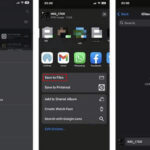TikTok, known for its short-form videos, now allows users to share high-quality images using its Photo Mode feature. This comprehensive guide will show you how to post both single photos and photo carousels on TikTok, maximizing your content’s reach and engagement.
Understanding TikTok’s Photo Mode
Photo Mode enables users to showcase still images in a carousel format, similar to Instagram carousels. Viewers can swipe through the images at their own pace, providing a more immersive experience. This feature opens up new creative avenues for sharing visual stories, showcasing photography skills, or even creating mini-tutorials with step-by-step images.
Locating Photo Mode
Accessing Photo Mode is simple:
- Open the TikTok app: Ensure your app is updated to the latest version.
- Start a new post: Tap the “+” button at the bottom of the screen.
- Select “Photo”: Instead of the default “Video” option, choose “Photo” to enable Photo Mode.
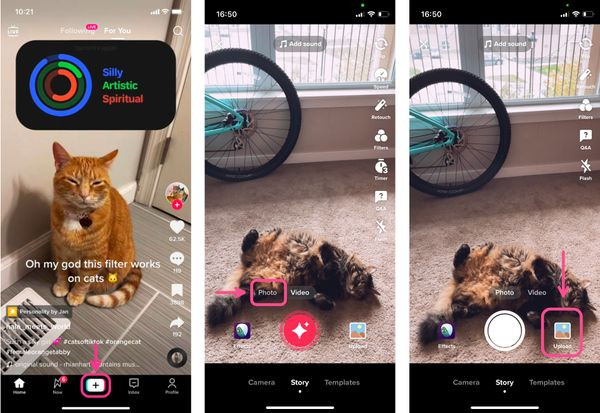 Opening Photo Mode on TikTok
Opening Photo Mode on TikTok
Creating and Posting a TikTok Photo Carousel
Here’s a detailed guide on creating and posting a photo carousel:
- Access Photo Mode: Follow the steps mentioned above to open Photo Mode.
- Choose Multiple Photos: Tap “Upload” and select “Select Multiple.” Choose up to 35 photos from your camera roll.
- Arrange Photos: Select photos in the desired order for your carousel, as rearranging them later isn’t currently possible.
- Add Enhancements: Customize your carousel with music, filters, stickers, text, and effects, similar to editing a video. TikTok will automatically add music, but you can change it or adjust the volume.
- Confirm Photo Mode: Ensure you’re in Photo Mode by checking for the “Switch to video mode” button at the bottom of the editing screen.
- Finalize and Post: Add a compelling description, relevant hashtags, tag users, and add location details. Once done, hit “Post.”
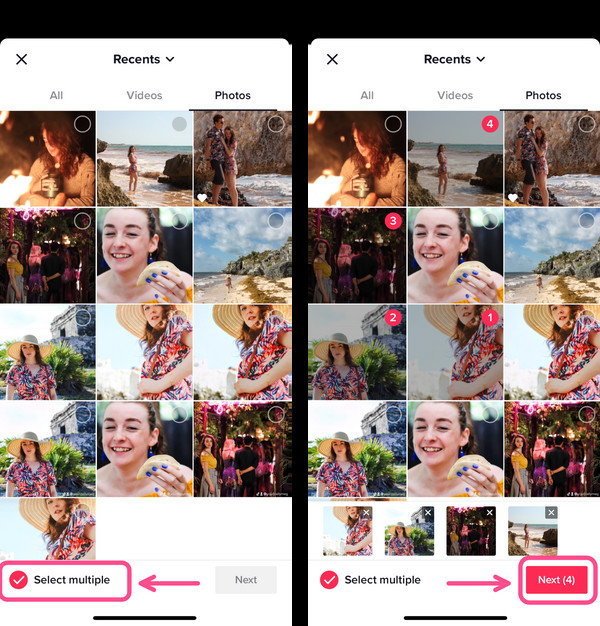 Selecting multiple photos for a carousel
Selecting multiple photos for a carousel
Posting a Single Photo on TikTok
Sharing a single photo is equally straightforward:
- Open Photo Mode: Access Photo Mode as described earlier.
- Select a Single Image: Tap “Upload” and choose one photo. Ensure “Select Multiple” is toggled off.
- Edit Your Photo: Add text, stickers, filters, and effects to enhance your image. You can also add or remove music.
- Post Your Photo: Complete the process by adding a description, hashtags, tags, and location. Then, tap “Post.”
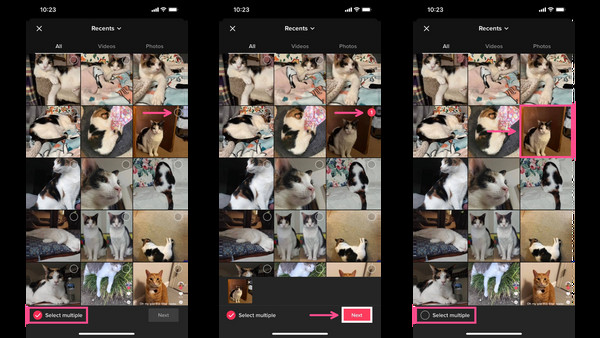 Choosing a single photo for TikTok
Choosing a single photo for TikTok
Optimizing Photo Size for TikTok
While TikTok doesn’t enforce strict aspect ratios for photos, resizing them to fit the screen (9:16 aspect ratio) enhances visual appeal. Unresized photos might have blurred backgrounds added automatically. Consider using photo editing tools to resize your images before uploading.
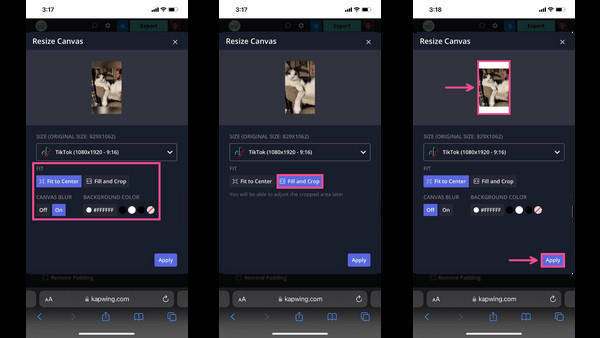 Example of a resized photo on TikTok
Example of a resized photo on TikTok
Conclusion
TikTok’s Photo Mode offers a dynamic way to share captivating images. Whether you’re posting a single photo or a carousel, remember to leverage editing tools, optimize image size, and craft engaging descriptions to maximize your content’s impact. Experiment with different styles and find what resonates best with your audience.