Sharing your visual stories and connecting with friends and family on Facebook is largely driven by photos. Whether you’re capturing a moment on your smartphone or have images stored on your computer, Facebook makes it straightforward to upload and share these memories. This comprehensive guide will walk you through the process of posting photos on Facebook using various devices and tools, ensuring you can easily share your experiences with your network.
Posting Photos on Facebook Using Mobile
For many, the Facebook mobile app is the primary way to connect and share. Here’s how to post a photo directly from your smartphone:
Step 1: Launch the Facebook App and Start a Post
Begin by opening the Facebook application on your mobile device. Look for the “What’s on your mind?” section at the top of your News Feed or profile and tap on it to initiate a new post. This action will open up the posting interface where you can add text, photos, and more.
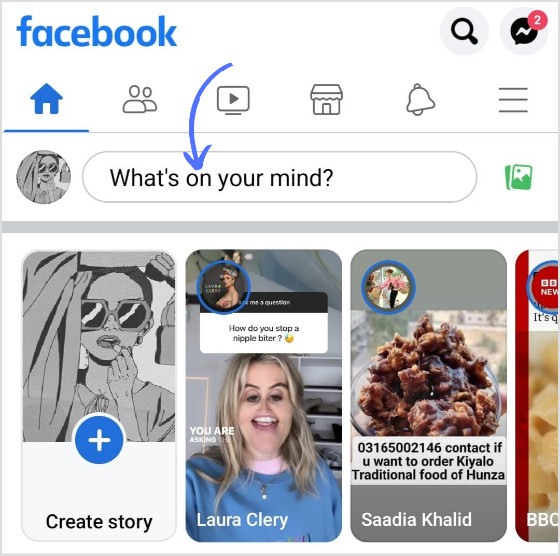 Tap on the "What's on your mind" section to start a new Facebook post
Tap on the "What's on your mind" section to start a new Facebook post
Step 2: Select “Photo/Video”
Within the new post interface, you’ll see several options for post types. To upload a photo, tap on the “Photo/Video” option. This will direct you to your phone’s photo gallery, allowing you to choose the picture or video you wish to share.
Step 3: Choose Your Photo and Add Enhancements
Browse through your mobile gallery and select the photo you intend to post on Facebook. Once you’ve chosen an image, you’ll be taken back to the post creation screen. Here, Facebook provides options to enhance your post. You can add a caption to give context to your photo, include emojis to express feelings, tag your location, or mention friends who are in the picture or relevant to the post. These enhancements can significantly increase engagement and make your post more informative and appealing.
Step 4: Finalize and “Post”
After you are satisfied with your photo and any added details, look for the “Post” button, usually located in the top right corner of the screen. Tapping this will publish your photo to your Facebook feed, making it visible to your friends and followers based on your privacy settings.
Posting Photos on Facebook Using a Computer (PC)
If you prefer using a desktop or laptop, posting photos on Facebook is just as simple. Follow these steps:
Step 1: Access Facebook on Your Browser
Open your preferred web browser and navigate to the Facebook website. Log into your account if you’re not already logged in. Once on your homepage, look for the “What’s on your mind?” area, similar to the mobile app. Below this, you’ll find options to create a post, including uploading photos or videos. Click on the “Photo/Video” icon.
Step 2: Upload Photo/Video from Your Device
Clicking the “Photo/Video” icon will prompt a window to open, allowing you to browse your computer’s files. Navigate to the folder where your photos are stored, select the photo you wish to upload, and click “Open”. Facebook will then begin uploading your selected image.
Step 3: Edit and Post
Once your photo is uploaded, you’ll have the option to add a caption, tag friends, check in locations, and add feelings or activities, just like on the mobile app. After adding any desired text or enhancements, click the “Post” button, typically at the bottom right of the post window, to share your photo on Facebook.
Posting Pictures Using a Social Media Management Tool
For users who manage multiple social media accounts or want to schedule posts, social media management tools like ContentStudio offer a streamlined solution. Here’s how to post a Facebook photo using ContentStudio:
Step 1: Access ContentStudio and “Compose”
First, log into your ContentStudio account. On the dashboard, find and click the “Compose” button, typically located in the top navigation or sidebar. This will take you to the content composer interface.
Step 2: Choose “Social Post”
In the compose options, select “Social Post”. This option is designed for creating and scheduling posts across various social media platforms, including Facebook.
Step 3: Select Your Facebook Account(s)
In the social post composer, you will see a list of connected social media accounts. Checkmark the Facebook account(s) where you want to publish your photo. ContentStudio allows you to post the same picture across multiple Facebook pages or even different social platforms simultaneously, saving time and effort.
Step 4: Preview Your Post
As you compose your post, including adding a photo and text, ContentStudio provides a preview on the right side of the screen. This preview shows how your post will look on different devices, ensuring it appears as intended on both desktop and mobile.
Step 5: Upload Photo and Add Post Elements
Upload your photo to the composer. You can also add other elements to your post, such as captions, emojis, and relevant hashtags. ContentStudio often integrates with tools like Canva, enabling you to design and edit images directly within the platform to enhance your visual content.
Step 6: Publish or Schedule Your Post
Once you’ve finalized your post, you have two primary options: “Post Now” to publish immediately, or schedule it for a later time. Clicking “Post Now” will instantly share your photo on the selected Facebook account(s). Scheduling is particularly useful for posting at optimal times when your audience is most active, which ContentStudio can help you determine through analytics.
Tips for Engaging Facebook Photo Posts
To make your photos stand out and encourage interaction on Facebook, consider these tips:
- Use High-Quality Images: Clear, well-lit, and high-resolution photos are more visually appealing and capture attention.
- Tell a Story with Captions: Don’t just post a photo; add context. Write engaging captions that tell a story, ask questions, or share insights related to your picture.
- Tag Relevant People: If your photo includes friends or family, tag them. This not only notifies them but also increases the post’s visibility to their friends.
- Post at Optimal Times: Experiment with posting times to see when your audience is most active. Generally, posts during midday or early evenings tend to get more engagement, but this can vary.
- Engage with Comments: Respond to comments on your photos. This shows you’re active and appreciative of your audience’s engagement, encouraging further interaction.
By following these methods and tips, you can effectively post photos on Facebook and enhance your social media presence. Whether you’re using a mobile device, computer, or a social media management tool, sharing your moments visually is simple and rewarding.
