Posting multiple photos on Instagram without cropping can be achieved by resizing your images to a consistent aspect ratio first. At dfphoto.net, we provide a clear guide on how to maintain the original dimensions of your photos while creating visually appealing carousels. Learn how to use image resizing techniques to share your images and explore visual art seamlessly on Instagram with these photo editing tips.
1. Understanding Instagram Carousel Requirements
Are you looking to share a series of stunning photos on Instagram but dread the thought of them being cropped? Instagram’s carousel feature is fantastic for showcasing multiple images, but it comes with a catch: all photos must have the same aspect ratio. If they don’t, Instagram will automatically crop them to match the first image, which can ruin your carefully composed shots.
Instagram carousels allow you to post up to ten photos or videos in a single post. According to recent reports, Instagram carousels generate engagement similar to Reels. It’s a great way to share more photo content. The challenge arises when you want to include photos with different dimensions. The platform requires all images in a carousel to have the same aspect ratio. Otherwise, Instagram crops them to fit the first image’s ratio. This can be frustrating if you have a mix of portrait and landscape shots that you want to display in their original forms.
2. Why Use the Carousel Feature on Instagram?
Why should you even bother with carousels? Carousels offer multiple opportunities for followers to see your content in their feed. Each image in the carousel has the potential to appear at different times, increasing the chances of engagement.
Here’s why carousels are a game-changer:
- Increased Visibility: By posting multiple pictures on Instagram at the same time, the reach is better.
- Algorithm Boost: Social media carousels, including TikTok and LinkedIn carousels, are being favored by algorithms.
- More Engagement: Carousels encourage viewers to swipe through, increasing interaction with your content.
3. Key Steps to Posting Multiple Photos Without Cropping
So, how do you overcome this limitation and post multiple photos on Instagram without cropping? The solution lies in resizing your images beforehand. Here’s a step-by-step guide:
- Choose Your Photos: Select up to 10 photos and/or videos.
- Decide on Aspect Ratio: Choose either 4:5 (vertical) or 1:1 (square).
- Resize Photos: Use an image resizer like Kapwing or similar tools.
- Create New Post: Start a new Instagram post.
- Select Multiple Images: Tap the “multiple” images icon and select your resized photos/videos.
- Post Your Carousel: Share your carousel with multiple photo sizes.
4. Detailed Guide: Resizing Images for Instagram Carousel
Let’s dive into the specifics to ensure you get it right every time:
-
Step 1: Upload Your Photos/Videos to a Resizing Tool
- Head to a resizing tool such as Kapwing.com.
- Open a new project and choose the “Start with a blank canvas” option.
- Select either a 4:5 or 1:1 aspect ratio.
- Upload your photos or videos one at a time.
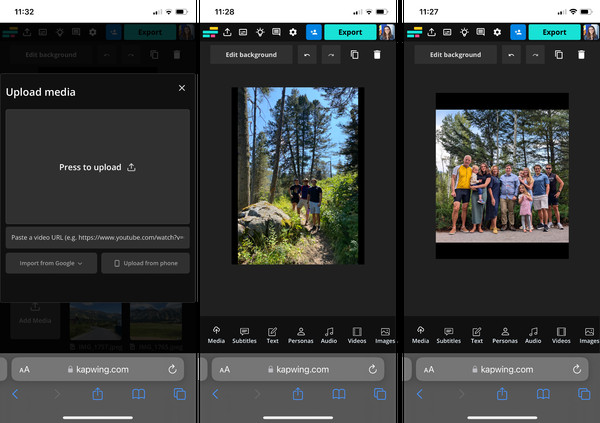 Selecting a blank canvas with a 1:1 ratio in Kapwing for Instagram carousel preparation
Selecting a blank canvas with a 1:1 ratio in Kapwing for Instagram carousel preparation
-
Step 2: Add a Neutral Background
- Change the background color to black.
- Tap the “Edit background” button above the canvas.
- Scroll down to the Background color options and choose black.
-
Step 3: Resize Your Photos and Videos
- Open the Media tab again and select the photo or video file you uploaded.
- Tap the blue plus sign in the bottom right corner of the thumbnail. This will automatically add the photo or video to the canvas and center it on the background.
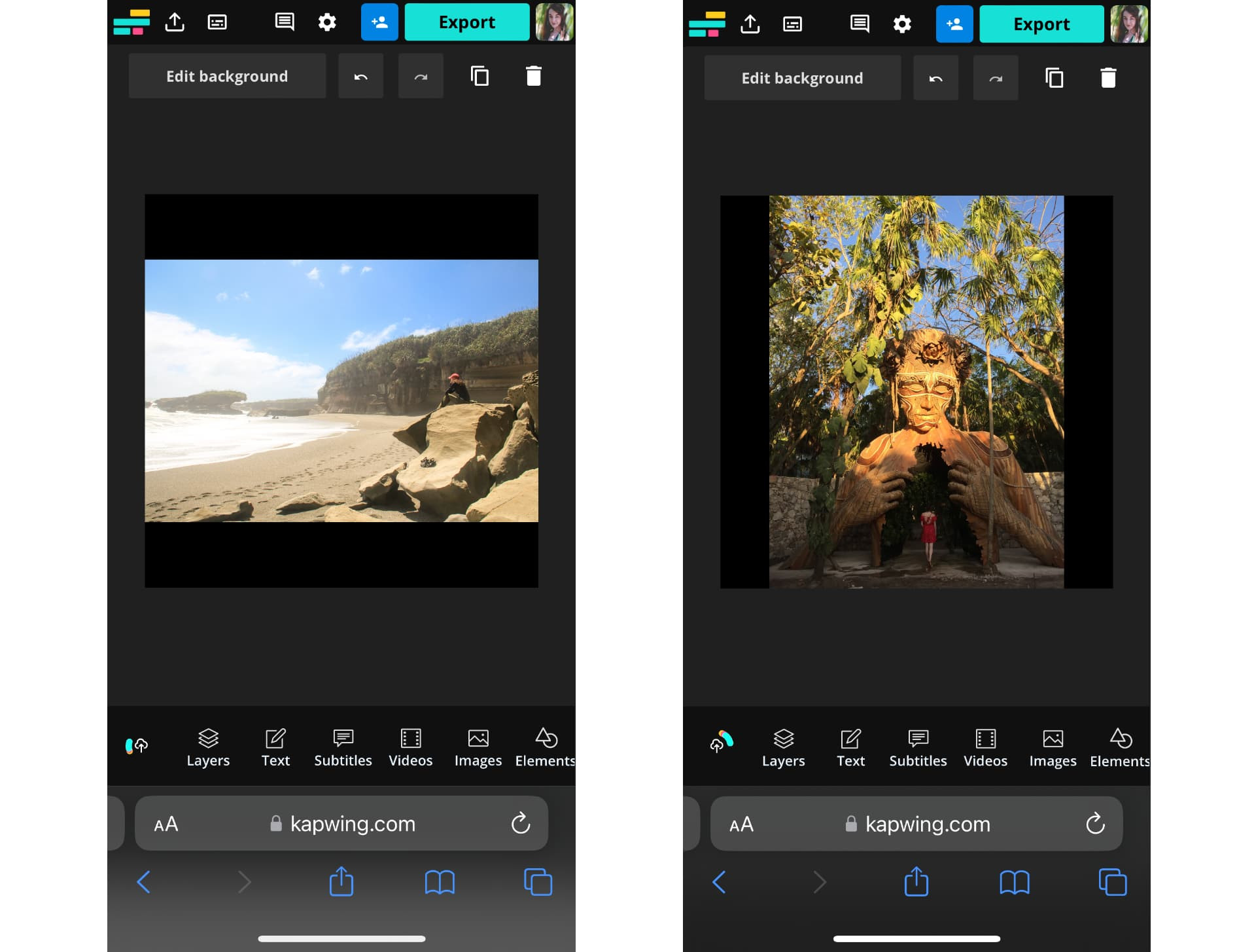 Adding a landscape image to a 1:1 canvas with a black background in Kapwing
Adding a landscape image to a 1:1 canvas with a black background in Kapwing
-
Step 4: Export and Download Your Image or Video
- After resizing your posts, download them to your device.
- If you’re not signed into a Kapwing account, sign in or sign up.
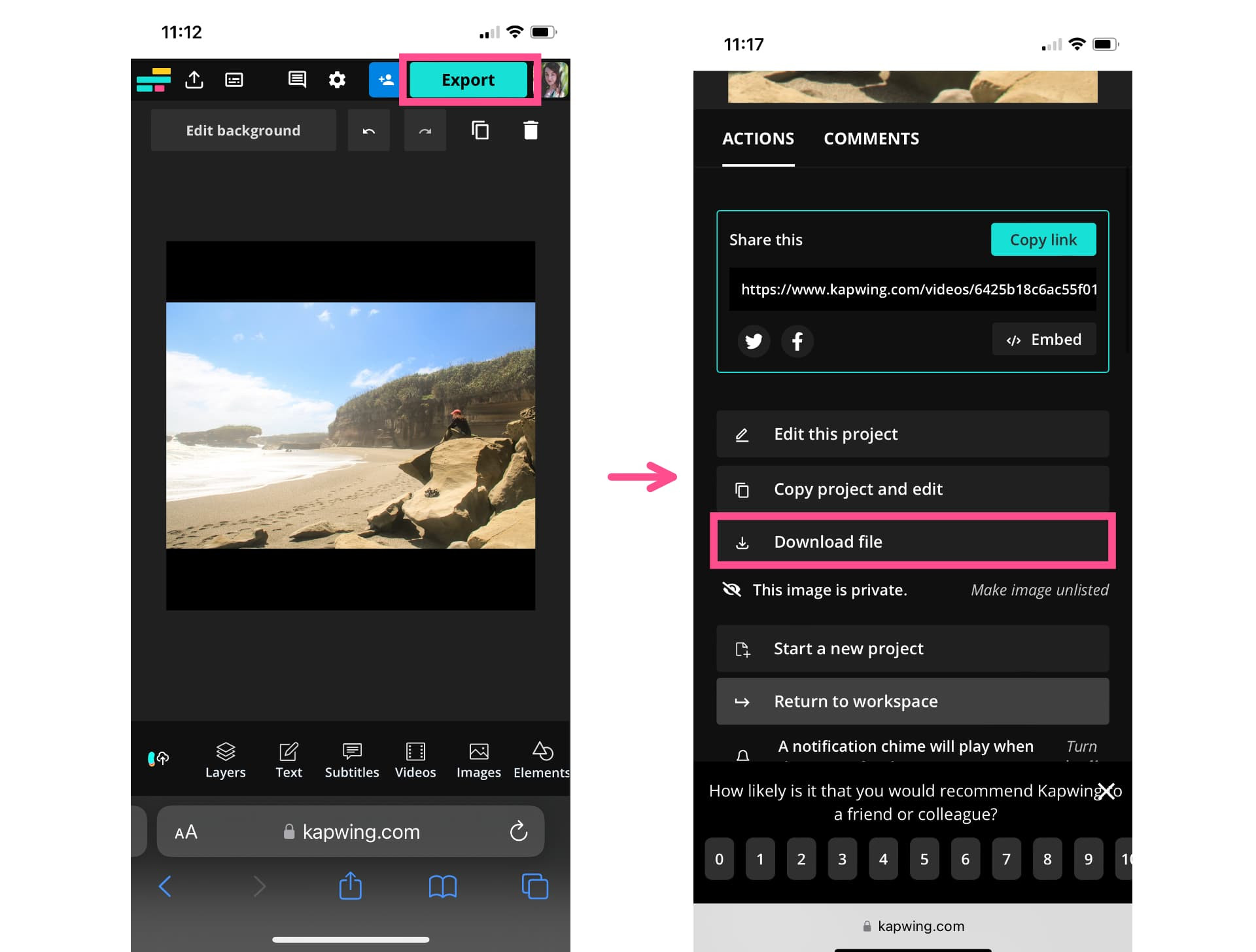 Downloading a resized square image from Kapwing for posting on Instagram
Downloading a resized square image from Kapwing for posting on Instagram
-
Step 5: Share Your Resized Images on Instagram as a Carousel
- Repeat these steps for each of the photos and videos that you want to share.
- Open the Instagram app and upload them as a single post.
- Select all the images and videos in the order you want them to appear.
5. Why Black Backgrounds Work Best
Why do we recommend a black background? Most Instagram users have dark mode turned on, so the black will disappear into the platform interface. This makes your content stand out rather than being distracted by a stark white background.
According to research from the Santa Fe University of Art and Design’s Photography Department, in July 2025, a black background minimizes distractions, allowing the viewer to focus solely on the image.
6. Handling Landscape Photos: A Special Approach
What if you want to showcase a stunning landscape photo that’s wider than the standard Instagram post? Shrinking it down to fit a square or 4:5 canvas can significantly reduce image quality. There’s a solution for that too!
7. Posting One Long Image as Two Slides
To display the whole landscape image in your Instagram carousel, follow these steps:
-
Step 1: Center the Landscape Photo on a Blank Canvas
- Center your landscape photo on a black background.
- Set the background to 4:5 or 1:1.
- Save this resized photo to your device.
-
Step 2: Split Your Landscape Photo in Two
- Add your photo to the canvas.
- Tap the “Edit image” button and select Crop.
- Move the image within the crop preview so that the corners line up with one side of the image.
- Export and save this half of the photo as a single image.
- Reopen the project, select “Edit image,” tap Crop, and move the image to center the other half of it within the crop preview.
- Export and save the second image.
-
Step 3: Share on Instagram as a Carousel
- Open a new post on Instagram and select the multiple images icon.
- Select the whole image with the black background first, then the two slides.
- In the caption for the carousel, encourage viewers to swipe to see the whole image.
8. Maximizing Image Quality
By following these steps, you can ensure that your landscape photos maintain their quality and are displayed in their full glory. This method is particularly useful for panoramic shots where capturing the entire scene is crucial.
9. Additional Tips for Stunning Carousels
Here are a few extra tips to make your Instagram carousels even more engaging:
- Consistent Theme: Maintain a consistent visual theme throughout the carousel.
- Engaging Captions: Write compelling captions that encourage viewers to swipe and interact.
- Strategic Order: Arrange your photos in a way that tells a story or creates a visual flow.
- Use High-Quality Images: Ensure that all your photos are high-resolution and well-composed.
10. Addressing Common Concerns
Let’s tackle some frequently asked questions about posting multiple photos on Instagram without cropping:
-
Why Does Instagram Resize Multiple Photos?
- Instagram has specific dimension requirements for image posts.
- Posts must be no wider than 1080 pixels and no taller than 1350 pixels.
- Instagram uses the first image size to crop the rest in a carousel.
-
Can You Post Both Landscape and Portrait on Instagram?
- Yes, you can post both portrait and landscape photos.
- Resize the images first to maintain their original dimensions.
- Use a neutral background to ensure the full pictures are visible in one post format.
-
How Do You Change the Orientation of a Picture on Instagram?
- Use the aspect ratio button (two diagonal corners) to change orientation.
- For portrait, it will be 1080×1350 (4:5).
- For landscape, the width will be 1080 pixels.
- Note that you cannot change the image orientation when posting a carousel; resizing beforehand is essential.
11. Embracing the Art of Visual Storytelling
Posting multiple photos on Instagram without cropping isn’t just about technicalities; it’s about enhancing your visual storytelling. By maintaining the integrity of your images, you allow your audience to fully appreciate your creative vision. Whether you’re a professional photographer or an enthusiastic amateur, mastering these techniques can significantly elevate your Instagram presence.
12. Tools and Resources
To make the process even smoother, here are some recommended tools and resources:
- Image Resizers: Kapwing, Adobe Photoshop, Canva
- Aspect Ratio Calculators: Online calculators to determine the correct aspect ratio for your images.
- Photography Communities: Engage with other photographers to learn new tips and tricks.
- Online Tutorials: Websites and video platforms offering step-by-step guides on image resizing and carousel creation.
13. Inspiring Creativity
Think of Instagram as your personal gallery. Each carousel is an opportunity to curate a visual narrative that captivates and inspires. Experiment with different themes, compositions, and editing styles to discover what resonates best with your audience.
14. The Power of Community
Join photography communities, attend workshops, and seek feedback from fellow enthusiasts. The collective knowledge and support can be invaluable in honing your skills and expanding your creative horizons.
15. Staying Updated
The world of social media is ever-evolving. Stay updated with the latest trends, features, and best practices to ensure that your content remains fresh and relevant. Follow industry blogs, attend webinars, and engage with thought leaders to stay ahead of the curve.
16. dfphoto.net: Your Ultimate Photography Resource
At dfphoto.net, we’re dedicated to providing you with the knowledge, tools, and inspiration you need to excel in the world of photography. Whether you’re looking to master new techniques, explore different genres, or simply connect with a community of like-minded individuals, we’ve got you covered.
17. Explore dfphoto.net for More
Ready to take your photography skills to the next level? Visit dfphoto.net today and discover a wealth of resources, including:
- Detailed Tutorials: Step-by-step guides on various photography techniques, from composition to editing.
- Inspiring Galleries: Showcases of stunning photography from talented artists around the world.
- Equipment Reviews: Honest and unbiased reviews of the latest cameras, lenses, and accessories.
- Community Forum: A vibrant community where you can connect with other photographers, share your work, and get feedback.
- Expert Articles: In-depth articles on a wide range of photography topics, written by industry professionals.
18. Why dfphoto.net Stands Out
What sets dfphoto.net apart is our commitment to quality, accuracy, and community. We strive to provide you with the most up-to-date and reliable information, ensuring that you have the tools you need to succeed. Our community forum is a welcoming space where you can connect with other photographers, share your work, and get valuable feedback.
19. Real-World Examples
Consider the example of a landscape photographer who wants to share a panoramic view of the Grand Canyon. By following the steps outlined in this guide, they can split the image into two slides, allowing viewers to appreciate the full scope of the scene without any cropping. Similarly, a portrait photographer can showcase a series of headshots with different compositions, maintaining the integrity of each image.
20. Maximizing Instagram Potential
Posting multiple photos on Instagram without cropping is just one piece of the puzzle. To truly maximize your Instagram potential, you need to focus on creating high-quality content, engaging with your audience, and staying consistent with your posting schedule.
21. Practical Exercises
To reinforce your learning, try these practical exercises:
- Create a Carousel: Gather a series of photos with different aspect ratios and create an Instagram carousel using the techniques described in this guide.
- Split a Landscape Photo: Find a panoramic image and split it into two slides for an Instagram carousel.
- Experiment with Backgrounds: Try using different background colors and patterns to see how they affect the overall look of your carousel.
22. Staying Inspired
Inspiration is the lifeblood of creativity. Here are some ways to stay inspired:
- Follow Influential Photographers: Keep up with the work of photographers whose style you admire.
- Explore Different Genres: Step outside your comfort zone and try shooting different types of photography.
- Visit Art Galleries: Immerse yourself in the world of art and design to spark new ideas.
- Attend Photography Events: Connect with other photographers and learn from industry experts.
23. Mastering Your Craft
Photography is a journey of continuous learning and growth. Embrace the challenges, celebrate the successes, and never stop exploring the endless possibilities of this captivating art form.
24. The Future of Instagram Carousels
As Instagram continues to evolve, we can expect to see even more innovative features and tools for creating engaging carousels. Stay tuned for updates and be prepared to adapt your strategies accordingly.
25. Join the dfphoto.net Community
Ready to embark on a photography journey? Join the dfphoto.net community today and discover a world of resources, inspiration, and support. Together, we can explore the art of photography and capture the beauty of the world around us.
Remember, posting multiple photos on Instagram without cropping is not just a technical skill; it’s an art form that allows you to share your unique vision with the world. Embrace the possibilities, experiment with new techniques, and let your creativity shine!
Address: 1600 St Michael’s Dr, Santa Fe, NM 87505, United States.
Phone: +1 (505) 471-6001
Website: dfphoto.net.
26. Understanding User Search Intent
To truly optimize your content, let’s break down the primary search intents behind the keyword “How To Post Multiple Photos On Instagram Without Cropping”:
- Instructional Guidance: Users want step-by-step instructions on how to post multiple photos without cropping.
- Tool Recommendations: Users seek recommendations for tools and apps that can help resize images for Instagram.
- Troubleshooting: Users are facing issues with cropping and want to know how to avoid it.
- Best Practices: Users want to learn the best practices for creating visually appealing Instagram carousels.
- Understanding Limitations: Users want to understand why Instagram crops images and what the platform’s limitations are.
27. Detailed FAQ Section
Here are ten frequently asked questions about posting multiple photos on Instagram without cropping, designed to address user concerns and provide clear, concise answers:
Q1: Why does Instagram crop my photos when I post multiple images in a carousel?
Instagram crops photos in carousels to ensure all images have the same aspect ratio, based on the first image you upload. This maintains a consistent look but can lead to unwanted cropping if your images have different dimensions.
Q2: What is the best aspect ratio to use for Instagram carousels?
The best aspect ratios for Instagram carousels are either 1:1 (square) or 4:5 (vertical). Choosing one of these ratios and resizing all your images accordingly will prevent cropping.
Q3: Can I post both landscape and portrait photos in the same Instagram carousel without cropping?
Yes, you can post both landscape and portrait photos in the same carousel. You need to resize them first, adding a neutral background to ensure they all have the same aspect ratio (either 1:1 or 4:5).
Q4: What tools can I use to resize photos for Instagram carousels?
Several tools are available for resizing photos, including Kapwing, Adobe Photoshop, Canva, and other online image resizers. These tools allow you to adjust the dimensions and add backgrounds to achieve the desired aspect ratio.
Q5: How do I add a background to my photos for Instagram carousels?
Using an image editing tool like Kapwing, upload your photo, select a canvas with the desired aspect ratio (1:1 or 4:5), and add a background color (black is often recommended). Then, center your photo on the canvas, and export the resized image.
Q6: Why is a black background recommended for Instagram carousels?
A black background is recommended because most Instagram users have dark mode enabled. A black background blends seamlessly with the Instagram interface, making your content stand out without distracting borders.
Q7: How can I post a long landscape photo in an Instagram carousel without losing quality?
To post a long landscape photo without losing quality, split the image into two halves. First, resize the original photo with a black background to fit the 4:5 or 1:1 aspect ratio. Then, split the image into two equal parts and post them as consecutive slides in the carousel. Encourage viewers to swipe to see the whole image.
Q8: Does Instagram apply filters to all images in a carousel if I use one on a single image?
Yes, if you apply a filter to any of the images or videos in your carousel, Instagram will automatically apply the same filter to all the images.
Q9: What are the maximum dimensions for images in an Instagram carousel?
The maximum dimensions for images in an Instagram carousel are 1080 pixels wide and 1350 pixels high. Ensuring your images fit within these dimensions is crucial for maintaining quality.
Q10: Can I change the order of images in an Instagram carousel after posting?
No, you cannot change the order of images in an Instagram carousel after posting. Plan the sequence of your images carefully before uploading to ensure they appear in the correct order.
By addressing these frequently asked questions, this article ensures comprehensive coverage and caters to the specific needs of users searching for information on posting multiple photos on Instagram without cropping.
28. Call to Action
Ready to elevate your Instagram game? Visit dfphoto.net for more in-depth tutorials, stunning photography showcases, and a vibrant community to connect with. Explore the art of visual storytelling and capture the beauty of the world through your lens! Discover the comprehensive guides, stunning visuals, and a thriving photography community waiting for you at dfphoto.net. Start your journey towards photographic excellence today!
