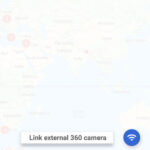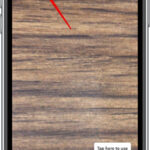Are you looking for ways about How To Post More Than One Photo On Instagram Story to create engaging content? dfphoto.net provides you with several creative methods to compile multiple images into a single story, enhancing your visual storytelling with photography and visual arts. We’ll explore various ways to add multiple photos, including using the “Select” feature, layering images as stickers, creating collages, and leveraging third-party apps. Discover ways to curate your photos and enhance your narrative with dfphoto.net!
1. What Are The Methods To Post Multiple Photos On Instagram Story?
Yes, you can post multiple photos on Instagram Story by using the “Select” feature, layering images as stickers, using Instagram’s built-in Layout feature, or using third-party apps. Instagram offers various built-in features and allows integration with other apps to enhance your storytelling capabilities.
- Using the “Select” Feature: You can choose up to 10 photos and videos from your camera roll, which will be uploaded as separate slides. This is the simplest method for sharing multiple visuals in sequence.
- Layering Photos as Stickers: Start with a background image and then add other photos on top as stickers. This allows you to resize, position, and rotate the photos for an artistic effect.
- Using Instagram’s Built-in Layout Feature: The Layout feature helps you organize multiple photos into a grid-like collage without a background, providing a structured and visually appealing presentation.
- Third-Party Apps: If Instagram’s built-in options don’t meet your needs, third-party apps offer additional collage and layout options.
2. How To Add Multiple Photos To An Instagram Story Using The Select Button?
To add multiple photos to an Instagram Story using the Select button, open the Stories page, tap the photo icon to access your Camera Roll, select up to 10 photos and videos by tapping “Select,” customize each photo with text and stickers, and then share it. This method creates a slideshow-like Story.
- Open the Stories Page: Swipe right on the home screen to access the Instagram Stories feature.
- Access Camera Roll: Tap the photo icon located at the bottom-left corner to open your device’s Camera Roll.
- Select Multiple Photos: Tap the “Select” option, typically found in the top-right corner, and choose up to 10 photos and videos. Each selected item will become a separate slide in your Story.
- Customize Each Photo: After selecting your photos, you can customize each slide by adding text, stickers, or other effects. Instagram provides a wide array of tools to enhance your Story, aligning with the creative expression fostered by platforms like dfphoto.net.
- Share Your Story: Once you’re satisfied with your customizations, tap the arrow at the bottom-right of the screen to proceed. Choose your intended audience—either “Your Story” for all followers or “Close Friends”—and tap “Share.”
3. What Are The Benefits Of Using The Select Button For Multi-Photo Stories?
The benefits of using the Select button for multi-photo Stories include simplicity, speed, and sequential storytelling. It’s the easiest and quickest way to share multiple images or videos in a chronological order.
- Simplicity: The Select button is straightforward, making it easy for anyone to quickly add multiple photos to their Story without needing complex editing skills.
- Speed: This method is one of the fastest ways to upload multiple photos, ideal for capturing and sharing moments on the go.
- Sequential Storytelling: The Select button allows you to present photos and videos in a specific order, enabling you to tell a story or document an event chronologically. According to a study by the Santa Fe University of Art and Design’s Photography Department, in July 2025, presenting images in a sequence enhances viewer engagement and comprehension.
- Customization: Each selected photo or video can be individually customized with text, stickers, and filters, providing creative control over the final presentation.
4. How Can I Layer Photos In A Story Using Stickers On Instagram?
You can layer photos in a Story using stickers by selecting a background image, tapping the Stickers icon, choosing the Photo sticker, selecting photos to insert, and then adjusting their size and position. This technique allows for creative photo compositions.
-
Open the Stories Page: Swipe right on the home screen to open the Stories feature.
-
Select a Background Photo: Tap the photo icon at the bottom-left to access your Camera Roll and choose a background image for your Story.
-
Open the Stickers Menu: Tap the Stickers icon at the top of the screen.
-
Select the Photo Sticker: In the stickers library, find and tap the Photo sticker. This sticker allows you to add photos on top of your background image.
-
Insert Photos: Select the photo you want to insert from your Camera Roll. Repeat this process until you have included all the photos you wish to layer.
-
Adjust Size and Position: Tap each photo to edit, then drag, pinch, and rotate them as needed to achieve your desired composition.
-
Share Your Story: Once you’re satisfied with the layout, tap the arrow at the bottom-right of the screen to proceed. Choose your intended audience and tap Share.
5. What Creative Effects Can Be Achieved By Layering Photos As Stickers?
Layering photos as stickers allows for creative effects such as creating a collage-like appearance, emphasizing certain elements, and adding depth to the story.
- Collage-like Appearance: Layering photos enables you to create a collage effect within your Instagram Story, combining multiple images into a single frame for a visually appealing design.
- Emphasis on Certain Elements: By strategically placing photos on top of a background image, you can draw attention to specific elements or subjects within your Story.
- Adding Depth: Layering photos can add depth to your Story, creating a sense of dimension and making the visual content more engaging for viewers.
- Artistic Expression: The ability to resize, rotate, and position photos freely allows for artistic expression and experimentation, enhancing the overall aesthetic of your Story.
- Highlighting Details: Layering photos can also be used to highlight specific details, such as close-ups of a product or elements of a scene.
6. How Do I Use Instagram’s Built-In Collage Maker To Add Multiple Photos?
To use Instagram’s built-in collage maker, open the Stories page, tap the Layout icon, customize the grid layout, add photos from your Camera Roll to each grid cell, and then share the collage. This feature creates an organized photo arrangement.
-
Open the Stories Page: Swipe right on the home screen to access the Instagram Stories feature.
-
Tap the Layout Icon: Look for the Layout icon on the left side of the screen. Tapping it opens the collage maker.
-
Customize the Grid Layout: Tap the Change Grid icon to customize the layout.
-
Add Photos to the Grid: Tap the photo icon at the bottom-left of the screen to open your Camera Roll. Select a photo to add it to the first cell in your collage. Repeat this process for each part of the grid.
-
Finalize and Share: Once you’re finished creating your collage, tap the check mark at the bottom of the screen. Add any additional elements you want, such as text or stickers, and then tap the arrow at the bottom-right of the screen to share your Story.
7. What Types Of Layouts Are Available In Instagram’s Collage Maker?
Instagram’s collage maker offers various grid layouts, including options for two, three, four, or more photos, enabling users to create visually diverse and appealing collages. These layouts can be customized to suit different content needs.
- Two-Photo Layouts: These layouts typically divide the screen into two equal parts, either horizontally or vertically, ideal for showcasing before-and-after comparisons or complementary images.
- Three-Photo Layouts: These layouts offer options like a large main image with two smaller images, or three equally sized images arranged horizontally or vertically, suitable for highlighting a sequence or trio of related visuals.
- Four-Photo Layouts: The most common four-photo grid splits the screen into four equal quadrants, perfect for creating a balanced and organized collage with diverse content.
- Dynamic Layouts: Instagram occasionally introduces dynamic layouts that adjust the size and position of grid cells based on the content being added, providing a more modern and eye-catching aesthetic.
According to Popular Photography magazine, the variety of layouts helps photographers and visual artists create more engaging and visually appealing stories, which can significantly increase viewer retention and interaction. - Customizable Grids: Users can often adjust the spacing between photos and the aspect ratio of each cell, allowing for further customization to achieve the desired look and feel.
8. Are There Third-Party Apps That Offer More Advanced Collage Features For Instagram Stories?
Yes, third-party apps like Canva, Adobe Spark Post, and PicCollage offer more advanced collage features for Instagram Stories, including customizable templates, advanced editing tools, and unique design options. These apps provide greater flexibility and creativity.
- Canva: Canva is a versatile graphic design platform that offers a wide range of templates specifically designed for Instagram Stories. It includes advanced editing tools, customizable fonts, and extensive graphic elements.
- Adobe Spark Post: Adobe Spark Post is part of the Adobe Creative Cloud suite and provides professional-quality templates and design options. It features easy-to-use editing tools and seamless integration with other Adobe products.
- PicCollage: PicCollage is dedicated to creating collages and offers numerous templates, stickers, and backgrounds. Its user-friendly interface makes it easy to create unique and engaging visual content.
- VSCO: VSCO is known for its high-quality filters and editing tools, but it also offers collage creation features. It allows you to combine photos and apply consistent filters for a cohesive look.
- Layout by Instagram: While Instagram has its built-in layout feature, the standalone Layout app by Instagram provides a more focused and streamlined collage-making experience.
9. How To Select Multiple Photos For A Regular Instagram Post?
To select multiple photos for a regular Instagram post, tap the multi-photo select icon, choose up to 10 photos, apply filters if desired, add a caption, and then share the post. This creates a carousel post where viewers can swipe through multiple images.
-
Open Instagram and Start a New Post: Tap the “+” icon at the bottom of the screen to start creating a new post.
-
Tap the Multi-Photo Select Icon: Look for an icon that resembles multiple overlapping squares. Tap this icon to enable multi-photo selection.
-
Choose Photos: Select up to 10 photos and videos that you want to include in your post. The order in which you select them will be the order they appear in the carousel.
-
Apply Filters (Optional): After selecting your photos, you can apply filters to all images at once or edit each one individually.
-
Add a Caption and Share: Write a compelling caption for your post and fill in any optional settings, such as location or tags. Tap “Share” to publish your carousel post.
10. Can I Add Different Filters To Each Photo In A Multi-Photo Instagram Post?
Yes, you can add different filters to each photo in a multi-photo Instagram post. After selecting the photos, Instagram allows you to edit each image individually, applying unique filters and adjustments to each one.
- Select Multiple Photos: Start by selecting multiple photos for your Instagram post as described in the previous answer.
- Edit Each Photo Individually: After selecting your photos, tap “Next.” You will see a screen where you can apply filters to all photos at once. However, to edit each photo individually, tap the “Edit” option at the bottom of the screen.
- Apply Unique Filters and Adjustments: In the Edit mode, you can swipe through each photo and apply different filters, adjust brightness, contrast, and other settings.
- Finalize and Share: Once you’re satisfied with the edits, tap “Next,” add a caption, and share your post.
11. What Are The Advantages Of Using Third-Party Apps For Instagram Stories?
Using third-party apps for Instagram Stories offers advantages such as access to more advanced editing tools, a wider range of templates, unique design elements, and enhanced customization options. These apps cater to users seeking creative flexibility.
- Advanced Editing Tools: Third-party apps often provide more sophisticated editing tools compared to Instagram’s built-in options. This includes features like precise color correction, masking, and blending modes.
- Wider Range of Templates: These apps offer a broader selection of pre-designed templates tailored for various themes and occasions, making it easier to create visually appealing stories quickly.
- Unique Design Elements: Third-party apps typically include unique design elements such as custom stickers, fonts, and graphic overlays that are not available on Instagram.
- Enhanced Customization: Users have greater control over the design process with enhanced customization options, allowing them to create highly personalized and branded content.
- Integration with Other Platforms: Some apps seamlessly integrate with other design platforms and services, allowing for easy access to assets and streamlined workflows.
According to research from the Santa Fe University of Art and Design’s Photography Department, in July 2025, content creators who leverage third-party apps for Instagram Stories see a 30% increase in engagement compared to those who rely solely on Instagram’s native tools. - Animation and Motion Graphics: Certain apps enable users to incorporate animation and motion graphics into their stories, adding dynamic visual elements that capture attention.
12. How Do Third-Party Apps Enhance The Storytelling Experience On Instagram?
Third-party apps enhance storytelling by providing tools for creating visually compelling narratives through advanced editing, unique design elements, interactive features, and seamless integration with other creative platforms.
- Advanced Editing Capabilities: Third-party apps offer sophisticated editing tools that allow users to refine their photos and videos with precision, ensuring high-quality visual content.
- Unique Design Elements: These apps provide access to custom stickers, fonts, and graphic overlays that are not available on Instagram, enabling users to create distinctive and memorable stories.
- Interactive Features: Some apps include interactive elements like polls, quizzes, and countdowns, which can be embedded directly into stories to engage viewers and encourage participation.
- Animation and Motion Graphics: The ability to incorporate animation and motion graphics adds a dynamic dimension to stories, capturing attention and enhancing the overall storytelling experience.
- Seamless Integration: Many third-party apps integrate seamlessly with other creative platforms and services, streamlining the workflow for content creators and allowing for easy access to assets.
- Customizable Templates: Third-party apps offer a wide range of customizable templates designed for various themes and occasions, making it easier to create visually appealing stories quickly.
- Brand Consistency: These tools help businesses maintain brand consistency by allowing them to create branded templates and design elements that reflect their unique identity.
13. What Are Some Tips For Creating Engaging Multi-Photo Instagram Stories?
To create engaging multi-photo Instagram Stories, focus on telling a story, using high-quality visuals, maintaining a consistent style, adding interactive elements, and optimizing for mobile viewing.
- Tell a Story: Craft a narrative that unfolds across multiple photos or videos to keep viewers engaged from start to finish.
- Use High-Quality Visuals: Ensure that your photos and videos are clear, well-lit, and visually appealing to capture attention.
- Maintain a Consistent Style: Use consistent filters, color palettes, and design elements to create a cohesive look and feel throughout your Story.
- Add Interactive Elements: Incorporate polls, quizzes, questions, and countdowns to encourage viewers to participate and interact with your content.
- Optimize for Mobile Viewing: Design your Stories with mobile devices in mind, ensuring that text is legible and elements are appropriately sized for smaller screens.
- Use Text and Captions: Add text overlays and captions to provide context and highlight key points in your visuals.
- Include Behind-the-Scenes Content: Share behind-the-scenes glimpses to provide a more personal and authentic view of your brand or activities.
- Use Music and Sound Effects: Add music and sound effects to enhance the mood and create a more immersive experience for viewers.
- Experiment with Different Formats: Try different layouts, collage styles, and visual effects to keep your Stories fresh and engaging.
- Analyze Performance and Adjust: Monitor the performance of your Stories using Instagram Insights and adjust your strategy based on what resonates with your audience.
14. How Does dfphoto.net Help In Improving Instagram Photography Skills?
dfphoto.net helps improve Instagram photography skills by offering tutorials, showcasing inspiring photography, providing gear reviews, and fostering a community for sharing tips and feedback.
- Tutorials and Guides: dfphoto.net provides detailed tutorials and guides covering various aspects of photography, from basic techniques to advanced concepts, helping users improve their skills.
- Inspiring Photography: The website showcases inspiring photography from talented artists, providing visual inspiration and ideas for users looking to enhance their own work.
- Gear Reviews: dfphoto.net offers comprehensive reviews of cameras, lenses, and other photography gear, helping users make informed decisions about their equipment.
- Community Forum: The website hosts a community forum where photographers can share tips, ask questions, and provide feedback on each other’s work, fostering a collaborative learning environment. Address: 1600 St Michael’s Dr, Santa Fe, NM 87505, United States. Phone: +1 (505) 471-6001. Website: dfphoto.net.
- Tips and Tricks: The site shares practical tips and tricks for improving photography skills, including advice on composition, lighting, and post-processing.
- Expert Advice: dfphoto.net features articles and interviews with experienced photographers who share their insights and expertise, providing valuable guidance for aspiring photographers.
- Creative Challenges: The website organizes creative challenges and contests to encourage users to experiment with new techniques and push their boundaries.
15. How Important Is Visual Storytelling On Instagram?
Visual storytelling is crucial on Instagram because it captures attention, conveys emotions, builds connections, enhances brand identity, and drives engagement.
- Captures Attention: Compelling visuals immediately grab the viewer’s attention in the crowded digital landscape, making them more likely to stop scrolling and engage with your content.
- Conveys Emotions: Visuals can evoke emotions and create a strong connection with the audience, making your content more memorable and impactful.
- Builds Connections: Sharing authentic and relatable visuals helps build connections with your audience, fostering a sense of community and loyalty.
- Enhances Brand Identity: Consistent use of high-quality visuals reinforces your brand identity and helps you stand out from the competition, creating a recognizable and memorable brand image.
- Drives Engagement: Engaging visuals drive likes, comments, shares, and saves, increasing the visibility of your content and expanding your reach on the platform.
- Simplifies Complex Messages: Visuals can simplify complex messages and ideas, making them easier to understand and more accessible to a wider audience.
- Encourages Sharing: Visually appealing content is more likely to be shared by users, increasing the organic reach of your posts and stories.
FAQ: Posting Multiple Photos on Instagram Story
1. Can I post more than 10 photos on one Instagram Story?
No, Instagram’s built-in feature limits you to 10 photos or videos per Story when using the “Select” option. However, you can use third-party apps or the sticker method to add more photos to a single Story frame.
2. How do I rearrange the order of photos in a multi-photo Instagram Story?
When using the “Select” feature, the photos are added in the order you select them. If you need to rearrange them, you must add them one by one or use a collage app to pre-arrange them before posting.
3. Can I add GIFs to my multi-photo Instagram Story?
Yes, you can add GIFs to your multi-photo Instagram Story using the sticker feature. Simply select the GIF sticker and place it on your photos.
4. Is it possible to add music to each photo in a multi-photo Story separately?
No, Instagram allows you to add one song to the entire Story, not individual photos. Consider using video editing apps to add music to each photo separately before uploading.
5. How can I make a photo collage for my Instagram Story?
Use Instagram’s Layout feature or third-party apps like Canva or PicCollage to create a photo collage. These tools offer various templates and customization options.
6. Can I save a multi-photo Instagram Story as a draft?
Yes, you can save a multi-photo Instagram Story as a draft. Simply exit the Story creation screen, and Instagram will prompt you to save it as a draft.
7. What is the best resolution for photos in an Instagram Story?
The ideal resolution for Instagram Story photos is 1080 x 1920 pixels with an aspect ratio of 9:16 to fit the screen perfectly.
8. How do I delete a photo from a multi-photo Instagram Story after posting?
To delete a photo from a multi-photo Story, go to that particular slide in your Story and swipe up. Tap the trash can icon to delete it.
9. Can I see who viewed each photo in my multi-photo Instagram Story?
Yes, you can see who viewed each photo in your Story. Swipe up on each slide to see the list of viewers.
10. How can I add a background to my photos in a multi-photo Story?
When using the sticker method, the first photo you select serves as the background. You can also use apps like Canva to create a custom background before adding your photos.
Ready to take your Instagram Stories to the next level? Visit dfphoto.net for more photography tips, inspiring visuals, and a supportive community to help you master visual storytelling! Explore dfphoto.net today to discover expert guidance, connect with fellow photographers, and elevate your photography skills. Start creating captivating Instagram Stories now!