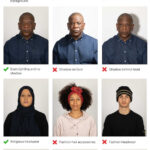Instagram recently expanded its carousel post feature, allowing users to share more photos and videos in a single post. Previously capped at 10, you can now include up to 20 photos or videos, offering a more dynamic way to share your experiences. This update provides greater flexibility for showcasing everything from vacation highlights to product demonstrations.
This article will guide you through the process of posting more than 10 photos on Instagram, ensuring you can maximize this new feature. We’ll cover the steps involved and address potential troubleshooting issues.
Understanding Instagram’s Carousel Post Update
On August 8th, 2024, Instagram announced this significant update, increasing the photo and video limit per post from 10 to 20. This change aims to enhance storytelling and content sharing, allowing users to create richer, more comprehensive posts.
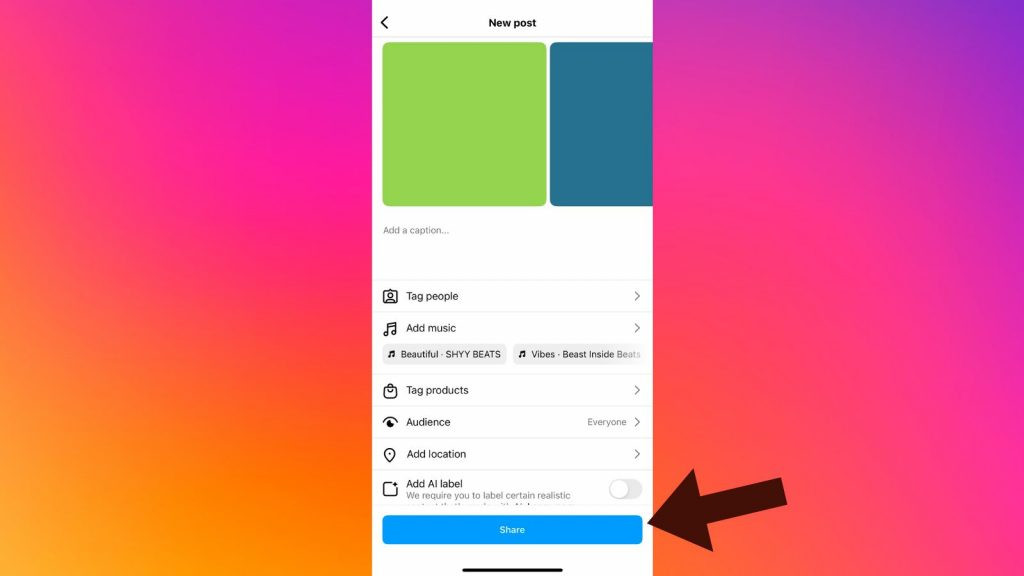 Instagram's Announcement Tweet about the 20 Photo/Video Update
Instagram's Announcement Tweet about the 20 Photo/Video Update
Steps to Post Up to 20 Photos or Videos on Instagram
The process for posting more than 10 photos and videos is identical to the previous method, with the only difference being the increased limit. Here’s a detailed breakdown:
Step 1: Update Your Instagram App
Ensure your Instagram app is updated to the latest version. This update is crucial for accessing the expanded carousel feature. If you haven’t updated recently, check your device’s app store for the latest Instagram version.
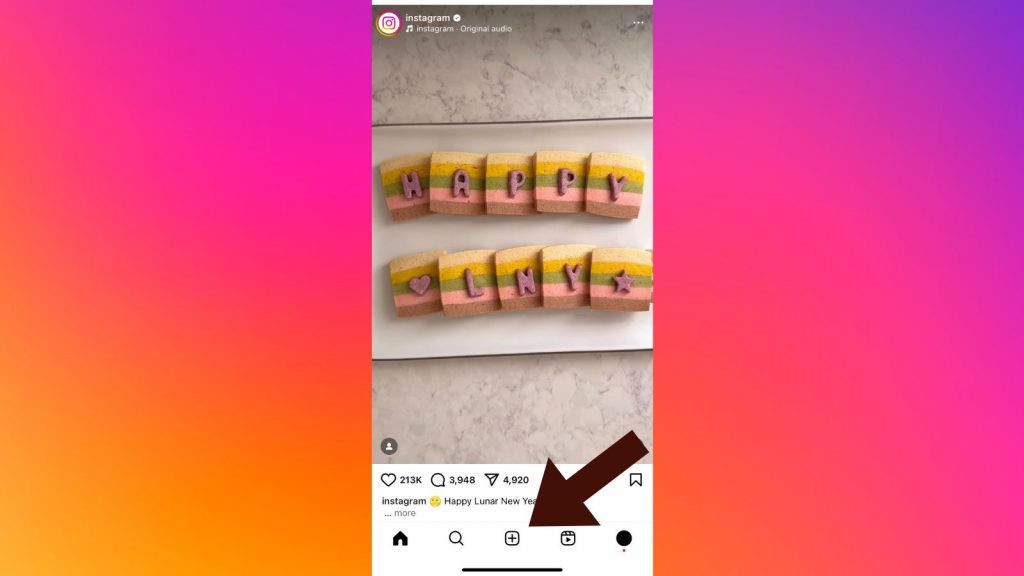 Opening Instagram and pressing the "+" button
Opening Instagram and pressing the "+" button
Step 2: Create a New Post
Open the updated Instagram app and tap the “+” icon located at the bottom of the screen to initiate a new post. This will open your device’s media library.
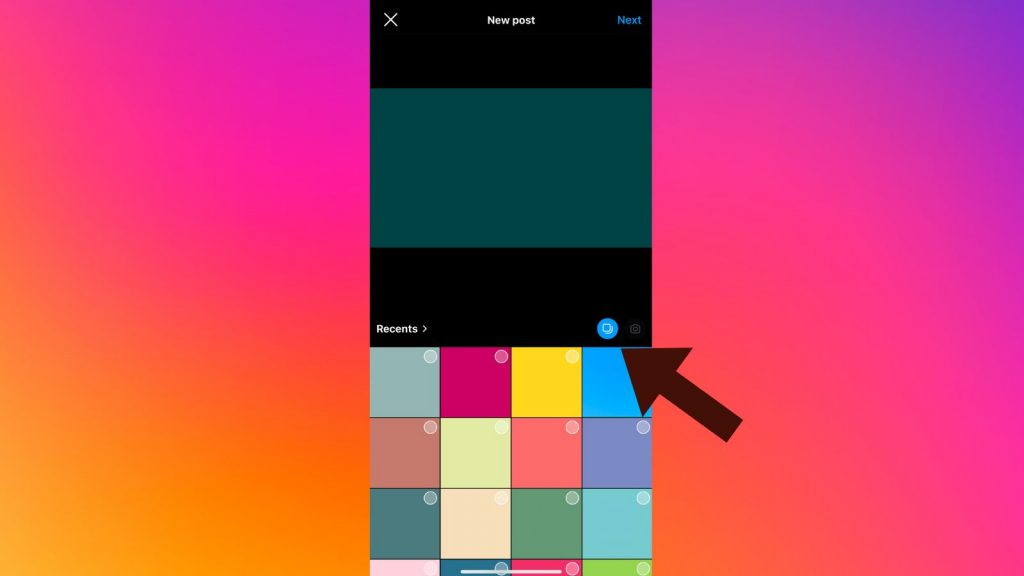 Selecting multiple photos/videos on Instagram
Selecting multiple photos/videos on Instagram
Step 3: Select Multiple Photos and Videos
Select the “Select Multiple” option, often represented by two overlapping squares. You can now choose up to 20 photos or videos from your gallery. Selected items will be marked with numbered circles indicating their order in the post.
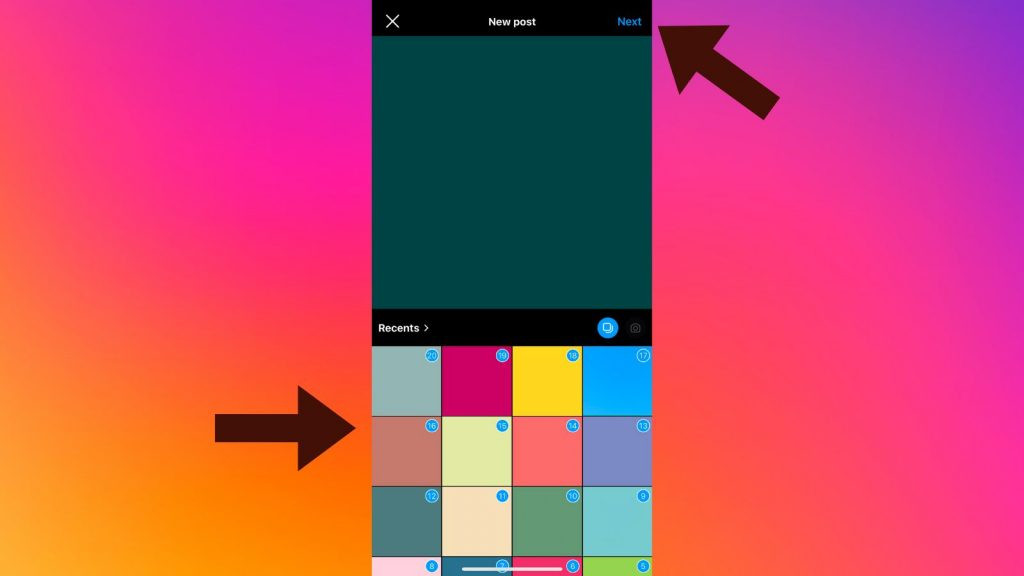 Choosing up to 20 photos/videos for your Instagram post
Choosing up to 20 photos/videos for your Instagram post
Step 4: Arrange and Edit Your Selection
Review your selected photos and videos. You can rearrange the order by dragging and dropping them. This step allows you to customize the flow and narrative of your post.
Step 5: Add Filters, Captions, and Tags
Apply filters, if desired, to individual photos or videos. Add a caption to your post, incorporating relevant hashtags and tagging friends or locations.
Step 6: Share Your Post
Once you’re satisfied with your selections and edits, tap the “Share” button to publish your carousel post. Your followers will then be able to swipe through all 20 photos and videos.
Troubleshooting: Unable to Post More Than 10 Photos?
If you’ve updated your app but still can’t post more than 10 items, the feature might not be available in your region yet. Instagram often rolls out updates gradually. Be patient and check for updates regularly.
In conclusion, Instagram’s expanded carousel post feature empowers users to share more comprehensive visual stories. By following these simple steps, you can leverage this update to create engaging and dynamic content. This enhanced functionality significantly improves how users share memories and experiences on the platform.