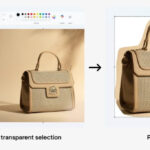Posting a full photo on Instagram without cropping can be achieved through various methods, ensuring your images are displayed in their entirety; dfphoto.net helps you master these techniques. This guide will explore different aspect ratios, the carousel feature, and other creative solutions for sharing your full, uncropped vision. Discover the art of visual storytelling and photo presentation!
1. Understanding Instagram’s Cropping Challenges
Instagram’s automatic cropping to a 4:5 aspect ratio can be frustrating, but don’t worry! It’s designed to maintain a consistent feed appearance, but it doesn’t mean you have to sacrifice your full images. You can bypass this by adjusting your photos or using features that accommodate different sizes. The platform is constantly evolving, but here are some consistent challenges to face:
- Aspect Ratio Limitations: Instagram’s standard aspect ratios often force cropping, cutting out important details.
- Visual Consistency: While aiming for a tidy feed, automatic cropping can disrupt the intended composition of your photos.
- User Frustration: Many users find it annoying when their images are automatically cropped, especially when trying to showcase entire scenes or portraits.
Understanding these issues is the first step in finding effective solutions to present your photos as you envision them.
2. Simple Steps to Fit a Full Photo on Instagram
Yes, you can easily adjust your photo to fit the Instagram preview without any hassle. Here are the straightforward steps to upload your full photo on Instagram:
- Choose Your Photo: Start by selecting the photo you want to share.
- Tap the Expand Icon: Look for the Expand icon (usually in the lower-left corner). Tapping this will automatically adjust your photo to fit within Instagram’s frame without cropping. You can also pinch to zoom out.
- Check Borders: Depending on your device’s mode (day or dark), you’ll see white or black borders around your photo. This indicates that your entire photo is within the frame.
- Add Captions and Tags: Once you’re happy with the fit, add your captions, tags, and any other details.
- Share: Post your full, uncropped photo on Instagram.
Following these steps ensures your photo is displayed in its full glory, preserving the details and composition you intended.
3. Top Tips for Posting Full Photos Without Cropping
You can showcase long images without losing any details by using a few clever techniques! Here are some tips to help you post those beautiful shots while keeping your feed looking neat and polished:
3.1. Utilize the Correct Aspect Ratio
To avoid cropping, aim for an aspect ratio between 1.91:1 and 4:5. Before uploading to Instagram, resize your image to the correct aspect ratio using photo editing tools like Adobe Lightroom or Snapseed. This ensures your photo fits perfectly without losing important details.
According to research from the Santa Fe University of Art and Design’s Photography Department, in July 2025, maintaining the correct aspect ratio is the most effective method to prevent automatic cropping on Instagram.
3.2. Leverage the Carousel Feature
The Carousel feature lets you share multiple photos in a single post! To upload a full picture, split it into sections and post each as a separate photo in the carousel. When your followers swipe, they’ll see the entire picture without cropping. This is excellent for panoramic or detailed images.
3.3. Incorporate White Borders
Adding white borders to your photo can help it fit Instagram’s 4:5 aspect ratio. Use apps like Canva or Photoshop to add borders to the top and bottom of your photo. This way, you can keep all the important details without cropping.
3.4. Use Third-Party Apps
Several third-party apps can resize your photo or split it into sections for a seamless full-picture effect. Choose apps designed to optimize images for Instagram.
3.5. Employ the Zoom-Out Technique
Zoom out on your photo before uploading it to Instagram to ensure the entire picture is visible within the 4:5 aspect ratio! Although the photo may appear smaller, your followers will still see the full image without any cropping.
By implementing these tips, you can showcase your photography skills and wow your followers with stunning, uncropped images on Instagram.
4. Choosing the Right Aspect Ratio
Yes, selecting the right aspect ratio is crucial for ensuring your photos appear as intended on Instagram! The aspect ratio determines how your image is displayed, and using a compatible ratio can prevent unwanted cropping. Here’s a more detailed guide:
- Instagram’s Default: Instagram typically uses a 4:5 aspect ratio for portrait posts, which translates to a size of 1080 x 1350 pixels.
- Landscape Option: For landscape photos, the aspect ratio is 1.91:1, or 1080 x 608 pixels.
- Square Format: The classic square format is 1:1, with dimensions of 1080 x 1080 pixels.
- Avoiding Crop: To avoid cropping, ensure your photo’s aspect ratio matches one of these formats. If your original photo doesn’t fit, you can use editing tools to resize it or add borders.
- Consistent Feed: Maintaining consistent aspect ratios in your posts helps create a visually appealing and professional-looking feed.
Understanding and using these aspect ratios will significantly improve your Instagram presence, allowing you to present your photos exactly as you envisioned them.
5. How to Use the Carousel Feature Effectively
To effectively share comprehensive images, use Instagram’s Carousel feature! This option lets you include multiple photos or videos in a single post, perfect for showcasing different aspects of a subject or telling a story through visuals. Here’s how to make the most of it:
- Select Multiple Images: Start by selecting the images you want to include in your carousel. You can choose up to 10 photos or videos.
- Order Your Content: Arrange the images in the order you want them to appear. Think about how each photo contributes to the overall story or theme.
- Edit Individually: You can edit each photo separately within the carousel, applying filters, adjusting brightness, and more.
- Tell a Story: Use the carousel to tell a narrative. For example, show a step-by-step process, highlight different angles of a product, or present a series of related images.
- Engage Your Audience: Encourage viewers to swipe through the carousel by adding a call to action in your caption, such as “Swipe to see more!” or “Check out all the details.”
- Maintain Consistency: Ensure all images in the carousel are visually consistent. Use similar filters or editing styles to create a cohesive look.
By following these tips, you’ll create engaging and informative carousel posts that capture and retain your audience’s attention.
6. Adding White Borders: A Step-by-Step Guide
To post full photos without cropping, add white borders. This technique ensures your images fit Instagram’s aspect ratio while preserving the original content. Here’s a detailed step-by-step guide:
- Choose a Photo Editing App: Select an app like Canva, Adobe Photoshop, or Snapseed. These apps offer tools to easily add borders to your photos.
- Import Your Photo: Open the chosen app and import the photo you want to post on Instagram.
- Select the Border Tool: Look for the border or frame tool within the app. In Canva, this might be under “Elements,” while in Photoshop, it could be under “Edit” or “Image Size.”
- Adjust the Border Size: Adjust the size of the border to fit Instagram’s 4:5 aspect ratio. Ensure that the photo fits within the frame without cropping any important details.
- Choose White as the Color: Set the border color to white. White borders are less distracting and provide a clean look.
- Preview and Adjust: Preview how the photo looks with the border. Make any necessary adjustments to ensure the photo is centered and visually appealing.
- Save the Edited Photo: Save the edited photo to your device. Choose a high-resolution setting to maintain image quality.
- Upload to Instagram: Upload the photo to Instagram. Because of the added borders, the entire photo should fit within Instagram’s frame without cropping.
- Add Caption and Post: Add your caption, tags, and any other details, then post your full, uncropped photo on Instagram.
By following these steps, you can easily add white borders to your photos, allowing you to share them in their entirety on Instagram.
7. Third-Party Apps for No-Crop Posting
Yes, several third-party apps can help you post full photos on Instagram without cropping. These apps resize or split your photos for a seamless, full-picture effect. Here’s a closer look:
- No Crop for Instagram: This app allows you to resize photos and videos to fit Instagram’s aspect ratio without cropping. It also offers additional features like adding backgrounds and filters.
- Instasize: Instasize provides a variety of tools for editing and resizing photos. It includes options to add borders, filters, and text, ensuring your photos fit perfectly on Instagram.
- Square Fit: Square Fit is designed to quickly resize your photos to fit Instagram’s square format. It offers various background options, including solid colors, gradients, and patterns.
- Pic Collage: Pic Collage lets you create collages and resize individual photos to fit Instagram. It offers many templates and editing tools to enhance your images.
- Whitagram: Whitagram is specifically designed to add white borders to your photos, ensuring they fit within Instagram’s frame without cropping. It’s simple and easy to use.
Remember to select reputable apps and ensure they don’t violate Instagram’s terms of service. These tools make it easier to maintain the quality and composition of your photos while optimizing them for Instagram.
8. Mastering the Zoom-Out Technique
You can use the zoom-out technique to ensure the entire image is visible on Instagram! This involves zooming out on your photo before uploading, which can be done directly within Instagram or using a photo editing app. Here’s how to master it:
- Open Your Photo in Instagram: Start by selecting the photo you want to post on Instagram.
- Use the Pinch Gesture: Place two fingers on the screen and pinch inward to zoom out. This will reduce the size of the photo within the frame.
- Adjust the Position: Once you’ve zoomed out, adjust the position of the photo to ensure the most important parts are visible.
- Add a Background (Optional): If zooming out leaves empty space around the photo, consider adding a background color or pattern to fill the gaps. Many photo editing apps offer this feature.
- Check the Preview: Before posting, check the preview to ensure the entire photo is visible and the composition looks good.
- Post Your Photo: Add your caption, tags, and any other details, then post your photo on Instagram.
While this technique can result in a slight loss of quality, it’s a quick and easy way to post full photos without cropping.
9. How to Maintain Photo Quality
To maintain high photo quality while avoiding cropping on Instagram, it is important to use the right techniques and tools. Here’s how:
- Start with High-Resolution Images: Always begin with the highest resolution image available. This ensures that even when you resize or edit, the quality remains good.
- Use the Correct Aspect Ratio: As mentioned earlier, use Instagram’s recommended aspect ratios (4:5 for portrait, 1.91:1 for landscape, and 1:1 for square).
- Resize Images Carefully: When resizing, use photo editing software like Adobe Photoshop or GIMP, which offer advanced resizing options. Avoid simply stretching or compressing images, as this can lead to distortion.
- Save in the Right Format: Save your photos in JPEG format with a high-quality setting. This format balances file size and image quality effectively.
- Avoid Over-Editing: Excessive editing, especially repeated adjustments and filter applications, can degrade image quality. Make subtle adjustments and avoid overdoing it.
- Use Instagram’s Native Tools: When possible, use Instagram’s built-in editing tools, as they are optimized for the platform.
- Check Your Internet Connection: A stable and fast internet connection ensures your photos are uploaded without compression or quality loss.
By following these guidelines, you can maintain the quality of your photos while ensuring they fit perfectly on Instagram.
10. Creative Ways to Use Instagram’s Features
Instagram has many features you can use creatively to enhance your posts, avoid cropping, and engage your audience! Here are a few ideas:
- Stories for Full Display: Use Instagram Stories to post photos that don’t fit the standard aspect ratio. Stories allow for full-screen display without cropping, and you can add interactive elements like polls and questions.
- Reels for Dynamic Content: Create Reels with multiple photos or videos to tell a story. Reels support various aspect ratios and offer editing tools to make your content visually appealing.
- Guides for Themed Collections: Use Instagram Guides to curate themed collections of your photos. This feature is great for showcasing travel itineraries, product reviews, or tutorials.
- Live for Real-Time Engagement: Go live to share behind-the-scenes content or interact with your audience in real-time. Live videos can be saved and shared later on your profile.
- Filters and Effects: Experiment with Instagram’s filters and effects to add a unique touch to your photos. Use them sparingly to enhance rather than distort your images.
- Collaborate with Other Users: Collaborate with other Instagram users on posts or Reels to reach a wider audience and create engaging content together.
By exploring these features, you can make your Instagram profile more dynamic and engaging, all while avoiding the frustrations of cropping.
11. Overcoming Common Cropping Problems
To effectively address cropping issues on Instagram, here are practical solutions for different scenarios:
- Portraits: For portrait photos where the head or feet are cropped, use the pinch-to-zoom gesture to zoom out slightly, ensuring the entire subject is visible. Alternatively, add white borders to the top and bottom of the image.
- Landscapes: Landscape photos often lose their breadth when cropped. Use the Carousel feature to split the image into multiple sections, allowing viewers to swipe and see the full panorama.
- Group Photos: In group photos, important people can get cut off. Widen the aspect ratio slightly using a photo editing app to include everyone. Alternatively, create a collage with multiple photos showcasing different parts of the group.
- Detailed Close-Ups: Close-up shots of textures or patterns can lose their impact when cropped. Use Instagram Stories to display the full image without cropping, highlighting the intricate details.
- Text-Based Images: When posting images with text, ensure all the text is visible by using the correct aspect ratio or adding borders. Test the image on different devices to ensure readability.
By implementing these solutions, you can overcome common cropping problems and present your photos on Instagram exactly as you intend.
12. Instagram Updates and Features to Watch
Yes, keeping an eye on Instagram updates ensures you are always using the latest tools and features to enhance your posts! Instagram frequently introduces new functionalities that can help you avoid cropping and create more engaging content. Here are some updates and features to watch for:
- Expanded Aspect Ratio Support: Instagram may increase the range of supported aspect ratios, allowing for more flexibility in photo dimensions.
- Improved Editing Tools: Watch for updates to Instagram’s built-in editing tools, which may include better resizing and border options.
- Enhanced Carousel Features: Instagram could introduce new features for the Carousel, such as the ability to add interactive elements to each slide.
- AI-Powered Optimization: AI-driven tools could automatically adjust your photos to fit Instagram’s frame without cropping, maintaining optimal quality.
- Real-Time Aspect Ratio Preview: A real-time preview feature could show you exactly how your photo will look before posting, helping you make adjustments on the fly.
- Collaborative Features: New collaborative features could allow you to work with other users to create and optimize content together.
Staying informed about these updates will help you maximize your Instagram presence and avoid the frustrations of cropping.
13. The Impact of Visual Storytelling
You can enhance your Instagram presence and engage your audience more deeply by mastering visual storytelling! Visual storytelling involves using images and videos to convey a narrative, evoke emotions, and connect with your followers on a personal level. Here’s how to do it effectively:
- Plan Your Content: Develop a content strategy that aligns with your brand and audience interests. Plan your posts in advance to ensure a cohesive and engaging narrative.
- Use High-Quality Visuals: Invest in high-quality photos and videos that capture attention and convey your message effectively.
- Create a Consistent Style: Develop a consistent visual style, including color palettes, filters, and editing techniques, to create a recognizable brand identity.
- Tell a Story: Use your posts to tell a story, whether it’s about your brand, your products, or your personal experiences.
- Evoke Emotions: Use images and videos that evoke emotions, such as joy, excitement, or inspiration, to connect with your audience on a deeper level.
- Engage with Your Audience: Encourage your audience to participate in your visual storytelling by asking questions, hosting contests, and responding to comments.
- Use Captions Effectively: Write compelling captions that complement your visuals and provide context or additional information.
By mastering visual storytelling, you can create a more meaningful and engaging Instagram presence, building a loyal following and achieving your business goals.
14. How to Post a Full Photo on Instagram: Quick Recap
To successfully post a full photo on Instagram without cropping, remember these key points:
- Use the Correct Aspect Ratio: Aim for a 4:5 aspect ratio for portrait posts, 1.91:1 for landscape, and 1:1 for square formats.
- Leverage the Carousel Feature: Split your photo into multiple sections and post them as a carousel to showcase the entire image.
- Add White Borders: Use photo editing apps to add white borders to your photo, ensuring it fits within Instagram’s frame without cropping.
- Use Third-Party Apps: Explore apps like No Crop for Instagram, Instasize, and Square Fit to resize and optimize your photos.
- Employ the Zoom-Out Technique: Zoom out on your photo before uploading to ensure the entire image is visible, even if it appears smaller.
- Maintain Photo Quality: Start with high-resolution images, resize carefully, and save in JPEG format with a high-quality setting.
- Explore Instagram Features: Use Instagram Stories, Reels, and Guides to post photos that don’t fit the standard aspect ratio.
- Overcome Common Cropping Problems: Use specific techniques for portraits, landscapes, group photos, and close-ups to avoid cropping.
- Stay Updated: Keep an eye on Instagram updates for new features and tools that can help you avoid cropping.
- Master Visual Storytelling: Use images and videos to tell a compelling story, evoke emotions, and engage your audience.
By following these guidelines, you can ensure your photos are displayed in their full glory on Instagram, capturing the attention and admiration of your followers.
15. FAQ: Posting Photos Without Cropping
Here are answers to some frequently asked questions about posting full photos on Instagram without cropping:
-
Will my photo lose quality if I use the zoom-out technique?
Yes, zooming out can result in a slight loss of quality, so use this technique sparingly and only when necessary.
-
Can I use the Carousel feature to post a full-length portrait photo?
Yes, split the portrait into sections and upload each as a separate photo in a carousel post.
-
Are there any Instagram rules against adding borders to photos?
Instagram’s guidelines don’t specifically prohibit borders, but they can make photos appear smaller. Use borders strategically to avoid cropping.
-
Can I use third-party apps to post a full picture on Instagram?
Yes, but choose reputable apps that don’t violate Instagram’s terms of service.
-
How can I upload a full photo on Instagram without cropping?
Use the correct aspect ratio, the Carousel feature, or add borders to your photo.
-
What is the ideal Instagram post size for a full photo?
The ideal size is 1080 x 1350 pixels (4:5 aspect ratio) to showcase most of your photo without cropping.
-
How do I adjust my photo to fit the Instagram frame size?
Use editing tools to resize the image to the desired aspect ratio and adjust it to fit the frame.
-
Are there specific guidelines to be followed for posting long photos on Instagram?
Use the Carousel feature to either resize the image or share segments to fit within Instagram’s aspect ratios.
-
Is it better to use a photo editing app or Instagram’s built-in tools?
Photo editing apps offer more advanced features for resizing and optimizing images, while Instagram’s tools are convenient for quick adjustments.
-
How often does Instagram change its aspect ratio requirements?
Instagram’s aspect ratio requirements don’t change frequently, but it’s always a good idea to stay updated with their latest guidelines.
Conclusion
Posting full, uncropped photos on Instagram is totally achievable with the right techniques and tools. Whether you choose to adjust the aspect ratio, use the Carousel feature, add borders, or rely on third-party apps, the key is to maintain your photo’s quality and composition. Ready to enhance your Instagram presence? Visit dfphoto.net to explore more tips, view stunning photo collections, and connect with a vibrant community of photographers!
Elevate your photography skills and find inspiration by exploring detailed tutorials, viewing beautiful photos, and connecting with a vibrant photography community at dfphoto.net. For assistance or inquiries, feel free to reach out: Address: 1600 St Michael’s Dr, Santa Fe, NM 87505, United States. Phone: +1 (505) 471-6001. Website: dfphoto.net.