Are you struggling with How To Post A 360 Photo On Facebook so it displays correctly? At dfphoto.net, we provide clear solutions and creative inspiration for photographers and visual artists, and can guide you through the process, ensuring your immersive images captivate your audience. Discover how to seamlessly upload your panoramic content and explore resources for enhancing your photographic skills with techniques like image metadata, equirectangular images, and 360-degree photography.
Table of Contents
1. Understanding the Basics of 360 Photos on Facebook
- 1.1 What is a 360 Photo?
- 1.2 Why Facebook Doesn’t Always Recognize 360 Photos
- 1.3 Key Metadata Requirements for Facebook 360 Photos
2. Common Issues and Quick Fixes
- 2.1 Photo Appears Distorted
- 2.2 Facebook Doesn’t Recognize the 360 Format
- 2.3 Photo Quality Degradation After Upload
3. Step-by-Step Guide to Posting 360 Photos on Facebook
- 3.1 Option 1: Using Metadata Fix Tools
- 3.2 Option 2: Posting Directly from Desktop
- 3.3 Option 3: Utilizing Mobile Browser on Desktop
- 3.4 Option 4: Posting from Android Devices
- 3.5 Option 5: Posting from iOS Devices
4. Advanced Tips for Optimizing 360 Photos on Facebook
- 4.1 Maximum Resolution and File Size
- 4.2 Adding Descriptions and Tags
- 4.3 Engaging with Your Audience
- 4.4 Embedding 360 Photos on Websites
5. Fixing 360 Photo Metadata
- 5.1 Using Desktop Apps
- 5.2 Using Mobile Apps
- 5.3 Web-Based Metadata Repair
6. Viewing 360 Photos in Full Screen on Facebook
- 6.1 Display Compatibility
- 6.2 Resolution Settings
7. Troubleshooting Common 360 Photo Issues
- 7.1 Photos Not Appearing as 360
- 7.2 Blurry or Low-Quality Images
- 7.3 Compatibility Issues with Different Devices
8. Exploring 360 Photography Gear and Software
- 8.1 Recommended Cameras for 360 Photography
- 8.2 Essential Software for Editing 360 Photos
- 8.3 Accessories to Enhance Your 360 Photography
9. Creative Ideas for 360 Photography Projects
- 9.1 Virtual Tours
- 9.2 Event Coverage
- 9.3 Artistic and Experimental Projects
10. The Future of 360 Photos on Social Media
- 10.1 Emerging Trends
- 10.2 Potential Enhancements on Platforms Like Facebook
- 10.3 The Role of VR and AR
11. Frequently Asked Questions (FAQs)
1. Understanding the Basics of 360 Photos on Facebook
Facebook has become a popular platform for sharing immersive experiences, and understanding how to post a 360 photo on Facebook correctly is key to engaging your audience. Let’s explore the fundamentals of 360 photography and how it works on Facebook.
1.1 What is a 360 Photo?
A 360 photo, also known as a spherical or panoramic photo, captures a complete view of a scene, allowing viewers to explore the environment as if they were there. According to the Santa Fe University of Art and Design’s Photography Department, in July 2025, understanding composition and lighting is key to creating impactful 360° images. These photos are typically created using specialized 360 cameras or by stitching together multiple images from a standard camera.
- Immersive Experience: 360 photos offer a unique, interactive way to view content.
- Spherical View: They capture a full 360-degree view horizontally and a 180-degree view vertically.
- Interactive Navigation: Viewers can pan, zoom, and navigate through the photo, creating a sense of presence.
- Wide Range of Uses: Used in virtual tours, event coverage, real estate, and artistic projects.
1.2 Why Facebook Doesn’t Always Recognize 360 Photos
Facebook’s algorithm sometimes fails to recognize 360 photos due to issues with metadata or file formatting. Proper understanding ensures seamless integration and optimal display.
- Metadata Issues: Facebook relies on specific metadata tags to identify 360 photos. If these tags are missing or incorrect, the photo may appear as a flat, distorted image.
- File Format: Facebook prefers JPG format for 360 photos. Other formats might not be correctly processed.
- Resolution and Size Limits: Exceeding Facebook’s resolution and file size limits can also prevent proper recognition.
- Algorithm Updates: Facebook’s algorithm updates can sometimes affect how 360 photos are processed, leading to temporary issues.
1.3 Key Metadata Requirements for Facebook 360 Photos
Ensuring your photos meet Facebook’s metadata standards is crucial. Here are the key metadata requirements for Facebook 360 photos:
- Equirectangular Projection: The photo must be in equirectangular projection, which maps the spherical image onto a flat plane.
- XMP Tags: The image should include XMP metadata tags that identify it as a 360 photo. These tags typically include parameters like
ProjectionTypeandUsePanoramaViewer. - Image Size: The resolution should ideally be within Facebook’s recommended range (up to 128 megapixels) to ensure proper rendering.
- Aspect Ratio: Maintain a 2:1 aspect ratio to match the equirectangular projection.
2. Common Issues and Quick Fixes
Encountering problems when trying to post a 360 photo on Facebook can be frustrating. Here are common issues and effective quick fixes to ensure your immersive content displays correctly.
2.1 Photo Appears Distorted
If your 360 photo appears distorted on Facebook, it likely means the platform isn’t recognizing it as a 360 image.
- Missing Metadata: Use metadata fixing tools to add or correct the necessary XMP tags.
- Incorrect Projection: Ensure the photo is in equirectangular projection.
- File Format Issues: Save the photo in JPG format.
- Upload Again: Sometimes, simply re-uploading the photo can resolve the issue.
2.2 Facebook Doesn’t Recognize the 360 Format
When Facebook fails to recognize the 360 format, it prevents viewers from experiencing the interactive, immersive view.
- Check Metadata: Verify that the metadata contains the correct tags (e.g.,
ProjectionType=equirectangular). - Use a Metadata Editor: Tools like Exif Fixer or Nadir Patch can help add or correct metadata.
- Test Before Posting: Upload the photo as a draft to see if Facebook recognizes it before publishing.
- Mobile vs. Desktop: Try posting from a mobile device or using the mobile version of Facebook on your desktop.
2.3 Photo Quality Degradation After Upload
Facebook often compresses images, which can lead to a noticeable drop in quality for 360 photos.
- Optimize Resolution: Upload photos with the maximum resolution supported by Facebook (up to 128 megapixels) to minimize compression artifacts.
- Reduce File Size: Compress the photo without significant loss of quality using tools like TinyJPG or ImageOptim.
- Avoid Over-Editing: Excessive editing can introduce artifacts that become more noticeable after compression.
- Test Different Formats: Experiment with different JPG compression settings to find the best balance between file size and quality.
3. Step-by-Step Guide to Posting 360 Photos on Facebook
Here’s a detailed, step-by-step guide on how to post a 360 photo on Facebook using various methods, ensuring your immersive images are displayed correctly.
3.1 Option 1: Using Metadata Fix Tools
This method involves using tools to ensure your photo’s metadata is correctly formatted for Facebook.
- Upload to Nadir Patch: Go to NadirPatch.com and upload your 360 photo in JPG format.
- Download Corrected File: Download the corrected version of the photo, which now includes the necessary metadata.
- Test on Facebook: Create a new post on Facebook and upload the corrected photo.
- Verify 360 Recognition: Look for the 360 logo on the photo preview, indicating Facebook recognizes it as a 360 photo.
- Publish: If the 360 logo is present, publish your post.
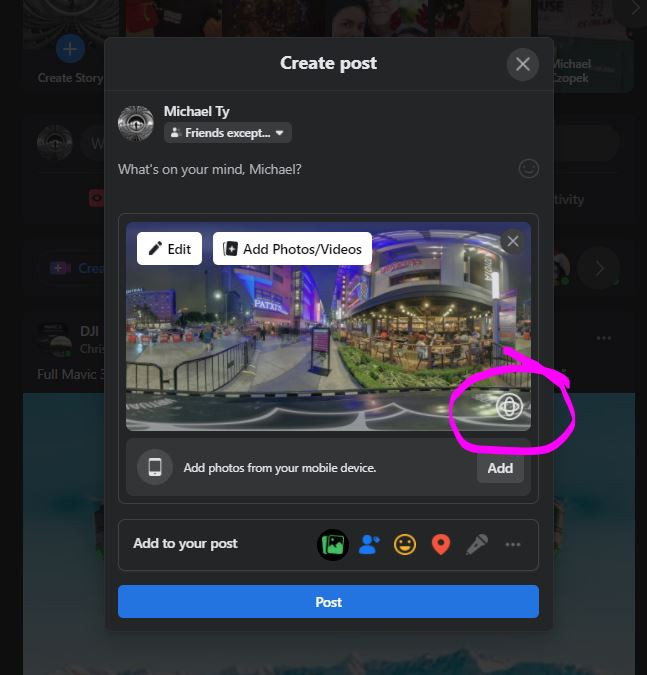 NadirPatch.com interface for fixing 360 photo metadata, showing upload and download options.
NadirPatch.com interface for fixing 360 photo metadata, showing upload and download options.
3.2 Option 2: Posting Directly from Desktop
Sometimes, simply posting from a desktop can bypass certain issues.
- Create a Post: On your desktop, create a new post on Facebook.
- Upload Photo: Upload your 360 photo.
- Check Preview: Even if the photo appears distorted in the preview, proceed to publish.
- Publish and Check: After publishing, check if the photo is displayed as a 360 image. Sometimes, Facebook processes it correctly despite the preview.
3.3 Option 3: Utilizing Mobile Browser on Desktop
Switching to the mobile version of Facebook on your desktop can sometimes resolve recognition issues.
- Access Mobile Version: Go to
m.facebook.comor press F12 in Google Chrome and click on the mobile icon to enter mobile browser mode. - Create a Post: Create a new post on the mobile version of Facebook.
- Upload Photo: Upload your 360 photo.
- Verify Recognition: Check if the 360 logo appears.
- Publish: If recognized, publish your post.
 Google Chrome's developer tools showing the mobile view option for accessing Facebook's mobile interface.
Google Chrome's developer tools showing the mobile view option for accessing Facebook's mobile interface.
3.4 Option 4: Posting from Android Devices
Posting from an Android device offers two methods: via the Chrome browser or the Gallery app.
Via Chrome Mobile Browser:
- Log in to Facebook: Log in to Facebook via the Chrome mobile browser on your Android device.
- Create a Post: Create a new post.
- Upload Photo: Upload your 360 photo.
- Check for 360 Symbol: Ensure the 360 symbol appears, indicating recognition.
- Publish: Publish your post.
Via Gallery App:
- Open Photo in Gallery: Launch the Gallery app and open your 360 photo.
- Check for “View 360 Photo”: If you see “View 360 photo,” proceed. If not, fix the metadata.
- Share to Facebook: Tap on Share and select Facebook News Feed.
- Verify 360 View: Ensure the photo appears in 360 view before publishing.
- Publish: Publish your post.
 Android Gallery app showing the "View 360 photo" option, confirming the photo is recognized as a 360 image.
Android Gallery app showing the "View 360 photo" option, confirming the photo is recognized as a 360 image.
3.5 Option 5: Posting from iOS Devices
Posting from an iOS device can be done via the Safari browser or the Facebook app.
Via Safari Browser:
- Log in to Facebook: Log in to Facebook via the Safari browser.
- Create a Post: Create a new post and tap on photo.
- Select 360 Photo: Select your 360 photo.
- Check for 360 Symbol: Look for the 360 symbol on the photo preview.
- Publish: If the symbol appears, publish your post.
Via Facebook App:
- Create a Post: Create a new post and tap on “photo.”
- Select 360 Photo: Select your 360 photo.
- Verify 360 View: Ensure the photo appears in 360 view before posting.
- Publish: Publish your post.
 Screenshot of the Facebook app on iOS, highlighting the photo upload option and the 360 view confirmation.
Screenshot of the Facebook app on iOS, highlighting the photo upload option and the 360 view confirmation.
4. Advanced Tips for Optimizing 360 Photos on Facebook
To make your 360 photos stand out and engage your audience effectively, consider these advanced optimization tips.
4.1 Maximum Resolution and File Size
Understanding Facebook’s limits is essential for maintaining quality.
- Maximum Resolution: The maximum resolution for 360 photos on Facebook is 128 megapixels (16,000 x 8,000 pixels).
- Optimal Resolution: Downscaling to 12,000 x 6,000 pixels often ensures successful uploads without issues.
- File Size: Keep the file size as small as possible without sacrificing quality to ensure faster loading times.
4.2 Adding Descriptions and Tags
Enhance the visibility and engagement of your 360 photos by adding relevant descriptions and tags.
- Descriptive Text: Provide a detailed description of the scene, including interesting details and context.
- Relevant Tags: Tag people, locations, and relevant subjects to increase visibility.
- Hashtags: Use relevant hashtags to reach a broader audience interested in 360 photography and related topics.
- Call to Action: Encourage viewers to interact with the photo by asking questions or inviting them to share their thoughts.
4.3 Engaging with Your Audience
Engagement is key to making your 360 photos more visible and appealing.
- Ask Questions: Encourage viewers to explore the photo and share what they find interesting.
- Run Contests: Host contests where viewers need to find hidden objects or details within the 360 photo.
- Share Behind-the-Scenes: Provide insights into how the photo was created, the challenges faced, and the equipment used.
- Respond to Comments: Engage with your audience by responding to their comments and questions.
4.4 Embedding 360 Photos on Websites
Share your 360 photos beyond Facebook by embedding them on your website.
- Facebook Embed Code: Use the embed code provided by Facebook to easily embed your 360 photo on your website.
- Third-Party Players: Consider using third-party 360 photo players for more customization options.
- Responsive Design: Ensure the embedded photo is responsive and displays correctly on different screen sizes.
- Optimize Loading: Optimize the loading speed of the embedded photo to provide a seamless user experience.
5. Fixing 360 Photo Metadata
Correcting metadata is crucial for Facebook to recognize and display your 360 photos properly. Here are several methods to fix 360 photo metadata using desktop apps, mobile apps, and web-based tools.
5.1 Using Desktop Apps
Desktop apps offer robust features for editing metadata.
- Exif Fixer: Available for Mac and Windows, Exif Fixer is a dedicated tool for adding or fixing 360 metadata.
- Adobe Lightroom: Lightroom can edit metadata.
- Steps to Use Exif Fixer:
- Download and Install: Download and install Exif Fixer on your computer.
- Open Photo: Open your 360 photo in Exif Fixer.
- Add Metadata: Add the necessary 360 metadata tags, such as
ProjectionType=equirectangular. - Save Changes: Save the changes to the photo.
- Verify: Upload the photo to Facebook as a draft to verify it is recognized as a 360 photo.
5.2 Using Mobile Apps
Mobile apps provide convenient solutions for fixing metadata on the go.
- edit360: Developed by Yoichi Hirota, edit360 is available for iOS and Android and allows you to straighten and edit 360 photos.
- Steps to Use edit360:
- Download and Install: Download and install edit360 on your mobile device.
- Open Photo: Open your 360 photo in edit360.
- Edit Metadata: Use the app to add or correct the metadata tags.
- Save Changes: Save the changes to the photo.
- Upload to Facebook: Upload the photo to Facebook and check if it is recognized as a 360 photo.
5.3 Web-Based Metadata Repair
Web-based tools offer a quick and easy way to fix metadata without installing any software.
- NadirPatch.com: NadirPatch.com allows you to upload a photo and automatically fix its metadata.
- ExifFixer.com: ExifFixer.com is another web-based tool that can fix 360 metadata for free.
- Steps to Use NadirPatch.com:
- Visit Website: Go to NadirPatch.com.
- Upload Photo: Upload your 360 photo in JPG format.
- Download Corrected File: Download the corrected version of the photo.
- Upload to Facebook: Upload the corrected photo to Facebook and verify it is recognized as a 360 photo.
6. Viewing 360 Photos in Full Screen on Facebook
Maximizing the viewing experience of 360 photos on Facebook can enhance engagement and immersion. Here’s how to view 360 photos in full screen and troubleshoot common issues.
6.1 Display Compatibility
Display compatibility plays a crucial role in viewing 360 photos in full screen.
- Screen Resolution: Higher screen resolutions, such as 4K, typically offer better support for full-screen viewing of 360 photos.
- Browser Compatibility: Ensure you are using a compatible browser, such as the latest version of Chrome, Firefox, or Safari.
- Hardware Acceleration: Enable hardware acceleration in your browser settings for smoother performance.
6.2 Resolution Settings
Adjusting resolution settings can optimize the full-screen viewing experience.
- Switch to 4K: If your display supports 4K resolution, switch to it for the best viewing experience.
- Adjust Zoom: Use the zoom controls in your browser or Facebook to adjust the zoom level and fill the screen.
- Full-Screen Mode: Enter full-screen mode in your browser by pressing F11 or using the browser’s menu options.
- Refresh Page: If the photo doesn’t load correctly, try refreshing the page or clearing your browser cache.
7. Troubleshooting Common 360 Photo Issues
Encountering issues with 360 photos on Facebook can be frustrating. Here are common problems and solutions to help you troubleshoot effectively.
7.1 Photos Not Appearing as 360
If your photos are not appearing as 360 on Facebook, consider the following troubleshooting steps:
- Check Metadata: Verify that the photo has the correct metadata tags, including
ProjectionType=equirectangular. - Use Metadata Tools: Use tools like Exif Fixer or Nadir Patch to add or correct the metadata.
- File Format: Ensure the photo is in JPG format.
- Resolution and Size: Make sure the resolution and file size are within Facebook’s recommended limits.
- Re-Upload: Try re-uploading the photo to see if it resolves the issue.
- Clear Cache: Clear your browser cache and cookies to ensure there are no conflicting data.
7.2 Blurry or Low-Quality Images
Blurry or low-quality images can detract from the immersive experience of 360 photos.
- Optimize Resolution: Upload photos with the maximum resolution supported by Facebook (up to 128 megapixels).
- Reduce Compression: Compress the photo without significant loss of quality using tools like TinyJPG or ImageOptim.
- Avoid Over-Editing: Excessive editing can introduce artifacts that become more noticeable after compression.
- Check Original Quality: Ensure the original photo is of high quality before uploading to Facebook.
- Test Different Formats: Experiment with different JPG compression settings to find the best balance between file size and quality.
7.3 Compatibility Issues with Different Devices
Compatibility issues can arise when viewing 360 photos on different devices.
- Browser Updates: Ensure your browser is up to date to support the latest web technologies.
- Hardware Acceleration: Enable hardware acceleration in your browser settings for smoother performance.
- Device Compatibility: Test the 360 photo on different devices (desktops, smartphones, tablets) to identify any compatibility issues.
- Operating System: Ensure your operating system is up to date with the latest patches and drivers.
- Facebook App: Use the Facebook app on mobile devices for optimal compatibility and performance.
8. Exploring 360 Photography Gear and Software
To create stunning 360 photos, it’s essential to have the right gear and software. Here are some recommendations to enhance your 360 photography.
8.1 Recommended Cameras for 360 Photography
Choosing the right camera is crucial for capturing high-quality 360 photos.
- Ricoh Theta Z1: Known for its excellent image quality and user-friendly interface, the Ricoh Theta Z1 is a popular choice among professionals.
- Insta360 One X2: The Insta360 One X2 is a versatile camera that offers impressive features like FlowState stabilization and waterproof design.
- GoPro Max: The GoPro Max is another excellent option, offering 360 video and photo capabilities with GoPro’s signature ruggedness.
- Garmin VIRB 360: The Garmin VIRB 360 is known for its durability and GPS integration, making it suitable for outdoor adventures.
8.2 Essential Software for Editing 360 Photos
Editing software is essential for enhancing and optimizing your 360 photos.
- Adobe Photoshop: Photoshop offers powerful tools for editing 360 photos, including content-aware fill and spherical panorama editing.
- Adobe Lightroom: Lightroom is great for color correction, and other adjustments.
- PTGui: PTGui is a specialized panorama stitching software that allows you to create seamless 360 photos from multiple images.
- Kolor Autopano Giga: Kolor Autopano Giga is another powerful stitching software that offers advanced features like automatic image detection and HDR support.
8.3 Accessories to Enhance Your 360 Photography
Accessories can significantly enhance your 360 photography experience.
- Tripods: A sturdy tripod is essential for capturing stable and sharp 360 photos.
- Monopods: Monopods offer a balance between stability and portability, making them suitable for on-the-go shooting.
- Remote Shutter: A remote shutter allows you to trigger the camera without touching it, minimizing vibrations and ensuring sharper images.
- External Microphones: An external microphone can improve the audio quality of your 360 videos, making them more engaging and immersive.
9. Creative Ideas for 360 Photography Projects
360 photography opens up a world of creative possibilities. Here are some exciting project ideas to inspire you.
9.1 Virtual Tours
Virtual tours offer an immersive way to explore locations remotely.
- Real Estate: Create virtual tours of properties for potential buyers or renters.
- Tourism: Showcase tourist destinations and attractions with interactive 360 tours.
- Museums and Galleries: Offer virtual tours of museums and galleries to a global audience.
- Educational Institutions: Provide virtual tours of campuses and facilities for prospective students.
9.2 Event Coverage
360 photography can capture the atmosphere and excitement of events.
- Concerts and Festivals: Capture the energy of live performances with immersive 360 photos and videos.
- Weddings: Create lasting memories of weddings with interactive 360 coverage.
- Sports Events: Capture the thrill of sports events with panoramic views of the action.
- Corporate Events: Showcase conferences, seminars, and trade shows with engaging 360 content.
9.3 Artistic and Experimental Projects
360 photography can be used to create unique and innovative artistic projects.
- Abstract Art: Experiment with abstract compositions and perspectives in 360 photography.
- Surreal Landscapes: Create surreal and dreamlike landscapes with 360 panoramas.
- Time-Lapse Photography: Capture the passage of time with 360 time-lapse videos.
- Interactive Storytelling: Create interactive stories where viewers can explore the environment and discover hidden details.
10. The Future of 360 Photos on Social Media
The future of 360 photos on social media looks promising, with emerging trends and potential enhancements on platforms like Facebook.
10.1 Emerging Trends
Several emerging trends are shaping the future of 360 photos on social media.
- Increased Adoption: More users are embracing 360 photography as the technology becomes more accessible and affordable.
- Improved Integration: Social media platforms are improving their integration of 360 photos, offering better support and features.
- Enhanced Interactivity: New features like interactive hotspots and annotations are making 360 photos more engaging and informative.
- Mobile Optimization: Mobile devices are becoming more powerful, allowing for better viewing and creation of 360 content on the go.
10.2 Potential Enhancements on Platforms Like Facebook
Facebook and other social media platforms are likely to introduce enhancements for 360 photos.
- Higher Resolution Support: Platforms may increase the maximum resolution for 360 photos to improve image quality.
- Better Compression Algorithms: Improved compression algorithms could reduce file sizes without sacrificing quality.
- Native Editing Tools: Social media platforms may integrate native editing tools for 360 photos, allowing users to enhance their content directly within the app.
- VR/AR Integration: Integration with virtual reality (VR) and augmented reality (AR) technologies could provide even more immersive and interactive experiences.
10.3 The Role of VR and AR
VR and AR technologies are poised to play a significant role in the future of 360 photos.
- VR Viewing: VR headsets offer an immersive way to view 360 photos, creating a sense of presence and realism.
- AR Overlays: AR technology can overlay digital information and objects onto 360 photos, providing additional context and interactivity.
- Interactive Experiences: VR and AR can be used to create interactive experiences within 360 photos, allowing users to explore the environment and interact with virtual objects.
- New Content Formats: VR and AR may pave the way for new content formats that combine 360 photos with interactive elements and virtual environments.
11. Frequently Asked Questions (FAQs)
Q: What is the ideal resolution for posting a 360 photo on Facebook?
A: The maximum resolution is 128 megapixels (16,000 x 8,000 pixels), but downscaling to 12,000 x 6,000 pixels often ensures smoother uploads.
Q: How do I fix the metadata of a 360 photo?
A: You can use desktop apps like Exif Fixer, mobile apps like edit360, or web-based tools like NadirPatch.com to add or correct the necessary metadata tags.
Q: Why does my 360 photo appear distorted on Facebook?
A: This usually happens when Facebook doesn’t recognize the photo as a 360 image due to missing or incorrect metadata. Use metadata fixing tools to resolve this.
Q: Can I post multiple 360 photos in a single Facebook post?
A: Yes, but it’s best to use the mobile version of Facebook or the Chrome mobile browser on Android to ensure all photos are recognized as 360 images.
Q: How can I improve the quality of my 360 photos on Facebook?
A: Upload photos with the maximum resolution supported by Facebook, compress the file without significant quality loss, and avoid over-editing.
Q: What are some good cameras for taking 360 photos?
A: Popular options include the Ricoh Theta Z1, Insta360 One X2, GoPro Max, and Garmin VIRB 360.
Q: Is it possible to embed a 360 photo from Facebook on my website?
A: Yes, you can use the embed code provided by Facebook to easily embed your 360 photo on your website.
Q: How do I view a 360 photo in full screen on Facebook?
A: Ensure your display supports high resolution (such as 4K), use a compatible browser, and enter full-screen mode in your browser.
Q: What role will VR and AR play in the future of 360 photos on social media?
A: VR and AR technologies offer immersive ways to view 360 photos and can enhance interactivity through features like AR overlays and interactive experiences.
Q: Why is my Facebook not recognizing my 360 photo?
A: Ensure you are using JPG format, and the metadata is correct.
Ready to elevate your 360 photography skills and create stunning immersive content? Visit dfphoto.net for more in-depth tutorials, gear reviews, and creative inspiration. Explore our extensive library of articles and connect with a vibrant community of photographers in the USA. Join us today and start capturing the world in 360 degrees! Address: 1600 St Michael’s Dr, Santa Fe, NM 87505, United States. Phone: +1 (505) 471-6001.
