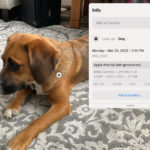Adding stickers to your photos on your iPhone is a fantastic way to personalize your images and add a touch of fun. Are you eager to learn how to creatively enhance your photos? At dfphoto.net, we provide a straightforward guide to help you easily place stickers on your iPhone photos, so you can start creating memorable images immediately. Master photo editing, sticker placement, and unleash artistic expression to create amazing visual content.
1. Why Add Stickers to Photos on Your iPhone?
Adding stickers to photos on your iPhone offers a fun and creative way to personalize your images. Stickers can transform ordinary photos into unique expressions of your personality, humor, or artistic vision.
- Personalization: Stickers let you add a personal touch to your photos, making them uniquely yours.
- Expression: They provide a visual way to express emotions, thoughts, or commentary on the photo’s subject.
- Fun: Stickers can make photos more engaging and entertaining, perfect for sharing on social media.
- Creativity: Using stickers encourages creative thinking and experimentation with visual elements.
By incorporating stickers, you can elevate your photos from simple snapshots to personalized works of art.
2. What are the Different Ways to Place Stickers on Photos iPhone?
There are several ways to add stickers to your photos on your iPhone, each offering unique capabilities and creative options. Here’s a breakdown of the most popular methods:
-
Using the Photos App:
- Built-in Feature: The Photos app has a built-in feature that allows you to create stickers from subjects in your photos.
- Live Photos: You can even create animated stickers from Live Photos.
-
Using the Messages App:
- Direct Integration: Send stickers directly within your iMessage conversations.
- Drag and Drop: Simply drag and drop stickers onto photos within the message thread.
-
Third-Party Apps:
- Extensive Libraries: Apps like PicsArt, Snapchat, and Instagram offer vast sticker libraries and advanced editing tools.
- Customization: These apps often allow you to customize stickers or even create your own.
-
Markup Tools:
- Versatile Editing: Use Markup tools to add stickers and other annotations directly to photos.
- System-Wide Access: Available in various apps for quick and easy photo editing.
Each method provides different levels of customization and ease of use, allowing you to choose the best approach for your creative needs.
3. How to Create Stickers from Your Photos Directly on Your iPhone
Creating stickers directly from your photos on your iPhone is a simple and fun way to personalize your messages and images. Here’s how you can do it:
- Open the Photos App:
- Launch the Photos app on your iPhone.
- Select a Photo:
- Tap on the photo you want to use to create a sticker.
- Touch and Hold the Subject:
- Press and hold on the main subject of the photo until a white outline appears around it.
- Lift Your Finger and Select “Add Sticker”:
- A menu will pop up. Tap on “Add Sticker.”
- Access Your New Sticker:
- The sticker will now be available in your sticker drawer, accessible from the keyboard in apps like Messages.
- Add Effects (Optional):
- You can add effects like “Outline,” “Comic,” or “Puffy” to your sticker to make it even more unique.
4. How to Make Animated Stickers from Live Photos
Turning Live Photos into animated stickers adds a dynamic element to your creations. Here’s how to make animated stickers from Live Photos:
- Open the Photos App:
- Launch the Photos app on your iPhone.
- Select a Live Photo:
- Choose the Live Photo you want to use.
- Touch and Hold the Subject:
- Press and hold on the main subject of the Live Photo.
- Slide Up:
- While holding the subject, slide your finger up until you see a duplicate image of the subject.
- Release and Select “Add Sticker”:
- Release your finger, and tap “Add Sticker” from the menu that appears.
- Access Your Animated Sticker:
- The animated sticker will now be available in your sticker drawer.
- Add Effects (Optional):
- Enhance your animated sticker with effects like “Outline,” “Comic,” or “Puffy.”
5. Using the Messages App to Add Stickers to Photos
The Messages app offers a seamless way to add stickers to your photos directly within your conversations. Here’s how to do it:
- Open the Messages App:
- Launch the Messages app on your iPhone.
- Select a Conversation:
- Choose the conversation where you want to send the photo with a sticker.
- Select a Photo:
- Tap the Photos icon and select the photo you want to send.
- Add a Sticker:
- Tap on the photo to open it. Then, tap the Markup icon (usually a pen or pencil icon).
- Choose Your Sticker:
- Tap the Sticker icon (a square smiley face).
- Place the Sticker:
- Select the sticker you want to use and drag it onto the photo.
- Adjust the Sticker:
- Pinch to resize the sticker or rotate it to your liking.
- Send Your Photo:
- Tap “Done” and then send your photo with the sticker.
6. Top Third-Party Apps for Adding Stickers to Photos on iPhone
Several third-party apps offer extensive sticker libraries and advanced editing tools for adding stickers to your photos. Here are some of the top options:
| App | Description | Key Features |
|---|---|---|
| PicsArt | A comprehensive photo editing app with a vast sticker library. | Extensive sticker collection, custom sticker creation, advanced editing tools. |
| Snapchat | Popular for its filters and stickers that add fun to your snaps. | AR stickers, geofilters, lenses, and a wide variety of stickers updated regularly. |
| Known for sharing photos and videos with a range of stickers and effects. | Story stickers, polls, questions, GIFs, and the ability to add stickers to direct messages. | |
| Phonto | An app specifically for adding text and stickers to photos. | Wide range of fonts, customizable text styles, and a variety of stickers for creative text overlays. |
| GIPHY | Primarily a GIF app, but also offers a wide range of stickers. | Huge library of animated stickers, easy integration with other apps. |
| LINE Camera | Offers a variety of unique stickers and editing tools. | Exclusive LINE characters, beauty filters, and a wide range of decorative stickers. |
| B612 | A beauty camera app with a variety of stickers and filters for selfies. | Real-time beauty effects, AR stickers, and easy sharing options. |
These apps provide a variety of options to enhance your photos with stickers, from simple additions to more complex designs.
7. How to Use Markup Tools to Add Stickers on iPhone
Markup tools on your iPhone provide a versatile way to add stickers and annotations directly to your photos. Here’s how to use them:
- Open the Photos App:
- Launch the Photos app on your iPhone.
- Select a Photo:
- Choose the photo you want to edit.
- Tap Edit:
- Tap the “Edit” button in the top-right corner of the screen.
- Select the Markup Tool:
- Tap the Markup icon (usually a pen or pencil icon) at the bottom of the screen.
- Add a Sticker:
- Tap the “+” button in the bottom-right corner.
- Select “Add Sticker” from the menu.
- Choose Your Sticker:
- Select the sticker you want to use from the available options.
- Place and Adjust the Sticker:
- Drag the sticker to the desired location on the photo.
- Pinch to resize or rotate the sticker.
- Save Your Changes:
- Tap “Done” and then “Done” again to save your edited photo.
8. How To Use Stickers In iMessage?
Using stickers in iMessage can make your conversations more engaging and fun. Here’s a step-by-step guide:
- Open the Messages App:
- Launch the Messages app on your iPhone.
- Select a Conversation:
- Choose the conversation where you want to send a sticker.
- Access the Sticker Drawer:
- Tap the App Store icon (A) next to the text field.
- If you see sticker packs displayed, swipe through them to find the one you want. If not, tap the four-oval icon in the bottom-left corner and then select the sticker pack.
- Select and Send a Sticker:
- Tap the sticker you want to send. It will appear in the text field.
- Tap the send button (arrow icon) to send the sticker.
- Drag and Drop Stickers:
- Alternatively, you can touch and hold a sticker, then drag it onto a message bubble or photo within the conversation to place it directly.
- Customize Stickers:
- Some sticker packs allow you to customize stickers with text or effects before sending.
9. How Do You Resize, Rotate, And Move Stickers?
Resizing, rotating, and moving stickers on your iPhone is simple and intuitive. Here’s how to do it:
- Select the Sticker:
- Tap on the sticker you want to adjust.
- Resizing:
- Pinch the sticker with two fingers to make it smaller or larger.
- Place your fingers on the sticker and move them closer together to shrink it or farther apart to enlarge it.
- Rotating:
- Use two fingers to twist the sticker.
- Place your fingers on the sticker and rotate them in the direction you want to turn the sticker.
- Moving:
- Touch and hold the sticker, then drag it to the desired location on the photo.
- Keep your finger pressed down while moving the sticker to ensure it stays in place.
10. How to Delete Stickers from Your Photos
If you want to remove a sticker from your photo, follow these steps:
- Open the Photos App:
- Launch the Photos app on your iPhone.
- Select the Photo:
- Choose the photo with the sticker you want to remove.
- Tap Edit:
- Tap the “Edit” button in the top-right corner.
- Revert to Original (If Necessary):
- If you added the sticker using Markup tools and saved the changes, you might need to revert to the original photo. Tap “Revert” in the bottom-right corner and then “Revert to Original.”
- Remove the Sticker (If Possible):
- If the sticker is part of the Markup edits, tap the Markup icon, select the sticker, and tap “Delete.”
- Save Your Changes:
- Tap “Done” to save the changes.
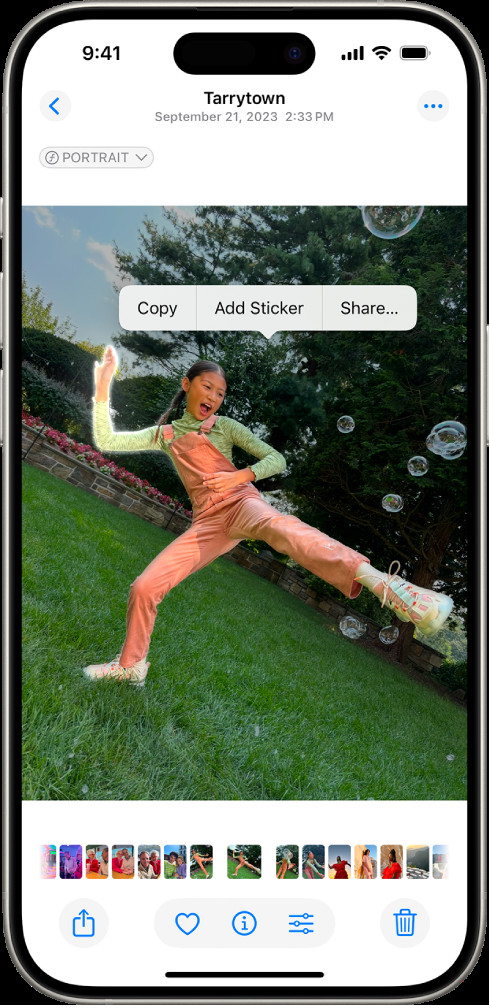 A hand selecting a sticker on an iPhone's photo editing interface, highlighting the sticker placement feature.
A hand selecting a sticker on an iPhone's photo editing interface, highlighting the sticker placement feature.
11. Tips for Using Stickers Effectively in Photography
Using stickers effectively in photography can enhance your images and add a creative flair. Here are some tips to make the most of stickers:
- Choose Relevant Stickers:
- Select stickers that complement the photo’s theme or subject. Stickers should enhance, not distract.
- Use Stickers Sparingly:
- Avoid overcrowding the photo with too many stickers. A few well-placed stickers can be more effective than many.
- Consider Placement:
- Think about where you place the stickers. Consider the composition and balance of the photo.
- Resize Appropriately:
- Ensure stickers are appropriately sized for the photo. Too big or too small can look awkward.
- Use Color Wisely:
- Choose stickers with colors that match or contrast well with the photo’s color palette.
- Create a Theme:
- Use stickers to create a specific theme or mood in your photos. This can add consistency and style.
- Experiment with Effects:
- Try different effects like outlines, shadows, or blending modes to make stickers look more integrated with the photo.
- Be Creative:
- Don’t be afraid to experiment with different stickers and placements. The goal is to have fun and express your creativity.
- Use Custom Stickers:
- Create your own stickers to add a personal and unique touch to your photos.
12. What Are Some Common Issues with Adding Stickers and How to Troubleshoot Them?
While adding stickers to photos on your iPhone is generally straightforward, you might encounter some issues. Here are common problems and how to troubleshoot them:
| Issue | Troubleshooting Steps |
|---|---|
| Stickers Not Appearing | 1. Ensure the sticker pack is installed correctly in the Messages app. 2. Restart the Messages app or your iPhone. 3. Check for updates to the Messages app or iOS. |
| Cannot Add Stickers | 1. Make sure you are using an app that supports adding stickers to photos. 2. Check if the photo is in a compatible format (e.g., JPEG, PNG). 3. Ensure you have enough storage space on your iPhone. |
| Stickers Look Blurry | 1. Use high-resolution stickers. 2. Avoid over-enlarging stickers, as this can cause pixelation. 3. Check the image quality settings in the app you are using. |
| App Crashing | 1. Close and reopen the app. 2. Restart your iPhone. 3. Update the app to the latest version. 4. If the issue persists, try uninstalling and reinstalling the app. |
| Stickers Not Syncing | 1. Ensure iCloud is enabled for Messages. 2. Check that you are signed in to the same Apple ID on all devices. 3. Make sure your devices are connected to a stable internet connection. 4. Restart your devices. |
| Problems with Custom Stickers | 1. Ensure the custom sticker is in a supported format (e.g., PNG with transparency). 2. Check the size and resolution of the custom sticker. 3. Make sure the app you are using supports custom stickers. |
| Stickers Covering Important Elements | 1. Adjust the placement of the sticker to avoid covering key parts of the photo. 2. Resize the sticker to make it smaller. 3. Use transparency or blending options if available. |
13. How To Sync Stickers Across All Your Apple Devices?
Keeping your stickers synced across all your Apple devices ensures you have access to your favorite embellishments wherever you go. Here’s how to do it:
- Enable iCloud for Messages:
- On your iPhone, go to “Settings.”
- Tap on your Apple ID at the top.
- Select “iCloud.”
- Enable “Messages” by toggling the switch.
- Sign in with the Same Apple ID:
- Make sure you are signed in to the same Apple ID on all your Apple devices (iPhone, iPad, Mac).
- Ensure Devices Are Connected to Wi-Fi:
- All devices should be connected to a stable Wi-Fi network to sync properly.
- Restart Your Devices:
- Sometimes, a simple restart can help initiate the sync process.
- Check iCloud Storage:
- Ensure you have enough available storage in your iCloud account. If your storage is full, syncing might be interrupted.
14. Exploring The Use of Stickers For Marketing and Branding
Stickers aren’t just for personal use; they can also be powerful tools for marketing and branding. Here are some ways businesses can leverage stickers:
- Brand Recognition:
- Custom stickers with your logo can increase brand visibility.
- Promotional Items:
- Include stickers with purchases to create a memorable customer experience.
- Social Media Engagement:
- Encourage customers to share photos with your stickers on social media.
- Product Packaging:
- Use stickers on packaging to add a unique touch and reinforce your brand.
- Event Marketing:
- Distribute stickers at events to promote your brand and engage attendees.
- Influencer Marketing:
- Partner with influencers to create and share branded stickers.
- Guerilla Marketing:
- Use stickers in creative public spaces to generate buzz and attract attention.
- Loyalty Programs:
- Offer exclusive stickers to loyalty program members as a perk.
15. Understanding Copyright Issues When Using Stickers on Photos
When using stickers on your photos, it’s important to be aware of copyright issues to avoid legal problems. Here are some key points to keep in mind:
- Original Stickers:
- Always use stickers that you have created yourself or have the rights to use.
- Licensed Stickers:
- If you are using stickers from a third-party source, ensure they are properly licensed for your intended use.
- Commercial Use:
- Be especially careful when using stickers for commercial purposes. Many stickers are only licensed for personal use.
- Attribution:
- If the license requires attribution, make sure to give proper credit to the sticker’s creator.
- Fair Use:
- Understand the concept of fair use, which may allow limited use of copyrighted material for purposes such as criticism, commentary, or education.
- Avoid Infringement:
- Do not use stickers that infringe on someone else’s copyright, such as characters or logos without permission.
- Public Domain:
- Stickers that are in the public domain can be used freely without permission.
- Terms of Service:
- Always read and understand the terms of service of any app or platform you are using to ensure you are complying with their rules regarding sticker usage.
16. How Does iCloud Affect Sticker Usage?
iCloud plays a significant role in how you use stickers across your Apple devices. Here’s a breakdown of its impact:
- Sticker Syncing:
- iCloud allows you to sync your stickers across all your Apple devices, so any stickers you create or download on one device are automatically available on your others.
- Backup and Restore:
- iCloud backs up your stickers along with your other data, ensuring you can restore them if you get a new device or experience data loss.
- Storage Management:
- iCloud provides storage for your stickers, but keep in mind that this storage is shared with other data, so you may need to manage your iCloud storage to ensure you have enough space.
- Automatic Updates:
- iCloud automatically updates your stickers, so you always have the latest versions and features.
- Accessibility:
- iCloud makes your stickers accessible from any device where you are signed in with your Apple ID, providing a seamless experience across your ecosystem.
- Security:
- iCloud provides security for your stickers, protecting them from unauthorized access and ensuring they are only available to you.
17. Can You Use Stickers on Videos on iPhone?
Yes, you can use stickers on videos on your iPhone, adding another layer of creativity to your video projects. Here’s how:
- Using iMovie:
- iMovie is a powerful video editing app that allows you to add stickers to your videos.
- Import your video into iMovie, then use the “+” button to add stickers from the available library or import your own custom stickers.
- Using Third-Party Apps:
- Apps like TikTok, Instagram, and Snapchat allow you to add stickers to videos directly within the app.
- Simply record or upload your video, then use the sticker tools to add and customize stickers.
- Using Markup Tools:
- While not specifically designed for video editing, you can use Markup tools to add stickers to screenshots of your video frames, then combine the frames to create a video with stickers.
- Live Photos:
- You can turn live photos into animated stickers.
18. Future Trends in Sticker Usage on Mobile Devices
The use of stickers on mobile devices continues to evolve with emerging technologies and changing user preferences. Here are some future trends to watch:
- AR Stickers:
- Augmented reality stickers will become more prevalent, allowing users to overlay interactive and dynamic stickers onto their real-world environments.
- AI-Powered Stickers:
- Artificial intelligence will be used to create personalized sticker recommendations based on user behavior and preferences.
- Animated and Interactive Stickers:
- More stickers will incorporate animation and interactive elements, making them more engaging and dynamic.
- Customizable Stickers:
- Users will have more control over sticker customization, with options to adjust colors, sizes, and effects to match their personal style.
- Integration with E-commerce:
- Stickers will be integrated with e-commerce platforms, allowing users to add virtual stickers to products they are considering purchasing.
- Blockchain-Based Stickers:
- Blockchain technology will be used to create unique and verifiable stickers, ensuring authenticity and preventing counterfeiting.
- Stickers for Accessibility:
- Stickers will be designed with accessibility in mind, providing options for users with disabilities to express themselves creatively.
- Cross-Platform Compatibility:
- Stickers will be more easily transferable between different platforms and apps, allowing users to use their favorite stickers wherever they go.
19. How Can Parents Monitor the Types of Stickers Their Children Are Using?
Parents concerned about the stickers their children use on their iPhones can take several steps to monitor and manage this activity:
- Use Parental Control Features:
- iOS offers built-in parental control features that allow you to restrict certain types of content.
- Go to “Settings,” then “Screen Time,” and enable “Content & Privacy Restrictions” to manage app usage and content.
- Review App Usage:
- Regularly review the apps your children are using and the types of stickers they are downloading and sharing.
- Communicate with Your Children:
- Have open and honest conversations with your children about responsible sticker usage and the potential risks of sharing inappropriate content.
- Set Boundaries:
- Establish clear rules and boundaries for sticker usage, including what types of stickers are allowed and who they can be shared with.
- Monitor Messaging Activity:
- Keep an eye on your children’s messaging activity to see what types of stickers they are sending and receiving.
- Use Third-Party Monitoring Apps:
- Consider using third-party monitoring apps that provide more detailed insights into your children’s online activity, including sticker usage.
- Educate About Copyright:
- Teach your children about copyright and the importance of using stickers that they have the rights to use.
- Check App Ratings:
- Before allowing your children to download new apps with sticker features, check the app ratings and reviews to ensure they are age-appropriate and safe.
20. What Security Measures Are There to Protect Your Stickers?
Protecting your stickers involves several security measures to ensure they are not misused or accessed without your permission:
- Use Strong Passwords:
- Protect your Apple ID with a strong, unique password to prevent unauthorized access to your iCloud account.
- Enable Two-Factor Authentication:
- Enable two-factor authentication for your Apple ID to add an extra layer of security.
- Keep Your Devices Updated:
- Regularly update your iPhone and other Apple devices to the latest software versions to patch security vulnerabilities.
- Be Cautious with Third-Party Apps:
- Only download sticker apps from trusted sources like the App Store, and be cautious about granting them access to your photos and data.
- Review App Permissions:
- Regularly review the permissions you have granted to sticker apps to ensure they are not accessing more information than necessary.
- Use a VPN:
- When using public Wi-Fi networks, use a virtual private network (VPN) to encrypt your internet traffic and protect your data.
- Be Aware of Phishing Scams:
- Be cautious of phishing scams that attempt to steal your Apple ID credentials. Never click on suspicious links or enter your password on untrusted websites.
- Backup Your Data:
- Regularly back up your iPhone to iCloud or your computer to ensure you can restore your stickers and other data if your device is lost or stolen.
Do you find these tips helpful? Visit dfphoto.net for more photography tips. Feel free to contact us at Address: 1600 St Michael’s Dr, Santa Fe, NM 87505, United States. Phone: +1 (505) 471-6001.
FAQ Section
Can I create custom stickers on my iPhone?
Yes, you can create custom stickers on your iPhone using the Photos app or third-party apps like PicsArt. Simply select a photo, isolate the subject, and save it as a sticker.
How do I access the stickers I’ve created?
You can access your created stickers from the sticker drawer in apps like Messages, Mail, and Notes. The sticker drawer is usually accessible from the keyboard.
Are stickers synced across all my Apple devices?
Yes, if you have iCloud enabled for Messages, your stickers will sync across all your Apple devices where you are signed in with the same Apple ID.
Can I use animated stickers on my iPhone?
Yes, you can create animated stickers from Live Photos. Just follow the same steps as creating regular stickers, but use a Live Photo as your source.
How do I delete a sticker from a photo on my iPhone?
To delete a sticker, open the photo in the Photos app, tap “Edit,” and then tap the Markup icon. Select the sticker and tap “Delete.” If the photo has been saved, you may need to revert to the original.
Is there a limit to how many stickers I can create?
There is no specific limit to the number of stickers you can create, but keep in mind that they will take up storage space on your device and in iCloud.
Can I use stickers on videos on my iPhone?
Yes, you can use stickers on videos using apps like iMovie, TikTok, and Instagram. These apps allow you to add and customize stickers directly within your video projects.
Are there any copyright issues to consider when using stickers?
Yes, be mindful of copyright issues when using stickers. Only use stickers that you have created yourself or have the rights to use. Avoid using stickers that infringe on someone else’s copyright.
How can I monitor the types of stickers my child is using on their iPhone?
You can monitor your child’s sticker usage by using parental control features in iOS, reviewing app usage, and communicating with your child about responsible sticker usage.
What security measures are there to protect my stickers?
To protect your stickers, use strong passwords, enable two-factor authentication, keep your devices updated, and be cautious with third-party apps.