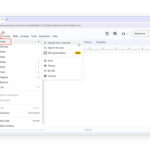Are you looking to enhance your iPhone photos with professional-level editing? With Adobe Photoshop Express, you can achieve stunning results right on your mobile device, and dfphoto.net is here to guide you through it. Discover how to refine your images, improve visual storytelling, and master digital artistry with our comprehensive guide. Let’s explore the world of mobile photo manipulation and visual enhancement together.
1. Understanding Photoshop on iPhone
1.1. Can You Really Photoshop on an iPhone?
Yes, you absolutely can photoshop on an iPhone. Adobe, the industry standard in photo editing, offers mobile applications specifically designed for iOS devices. These apps bring powerful editing capabilities to your fingertips, allowing you to transform your photos directly on your iPhone.
According to Adobe’s official website, Photoshop Express is designed for quick edits and enhancements on the go.
Photoshop on iPhone enables you to:
- Enhance colors and adjust lighting
- Remove blemishes and unwanted objects
- Apply filters and creative effects
- Create collages and photo combinations
- Share your creations directly to social media
1.2. What are the Best Photo Editing Apps for iPhone?
While the iPhone’s built-in Photos app offers basic editing tools, several apps provide more advanced features. Here’s a list of some of the best photo editing apps available for the iPhone:
- Adobe Photoshop Express: A free app with a wide range of editing tools, filters, and effects.
- Adobe Lightroom Mobile: A powerful app for serious photographers, offering advanced color correction and editing capabilities (subscription required for some features).
- Snapseed: A free app from Google with a variety of professional-grade editing tools.
- VSCO: An app known for its film-like filters and creative community.
- Pixelmator Photo: A robust photo editor with advanced features like layer support and RAW editing.
1.3. Photoshop Express: A Detailed Overview
Adobe Photoshop Express is a simplified version of the full-fledged Photoshop software, tailored for touchscreen devices. It’s available for free on the iPhone App Store.
Key features of Photoshop Express include:
- Basic Adjustments: Crop, rotate, adjust brightness, contrast, and saturation.
- Filters: Apply a variety of preset filters to quickly enhance your photos.
- Heal Tool: Remove blemishes, spots, and unwanted objects.
- Face Editing: Smooth skin, whiten teeth, and adjust facial features.
- Collages: Create photo collages with various layouts and backgrounds.
- Text and Stickers: Add text and stickers to personalize your photos.
2. Editing Photos on iPhone Without an App
2.1. Using the Built-in Photos App
If you prefer not to download additional apps, the iPhone’s built-in Photos app offers several useful editing features.
To edit a photo in the Photos app:
- Open the Photos app and select the image you want to edit.
- Tap Edit at the top right corner of the screen.
- Use the various editing tools to adjust the photo’s appearance.
Available tools include:
- Crop & Rotate: Adjust the image’s composition and orientation.
- Adjust: Modify the brightness, contrast, highlights, shadows, saturation, and more.
- Filters: Apply preset filters to change the photo’s mood and style.
- Markup: Add drawings, text, and shapes to your photos.
2.2. Cutting Out People from Images
One of the cool features of the iPhone’s Photos app is the ability to cut out people from images. This feature allows you to isolate a subject and paste it into other apps or save it as a sticker.
To cut out a person from an image:
- Open the image in the Photos app.
- Press and hold your finger on the person you want to cut out.
- Wait for the outline to glow, indicating that the selection is complete.
- Tap Copy to copy the selection to your clipboard, or tap Share to share it to other apps.
2.3. Free vs. Paid Photo Editing Options
While Photoshop Express offers a wide array of features for free, some users may prefer to explore paid options for more advanced capabilities.
Here’s a comparison of free and paid photo editing options:
| Feature | Free Apps (e.g., Photoshop Express) | Paid Apps (e.g., Lightroom Mobile) |
|---|---|---|
| Basic Adjustments | Yes | Yes |
| Filters | Yes | Yes |
| Advanced Color Correction | No | Yes |
| RAW Editing | No | Yes |
| Layer Support | No | Yes |
| In-App Purchases | Optional | Often Required |
3. How to Use Photoshop Express on Your iPhone
3.1. Getting Started with Photoshop Express
To begin using Photoshop Express, follow these steps:
- Download the Photoshop Express app from the iPhone App Store.
- Open the app and create an Adobe account or sign in with your Google or Apple credentials.
- Grant the app permission to access your photo library.
- Select a photo from your library to start editing.
3.2. Exploring the Main Editing Features
Once you’ve opened a photo in Photoshop Express, you’ll see a range of editing tools at the bottom of the screen. These tools are organized into categories, such as Adjustments, Filters, and Heal.
Here’s a quick overview of some of the main editing features:
- Adjustments: Fine-tune the brightness, contrast, exposure, highlights, shadows, temperature, tint, and clarity of your photos.
- Filters: Apply preset filters to quickly change the look and feel of your photos.
- Heal: Remove blemishes, spots, and unwanted objects from your photos.
- Crop: Crop and rotate your photos to improve their composition.
- Overlay: Add textures, gradients, and other effects to your photos.
- Text: Add text to your photos with various fonts, styles, and colors.
3.3. Advanced Editing Tools
For more advanced editing, Photoshop Express offers several specialized tools:
- Reduce Noise: Minimize graininess and artifacts in your photos.
- Defog: Reduce the amount of haze or fog in your photos.
- Sharpen: Increase the sharpness and detail in your photos.
- Vignette: Add a dark or light border around the edges of your photos.
4. Photoshop for Faces on iPhone
4.1. Accessing Face Editing Tools
Photoshop Express has a dedicated set of tools for editing facial features. To access these tools:
- Open a photo with a face in Photoshop Express.
- Tap Face at the bottom of the screen.
- If there are multiple faces in the photo, tap the face you want to edit.
4.2. Adjusting Facial Features
The Face editing tools allow you to modify various aspects of a person’s face, such as:
- Face Size: Increase or decrease the overall size of the face.
- Face Width: Make the face thinner or wider.
- Chin: Adjust the size and shape of the chin.
- Forehead: Change the height and width of the forehead.
- Eyes: Adjust the size, position, and color of the eyes.
- Nose: Modify the size and shape of the nose.
- Lips: Adjust the size, shape, and color of the lips.
4.3. Adding Virtual Makeup
Photoshop Express also includes virtual makeup features that allow you to apply different makeup styles to your photos.
Available makeup options include:
- Lipstick: Apply various shades of lipstick to enhance the lips.
- Blush: Add blush to the cheeks to create a rosy complexion.
- Eyeliner: Apply eyeliner to define the eyes.
- Eye Shadow: Add eye shadow to create different eye makeup looks.
5. Removing Objects from Photos on iPhone
5.1. Using the Heal Tool
The Heal tool in Photoshop Express is designed to remove unwanted objects, blemishes, and imperfections from your photos.
To use the Heal tool:
- Open a photo in Photoshop Express.
- Tap Heal at the bottom of the screen.
- Swipe your finger over the object you want to remove.
- The app will automatically try to replace the selected area with surrounding pixels.
5.2. Advanced Techniques for Object Removal
For more complex object removal tasks, you can use the Advanced tab in the Heal tool. This tab allows you to manually select the area to clone into the image.
To use the Advanced tab:
- Tap Advanced in the Heal tool.
- Select the Source area, which is the area you want to clone.
- Select the Target area, which is the area where you want to remove the object.
- Adjust the Size and Feather settings to fine-tune the cloning effect.
5.3. Tips for Best Results
To achieve the best results when removing objects from photos:
- Use the Heal tool on simple, uncluttered backgrounds.
- Adjust the size of the brush to match the size of the object you want to remove.
- Use the undo feature (back arrow icon) if the Heal tool doesn’t work properly the first time.
- Experiment with the Advanced tab to manually select the cloning area.
6. Layering Photos on iPhone
6.1. Combining Photos in Photoshop Express
Photoshop Express allows you to layer photos on top of one another to create unique and creative effects.
To combine photos:
- Open the Photoshop Express app and select Combine Photos.
- Pick the first image, which will serve as the background.
- Tap the Cutout icon at the bottom of the screen.
- The app will automatically select the main subject in the image.
- Use the Add or Remove tools to refine the selection.
- Tap the + button and select the second image, which will be layered on top of the first.
- Drag and hold the thumbnail image of the second photo to make it the top layer.
6.2. Adjusting Layers
Once you’ve layered the photos, you can adjust each layer individually. To select a layer, tap its thumbnail image.
Available layer adjustments include:
- Position: Move the layer around the screen.
- Size: Resize the layer.
- Opacity: Adjust the transparency of the layer.
- Blend Mode: Change how the layer interacts with the layers below it.
6.3. Merging Layers
When you’re satisfied with the layered photo, you can merge the layers into a single image.
To merge layers:
- Tap the three dots icon near the thumbnail images.
- Select Merge Layers.
- The layers will be combined into a single image, which you can then save or share.
7. Exploring Additional Photo Editing Apps
7.1. Adobe Lightroom Mobile
Adobe Lightroom Mobile is a powerful photo editing app designed for serious photographers. It offers advanced color correction, RAW editing, and cloud synchronization with other Adobe products.
Key features of Lightroom Mobile include:
- Advanced Color Correction: Fine-tune the color and tone of your photos with precise controls.
- RAW Editing: Edit RAW files directly on your iPhone, preserving maximum detail and dynamic range.
- Cloud Synchronization: Sync your photos and edits across all your devices.
- Presets: Apply preset filters to quickly enhance your photos.
- Selective Adjustments: Make adjustments to specific areas of your photos.
7.2. Snapseed
Snapseed is a free photo editing app from Google that offers a variety of professional-grade editing tools.
Key features of Snapseed include:
- Healing Brush: Remove blemishes and unwanted objects from your photos.
- Selective Adjustments: Make adjustments to specific areas of your photos.
- Tune Image: Adjust the brightness, contrast, saturation, and other parameters of your photos.
- Details: Enhance the sharpness and detail in your photos.
- Double Exposure: Create double exposure effects by layering two photos on top of each other.
7.3. VSCO
VSCO is a photo editing app known for its film-like filters and creative community.
Key features of VSCO include:
- Film-Like Filters: Apply a variety of filters that emulate the look of classic film stocks.
- Advanced Editing Tools: Fine-tune the color, tone, and detail of your photos.
- VSCO Community: Share your photos and connect with other photographers.
- Challenges: Participate in photo challenges to improve your skills and gain recognition.
8. Tips for Better iPhone Photography
8.1. Mastering Composition
Composition is the arrangement of elements within a photograph. A well-composed photo is more visually appealing and engaging.
Here are some tips for mastering composition:
- Rule of Thirds: Divide the frame into nine equal parts and place key elements along the lines or at the intersections.
- Leading Lines: Use lines to guide the viewer’s eye through the photo.
- Symmetry and Patterns: Look for symmetrical scenes and repeating patterns.
- Framing: Use elements in the foreground to frame the main subject.
- Negative Space: Use empty space to create a sense of balance and draw attention to the subject.
8.2. Understanding Lighting
Lighting is one of the most important aspects of photography. Good lighting can make a photo look stunning, while bad lighting can ruin even the best composition.
Here are some tips for understanding lighting:
- Golden Hour: Shoot during the golden hour (the hour after sunrise and the hour before sunset) for warm, soft light.
- Overcast Days: Overcast days provide soft, even lighting that is ideal for portraits.
- Avoid Direct Sunlight: Direct sunlight can create harsh shadows and overexposed highlights.
- Use Reflectors: Reflectors can be used to bounce light onto your subject and fill in shadows.
- Experiment with Shadows: Shadows can add depth and drama to your photos.
8.3. Utilizing iPhone Camera Features
The iPhone camera has several features that can help you take better photos.
Here are some tips for utilizing iPhone camera features:
- HDR: Use HDR (High Dynamic Range) to capture more detail in both the highlights and shadows.
- Portrait Mode: Use Portrait mode to create a shallow depth of field and blur the background.
- Night Mode: Use Night mode to capture brighter and clearer photos in low light.
- Burst Mode: Use Burst mode to capture a series of photos in rapid succession.
- Live Photos: Capture a few seconds of video along with your photos.
9. Preserving Photo Quality
9.1. Shooting in High Resolution
To ensure the best possible photo quality, shoot in high resolution.
To set the photo resolution on your iPhone:
- Open the Settings app.
- Tap Camera.
- Tap Formats.
- Select High Efficiency or Most Compatible.
- Go back to the Camera settings and tap Record Video.
- Choose the highest resolution and frame rate available.
9.2. Avoiding Digital Zoom
Digital zoom can degrade the quality of your photos. Instead of using digital zoom, try to get closer to your subject or crop the photo later in post-processing.
9.3. Using Proper Exposure
Proper exposure is essential for capturing well-lit photos. If the photo is too dark, it is underexposed. If the photo is too bright, it is overexposed.
To adjust the exposure on your iPhone:
- Open the Camera app.
- Tap the screen to focus on your subject.
- Drag the sun icon up or down to adjust the exposure.
10. Optimizing Photos for Social Media
10.1. Understanding Social Media Image Sizes
Each social media platform has its own recommended image sizes. To ensure that your photos look their best, optimize them for each platform.
Here are some common social media image sizes:
| Platform | Image Type | Recommended Size |
|---|---|---|
| Profile Picture | 110 x 110 pixels | |
| Post | 1080 x 1080 pixels | |
| Story | 1080 x 1920 pixels | |
| Profile Picture | 180 x 180 pixels | |
| Cover Photo | 851 x 315 pixels | |
| Post | 1200 x 630 pixels | |
| Profile Picture | 400 x 400 pixels | |
| Header Image | 1500 x 500 pixels | |
| Post | 1200 x 675 pixels | |
| Profile Picture | 400 x 400 pixels | |
| Background Image | 1584 x 396 pixels | |
| Post | 1200 x 627 pixels | |
| Profile Picture | 165 x 165 pixels | |
| Pin | 1000 x 1500 pixels |
10.2. Using the Correct File Format
The most common file formats for social media images are JPEG and PNG. JPEG is best for photos with lots of color and detail, while PNG is best for images with text and graphics.
10.3. Compressing Images
To reduce file size and improve loading times, compress your images before uploading them to social media. There are several online tools and apps that can help you compress images without sacrificing too much quality.
FAQ: Mastering Photoshop on iPhone
1. Is Photoshop Express really free to use?
Yes, Photoshop Express is a completely free app available on the iPhone App Store, offering a wide range of editing tools without any in-app purchases required.
2. Can I edit RAW files on my iPhone?
Yes, you can edit RAW files on your iPhone using apps like Adobe Lightroom Mobile, which provides advanced color correction and preserves maximum detail.
3. How do I remove blemishes from a photo on my iPhone?
You can use the Heal tool in Photoshop Express to easily remove blemishes and unwanted objects from your photos by simply swiping over the area you want to correct.
4. Can I change the background of a photo on my iPhone?
Yes, you can change the background of a photo using the Cutout feature in Photoshop Express, which allows you to isolate the subject and place it on a different background.
5. How do I add text to a photo on my iPhone?
You can add text to a photo using the Text tool in Photoshop Express, which offers various fonts, styles, and colors to personalize your images.
6. Is it possible to create collages on my iPhone?
Yes, Photoshop Express includes a Collage feature that allows you to create photo collages with various layouts and backgrounds, making it easy to share multiple memories in one image.
7. What are some tips for taking better photos with my iPhone?
To take better photos with your iPhone, focus on mastering composition techniques like the Rule of Thirds, understanding lighting conditions, and utilizing iPhone camera features such as HDR and Portrait mode.
8. How can I improve the quality of my iPhone photos?
To improve the quality of your iPhone photos, shoot in high resolution, avoid using digital zoom, ensure proper exposure, and use editing tools to enhance colors, sharpness, and details.
9. How do I optimize my photos for social media?
To optimize your photos for social media, understand the recommended image sizes for each platform, use the correct file format (JPEG for photos, PNG for graphics), and compress images to reduce file size without sacrificing quality.
10. What are some alternative photo editing apps for iPhone besides Photoshop Express?
Some popular alternative photo editing apps for iPhone include Adobe Lightroom Mobile, Snapseed, and VSCO, each offering unique features and capabilities for enhancing your photos.
We hope this comprehensive guide has helped you unlock the power of Photoshop on your iPhone. At dfphoto.net, we’re committed to providing you with the best resources and inspiration for your photography journey. Whether you’re looking for detailed tutorials, stunning photo collections, or a vibrant community of photographers, we’ve got you covered.
Ready to take your iPhone photography to the next level?
- Explore our in-depth tutorials on composition, lighting, and editing techniques.
- Discover breathtaking photo collections from talented photographers around the world.
- Join our community forum to share your work, ask questions, and connect with fellow enthusiasts.
- Stay up-to-date with the latest photography news, gear reviews, and creative inspiration.
Visit dfphoto.net today and start your journey towards photographic excellence. For inquiries, reach out to us at Address: 1600 St Michael’s Dr, Santa Fe, NM 87505, United States or dial +1 (505) 471-6001. Let’s create something beautiful together!