Organizing 30 years of photos can feel like a monumental task, but it’s achievable with a structured approach. This guide from dfphoto.net provides a comprehensive system to declutter, sort, and preserve your precious memories, transforming chaos into cherished collections. Discover effective strategies for managing your photographic legacy, and learn how to curate a visual narrative that will last for generations. Dive into the world of photo organization and unlock the stories behind your snapshots!
This article will cover photo management, long-term storage solutions, digital conversion, and curation tips.
1. Why Is Organizing 30 Years Of Photos Important?
Organizing 30 years of photos is important for several reasons. It preserves memories, makes photos accessible, and protects them from damage.
Preserving Memories: Time fades memories, but photos keep them alive. Organizing photos ensures these memories are accessible and can be enjoyed for years to come. Visual reminders trigger emotions and stories, connecting us to our past and loved ones, according to research from the Santa Fe University of Art and Design’s Photography Department.
Accessibility: Disorganized photos are hard to enjoy. Sorting and labeling them makes it easy to find specific moments. Whether for a family event, a school project, or a nostalgic trip down memory lane, an organized collection saves time and frustration.
Protection: Physical photos can be damaged by light, moisture, and pests. Digital photos can be lost due to hard drive failures or forgotten passwords. Organizing photos involves creating backup systems and safe storage solutions to protect against potential loss.
2. What Are The Initial Steps For Tackling A 30-Year Photo Collection?
The initial steps for tackling a 30-year photo collection involve gathering all photos, assessing the collection, and setting up a workspace.
Gathering All Photos: The first step is to collect all your photos from various locations such as albums, boxes, drawers, and digital devices. Consolidate everything into one accessible area for a comprehensive overview of your collection.
Assessing The Collection: Once gathered, take inventory of what you have. Note the types of photos (prints, slides, digital files), their condition, and any immediate preservation needs. This assessment helps you understand the scope of the project and plan accordingly.
Setting Up A Workspace: Create a dedicated workspace with enough room to spread out photos, sorting materials (boxes, labels, albums), and any equipment needed for digitization. Good lighting and a comfortable environment will make the process more manageable and enjoyable.
3. How Should You Sort And Categorize Your Photos?
Sorting and categorizing photos can be done by chronology, events, or themes to create a logical and manageable system.
Chronological Sorting: Organizing photos by date is a straightforward method. Group photos by year, then by month or season. This approach is useful for tracking personal or family history.
Event-Based Sorting: Sort photos by significant events such as weddings, vacations, birthdays, and holidays. This method creates distinct categories that are easy to navigate and recall specific memories.
Thematic Sorting: Categorize photos by themes such as people, places, or activities. For instance, create categories for family members, favorite travel destinations, or hobbies. This approach works well for creating personalized albums or slideshows.
4. What Are The Best Practices For Handling Physical Photos?
Best practices for handling physical photos include wearing gloves, using archival-quality materials, and storing photos in a controlled environment.
Wearing Gloves: Handle photos with clean, lint-free gloves to prevent transferring oils and dirt from your hands. According to Popular Photography magazine, even seemingly clean hands can leave residue that damages photo emulsions over time.
Using Archival-Quality Materials: Store photos in albums, boxes, and sleeves made from acid-free and lignin-free materials. These materials prevent chemical reactions that can cause photos to deteriorate.
Storing In A Controlled Environment: Keep photos in a cool, dry, and dark place. Avoid areas with high humidity, temperature fluctuations, and direct sunlight. Ideal storage conditions help preserve the color and integrity of your photos for future generations.
5. Should You Digitize Your Photo Collection?
Digitizing your photo collection offers numerous benefits including preservation, easy sharing, and space saving.
Preservation: Digital copies are not subject to physical degradation. Scanning photos creates a backup that can be stored in multiple locations, protecting against loss from disasters, according to the American Institute for Conservation.
Easy Sharing: Digital photos can be easily shared with family and friends via email, social media, or cloud storage. This allows multiple people to enjoy the memories without handling the original prints.
Space Saving: Digital photos eliminate the need for bulky albums and boxes, freeing up physical space. You can store thousands of photos on a hard drive or in the cloud, reclaiming valuable storage areas in your home.
6. What Equipment And Software Are Needed For Digitization?
Equipment and software needed for digitization include a scanner, photo editing software, and external storage devices.
Scanner: A flatbed scanner with high resolution (at least 300 dpi for prints and 600 dpi for slides) is essential. Dedicated photo scanners offer features like automatic color correction and dust removal.
Photo Editing Software: Programs like Adobe Photoshop, Lightroom, or GIMP (a free alternative) allow you to enhance scanned images. You can adjust brightness, contrast, and color, as well as remove scratches and blemishes.
External Storage Devices: Use external hard drives or cloud storage services like Google Photos, Dropbox, or Amazon Photos to back up your digitized photos. Having multiple backups ensures your photos are safe from data loss.
7. What Are The Steps For Scanning Photos Efficiently?
Scanning photos efficiently involves preparing photos, scanning in batches, and using appropriate software settings.
Preparing Photos: Clean photos with a soft brush or microfiber cloth to remove dust and debris. Remove photos from albums and sleeves, and flatten any curled or folded prints.
Scanning In Batches: Use the scanner’s batch scanning feature to scan multiple photos at once. This saves time compared to scanning each photo individually.
Using Appropriate Software Settings: Set the scanner to the correct resolution (300 dpi for prints, 600 dpi for slides), color mode (usually JPEG for prints and TIFF for important photos), and adjust settings for optimal image quality.
8. How Can You Organize Digital Photos On Your Computer?
Organizing digital photos on your computer involves creating a folder structure, using consistent naming conventions, and adding metadata.
Creating A Folder Structure: Establish a clear folder structure based on year, event, or theme. For example, create folders like “2023,” “Vacations,” or “Family.”
Using Consistent Naming Conventions: Rename your photos using a consistent naming convention. For instance, “YYYYMMDD-Event-Description.jpg” (e.g., “20230715-BeachVacation-Sunset.jpg”).
Adding Metadata: Add metadata such as keywords, captions, and location information to your photos. This makes it easier to search and find specific photos using your computer’s search function or photo management software.
9. What Are The Best Software Options For Managing Digital Photos?
Best software options for managing digital photos include Adobe Lightroom, Apple Photos, and Google Photos, each offering unique features and benefits.
Adobe Lightroom: Known for its powerful editing and organizational tools, Lightroom allows you to catalog, edit, and share your photos. It offers advanced features like facial recognition and geotagging.
Apple Photos: Integrated with macOS and iOS, Apple Photos provides a seamless way to manage photos across your devices. It offers basic editing tools, facial recognition, and integration with iCloud for backup and sharing.
Google Photos: A cloud-based service that automatically backs up your photos and offers unlimited storage (with some limitations on quality). Google Photos includes powerful search capabilities, facial recognition, and automatic photo enhancements.
10. How Do You Back Up Your Digital Photo Collection?
Backing up your digital photo collection involves using multiple methods such as external hard drives, cloud storage, and offsite backups.
External Hard Drives: Copy your photo collection to one or more external hard drives. Store these drives in separate locations to protect against loss from fire, theft, or natural disasters.
Cloud Storage: Use cloud storage services like Google Photos, Dropbox, or Amazon Photos to back up your photos. Cloud storage provides an offsite backup that is accessible from anywhere with an internet connection.
Offsite Backups: Consider using an offsite backup service that automatically backs up your computer’s data to a remote server. This provides an additional layer of protection against data loss.
11. How Often Should You Back Up Your Photo Collection?
You should back up your photo collection regularly, ideally on a weekly or monthly basis, and after any significant changes or additions.
Weekly Backups: For active photographers or those who frequently add new photos, weekly backups ensure that no recent memories are lost.
Monthly Backups: For less frequent users, monthly backups provide a good balance between convenience and data protection.
After Significant Changes: Always back up your photo collection after making significant changes, such as editing, reorganizing, or adding a large number of new photos.
12. What Are Some Creative Ways To Display Your Organized Photos?
Creative ways to display your organized photos include creating photo albums, making digital slideshows, and designing photo books.
Photo Albums: Traditional photo albums are a classic way to display and preserve your favorite photos. Choose albums with archival-quality pages and sleeves to protect your prints.
Digital Slideshows: Create digital slideshows to showcase your photos on a TV, computer, or digital photo frame. Add music and captions to enhance the viewing experience.
Photo Books: Design custom photo books using online services like Shutterfly, Blurb, or Mixbook. These books make great gifts and are a stylish way to tell a visual story.
13. How Can You Share Your Photo Memories With Family And Friends?
You can share your photo memories with family and friends through digital sharing platforms, creating physical photo albums, and hosting photo viewing parties.
Digital Sharing Platforms: Use platforms like Google Photos, Dropbox, or social media to share your photos with loved ones. Create shared albums or folders that family and friends can access and contribute to.
Creating Physical Photo Albums: Compile physical photo albums as gifts for family members or to share at gatherings. Personalized albums are a thoughtful way to share memories and stories.
Hosting Photo Viewing Parties: Host a photo viewing party where you share your organized photos and slideshows with family and friends. This creates a fun and interactive way to reminisce and relive shared experiences.
14. What Are The Common Mistakes To Avoid When Organizing Photos?
Common mistakes to avoid when organizing photos include neglecting backups, using poor-quality storage materials, and failing to label and categorize properly.
Neglecting Backups: Not backing up your digital photos is a major mistake. Always have multiple backups in different locations to protect against data loss.
Using Poor-Quality Storage Materials: Using albums, boxes, and sleeves that are not archival-quality can damage your physical photos over time. Invest in acid-free and lignin-free materials to ensure long-term preservation.
Failing To Label And Categorize Properly: Not labeling and categorizing your photos makes it difficult to find specific memories. Take the time to organize your photos in a logical and consistent manner.
15. How To Deal With Duplicate Photos?
Dealing with duplicate photos involves identifying duplicates, choosing the best version, and deleting the rest to save space and reduce clutter.
Identifying Duplicates: Use photo management software or apps that can automatically identify duplicate photos. These tools compare images based on file size, resolution, and content.
Choosing The Best Version: Review the duplicate photos and choose the best version based on image quality, sharpness, and composition.
Deleting The Rest: Delete the duplicate photos to save space on your computer or storage devices. Be sure to back up your photos before deleting anything, just in case.
16. What To Do With Damaged Photos?
Damaged photos can be restored through professional restoration services or DIY methods using photo editing software.
Professional Restoration Services: Hire a professional photo restoration service to repair damaged photos. These services use advanced techniques to remove scratches, repair tears, and restore faded colors.
DIY Restoration: Use photo editing software like Adobe Photoshop or GIMP to restore damaged photos yourself. Tutorials are available online to guide you through the process.
Scanning Damaged Photos: Even if you can’t restore the physical photo, scan it to create a digital copy. Digital copies can be easier to share and preserve, even if they still show some damage.
17. How Can You Involve Family Members In The Photo Organizing Process?
Involving family members in the photo organizing process can turn it into a collaborative and enjoyable activity.
Assigning Tasks: Assign different tasks to family members based on their interests and skills. For example, one person can sort physical photos, while another can scan and edit digital images.
Sharing Memories: Make the organizing process interactive by sharing stories and memories associated with the photos. This can spark conversations and bring family members closer together.
Creating A Family Archive: Work together to create a family photo archive that everyone can access and contribute to. This ensures that your family’s history is preserved for future generations.
18. What Are The Benefits Of Creating A Family Photo Archive?
Creating a family photo archive preserves family history, connects family members, and provides a legacy for future generations.
Preserving Family History: A family photo archive captures and preserves important moments, events, and milestones in your family’s history.
Connecting Family Members: Sharing photos and stories can strengthen bonds between family members, especially across different generations.
Providing A Legacy: A well-organized photo archive provides a valuable legacy for future generations, allowing them to learn about their ancestors and family history.
19. How To Organize Photos With Limited Time?
Organizing photos with limited time involves setting realistic goals, focusing on the most important photos, and breaking the task into smaller, manageable chunks.
Setting Realistic Goals: Set realistic goals for what you can achieve in a limited amount of time. For example, aim to sort and scan a set number of photos each week.
Focusing On The Most Important Photos: Prioritize the most important photos, such as those from significant events or with sentimental value. Focus on organizing these photos first.
Breaking The Task Into Smaller Chunks: Break the photo organizing task into smaller, manageable chunks. For example, dedicate 30 minutes each day to sorting photos or scanning images.
20. How To Choose The Right Photo Albums And Storage Boxes?
Choosing the right photo albums and storage boxes involves considering archival quality, size, and storage environment.
Archival Quality: Choose albums and boxes made from acid-free and lignin-free materials. These materials prevent chemical reactions that can damage your photos over time.
Size: Select albums and boxes that are the right size for your photos. Avoid albums that are too small or too large, as this can damage your photos.
Storage Environment: Consider the storage environment when choosing albums and boxes. If you live in a humid climate, choose airtight containers to protect your photos from moisture.
21. What Are The Best Cloud Storage Options For Photos?
The best cloud storage options for photos include Google Photos, Amazon Photos, and Dropbox, each offering unique features and benefits.
Google Photos: Google Photos offers unlimited storage (with some limitations on quality) and powerful search capabilities. It’s a great option for backing up and organizing a large photo collection.
Amazon Photos: Amazon Photos offers unlimited storage for Prime members and integrates seamlessly with other Amazon services.
Dropbox: Dropbox is a versatile cloud storage service that allows you to store and share your photos. It’s a good option for those who want more control over their files and folders.
22. How To Create A Digital Photo Slideshow?
Creating a digital photo slideshow involves selecting photos, arranging them in order, adding music and captions, and choosing a display method.
Selecting Photos: Choose the photos you want to include in your slideshow. Select a variety of photos that tell a story or capture a theme.
Arranging Photos In Order: Arrange the photos in the order you want them to appear in the slideshow. Consider organizing them chronologically or by theme.
Adding Music And Captions: Add music and captions to enhance the viewing experience. Choose music that complements the photos and add captions to provide context.
Choosing A Display Method: Choose a display method for your slideshow. You can display it on a TV, computer, or digital photo frame.
23. What Are The Legal Considerations When Digitizing Photos?
Legal considerations when digitizing photos include copyright and privacy issues.
Copyright: Be aware of copyright laws when digitizing photos. If you are digitizing photos taken by a professional photographer, you may need to obtain permission to reproduce them.
Privacy: Respect the privacy of individuals in your photos. Avoid sharing photos that could be considered embarrassing or private without their consent.
24. How To Preserve Color Accuracy In Digitized Photos?
Preserving color accuracy in digitized photos involves calibrating your scanner, using appropriate color settings, and editing photos in a color-managed workflow.
Calibrating Your Scanner: Calibrate your scanner to ensure accurate color reproduction. Use a color calibration tool to create a custom color profile for your scanner.
Using Appropriate Color Settings: Use appropriate color settings when scanning photos. Scan in color mode and choose a color profile that matches your scanner and monitor.
Editing Photos In A Color-Managed Workflow: Edit your photos in a color-managed workflow to ensure consistent color reproduction. Use a color-calibrated monitor and photo editing software that supports color management.
25. How To Organize Photos From Multiple Sources?
Organizing photos from multiple sources involves consolidating photos into one location, standardizing file names, and creating a unified folder structure.
Consolidating Photos Into One Location: Consolidate photos from multiple sources, such as cameras, smartphones, and social media, into one central location.
Standardizing File Names: Standardize file names to ensure consistency across your photo collection. Use a consistent naming convention that includes the date, event, and description.
Creating A Unified Folder Structure: Create a unified folder structure that organizes your photos by year, event, or theme. This makes it easier to find specific photos, regardless of their source.
26. What Are The Long-Term Storage Solutions For Digital Photos?
Long-term storage solutions for digital photos include external hard drives, cloud storage, and archival storage services.
External Hard Drives: Store your photos on one or more external hard drives. Choose high-quality hard drives and store them in a cool, dry place.
Cloud Storage: Use cloud storage services to back up your photos. Choose a reputable cloud storage provider that offers reliable storage and security.
Archival Storage Services: Consider using archival storage services that specialize in long-term storage of digital data. These services offer secure storage and data management solutions.
27. How Can You Enhance Old Photos Using Software?
You can enhance old photos using software by adjusting brightness and contrast, removing scratches and blemishes, and restoring faded colors.
Adjusting Brightness And Contrast: Adjust the brightness and contrast of old photos to improve their overall appearance. Use photo editing software to fine-tune these settings.
Removing Scratches And Blemishes: Remove scratches and blemishes from old photos using the healing brush or clone stamp tool in photo editing software.
Restoring Faded Colors: Restore faded colors in old photos using color correction tools in photo editing software. Adjust the color balance, saturation, and vibrance to bring back the original colors.
28. What Are The Best Practices For Labelling Photo Albums?
The best practices for labeling photo albums include using clear and concise labels, including dates and locations, and using consistent labeling throughout your collection.
Using Clear And Concise Labels: Use clear and concise labels to identify the contents of each photo album. Avoid using vague or ambiguous labels.
Including Dates And Locations: Include dates and locations on your photo album labels. This makes it easier to find specific photos and provides context for future generations.
Using Consistent Labelling: Use consistent labeling throughout your photo collection. This helps create a unified and organized archive.
29. How Can You Prevent Photo Degradation Over Time?
You can prevent photo degradation over time by storing photos in a controlled environment, using archival-quality materials, and avoiding exposure to light and humidity.
Storing Photos In A Controlled Environment: Store photos in a cool, dry, and dark place. Avoid areas with high humidity, temperature fluctuations, and direct sunlight.
Using Archival-Quality Materials: Use albums, boxes, and sleeves made from acid-free and lignin-free materials. These materials prevent chemical reactions that can cause photos to deteriorate.
Avoiding Exposure To Light And Humidity: Avoid exposing photos to direct light and high humidity. These conditions can cause photos to fade, discolor, and degrade over time.
30. What Are The Resources For Learning More About Photo Organizing?
Resources for learning more about photo organizing include online courses, books, and professional organizers.
Online Courses: Take online courses on photo organizing to learn from experts and get step-by-step guidance. Platforms like Udemy and Skillshare offer a variety of courses on this topic.
Books: Read books on photo organizing to learn tips and techniques from professional organizers and photographers.
Professional Organizers: Hire a professional organizer to help you organize your photos. Professional organizers can provide personalized advice and assistance.
By following these tips and guidelines, you can successfully organize 30 years of photos, preserving your memories for years to come. Remember to visit dfphoto.net for more in-depth guides and resources to enhance your photography skills.
Address: 1600 St Michael’s Dr, Santa Fe, NM 87505, United States. Phone: +1 (505) 471-6001. Website: dfphoto.net.
Alt text: A person carefully places a photograph into a well-organized photo album, illustrating effective photo management techniques.
FAQ About Organizing Photos
1. How do I start organizing a large collection of photos?
Start by gathering all your photos, assessing the collection, and setting up a workspace to make the process manageable.
2. What’s the best way to sort and categorize my photos?
Consider sorting by chronology, events, or themes to create a logical and easily navigable system.
3. Why should I digitize my photo collection?
Digitizing preserves your memories, makes them easy to share, and saves physical space.
4. What equipment do I need for digitizing photos?
You’ll need a scanner, photo editing software, and external storage devices to efficiently digitize your photo collection.
5. How often should I back up my digital photo collection?
Back up your collection weekly or monthly, and always after making significant changes or additions.
6. What are some creative ways to display my organized photos?
Create photo albums, digital slideshows, or design custom photo books to showcase your favorite memories.
7. How can I involve my family in the photo organizing process?
Assign tasks, share memories, and create a family archive to make photo organizing a collaborative activity.
8. What are common mistakes to avoid when organizing photos?
Avoid neglecting backups, using poor-quality storage materials, and failing to label and categorize properly.
9. How do I deal with duplicate photos in my collection?
Identify duplicates using software, choose the best version, and delete the rest to save space.
10. How can I prevent photo degradation over time?
Store photos in a controlled environment, use archival-quality materials, and avoid exposure to light and humidity.