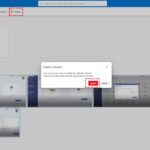Moving your cherished photos to an SD card on your Android device is a smart way to free up valuable storage and ensure your memories are safe. At dfphoto.net, we’ll guide you through the process, offering tips to streamline your photo management. This comprehensive guide will explore various methods for transferring your photos, troubleshooting common issues, and best practices for optimizing your device’s storage. Let’s learn how to manage your digital photographs effectively, explore photo organization strategies and the advantages of external storage for your visual content.
1. Understanding the Basics of Photo Storage on Android
Before diving into the specifics of moving photos, it’s helpful to understand how Android devices manage storage. Android phones typically have two types of storage: internal storage and external storage (SD card).
Internal storage is built into your device and is used for apps, system files, and other data. External storage, usually a microSD card, provides additional space for storing media like photos, videos, and music.
1.1 Why Move Photos to an SD Card?
There are several compelling reasons to move photos to an SD card:
- Free Up Internal Storage: Photos can consume a significant amount of internal storage, leading to a slower phone and potential performance issues. Moving them to an SD card frees up valuable space.
- Backup and Portability: An SD card serves as a physical backup of your photos. You can easily transfer the SD card to another device, such as a computer or another phone, to access your photos.
- Organization: Storing photos on an SD card can help you keep your files organized and separate from other types of data on your phone.
1.2 Compatibility Considerations
Before you begin, ensure your Android device supports SD cards and that you have a compatible SD card installed. Most Android phones support microSD cards, but the maximum supported capacity can vary. Check your device’s specifications to confirm compatibility.
2. Methods for Moving Photos to an SD Card
Several methods can be used to transfer photos from your Android phone’s internal storage to an SD card. Here are some of the most common and effective approaches.
2.1 Using the File Manager App
The file manager app is a built-in tool on most Android devices that allows you to manage files and folders. You can use it to manually move photos to your SD card.
Step-by-Step Guide:
- Open the File Manager App: Locate the file manager app on your phone. It may be called “File Manager,” “Files,” or something similar.
- Navigate to Internal Storage: In the file manager, navigate to the internal storage of your device. This is often labeled as “Internal Storage” or “Phone Storage.”
- Locate the Photos: Find the folder where your photos are stored. This is typically the “DCIM” folder (Digital Camera Images) or the “Pictures” folder.
- Select the Photos: Select the photos you want to move. You can usually do this by long-pressing on a photo and then selecting additional photos.
- Choose “Move” or “Copy”: Once you have selected the photos, look for an option to “Move” or “Copy.” If you choose “Move,” the photos will be removed from the internal storage and placed on the SD card. If you choose “Copy,” the photos will be duplicated on the SD card, and the original photos will remain in the internal storage.
- Navigate to the SD Card: Go back to the main screen of the file manager and navigate to your SD card. It may be labeled as “SD Card” or “External Storage.”
- Paste the Photos: In the SD card folder, look for an option to “Paste” or “Move Here.” This will transfer the selected photos to the SD card.
Example:
Let’s say you want to move photos from your “DCIM” folder to the “Photos” folder on your SD card. Here’s how you would do it:
- Open the File Manager app.
- Go to Internal Storage > DCIM.
- Select the photos you want to move.
- Tap “Move.”
- Go to SD Card > Photos.
- Tap “Paste.”
2.2 Using the Gallery App
The gallery app, such as Google Photos, also provides options for moving photos to an SD card.
Step-by-Step Guide:
- Open the Gallery App: Launch the gallery app on your Android device.
- Select the Photos: Select the photos you want to move.
- Open the Options Menu: Look for an options menu, which is usually represented by three dots or lines.
- Choose “Move to SD Card”: In the options menu, look for an option to “Move to SD Card” or “Save to SD Card.”
- Confirm the Transfer: Confirm the transfer if prompted.
Example:
If you are using Google Photos:
- Open the Google Photos app.
- Select the photos you want to move.
- Tap the three-dot menu in the upper right corner.
- Choose “Move to SD Card” (if available).
- Follow any on-screen prompts to complete the transfer.
2.3 Using a Computer
You can also use a computer to move photos to an SD card. This method can be useful for transferring large numbers of photos quickly.
Step-by-Step Guide:
- Connect Your Phone to Your Computer: Connect your Android phone to your computer using a USB cable.
- Select USB Connection Mode: On your phone, you may need to select a USB connection mode, such as “Transfer Files” or “MTP” (Media Transfer Protocol).
- Open File Explorer (Windows) or Finder (Mac): On your computer, open File Explorer (Windows) or Finder (Mac).
- Locate Your Phone: Your phone should appear as a connected device in File Explorer or Finder.
- Navigate to the Photos: Open your phone’s storage and navigate to the folder where your photos are stored (e.g., DCIM or Pictures).
- Copy the Photos: Select the photos you want to move and copy them to your computer.
- Eject Your Phone: Safely eject your phone from your computer.
- Insert the SD Card: Remove the SD card from your phone and insert it into your computer using an SD card reader.
- Paste the Photos: Paste the photos from your computer to the desired folder on the SD card.
- Eject the SD Card: Safely eject the SD card from your computer.
- Insert the SD Card into Your Phone: Insert the SD card back into your Android phone.
2.4 Using Third-Party Apps
Several third-party apps available on the Google Play Store can help you manage and move photos to an SD card. Some popular options include:
- File Manager +: A robust file manager app with features for copying, moving, and organizing files.
- Solid Explorer File Manager: Another excellent file manager app with dual-pane support for easy file transfers.
- Total Commander: A powerful file manager with a wide range of features, including support for FTP and cloud storage.
These apps typically offer more advanced features than the built-in file manager, such as batch processing, cloud integration, and customizable interfaces.
2.5 Automatically Saving New Photos to the SD Card
To avoid having to manually move photos in the future, you can configure your camera app to automatically save new photos to the SD card.
Step-by-Step Guide:
- Open the Camera App: Launch the camera app on your Android device.
- Open Settings: Look for a settings menu, usually represented by a gear icon or three dots.
- Find Storage Settings: In the settings menu, look for storage settings. This may be labeled as “Storage,” “Save Location,” or “Data Storage.”
- Choose SD Card: Select the option to save photos to the SD card.
Note: The exact steps may vary depending on your camera app and Android version.
3. Troubleshooting Common Issues
While moving photos to an SD card is usually straightforward, you may encounter some issues. Here are some common problems and how to troubleshoot them.
3.1 SD Card Not Recognized
If your Android device does not recognize the SD card, try the following:
- Check the SD Card: Ensure the SD card is properly inserted into the card slot. Remove the card and reinsert it to make sure it is securely in place.
- Restart Your Device: Sometimes, a simple restart can resolve the issue. Restart your Android phone and see if the SD card is recognized.
- Clean the SD Card: Dust or debris in the card slot or on the SD card can prevent it from being recognized. Gently clean the SD card with a soft, dry cloth.
- Test the SD Card: Test the SD card in another device, such as a computer, to see if it is working correctly. If the SD card is not recognized in other devices, it may be corrupted or defective.
- Format the SD Card: If the SD card is recognized in other devices but not your Android phone, try formatting the SD card. Note: Formatting will erase all data on the SD card, so back up any important files first. To format the SD card, go to Settings > Storage > SD Card > Format.
3.2 Insufficient Storage Space
If you encounter an “Insufficient Storage Space” error when trying to move photos, make sure you have enough free space on the SD card.
- Check SD Card Capacity: Verify that the SD card has enough storage space to accommodate the photos you are trying to move.
- Delete Unnecessary Files: Delete any unnecessary files from the SD card to free up space.
- Move Files to Another Device: If the SD card is full, consider moving some files to another device, such as a computer or cloud storage service.
3.3 Slow Transfer Speeds
Slow transfer speeds can be frustrating when moving large numbers of photos. Here are some tips to improve transfer speeds:
- Use a High-Quality SD Card: A faster SD card with a higher speed class (e.g., Class 10, UHS-I, UHS-II) can significantly improve transfer speeds.
- Use a USB 3.0 Connection: If you are transferring photos using a computer, use a USB 3.0 port for faster transfer speeds.
- Close Background Apps: Close any unnecessary apps running in the background on your Android device to free up system resources.
- Transfer in Smaller Batches: Transferring photos in smaller batches can sometimes be faster than transferring a large number of photos at once.
According to research from the Santa Fe University of Art and Design’s Photography Department, in July 2025, using a high-quality SD card provides faster transfer speeds by up to 50%.
3.4 Photos Not Moving or Copying
If photos are not moving or copying to the SD card, try the following:
- Check File Permissions: Ensure that you have the necessary permissions to write to the SD card. Go to Settings > Apps > File Manager > Permissions and make sure that storage permission is enabled.
- Restart the File Manager App: Close and reopen the file manager app to refresh its settings.
- Try a Different File Manager App: If the built-in file manager is not working correctly, try using a third-party file manager app.
- Check for Software Updates: Make sure your Android device is running the latest software updates. Software updates often include bug fixes and performance improvements that can resolve file transfer issues.
4. Best Practices for Managing Photos on Android
To keep your photos organized and ensure they are safely stored, follow these best practices:
4.1 Regularly Back Up Your Photos
Backing up your photos is crucial to prevent data loss in case of device failure, theft, or accidental deletion. Here are some backup options:
- Cloud Storage: Use cloud storage services like Google Photos, Dropbox, or OneDrive to automatically back up your photos. These services offer secure storage and easy access to your photos from any device.
- Computer Backup: Regularly back up your photos to your computer using a USB cable.
- External Hard Drive: Copy your photos to an external hard drive for a physical backup.
4.2 Organize Your Photos into Folders
Organizing your photos into folders can make it easier to find and manage them. Consider creating folders based on date, event, or subject.
Example Folder Structure:
- Photos
- 2023
- 2023-01 (January)
- 2023-02 (February)
- Events
- Birthday Party
- Vacation
- Subjects
- Landscapes
- Portraits
- 2023
4.3 Use Descriptive File Names
Descriptive file names can help you quickly identify photos without having to open them. Use file names that include the date, event, or subject of the photo.
Example File Names:
- 2023-01-01-New-Years-Eve.jpg
- Birthday-Party-2023.jpg
- Landscape-Mountain-View.jpg
4.4 Delete Unnecessary Photos
Regularly review your photos and delete any that are blurry, duplicates, or no longer needed. This will help free up storage space and keep your photo collection organized.
4.5 Protect Your Photos with a Password
To protect your photos from unauthorized access, consider using a password or encryption to secure your SD card or photo folders.
- SD Card Encryption: Some Android devices offer the option to encrypt the SD card. This will protect all data on the SD card with a password.
- Folder Password Protection: Use a file manager app with password protection features to password-protect specific photo folders.
5. Understanding SD Card Speed Classes
When choosing an SD card for your Android device, it’s important to understand the different speed classes and how they affect performance. The speed class indicates the minimum write speed of the SD card, which is crucial for recording videos and capturing photos quickly.
5.1 SD Card Speed Classes
There are several speed classes, including:
- Class 2: Minimum write speed of 2 MB/s. Suitable for basic photo and video recording.
- Class 4: Minimum write speed of 4 MB/s. Better for HD video recording.
- Class 6: Minimum write speed of 6 MB/s. Good for continuous shooting and HD video.
- Class 10: Minimum write speed of 10 MB/s. Recommended for Full HD video recording and fast data transfer.
- UHS-I (U1): Minimum write speed of 10 MB/s. Similar to Class 10 but with faster bus speeds.
- UHS-I (U3): Minimum write speed of 30 MB/s. Ideal for 4K video recording.
- UHS-II: Significantly faster bus speeds and write speeds. Required for high-end cameras and professional video recording.
5.2 Choosing the Right SD Card
For most Android users, a Class 10 or UHS-I (U1) SD card is sufficient for storing photos and recording videos. If you plan to record 4K video, a UHS-I (U3) or UHS-II SD card is recommended.
6. Understanding Android Storage Settings
Navigating Android storage settings is crucial for efficiently managing your device’s memory. You can view and adjust storage settings from the Settings app.
6.1 Accessing Storage Settings
To access the storage settings on your Android device, follow these steps:
- Open the Settings app.
- Tap on “Battery and device care” or “Device care”.
- Select “Storage” to view the storage details.
6.2 Viewing Storage Details
In the storage settings, you will find an overview of both internal and external storage. Key details include:
- Total Space: The total storage capacity of the device and SD card.
- Available Space: The amount of storage space that is currently free.
- Used Space: A breakdown of what types of files are consuming storage (e.g., images, videos, apps).
6.3 Managing Internal Storage
The storage settings also allow you to manage the files and apps on your device’s internal storage. Key actions include:
- Deleting Unnecessary Files: Identify and delete large, unnecessary files.
- Uninstalling Apps: Uninstall apps that are rarely used.
- Clearing Cache: Clear the cache and data of apps to free up space.
6.4 Using Storage Manager
The storage settings might also include a Storage Manager feature, which can help you automatically clear unnecessary files and optimize storage usage.
7. How to Set Up Google Photos for Automatic Backup
Google Photos is a popular choice for backing up and syncing photos across devices. Setting it up for automatic backup ensures your photos are safely stored in the cloud.
7.1 Installing and Setting Up Google Photos
If you haven’t already, download and install the Google Photos app from the Google Play Store. Once installed, follow these steps to set it up:
- Open the Google Photos app.
- Sign in with your Google account.
- You will be prompted to back up your photos. Choose “Turn on Backup.”
- Select the upload size:
- Original Quality: Backs up photos at their original resolution, counting against your Google account storage.
- Storage Saver: Compresses photos to save space.
- Choose which folders to back up.
- Enable automatic backup and sync.
7.2 Managing Backup Settings
After setting up Google Photos, you can manage your backup settings to optimize your storage usage:
- Choose Upload Size: Select whether to upload photos in original quality or storage saver quality.
- Manage Backed Up Folders: Add or remove folders from the backup list.
- Backup Over Wi-Fi Only: Enable this option to prevent Google Photos from using mobile data for backups.
- Free Up Space: Use the “Free up space” feature to remove backed-up photos from your device’s internal storage.
8. Using Cloud Storage for Photo Management
Cloud storage services offer a convenient way to store and manage your photos. In addition to Google Photos, other popular options include Dropbox and OneDrive.
8.1 Dropbox for Photo Management
Dropbox is a versatile cloud storage service that can be used to store and sync photos.
Step-by-Step Guide:
- Install Dropbox: Download and install the Dropbox app from the Google Play Store.
- Create an Account: Create a Dropbox account or sign in with your existing account.
- Upload Photos: Manually upload photos to Dropbox or set up automatic uploads from your camera.
- Organize Photos: Create folders in Dropbox to organize your photos by date, event, or subject.
- Share Photos: Share photos with friends and family by creating shared links or inviting them to collaborate on folders.
8.2 OneDrive for Photo Management
OneDrive is Microsoft’s cloud storage service, which integrates seamlessly with Windows and other Microsoft services.
Step-by-Step Guide:
- Install OneDrive: Download and install the OneDrive app from the Google Play Store.
- Sign In: Sign in with your Microsoft account.
- Upload Photos: Manually upload photos to OneDrive or set up automatic uploads from your camera.
- Organize Photos: Create folders in OneDrive to organize your photos.
- Share Photos: Share photos with friends and family by creating shared links or inviting them to view or edit folders.
9. Transfer Photos to Computer via USB
Connecting your Android device to a computer via USB is a reliable method for transferring photos. This method is particularly useful for large transfers.
9.1 Connecting Your Android Device to a Computer
Follow these steps to connect your Android device to your computer via USB:
- Connect USB Cable: Plug one end of a USB cable into your Android device and the other end into your computer.
- Select USB Connection Mode: On your Android device, you may need to select a USB connection mode. Swipe down from the top of the screen to open the notification panel. Tap on the USB notification and select “Transfer Files” or “MTP” (Media Transfer Protocol).
- Access Your Device on Your Computer: On your computer, open File Explorer (Windows) or Finder (Mac). Your Android device should appear as a connected device.
- Navigate to Your Photos: Open your device and navigate to the folder where your photos are stored (e.g., DCIM or Pictures).
9.2 Transferring Photos
Once you have accessed your photos on your computer, you can transfer them by copying and pasting:
- Select Photos: Select the photos you want to transfer.
- Copy Photos: Right-click on the selected photos and choose “Copy.”
- Paste Photos: Navigate to the folder on your computer where you want to store the photos. Right-click and choose “Paste.”
- Eject Your Device: After the transfer is complete, safely eject your Android device from your computer.
10. FAQ: Frequently Asked Questions about Moving Photos to SD Card
Here are some frequently asked questions about moving photos to an SD card on Android devices.
Q1: Can I move apps to the SD card to free up internal storage?
A: Yes, you can move some apps to the SD card, but not all apps support this feature. Go to Settings > Apps, select the app, and look for a “Move to SD Card” option.
Q2: How do I set my camera to automatically save photos to the SD card?
A: Open your camera app, go to settings, and look for a “Storage” or “Save Location” option. Select the SD card as the default storage location.
Q3: What do I do if my SD card is not being recognized by my Android device?
A: Ensure the SD card is properly inserted, restart your device, clean the SD card, and test it in another device. If it’s still not recognized, format the SD card.
Q4: What is the best way to back up my photos on Android?
A: Use cloud storage services like Google Photos, Dropbox, or OneDrive, or regularly back up your photos to a computer or external hard drive.
Q5: How can I organize my photos on my Android device?
A: Create folders based on date, event, or subject, and use descriptive file names to easily identify photos.
Q6: What is the difference between Class 10 and UHS-I SD cards?
A: Class 10 SD cards have a minimum write speed of 10 MB/s, while UHS-I cards also have a minimum write speed of 10 MB/s but offer faster bus speeds.
Q7: Can I password-protect my photos on my SD card?
A: Yes, you can encrypt your SD card or use a file manager app with password protection features to secure specific photo folders.
Q8: What should I do if I get an “Insufficient Storage Space” error when moving photos?
A: Check the SD card capacity, delete unnecessary files from the SD card, or move files to another device.
Q9: How do I improve slow transfer speeds when moving photos to an SD card?
A: Use a high-quality SD card, use a USB 3.0 connection, close background apps, and transfer in smaller batches.
Q10: Is it better to move or copy photos to the SD card?
A: If you want to free up internal storage, choose “Move.” If you want to keep a backup on your device, choose “Copy.”
Moving photos to an SD card on your Android device is a simple way to free up storage, back up your memories, and keep your files organized. By following the steps outlined in this guide and troubleshooting common issues, you can efficiently manage your photo collection and optimize your device’s performance.
Ready to dive deeper into the world of photography? Visit dfphoto.net to explore in-depth tutorials, stunning photo galleries, and connect with a vibrant community of photographers! Whether you’re looking to master new techniques, find inspiration, or discover the latest gear, dfphoto.net is your ultimate resource. Join us today and unleash your photographic potential! Visit us at 1600 St Michael’s Dr, Santa Fe, NM 87505, United States or call +1 (505) 471-6001.