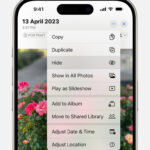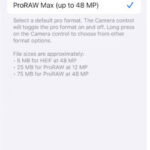Moving your precious photos from iCloud to an external hard drive is a smart move for safeguarding your memories and freeing up valuable iCloud storage. This guide provides comprehensive steps for transferring your photos, ensuring a secure backup of your visual history.
Downloading Photos from iCloud
There are several ways to download your photos from iCloud, depending on your device and the number of photos you need to transfer:
Downloading All Photos Using Device Settings
If you have iCloud Photo Library enabled, your photos and videos are automatically uploaded to iCloud. You can download them to your device and then transfer them to an external hard drive:
-
On iPhone, iPad, or iPod touch: Go to Settings > [Your Name] > iCloud > Photos > Download and Keep Originals. This ensures full-resolution photos are stored on your device. You can then connect your device to your computer and import the photos.
-
On Mac: Your photos should already be available in the Photos app if iCloud Photo Library is enabled. To export, open Photos > File > Export. Select your desired format and destination folder on your computer before transferring to the external drive.
Downloading Specific Photos Using iCloud.com
For downloading a select few photos or videos, iCloud.com offers a convenient solution:
- Visit iCloud.com and sign in with your Apple ID.
- Open the Photos app.
- Select the photos and videos you want to download.
- Click the download icon (a cloud with a downward arrow).
Manually Copying Photos from Shared Albums
While less common, you can manually copy photos from shared albums:
- On iPhone, iPad, or iPod touch: Open Photos > Shared > Sharing, tap the shared album, and then save individual photos to your device.
- On Mac: Open Photos, go to the Shared tab, double-click the shared stream, right-click (or Control-click) a photo, and choose Import.
Transferring Photos to an External Hard Drive
After downloading your photos to your computer, transferring them to an external hard drive is straightforward:
- Connect your external hard drive to your computer.
- Open a file explorer window (File Explorer on Windows or Finder on Mac).
- Locate the downloaded photos on your computer.
- Select the photos and drag them to the desired folder on your external hard drive. Alternatively, you can copy and paste the photos.
Managing Photos in My Photo Stream and iCloud Photo Sharing
-
My Photo Stream: Photos in My Photo Stream are automatically saved to your devices. On Windows, these photos are saved to a specific folder; check iCloud for Windows settings for the location.
-
iCloud Photo Sharing: To save photos from shared streams on Windows, locate the iCloud Photos folder (check iCloud for Windows settings for the path), open the Shared folder, select the photos, and copy them to another folder on your computer.
By following these steps, you can successfully move your photos from iCloud to an external hard drive, ensuring their safety and accessibility for years to come. Remember to always keep your external hard drive in a secure location and consider using multiple backup methods for added protection.