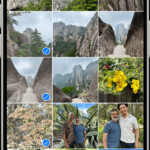Photos and videos capture precious memories. While cloud storage like Google Photos offers convenience, sometimes you need those images on your phone’s gallery. This guide provides step-by-step instructions on how to move photos from Google Photos to your device’s gallery, covering Android and computer solutions.
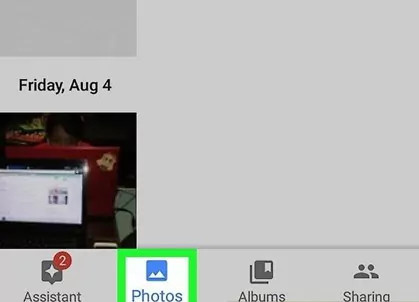 google photos open
google photos open
Understanding Google Photos
Launched in 2015, Google Photos is a versatile platform for storing photos, videos, and screenshots. Offering free and paid options, it allows users to back up their multimedia seamlessly across Android, iOS, and web platforms. Free storage supports photos up to 16MP and videos up to 1080p resolution. Paid plans provide expanded storage capacity for larger files and higher resolutions.
Transferring Photos on Android
Android users can leverage the Google Photos app or Google Drive to transfer photos to their device’s gallery.
Method 1: Using the Google Photos App
This method utilizes the built-in functionality of the Google Photos app.
-
Open Google Photos: Launch the Google Photos app and sign in to your Google account.
-
Select Photos: Long-press on the photo(s) you wish to transfer to your gallery.
-
Access Options: Tap the three vertical dots in the top right corner to open the options menu.
-
Save to Device: Choose the “Save to Device” option. The selected photos will be downloaded to your device’s gallery.
Selecting the “Save to Device” option downloads the chosen images to your local gallery.
Method 2: Utilizing Google Drive
If your photos are stored in Google Drive, follow these steps.
-
Open Google Drive: Launch the Google Drive app and sign in.
-
Locate Photos: Navigate to the “Recent” tab or the specific folder containing your photos. If you use Google Photos, your images are likely automatically backed up to Drive as well.
-
Select Photos: Choose the photo(s) you want to transfer.
-
Download: Tap the three vertical dots next to the selected image(s) and choose the “Download” option.
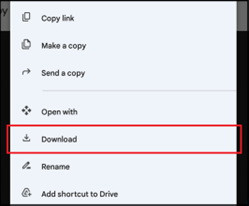 transfer google photos to gallery 4
transfer google photos to gallery 4
Moving Photos on a Computer
Transferring photos from Google Photos to your phone’s gallery via a computer involves downloading the photos from Google Photos (accessible through Google Drive on your PC) to your computer first, and then transferring them to your phone. Tools like AirDroid Personal can facilitate this process.
Using AirDroid Personal
AirDroid Personal offers a streamlined approach for transferring files between your computer and Android device.
-
Download and Install: Download and install AirDroid Personal on both your computer and phone.
-
Connect Devices: Log in to your AirDroid account on both devices and establish a connection.
-
Transfer Photos: Utilize the file transfer feature within AirDroid Personal to send the downloaded photos from your computer to your Android device’s gallery.
AirDroid facilitates seamless transfer of files between your computer and mobile device.
Conclusion
Moving photos from Google Photos to your gallery is achievable through various methods. Directly downloading photos using the Google Photos app or Google Drive offers a straightforward solution on Android. For computer-based transfers, leveraging third-party tools like AirDroid Personal provides a convenient way to manage and transfer files between devices. Choose the method that best suits your needs and enjoy having your cherished memories readily available in your phone’s gallery.