Are you looking to safeguard your precious memories stored in Google Photos by downloading them to your computer? You’re definitely not alone. Many users, whether they have a PC or Mac, want to have a local backup of their photos and videos. While Google Photos is excellent for cloud storage, having a copy on your computer provides peace of mind and offline access.
Even though Google Photos is recognized as one of the top cloud storage solutions for photos, unexpected situations like account lockouts or limited internet access while traveling can arise. In such cases, having your photos readily available on your computer becomes invaluable.
This guide will walk you through several effective methods to move photos from Google Photos to your computer. Whether you want to download your entire library, select albums, or just a few individual images, we’ve got you covered with step-by-step instructions to make the process straightforward and efficient. Let’s dive in and ensure your digital memories are safely backed up on your personal computer.
Method 1: Downloading All Google Photos Using Google Takeout
For those wanting to move all photos from Google Photos to their computer at once, Google Takeout is the quickest and most comprehensive solution. This tool is designed for exporting various Google data, including your entire Google Photos library. Here’s how to use it:
Step 1: Navigate to Google Takeout
Go to takeout.google.com in your web browser. Ensure you are logged into the Google account associated with your Google Photos.
Step 2: Select Google Photos for Export
You’ll see a list of Google services. Click “Deselect all” to start with no services selected. Then, scroll down and find “Google Photos” and check the box next to it. This indicates that you only want to download your photos.
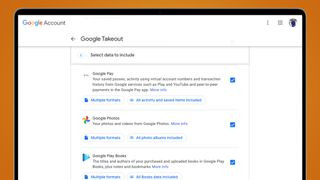 Selecting Google Photos in Google Takeout
Selecting Google Photos in Google Takeout
Alt Text: Google Takeout interface showing Google Photos selected for data export, highlighting the checkbox next to Google Photos.
Step 3: Customize Your Google Photos Export (Optional)
By default, Google Takeout will download all your photos and videos. If you wish to download specific albums or date ranges, click the “All photo albums included” button. A pop-up window will appear allowing you to select or deselect specific albums or even entire years. After making your selections, click “OK”.
Step 4: Choose Your Export Settings
Scroll down and click “Next step”. Here, you can customize how your files are exported.
- Delivery method: Choose how you want to receive your download. “Send download link via email” is the default and most common option. You can also choose to add your export directly to cloud storage services like Dropbox, OneDrive, or Box, which can be useful if you plan to re-upload your photos to another cloud platform.
- Frequency: Decide if you want to export once (“Export once”) or schedule regular exports (“Scheduled exports every 2 months”). For a one-time backup, “Export once” is appropriate.
- File type & size: Select the archive file type. “.zip” is generally recommended as it’s widely compatible. You can also choose the archive size (e.g., 1GB, 2GB, 50GB). If your export is larger than the chosen size, it will be split into multiple files, making downloads more manageable.
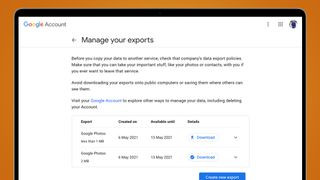 Choosing export settings in Google Takeout, including delivery method and file type
Choosing export settings in Google Takeout, including delivery method and file type
Alt Text: Google Takeout export options interface, showcasing the dropdown menus for Delivery method, Frequency, File type, and File size, with customization options highlighted.
Step 5: Create Export
Once you have configured your settings, click “Create export”. Google will start preparing your export, which may take from a few minutes to several hours, or even days, depending on the size of your Google Photos library.
Step 6: Download Your Files
Google will send an email to your associated Gmail account once the export is ready. Click the “Download your files” link in the email. This will take you back to Google Takeout where you can download your photos as a zip file or multiple zip files, depending on the size of your export and settings. Remember that the download links are typically active for about a week.
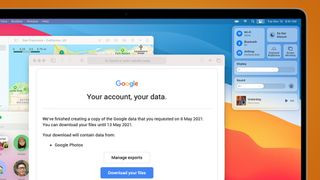 Notification email from Google Takeout with a link to download exported Google Photos
Notification email from Google Takeout with a link to download exported Google Photos
Alt Text: Email notification from Google Takeout, displaying the message “Your Google export is ready” and a prominent button labeled “Download your files”.
Method 2: Downloading Individual Photos from Google Photos
If you only need to move a few specific photos from Google Photos to your computer, downloading them individually is a simple method. Here’s how:
Step 1: Open Google Photos
Go to photos.google.com and find the photo you wish to download.
Step 2: Open the Photo and Access Download Option
Click on the photo to open it in full view. Then, click the three vertical dots (More options) located in the top right corner of the screen.
Step 3: Download the Photo
From the dropdown menu, select “Download”. The photo will be downloaded directly to your computer’s default download location.
Method 3: Downloading Multiple Photos from Google Photos
For downloading a selection of photos without downloading your entire library, Google Photos allows you to select and download multiple images at once:
Step 1: Select Photos
Open photos.google.com and navigate to the date or album containing the photos you want. Hover your cursor over the photos you wish to download. A checkmark will appear in the top-left corner of each photo. Click on the checkmark to select the photos. You can select multiple photos individually or select a range by holding down the Shift key while clicking.
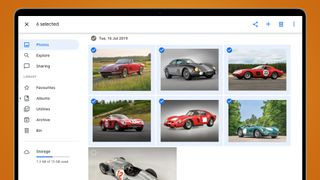 Selecting multiple photos in Google Photos for download
Selecting multiple photos in Google Photos for download
Alt Text: Google Photos web interface showing multiple photos selected with checkmarks, ready for batch download, with the selection being highlighted by a blue border.
Step 2: Download Selected Photos
Once you have selected all the photos you need, click the three vertical dots (More options) at the top right corner of the screen. Select “Download”. Google Photos will compress the selected photos into a single .zip file, which will then be downloaded to your computer.
Method 4: Downloading Albums from Google Photos
If you’ve organized your photos into albums in Google Photos, you can download entire albums to your computer to maintain organization and move photos efficiently:
Step 1: Go to Albums
In Google Photos, click on the “Albums” tab on the left-hand side menu.
Step 2: Select an Album
Click on the album you want to download.
Step 3: Download the Album
Once the album is open, click the three vertical dots (More options) in the top right corner and select “Download all”. Google Photos will then compress all photos and videos within that album into a .zip file, and the download will begin.
 Downloading an album from Google Photos using the 'Download all' option in the album menu
Downloading an album from Google Photos using the 'Download all' option in the album menu
Alt Text: Google Photos album view, with the ‘More options’ menu open, highlighting the ‘Download all’ option for downloading the entire photo album.
While downloading albums is a great way to keep your photos organized when you move photos from Google Photos to your computer, remember that you can only download one album at a time using this method. For downloading multiple albums or your entire library, Google Takeout is still the more efficient approach.
Conclusion
Having a backup of your Google Photos on your computer is a smart move for safeguarding your digital memories. Whether you choose to download everything at once using Google Takeout, selectively download albums, or just grab individual photos, Google Photos offers flexible options to suit your needs. By following these step-by-step guides, you can confidently move photos from Google Photos to your computer and ensure your precious moments are always within reach, even offline. Choose the method that best fits the amount of photos you need to download and start backing up your library today!
