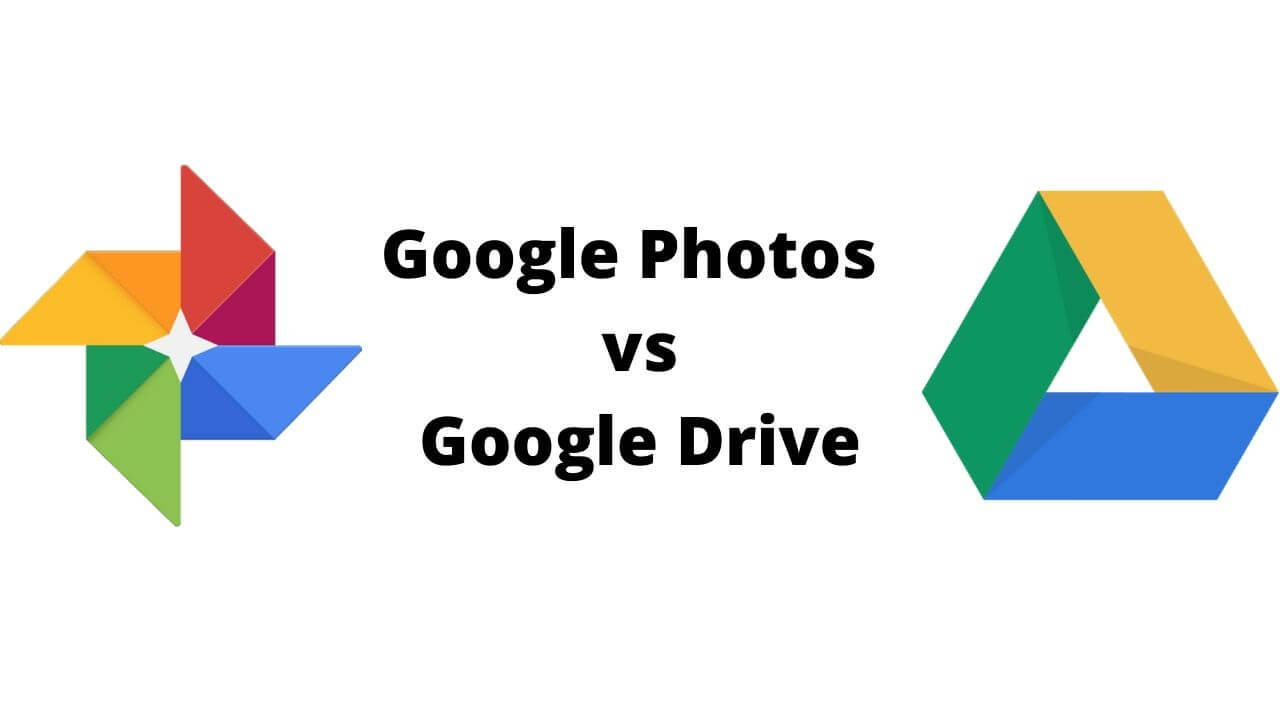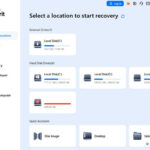Google Drive and Google Photos are distinct services with different functionalities. While Drive is for general file storage, Photos specializes in image management and offers features like AI-powered search and basic editing tools. This often leads users to wonder How To Move Photos From Google Drive To Google Photos for better organization and accessibility. This guide provides comprehensive solutions for seamless photo transfer between these platforms.
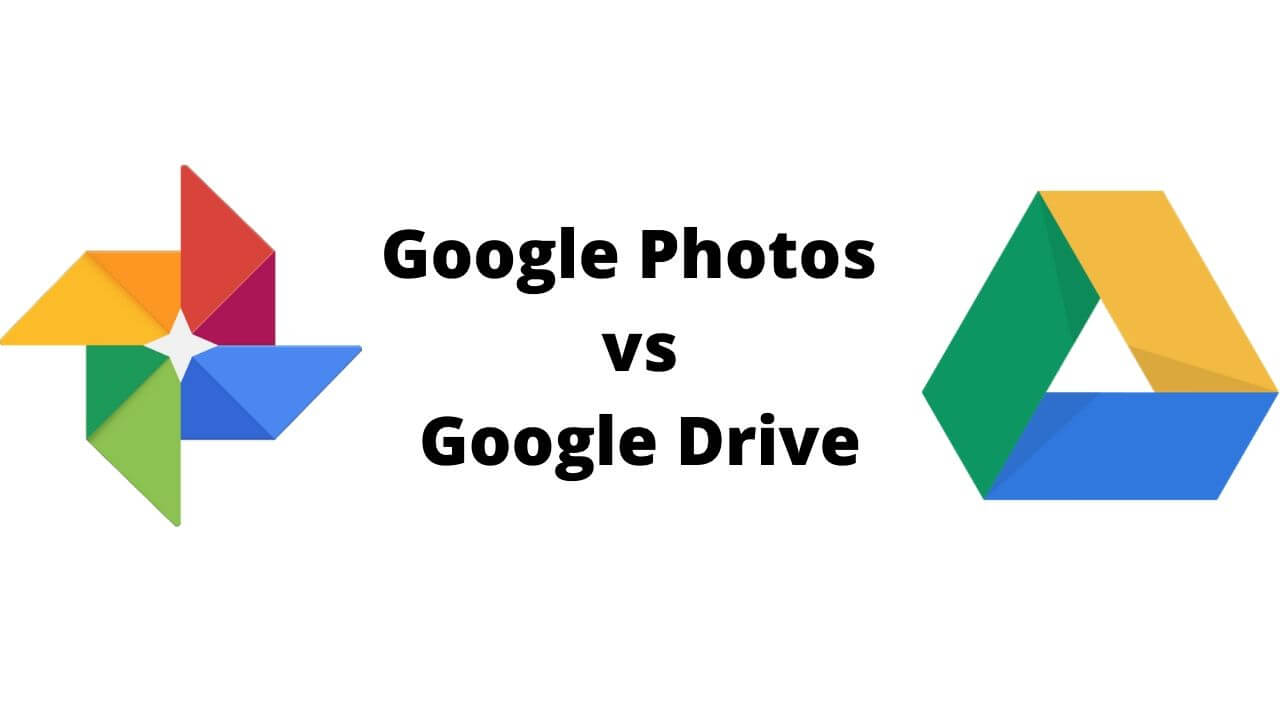 Google Photos vs Google Drive
Google Photos vs Google Drive
Why Transfer Photos to Google Photos?
Google Photos provides a superior experience for managing and interacting with your images compared to Google Drive. Here’s why:
- Enhanced Browsing: Photos are organized chronologically, allowing effortless scrolling through years of memories. The dedicated Google Photos app and website offer a more streamlined viewing experience.
- Intelligent Search: Leverage AI-powered search to find specific photos using keywords, object recognition (people, pets, objects), and even location data.
- Built-in Editing: Perform basic photo edits like applying filters, adjusting brightness and contrast, cropping, and rotating images directly within Google Photos.
Google Photos acts as a comprehensive photo library, ideal for creating albums, storing camera roll backups, and organizing images from various sources.
Moving Photos from Google Drive to Google Photos on Your Computer: 4 Methods
Here are four effective methods to transfer your photos:
1. Seamless Transfer with MultCloud
MultCloud, a free multi-cloud management platform, allows direct photo transfer between Google Drive and Google Photos without manual downloading and uploading.
Steps:
- Create a free MultCloud account and log in.
- Add both Google Drive and Google Photos to MultCloud by clicking “Add Cloud.”
- Navigate to “Cloud Sync,” select your Google Drive photo folder as the source, and choose the desired destination in Google Photos.
- Click “Sync Now” to initiate the transfer.
 Adding Google Drive and Google Photos to MultCloud
Adding Google Drive and Google Photos to MultCloud
MultCloud Advantages:
- Bandwidth Efficiency: Transfers happen directly between cloud services, minimizing local bandwidth usage.
- Background Operation: Continue using your computer or even close it; the transfer will proceed in the background.
- Scheduled Sync: Automate regular photo transfers using MultCloud’s scheduling feature.
2. Manual Download and Upload
This traditional method involves downloading photos from Google Drive and then uploading them to Google Photos.
Steps:
- Select the photos in Google Drive and click “Download.”
- Open Google Photos and upload the downloaded files.
- Remember to delete the downloaded files from your computer to free up space. Also, consider deleting the originals from Drive if you no longer need them there.
3. Direct Import via Google Photos
Google Photos allows direct importing from Google Drive, streamlining the transfer process.
Steps:
- On the Google Photos website, click “Upload,” then select “Google Drive.”
- Choose the photos you want to transfer from your Drive and click “Upload.”
4. Utilizing Google Drive for Desktop
If you have Google Drive for Desktop installed, you can leverage its backup feature.
Steps:
- Open Google Drive for Desktop preferences.
- Under “My Computer,” add the Google Drive folder containing your photos.
- Enable “Back up to Google Photos.”
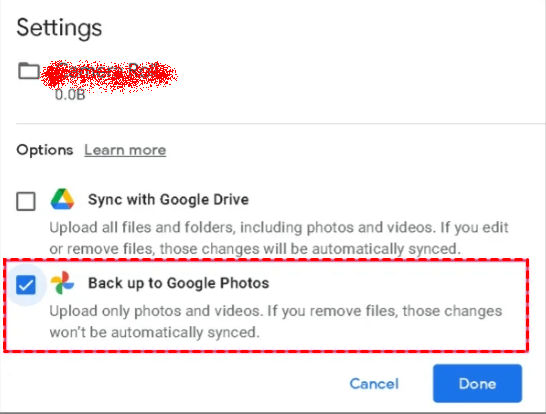 Setting up Google Drive for Desktop to back up to Google Photos
Setting up Google Drive for Desktop to back up to Google Photos
Moving Photos on Mobile Devices
Android:
- Open the Google Drive app.
- Select the photos, tap the three-dot menu, and choose “Send a copy.”
- Select “Upload to Photos.”
iPhone:
- Open the Google Drive app.
- Select the photos, tap the three-dot menu, and choose “Send a copy.”
- Choose “Save Image” to download to your iPhone.
- Open Google Photos and upload the saved images.
Conclusion
Transferring photos from Google Drive to Google Photos is essential for optimal organization and access. While various methods exist, using MultCloud offers a seamless and efficient experience. Choose the method that best suits your needs and enjoy the enhanced features of Google Photos.