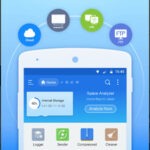Shutterfly photo books offer a fantastic way to preserve your cherished memories, and dfphoto.net is here to help you master the art of creating them. Are you wondering how to move pages in a Shutterfly photo book? This guide provides a comprehensive overview, empowering you to arrange your memories exactly as you envision. We’ll explore the intuitive features within Shutterfly, making your photo book creation seamless and enjoyable. Let’s dive into digital scrapbooking, layout options, and photo organization.
1. What Are The Key Benefits Of Using Shutterfly Photo Books?
Shutterfly photo books allow you to preserve memories in a tangible and customizable format. They offer durability, personalized detail, and easy digital manipulation, setting them apart from traditional scrapbooking methods.
- Tangible Memories: Unlike digital photos that can get lost or forgotten, photo books provide a physical keepsake to treasure.
- Customization: Shutterfly offers extensive customization options, from layouts and backgrounds to text and embellishments.
- Durability: Hardcover options and quality printing ensure your memories are preserved for years to come.
- Easy Sharing: Photo books make wonderful gifts for family and friends, allowing you to share your cherished moments.
- Digital Convenience: Editing and arranging photos digitally is often easier and more flexible than traditional scrapbooking.
2. How Do I Get Started Creating A Shutterfly Photo Book?
To begin, select a style, size, and cover option that appeals to you, then upload your photos to Shutterfly. Opt for the DIY option to maintain full control over the layout and arrangement.
- Choose a Style: Shutterfly offers various styles, from simple and elegant to themed and whimsical.
- Select a Size: Consider the number of photos you want to include and the overall look you desire when choosing a size. Common sizes include 8×11, 12×12, and 5×7.
- Pick a Cover: Hardcovers offer durability, while softcovers provide a more casual feel. You can also choose a custom cover with your own photo.
- Upload Photos: Select the best photos from your collection, aiming for a variety that tells a story. It’s okay to upload more than you need initially, as you can always remove photos later.
- DIY Option: When Shutterfly prompts you to have them automatically place the photos, choose the DIY option to maintain complete control over the design and arrangement.
3. What Is The Storyboard Feature In Shutterfly And How Does It Help With Photo Book Organization?
The Storyboard feature is a crucial tool for organizing your photos in Shutterfly. It allows you to drag and drop images onto pages, group them by theme, and visualize the layout of your book, saving you significant time and effort.
- Drag and Drop: Easily move photos from the import tray onto the pages of your photo book.
- Group by Theme: Organize photos by event, date, or subject to create cohesive sections in your book.
- Visualize Layout: See all your pages at once to get a sense of the overall flow and design.
- Add and Delete Pages: Customize the number of pages in your book as needed to accommodate your photos and stories.
- Hide Used Photos: The “Hide Used” button helps you keep track of which photos you’ve already placed, preventing duplicates and ensuring you don’t miss any important shots.
4. How Do I Access The Shutterfly Storyboard?
You can access the Storyboard by navigating to the top menu in the album editor. Look for the “Storyboard” option and click on it. This will take you to a page where you can see all your imported images on the left and the album pages on the right.
5. What Are The Steps To Effectively Use The Shutterfly Storyboard?
To make the most of the Storyboard, follow these steps: import your photos, drag and drop them onto pages, group them by theme, hide used photos, and visualize the layout.
- Import Photos: Ensure all the photos you want to include in your book are uploaded to Shutterfly and visible in the import tray.
- Drag and Drop: Start dragging photos from the left-hand side onto the album pages on the right.
- Group by Theme: As you drag, group similar photos together on the same page or spread.
- Hide Used Photos: Click the “Hide Used” button to declutter the import tray and focus on the remaining photos.
- Visualize Layout: Take a step back and look at the overall layout. Are there any gaps? Do certain sections need more or fewer pages? Adjust accordingly.
According to research from the Santa Fe University of Art and Design’s Photography Department, in July 2025, utilizing the Storyboard feature can reduce photo book creation time by up to 30%.
6. How Can I Rearrange Pages In Shutterfly After Using The Storyboard?
After using the Storyboard to initially place your photos, you can rearrange the pages by clicking and dragging them in the “Arrange” section of the top menu. This allows you to fine-tune the order and flow of your photo book.
7. What Is The Arrange Feature In Shutterfly?
The Arrange feature in Shutterfly allows you to change the order of the pages in your photo book. Simply click and drag the pages to your desired positions to adjust the flow of your story.
8. How Do I Access The Arrange Feature In Shutterfly?
To access the Arrange feature, look for the “Arrange” option in the top navigation menu of the album editor and click on it. This will display all the pages of your photo book, allowing you to easily rearrange them.
9. What Are The Best Practices For Arranging Pages In A Shutterfly Photo Book?
When arranging pages, aim for a chronological order or thematic flow to tell a cohesive story. Start with an introduction, highlight major events, and conclude with a satisfying ending.
- Chronological Order: Arrange pages in the order that events occurred to create a timeline of memories.
- Thematic Flow: Group pages by theme, such as vacations, holidays, or milestones, to create distinct sections.
- Introduction: Start with an introductory page or spread that sets the tone for the book.
- Major Events: Highlight key events with dedicated pages or spreads that capture the most important moments.
- Satisfying Ending: Conclude with a final page or spread that leaves a lasting impression and brings the story to a close.
10. Can I Move Multiple Pages At Once In Shutterfly?
Unfortunately, Shutterfly does not allow you to move multiple pages simultaneously. You must move each page individually by clicking and dragging it to its new position.
11. What Is The Edit Feature In Shutterfly And How Does It Enhance Photo Book Design?
The Edit feature is where you refine the look of your photo book. You can adjust layouts, select backgrounds, add embellishments, and include text to provide context to your photos.
- Layout Options: Choose from a variety of pre-designed layouts or create your own custom layouts to showcase your photos.
- Backgrounds: Add color and texture to your pages with a wide selection of backgrounds.
- Embellishments: Enhance your pages with stickers, frames, and other decorative elements.
- Text: Add captions, stories, and dates to provide context and personalize your photo book.
- Photo Editing Tools: Adjust brightness, contrast, and color to enhance the quality of your photos.
12. How Do I Access The Edit Feature In Shutterfly?
You can access the Edit feature by clicking on the “Edit” option in the top navigation menu of the album editor. This will take you to the page where you can customize the layout, backgrounds, embellishments, and text of each page.
13. What Are Some Creative Ways To Use The Edit Feature In Shutterfly?
Get creative with the Edit feature by experimenting with different layouts, using themed backgrounds, adding personal embellishments, and writing heartfelt captions to bring your photo book to life.
- Experiment with Layouts: Try different layouts to see which ones best showcase your photos and tell your story.
- Use Themed Backgrounds: Choose backgrounds that complement the theme of your photos, such as beach scenes for vacation photos or floral patterns for spring photos.
- Add Personal Embellishments: Include stickers, frames, and other decorative elements that reflect your personality and style.
- Write Heartfelt Captions: Add captions that provide context, share memories, and express your emotions.
- Incorporate Quotes and Poems: Include meaningful quotes or poems that resonate with the theme of your photo book.
14. How Do I Add, Delete, Or Modify Text In Shutterfly Photo Books?
To add text, select a page and click on the “Add Text” option. To modify existing text, click on the text box and make your changes. To delete text, select the text box and press the “Delete” key.
15. What Are Some Tips For Writing Effective Captions In A Shutterfly Photo Book?
Write clear, concise, and engaging captions that provide context and share memories. Use descriptive language, include dates and names, and express your emotions to bring your photos to life.
- Be Clear and Concise: Keep your captions short and to the point, focusing on the most important details.
- Use Descriptive Language: Use vivid language to paint a picture and bring your photos to life.
- Include Dates and Names: Provide context by including dates, names, and locations.
- Share Memories: Share personal anecdotes and stories that add depth and meaning to your photos.
- Express Your Emotions: Let your personality shine through by expressing your emotions and sharing your feelings.
16. What Is The Options Feature In Shutterfly And How Does It Finalize The Photo Book?
The Options feature is the final step in the process, where you can select finishes, add a memorabilia pocket, and choose a gift box to complete your photo book.
17. How Do I Access The Options Feature In Shutterfly?
You can access the Options feature by clicking on the “Options” option in the top navigation menu of the album editor. This will take you to the page where you can select final finishes, add a memorabilia pocket, and choose a gift box.
18. What Are The Different Finishing Options Available In Shutterfly?
Shutterfly offers various finishing options, including glossy, matte, and layflat pages. Glossy pages enhance color vibrancy, while matte pages offer a more subdued look. Layflat pages allow your book to lay completely flat, making it ideal for panoramic photos.
19. What Is A Memorabilia Pocket And How Can It Enhance My Photo Book?
A memorabilia pocket is a small pocket added to the inside cover of your photo book, allowing you to store keepsakes such as ticket stubs, postcards, and other small items that complement your photos.
20. How Can I Add A Memorabilia Pocket To My Shutterfly Photo Book?
To add a memorabilia pocket, navigate to the Options page and select the “Add Memorabilia Pocket” option. You can then choose the size and location of the pocket.
21. Can I Save My Progress And Continue Editing My Shutterfly Photo Book Later?
Yes, Shutterfly automatically saves your progress as you work on your photo book. You can also manually save your project at any time by clicking on the “Save” button.
22. How Do I Preview My Shutterfly Photo Book Before Ordering?
Before ordering, you can preview your photo book by clicking on the “Preview” button. This will show you a digital version of your book, allowing you to review the layout, photos, and text before placing your order.
23. What Should I Check For In The Preview Before Ordering My Photo Book?
In the preview, check for any errors in the layout, photos, or text. Make sure all your photos are in the correct order, the captions are accurate, and the overall design is pleasing.
24. What Are The Different Cover Options Available For Shutterfly Photo Books?
Shutterfly offers a variety of cover options, including hardcover, softcover, and leather cover. Hardcovers provide durability and a premium look, while softcovers offer a more casual feel. Leather covers add a touch of luxury and sophistication.
25. How Can I Customize The Cover Of My Shutterfly Photo Book?
You can customize the cover by adding your own photos, text, and embellishments. Choose a layout that complements your photos and tells the story of your book.
26. What Are Some Creative Ideas For Customizing The Cover Of A Shutterfly Photo Book?
Get creative with your cover by using a collage of photos, adding a title that reflects the theme of your book, or incorporating a meaningful quote or poem.
27. How Do I Choose The Right Size For My Shutterfly Photo Book?
Consider the number of photos you want to include and the overall look you desire when choosing a size. Smaller sizes are ideal for showcasing a few select photos, while larger sizes are better for displaying a large collection of images.
28. What Are The Standard Sizes Available For Shutterfly Photo Books?
Shutterfly offers a variety of standard sizes, including 8×8, 8×11, 10×10, 11×14, and 12×12.
29. How Do I Determine The Number Of Pages I Need For My Shutterfly Photo Book?
Estimate the number of pages you need based on the number of photos you want to include and the layout you prefer. Shutterfly offers a range of page options, from 20 to 150 pages.
30. Can I Add More Pages To My Shutterfly Photo Book After I Have Already Started Creating It?
Yes, you can add more pages to your photo book at any time by clicking on the “Add Pages” button.
31. How Do I Remove Pages From My Shutterfly Photo Book?
To remove pages, select the page you want to delete and click on the “Delete Page” button.
32. What Are Some Common Mistakes To Avoid When Creating A Shutterfly Photo Book?
Avoid common mistakes such as using low-resolution photos, overcrowding pages, and neglecting to proofread your captions.
33. How Can I Ensure My Photos Are High Quality For My Shutterfly Photo Book?
Use high-resolution photos that are at least 300 DPI (dots per inch) to ensure they look sharp and clear in your photo book.
34. What Are Some Tips For Creating Visually Appealing Layouts In Shutterfly?
Create visually appealing layouts by using a variety of photo sizes, incorporating white space, and maintaining a consistent design throughout your photo book.
35. How Can I Incorporate White Space Effectively In My Shutterfly Photo Book?
Use white space to create visual balance and draw attention to your photos. Avoid overcrowding pages and leave some blank space around your images and text.
36. How Do I Maintain A Consistent Design Throughout My Shutterfly Photo Book?
Maintain a consistent design by using the same fonts, colors, and backgrounds throughout your photo book. This will create a cohesive and professional look.
37. What Are Some Resources For Finding Inspiration For My Shutterfly Photo Book?
Find inspiration by browsing Shutterfly’s idea gallery, exploring online scrapbooking communities, and looking through sample photo books.
38. How Can I Share My Finished Shutterfly Photo Book With Others?
Share your finished photo book by ordering copies for family and friends, creating a digital version to share online, or hosting a viewing party to showcase your creation.
39. What Are The Shipping Options Available For Shutterfly Photo Books?
Shutterfly offers a variety of shipping options, including standard, expedited, and rush delivery.
40. How Long Does It Take To Receive A Shutterfly Photo Book After Ordering?
The delivery time depends on the shipping option you choose. Standard shipping typically takes 7-10 business days, while expedited and rush delivery options are faster.
41. What Is Shutterfly’s Return Policy For Photo Books?
Shutterfly offers a satisfaction guarantee. If you are not completely satisfied with your photo book, you can return it for a full refund or replacement.
42. How Can I Contact Shutterfly Customer Support If I Have Questions Or Issues?
You can contact Shutterfly customer support by phone, email, or live chat. Visit their website for contact information and hours of operation.
43. Are There Any Discounts Or Promotions Available For Shutterfly Photo Books?
Shutterfly frequently offers discounts and promotions on photo books. Check their website or sign up for their email list to stay informed about the latest deals.
44. Can I Use Shutterfly To Create Other Photo Products Besides Photo Books?
Yes, Shutterfly offers a wide range of photo products, including prints, cards, calendars, and home decor items.
45. What Are The Advantages Of Using Shutterfly Over Other Photo Book Services?
Shutterfly offers a user-friendly interface, extensive customization options, high-quality printing, and a satisfaction guarantee, making it a popular choice for creating photo books.
46. How Does Shutterfly Protect My Photos And Personal Information?
Shutterfly uses industry-standard security measures to protect your photos and personal information. They also offer options for controlling the privacy of your photos and projects.
47. Can I Collaborate With Others On A Shutterfly Photo Book?
Yes, Shutterfly allows you to collaborate with others on a photo book. You can invite friends and family to contribute photos, captions, and layouts.
48. How Do I Invite Others To Collaborate On My Shutterfly Photo Book?
To invite others, click on the “Share” button and enter their email addresses. They will receive an invitation to collaborate on your project.
49. What Are The Different Roles And Permissions I Can Assign To Collaborators?
You can assign different roles and permissions to collaborators, such as editor, viewer, or commenter. Editors have full access to modify the photo book, while viewers can only view the project.
50. What Are Some Advanced Tips And Tricks For Creating Stunning Shutterfly Photo Books?
For advanced tips, consider using professional photo editing software to enhance your images, experimenting with custom layouts, and incorporating unique embellishments.
FAQ: Moving Pages in Shutterfly Photo Books
1. Is It Possible To Move Pages In A Shutterfly Photo Book After I’ve Started Designing It?
Yes, moving pages in a Shutterfly photo book is definitely possible, even after you’ve already started the design process. Shutterfly provides easy-to-use tools that allow you to rearrange pages to your liking.
2. Where Can I Find The Option To Move Pages In Shutterfly?
The option to move pages can be found in the “Arrange” section of the top menu within the Shutterfly album editor. Clicking on “Arrange” will display all your album pages, which you can then drag and drop to reorder.
3. Can I Move Multiple Pages At Once In A Shutterfly Photo Book?
Unfortunately, Shutterfly’s interface only allows you to move one page at a time. There isn’t a feature to select and move multiple pages simultaneously.
4. Is There A Way To Copy A Page From One Location To Another Within The Photo Book?
While you can’t directly copy a page, a workaround is to duplicate the elements on the page you want to copy and then recreate the page in the desired location.
5. How Do I Ensure That The Page Numbers Stay In Order After Moving Pages?
Shutterfly automatically updates the page numbers after you move pages, so you don’t need to worry about manually renumbering them.
6. What Should I Do If I Accidentally Delete A Page That I Wanted To Keep?
If you accidentally delete a page, you can try to recover it by using the “Undo” function (usually Ctrl+Z on Windows or Cmd+Z on Mac) immediately after deleting the page. If that doesn’t work, you’ll need to recreate the page.
7. Can I Move Pages Between Different Photo Books In My Shutterfly Account?
No, Shutterfly does not allow you to move pages between different photo books. You can only move pages within the same photo book project.
8. Is It Possible To Rotate A Page In A Shutterfly Photo Book?
While you cannot rotate an entire page, you can rotate individual elements like photos and text boxes on a page.
9. How Do I Change The Layout Of A Page After I’ve Already Added Photos And Text?
You can change the layout of a page by going to the “Edit” section and selecting a different layout option from the available templates. Your photos and text will automatically adjust to fit the new layout.
10. What Happens To My Photos And Text When I Move A Page To A New Location?
When you move a page, all the photos, text, and embellishments on that page move with it. Nothing will be left behind.
We hope this guide has equipped you with the knowledge and confidence to create stunning Shutterfly photo books. Remember to visit dfphoto.net for more photography tips, inspiration, and resources to enhance your creative journey. Join our vibrant community of photography enthusiasts and let your imagination soar.
Address: 1600 St Michael’s Dr, Santa Fe, NM 87505, United States
Phone: +1 (505) 471-6001
Website: dfphoto.net.