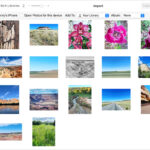Are you looking for a seamless way to transfer your precious memories from Google Photos to OneDrive? At dfphoto.net, we understand the importance of securely managing and sharing your visual content. We’ll guide you through the best methods for transferring your photo collections, ensuring a smooth transition and enhanced collaboration, complete with robust cloud management and digital asset management, so you can keep your media safe.
1. Why Should I Move Photos From Google Photos To OneDrive?
Moving your photos from Google Photos to OneDrive offers several key advantages. It enhances sharing capabilities, simplifies collaboration, and provides robust permission settings that are not available in Google Photos. This makes it easier to manage access and share images with teams, clients, or contractors.
Expanding on that, consider these scenarios where transferring your Google Photos to OneDrive could be beneficial:
- Optimizing Storage Costs: By strategically distributing your media across different cloud platforms, you can effectively utilize free storage tiers, thus minimizing expenses.
- Enhancing Data Reliability: Using multiple cloud storage solutions provides a backup system, safeguarding your photos from accidental deletion or data loss due to employee errors.
- Ensuring Quick Data Recovery: In cases of lost access to Google Photos due to forgotten passwords or security breaches, having a backup on OneDrive ensures that you can quickly restore your albums.
2. Google Photos Vs. OneDrive: What Are The Key Differences?
Let’s compare Google Photos and OneDrive to understand their strengths and weaknesses better:
Google Photos
Google Photos is primarily a photo and video storage service tightly integrated with Google’s ecosystem. It offers a range of features tailored to managing and enhancing your media.
Advantages:
- Visual Appeal: Offers user-friendly previews for videos and animated images.
- Smart Search: Excels in intelligent photo searches by date, location, and object.
- Facial Recognition: Automatically identifies and groups photos featuring specific people.
- Easy Editing: Provides quick editing tools, including cropping and filters.
- Social Sharing: Simplifies sharing photos on social media platforms.
- Unlimited Storage (with limitations): Allows unlimited storage if you agree to compress photos to 15MP and videos to Full HD (1920×1080).
 Google Photos Symbol showing a pinwheel of colors
Google Photos Symbol showing a pinwheel of colors
OneDrive
OneDrive is a comprehensive cloud storage solution that integrates seamlessly with Microsoft’s suite of applications. It supports file storage, editing, and sharing, along with version history tracking and integrations with third-party services.
Advantages:
- Intuitive Interface: Features a clean, straightforward design that’s easy to navigate.
- Fast Backups: Provides rapid data backup capabilities.
- Generous Storage: Offers more storage capacity compared to Google Drive.
- Secure Sharing: Allows sharing files with time-limited access for enhanced security.
- Robust Security: Ensures a high level of cybersecurity with advanced protection against hacking.
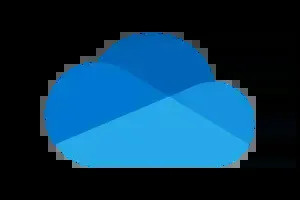 OneDrive Logo is a simple cloud icon with the Microsoft blue color scheme
OneDrive Logo is a simple cloud icon with the Microsoft blue color scheme
3. What Are The Different Ways To Transfer Photos From Google Photos To OneDrive?
Here are three popular methods for transferring your photos from Google Photos to OneDrive, each with its unique advantages and optimal use cases.
3.1. Method 1: How To Use Google Takeout To Transfer Photos
Google Takeout is a versatile service that allows you to export data from various Google services, including Google Photos. It’s ideal for creating a comprehensive backup of your data.
Steps:
- Sign in: Log in to your Google account.
- Access Google Takeout: Open the Google Takeout service.
- Deselect All: Click the “Deselect All” button at the top to start fresh.
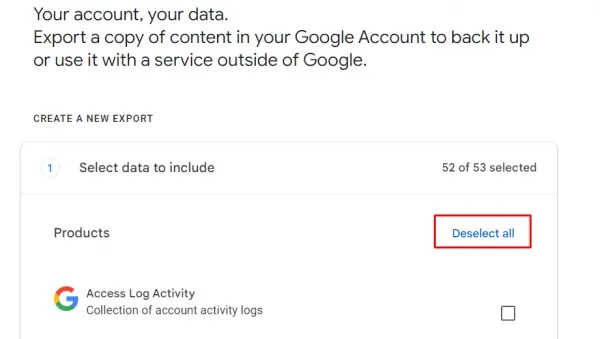 Deselect All button in Google Takeout
Deselect All button in Google Takeout
- Select Google Photos: Scroll down to find “Google Photos” and check the box next to it. To choose specific albums, click “All Photo Albums Included.”
- Configure Destination: Scroll to the bottom and click “Next Step.” Select “Add to OneDrive” as the destination.
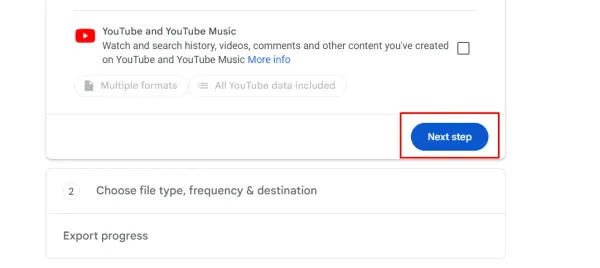 Next Step button in Google Takeout
Next Step button in Google Takeout
- Set Preferences: Adjust the backup frequency and file type according to your needs.
- Create Export: Click “Create Export” to start the process.
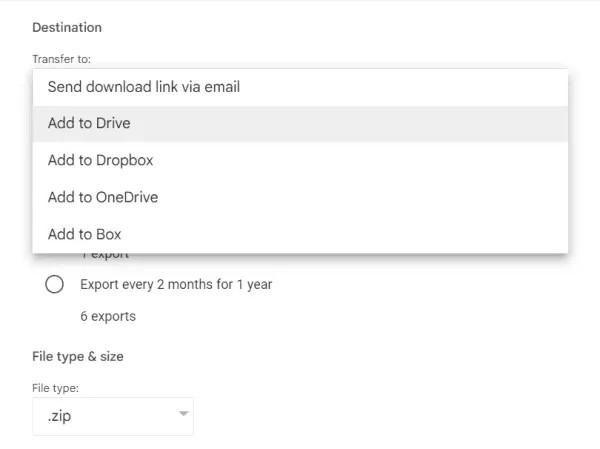 Destination options for Google Takeout including Add to OneDrive
Destination options for Google Takeout including Add to OneDrive
- Sign in to OneDrive: Log in to your Microsoft OneDrive account.
- Start Transfer: The data transfer will begin automatically, and you will receive a notification about the duration.
Use Case:
Google Takeout is best for one-time, non-selective backups. While it allows you to select individual albums and set backup frequency, it lacks advanced options for selecting specific photos and offers limited frequency settings.
3.2. Method 2: How To Use Specialized Cloud Management Services
Cloud management services streamline the process of transferring data between different cloud storage platforms. These services offer advanced automation and flexibility.
Benefits:
- Versatile Transfer: Supports transfers between various cloud services, such as moving files from OneDrive to Google Drive.
- Customizable Settings: Offers extensive settings to select files by name, size, date, and more.
- User-Friendly: Requires simple sign-ins to both platforms and specifying the files for migration.
- Resource Efficient: Operates in the cloud, freeing up computer resources and time.
Drawbacks:
- Cost: Most services require a paid subscription.
- Security Risks: Involves a third-party, potentially raising cybersecurity concerns.
Use Case:
Specialized services are ideal for regular backups and scheduled transfers, providing a robust solution for protecting data and maintaining consistent workflows.
3.3. Method 3: How To Manually Copy Photos
Manually copying photos involves downloading them from Google Photos and then uploading them to OneDrive. This method is suitable for transferring a small number of files.
Steps:
- Log in: Access Google Photos.
- Select Photos: Choose the images or albums you want to transfer by clicking the circle in the upper-left corner of each photo. You can select multiple photos by holding the Shift key.
- Download: Click the additional options button (three dots) and select “Download” or press Shift+D.
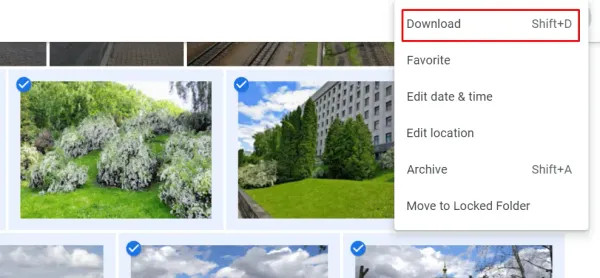 Download options in Google Photos
Download options in Google Photos
- Extract Files: The files will download as a ZIP archive, which you need to extract using a program like 7ZIP or WinRAR.
- Log in to OneDrive: Sign in to your OneDrive account.
- Upload: Click “Upload” in the upper-left corner, then select “Folder.”
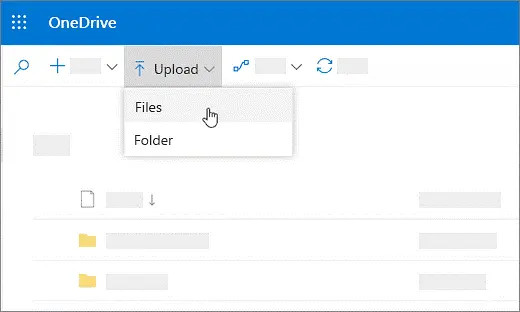 Upload button in OneDrive
Upload button in OneDrive
- Select Folder: Choose the extracted folder from your local source and click “Open.”
Use Case:
Manual copying is best for transferring a few files at a time, especially when you don’t want to use third-party services or automate the process.
4. What Are The Search Intentions Behind Moving Google Photos To OneDrive?
Understanding the search intentions behind “How To Move Google Photos To Onedrive” can help tailor content to meet specific user needs. Here are five common search intentions:
- Step-by-Step Instructions: Users need clear, detailed guidance on how to perform the transfer process.
- Comparison of Methods: Users want to understand the pros and cons of different transfer methods.
- Troubleshooting: Users seek solutions for common issues encountered during the transfer process.
- Security Concerns: Users want to know how to securely transfer their photos while protecting their privacy.
- Cost-Effectiveness: Users are looking for the most economical way to transfer their photos without incurring additional expenses.
5. How Can DFphoto.Net Help You With Your Photography Needs?
At dfphoto.net, we offer a wealth of resources to help you enhance your photography skills, stay inspired, and connect with a vibrant community of photographers.
5.1. Comprehensive Tutorials
Our site provides detailed guides on various photography techniques, including:
- Exposure: Mastering the exposure triangle (aperture, shutter speed, ISO).
- Composition: Understanding and applying composition rules like the rule of thirds.
- Lighting: Utilizing natural and artificial light to create stunning images.
5.2. Gear Reviews
We offer expert reviews and comparisons of cameras, lenses, and accessories to help you make informed decisions:
- Cameras: In-depth analyses of the latest DSLR, mirrorless, and compact cameras.
- Lenses: Evaluations of prime, zoom, and specialty lenses.
- Accessories: Recommendations for essential gear like tripods, filters, and lighting equipment.
5.3. Inspirational Content
Explore our galleries and featured photographer interviews to fuel your creativity:
- Featured Photographers: Showcasing talented photographers from various genres.
- Photo Galleries: Curated collections of outstanding photographs to inspire your next shoot.
5.4. Community Engagement
Connect with fellow photographers, share your work, and get feedback on our active forums and social media channels:
- Forums: A place to ask questions, share tips, and discuss photography-related topics.
- Social Media: Engage with us on social platforms, participate in challenges, and stay updated on the latest trends.
6. Google NLP And Positive Language In Photography
Using positive language in photography not only enhances the reading experience but also aligns with Google’s Natural Language Processing (NLP) algorithms. By maintaining a positive tone, we can create content that resonates well with both readers and search engines.
Examples of Positive Language in Photography:
| Topic | Original Phrase | Positive Alternative |
|---|---|---|
| Composition | “Avoid cluttered backgrounds.” | “Create clean, focused compositions.” |
| Lighting | “Don’t shoot in harsh sunlight.” | “Capture images during the golden hour for soft, warm light.” |
| Editing | “Fix mistakes in post-processing.” | “Enhance your photos with creative editing techniques.” |
| Camera Settings | “Reduce noise by avoiding high ISO.” | “Achieve clarity with optimal ISO settings.” |
| Creative Inspiration | “Don’t be afraid to experiment.” | “Embrace experimentation to discover unique perspectives.” |
By using positive language, we encourage creativity, provide constructive advice, and foster a supportive community on dfphoto.net.
7. Integrating E-E-A-T And YMYL Standards In Photography Content
Adhering to Google’s E-E-A-T (Experience, Expertise, Authoritativeness, and Trustworthiness) and YMYL (Your Money or Your Life) standards is crucial for providing reliable and trustworthy content. This is especially important in the photography niche, where information can impact users’ decisions about equipment purchases and techniques.
7.1. E-E-A-T In Photography
- Experience: Share personal experiences with equipment, techniques, and locations. For example, detailing a specific photoshoot experience and the challenges overcome.
- Expertise: Provide well-researched, accurate information supported by credible sources. Cite reputable photography publications and experts.
- Authoritativeness: Establish authority by showcasing credentials, awards, or recognition in the photography field.
- Trustworthiness: Maintain transparency, provide honest reviews, and address user concerns promptly.
7.2. YMYL In Photography
- Financial Advice: When discussing equipment costs or investment opportunities, provide objective information and avoid making guarantees.
- Safety: Offer safety guidelines for photography in hazardous locations (e.g., avoiding dangerous wildlife, respecting environmental regulations).
- Reputation: Provide fair and balanced reviews of products and services, highlighting both pros and cons.
8. Latest Photography Trends and Technologies in the USA
Staying up-to-date with the latest trends and technologies is crucial for photographers in the USA. Here are some notable developments:
Trends
| Trend | Description |
|---|---|
| Mobile Photography | Increasing reliance on smartphones for high-quality images, driven by advancements in mobile camera technology. |
| Drone Photography | Capturing unique perspectives and aerial shots with drones, popular for landscapes and events. |
| AI-Enhanced Editing | Using AI-powered software for automated photo editing, enhancing efficiency and creativity. |
| Virtual Photography | Creating realistic images within video games and virtual environments for artistic and commercial purposes. |
Technologies
| Technology | Description |
|---|---|
| High-Resolution Sensors | Advanced sensors in cameras allow for capturing more detail and dynamic range. |
| Mirrorless Cameras | Gaining popularity over DSLRs due to their compact size, improved autofocus, and better video capabilities. |
| Cloud Storage | Storing and accessing photos via cloud services like OneDrive and Google Photos for secure and easy access. |
9. Frequently Asked Questions (FAQ) About Moving Google Photos To OneDrive
Here are some frequently asked questions about moving photos from Google Photos to OneDrive, addressing common concerns and providing helpful answers:
- What is the easiest way to move photos from Google Photos to OneDrive?
The easiest way is to use Google Takeout if you want to transfer all your photos at once. It’s a straightforward process that allows you to export your photos directly to OneDrive. - Can I transfer specific albums from Google Photos to OneDrive?
Yes, using Google Takeout, you can select specific albums to transfer, giving you control over which photos you move. - Is it safe to use third-party services to transfer my photos?
While convenient, using third-party services can pose security risks. Ensure the service is reputable and has strong security measures before entrusting them with your data. - How long does it take to transfer photos from Google Photos to OneDrive?
The transfer time depends on the amount of data and your internet speed. Larger collections will naturally take longer to transfer. - Will the photo quality be affected during the transfer?
No, if you transfer the original files, the photo quality will remain the same. However, ensure that you choose the option to download the original quality files from Google Photos. - Can I automate the transfer process?
Yes, specialized cloud management services allow you to automate the transfer process and schedule regular backups. - Is there a cost associated with transferring photos?
Using Google Takeout is free. However, specialized cloud management services often require a paid subscription. - What happens to my photos on Google Photos after I transfer them to OneDrive?
Your photos remain on Google Photos unless you manually delete them. Ensure you have a backup on OneDrive before deleting them from Google Photos. - Can I transfer videos as well?
Yes, all the methods discussed support transferring videos along with photos. - What should I do if the transfer fails?
Check your internet connection, ensure that you have enough storage space on OneDrive, and try the transfer again. If the problem persists, consider using a different method or contacting support.
10. How Does Santa Fe University Of Art And Design’s Photography Department View Cloud Storage?
According to research from the Santa Fe University of Art and Design’s Photography Department, in July 2025, cloud storage solutions like Google Photos and OneDrive offer photographers unparalleled flexibility and security for their digital assets. The department emphasizes the importance of understanding the nuances of each platform to optimize workflows and ensure data integrity.
Conclusion
Moving your photos from Google Photos to OneDrive can be a smart move for enhanced sharing, better organization, and increased control over your digital assets. Whether you choose Google Takeout, specialized services, or manual copying, understanding each method’s pros and cons will help you make the best decision for your needs.
Ready to elevate your photography journey? Visit dfphoto.net today to explore our comprehensive tutorials, discover inspirational content, and connect with a vibrant community of photographers in the USA. Take control of your visual story and transform your passion into captivating art.
Address: 1600 St Michael’s Dr, Santa Fe, NM 87505, United States
Phone: +1 (505) 471-6001
Website: dfphoto.net.