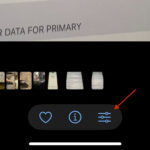Managing your ever-growing photo library can be a challenge, especially when device storage is limited. iCloud Photos offers a seamless solution to keep all your precious memories safe and accessible across your Apple devices. This guide will walk you through how to move all your photos to iCloud and optimize your storage effectively.
Understanding iCloud Photos and Storage Options
iCloud Photos is Apple’s cloud-based service designed to synchronize your photo and video library across all your devices – iPhone, iPad, iPod touch, and Mac. It ensures that any photo you take is automatically uploaded to iCloud and available on your other devices.
When using iCloud Photos, you have two main storage options:
- Optimize [device] Storage: This option is ideal for saving space on your iPhone or iPad. Full-resolution originals of your photos and videos are securely stored in iCloud, while smaller, space-saving versions are kept on your device. You can still access and view your entire library on your device, and when you need to edit or share a photo, the original high-resolution version is downloaded from iCloud over Wi-Fi or cellular. This is particularly useful if you have a large photo library but limited device storage.
- Download Originals: Choosing this option keeps the original, full-resolution versions of all your photos and videos both in iCloud and on your device. This is best if you have ample storage space on your device and want immediate access to your original quality media without needing to download them.
Steps to Move Photos to iCloud on Your iPhone, iPad, or iPod touch
Moving your photos to iCloud is a straightforward process. Follow these simple steps on your iPhone, iPad, or iPod touch:
- Open Settings: Locate and tap the “Settings” app on your device’s home screen.
- Tap on Your Name: At the top of the Settings menu, you’ll see your name and Apple ID profile. Tap on it.
- Select iCloud: On the Apple ID screen, tap on “iCloud”.
- Tap Photos: Within the iCloud settings, find and tap on “Photos”.
- Choose Your Storage Option: Here, you will see two options: “Optimize iPhone Storage” (or “Optimize iPad Storage”, etc.) and “Download Originals”. Select “Optimize [device] Storage” if you want to save space on your device while keeping all originals in iCloud. Choose “Download Originals” if you prefer to keep full-resolution photos on both your device and iCloud, provided you have enough device storage.
By selecting either of these options and ensuring iCloud Photos is toggled on, your photos and videos will begin uploading to iCloud. The time this takes will depend on the size of your library and your internet connection speed.
Important Considerations When Using iCloud Photos
Before fully committing to iCloud Photos, it’s important to be aware of these key points:
- Syncing Service: iCloud Photos is a syncing service, meaning changes you make on one device are reflected across all devices connected to the same iCloud account. Deleting a photo from your iPhone, for example, will also delete it from iCloud and your other devices. Be cautious when deleting photos to avoid unintentional loss.
- Storage Space: iCloud provides a limited amount of free storage (currently 5GB). For larger photo libraries, you will likely need to purchase additional iCloud storage. You can manage your iCloud storage plan in the same iCloud settings menu.
- Alternative Cloud Storage: While iCloud Photos is excellent for Apple users, Apple does not offer a cloud-only storage option for photos. If you are specifically seeking cloud-only storage or want to explore other services, consider third-party alternatives like Google Photos or Dropbox, which offer different storage plans and features.
Conclusion
Moving your photos to iCloud is an effective way to back up your memories, free up device storage, and access your photos from any Apple device. By following these steps and understanding the storage options and considerations, you can confidently manage your photo library with iCloud Photos and ensure your precious moments are safe and accessible whenever you need them.