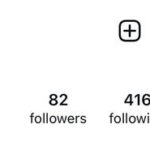Combining photos into a single PDF is a great way to share memories, create portfolios, or simply organize your visual content. At dfphoto.net, we understand the importance of streamlined workflows. Whether you’re a photography enthusiast or a professional, this comprehensive guide will provide you with simple yet effective methods to merge photos into one PDF document, enhancing your digital organization and sharing capabilities.
1. Why Should I Combine Photos into PDF Documents?
There are several compelling reasons to combine your photos into PDF documents, especially for photographers and visual artists:
- Simplified Sharing: Sending multiple images as attachments can be cumbersome, particularly when dealing with large files. Combining them into a single PDF simplifies the sharing process, making it easier for recipients to view all the images in one go.
- Reduced File Size: PDF files often compress images, resulting in a smaller overall file size compared to sending individual image files. This is particularly useful when emailing or uploading images to platforms with size restrictions.
- Enhanced Organization: Combining related images into a single PDF helps keep your files organized and easily accessible. This is especially useful for portfolios, project presentations, or archiving purposes.
- Professional Presentation: Presenting your images in a PDF format adds a touch of professionalism. You can customize the layout, add captions, and include additional information, creating a polished presentation.
- Cross-Platform Compatibility: PDF files are universally compatible, meaning they can be opened and viewed on any device or operating system without requiring special software.
2. What Are the Best Methods to Merge Photos into One PDF?
Several methods exist for merging photos into one PDF, each with its own set of advantages and disadvantages. Here are some of the most popular options:
2.1 Using Adobe Acrobat
Adobe Acrobat is a professional-grade PDF editor that offers a wide range of features, including the ability to combine multiple files into a single PDF.
Steps to Combine Photos with Adobe Acrobat:
- Launch Acrobat and Choose Combine Files: Open Adobe Acrobat and select “Tools” then “Combine Files.” This will open the Combine Files interface.
- Add Files: Drag and drop the image files you wish to merge into the interface, or use the “Add Files” option to select files from your computer.
- Arrange Files: Reorder the files by dragging and dropping them into the desired sequence. You can also expand or collapse documents to view individual pages.
- Optional Settings: Adjust settings such as file size and conversion options as needed.
- Combine: Click the “Combine” button to merge the files into a single PDF.
According to Adobe, Acrobat’s Combine Files tool can merge various file types, including Word documents, PowerPoint presentations, Excel spreadsheets, videos, audio files, web pages, and existing PDFs.
Pros of Using Adobe Acrobat:
- Professional-grade features.
- Ability to merge various file types.
- Advanced editing and customization options.
Cons of Using Adobe Acrobat:
- Requires a paid subscription.
- Can be overwhelming for novice users.
2.2 Utilizing Online PDF Converters
Online PDF converters provide a convenient way to merge photos into one PDF without the need for software installation.
Steps to Combine Photos Using Online PDF Converters:
- Choose an Online PDF Converter: Select a reputable online PDF converter tool. Some popular options include Adobe Acrobat online services, Smallpdf, iLovePDF, and PDF2Go.
- Upload Images: Upload the image files you want to merge. Most online converters support various image formats, such as JPG, PNG, and TIFF.
- Arrange Images: Reorder the images as needed. Some converters allow you to drag and drop the images into the desired sequence.
- Convert and Download: Click the “Convert” or “Merge” button to combine the images into a single PDF file. Once the conversion is complete, download the PDF to your computer.
Pros of Using Online PDF Converters:
- Convenient and easy to use.
- No software installation required.
- Often free for basic usage.
Cons of Using Online PDF Converters:
- May have limitations on file size or the number of files you can convert.
- Security concerns regarding uploading sensitive images to third-party websites.
- Dependence on internet connectivity.
2.3 Using Google Drive
Google Drive offers a simple way to combine photos into one PDF, particularly if you already use Google’s suite of online tools.
Steps to Combine Photos Using Google Drive:
- Upload Images to Google Drive: Upload the image files you want to merge to your Google Drive account.
- Open First Image: Open the first image in Google Drive’s image viewer.
- Print to PDF: Press Ctrl+P (Windows) or Cmd+P (Mac) to open the print dialog.
- Change Destination to Save as PDF: In the print dialog, change the destination to “Save as PDF.”
- More Settings: In the Destination Section, Select the “More Settings” and Change the Paper Size to fit the image.
- Save as PDF: Save the image as a PDF to a location on your computer.
- Repeat for All Images: Repeat steps 2-6 for each image you want to include in the PDF.
- Combine PDFs: Use a PDF merger tool (such as Adobe Acrobat or an online PDF converter) to combine the individual PDF files into a single PDF document.
Pros of Using Google Drive:
- Convenient for Google Drive users.
- No additional software required (except for PDF merger tool).
- Free to use.
Cons of Using Google Drive:
- Requires multiple steps.
- Limited customization options.
- Requires a PDF merger tool to combine individual PDFs.
2.4 Using Mac’s Preview App
Mac’s Preview app offers a built-in solution for combining images into one PDF without relying on third-party software.
Steps to Combine Photos Using Mac’s Preview App:
- Open First Image in Preview: Open the first image you want to include in the PDF with the Preview app.
- Show Sidebar: If the sidebar is not visible, click “View” in the menu bar and select “Show Sidebar.”
- Drag and Drop Remaining Images: Drag and drop the remaining image files into the sidebar of the Preview window. This will add them to the current document.
- Arrange Images: Reorder the images in the sidebar by dragging and dropping them into the desired sequence.
- Save as PDF: Click “File” in the menu bar and select “Export as PDF.” Choose a location to save the PDF file.
Pros of Using Mac’s Preview App:
- Built-in solution for Mac users.
- Easy to use.
- No additional software required.
Cons of Using Mac’s Preview App:
- Limited customization options.
- Only available on Mac operating systems.
3. Step-by-Step Guide: Merging JPGs into One PDF
Let’s break down the process of merging JPG images into a single PDF using Adobe Acrobat online services:
3.1 Converting JPGs to PDF
- Navigate to JPG to PDF Converter: Go to the Adobe Acrobat online JPG to PDF converter tool.
- Upload JPG: Click the “Select a file” button and upload the JPG image you wish to convert.
- Convert: The tool automatically converts the JPG to PDF.
- Download: Download the newly created PDF file.
3.2 Combining PDF Files
- Navigate to Combine PDF Tool: Go to the Adobe Acrobat online Combine PDF tool.
- Upload PDFs: Click the “Select files” button and upload all the PDF files you wish to merge.
- Arrange Files: Drag and drop the files to arrange them in the desired order.
- Merge: Click the “Merge” button.
- Download: Download the merged PDF file.
4. How Can dfphoto.net Help You With Your Photography Needs?
At dfphoto.net, we’re dedicated to providing photographers of all levels with the resources and inspiration they need to excel in their craft. Our website offers a wealth of valuable content, including:
4.1 Comprehensive Photography Tutorials
We offer a wide range of tutorials covering various photography techniques, from basic camera settings to advanced composition principles. Whether you’re a beginner or an experienced photographer, you’ll find valuable insights to enhance your skills.
4.2 Gear Reviews and Recommendations
Choosing the right equipment can be daunting. Our in-depth gear reviews and recommendations provide you with the information you need to make informed decisions about cameras, lenses, and accessories.
4.3 Inspirational Photo Galleries
Immerse yourself in the beauty of photography with our curated photo galleries. Explore stunning images from talented photographers around the world and find inspiration for your own work.
4.4 Community Forum
Connect with fellow photographers in our vibrant community forum. Share your work, ask questions, and receive feedback from peers and experts.
5. Maximizing SEO for Your Photography Content
To ensure your photography content reaches a wider audience, it’s crucial to optimize it for search engines. Here are some SEO tips tailored for photographers:
- Keyword Research: Identify relevant keywords that potential customers might use when searching for photography services or information.
- Optimize Image Filenames and Alt Text: Use descriptive filenames and alt text for your images, incorporating relevant keywords.
- Create High-Quality Content: Focus on creating informative and engaging content that provides value to your audience.
- Build Backlinks: Acquire backlinks from reputable websites in the photography industry to improve your website’s authority.
- Use Social Media: Promote your photography content on social media platforms to drive traffic and engagement.
6. Real-World Applications of Merged PDF Photo Documents
Understanding the practical applications of merged PDF photo documents can highlight their value in various scenarios. Here are several real-world examples:
6.1 Photo Portfolios
Photographers can create professional-looking portfolios by merging their best images into a single PDF document. This format allows for easy sharing with potential clients, galleries, or employers.
6.2 Event Photography Albums
Event photographers can deliver a complete set of photos from a wedding, party, or corporate event in a well-organized PDF album.
6.3 Real Estate Listings
Real estate agents can showcase properties by combining multiple photos into a single PDF brochure, which can be easily emailed to clients or uploaded to online listings.
6.4 Product Catalogs
Businesses can create visually appealing product catalogs by merging product photos with descriptions and pricing information into a single PDF document.
6.5 Archiving Family Photos
Families can preserve their precious memories by combining scanned photos and digital images into organized PDF archives.
7. Common Challenges and Solutions
While merging photos into PDFs is generally straightforward, you might encounter a few challenges along the way. Here are some common issues and their solutions:
7.1 Large File Sizes
Challenge: Merged PDF files can become quite large, especially when containing high-resolution images.
Solution:
- Compress Images: Use a PDF compression tool to reduce the file size without significantly compromising image quality.
- Optimize Images: Resize images before merging them into the PDF.
- Use Lossy Compression: Consider using lossy compression formats like JPEG for images where quality is not paramount.
7.2 Image Quality Loss
Challenge: Merging photos into PDFs can sometimes result in a loss of image quality.
Solution:
- Use High-Quality Images: Start with the highest quality images possible.
- Avoid Over-Compression: Be careful not to over-compress images, as this can lead to noticeable quality degradation.
- Choose the Right PDF Settings: When creating the PDF, select settings that prioritize image quality.
7.3 Inconsistent Formatting
Challenge: Images may not align properly or have inconsistent formatting within the merged PDF.
Solution:
- Use a PDF Editor: Use a PDF editor like Adobe Acrobat to adjust the layout and formatting of the images.
- Create a Template: Create a template with consistent formatting and import the images into the template.
- Adjust Image Sizes: Ensure all images are the same size or aspect ratio before merging them into the PDF.
8. Future Trends in Photo Management and PDF Technology
The world of photography and document management is constantly evolving. Here are some emerging trends to watch out for:
8.1 AI-Powered Photo Organization
Artificial intelligence is increasingly being used to automatically organize and tag photos, making it easier to find and manage large collections.
8.2 Cloud-Based PDF Solutions
Cloud-based PDF solutions are becoming more popular, allowing users to access and edit their PDFs from any device, anywhere in the world.
8.3 Enhanced PDF Security
PDF security features are becoming more sophisticated, with advanced encryption and digital signatures to protect sensitive information.
8.4 Interactive PDFs
Interactive PDFs are gaining traction, allowing users to embed multimedia elements like videos and audio files into their documents.
9. Maintaining E-E-A-T Standards for Photography Content
In the world of online content, E-E-A-T stands for Experience, Expertise, Authoritativeness, and Trustworthiness. It’s a set of guidelines Google uses to evaluate the quality of content, especially in “Your Money or Your Life” (YMYL) topics that can impact a person’s health, financial stability, or safety. Here’s how to maintain these standards:
9.1 Demonstrating Experience
Sharing Personal Anecdotes: When you include examples from your own experiences, it makes your content more relatable and trustworthy. Describe scenarios where you’ve used certain techniques or gear and explain the outcomes.
Using Visuals: Incorporating photos or videos of your own work helps readers see your experience firsthand.
9.2 Expertise
In-Depth Knowledge: Show that you have an extensive understanding of photography principles and techniques. Discuss technical aspects like ISO, aperture, shutter speed, and composition in detail.
Staying Current: Keep up with the latest trends, equipment, and software in the photography world. Reference recent developments and explain how they can benefit photographers.
9.3 Authoritativeness
Citing Reputable Sources: Back up your claims with citations from well-known photography publications, educational institutions, and expert photographers.
Highlighting Achievements: If you’ve received awards, certifications, or recognition in the photography field, mention these to establish your authority.
9.4 Trustworthiness
Being Transparent: Disclose any affiliations or sponsorships you have. If you’re reviewing a product, be upfront about whether you received it for free or have a financial relationship with the company.
Providing Accurate Information: Double-check all facts and figures before publishing. Correct any errors promptly and transparently.
10. FAQs About Merging Photos Into One PDF
10.1. What is the best way to merge photos into one PDF?
The best way depends on your needs. Adobe Acrobat offers professional features, while online converters are convenient for quick tasks. Mac’s Preview app is a simple built-in option.
10.2. Can I merge different image formats (JPG, PNG, TIFF) into one PDF?
Yes, most PDF converters and editors support various image formats and can merge them into a single PDF.
10.3. Is it possible to rearrange the order of images in a PDF?
Yes, most PDF tools allow you to rearrange the order of images by dragging and dropping them into the desired sequence.
10.4. How can I reduce the file size of a merged PDF?
Use a PDF compression tool to reduce the file size without significantly compromising image quality.
10.5. Will merging photos into a PDF reduce image quality?
It can, especially if you over-compress the images. Use high-quality images and avoid excessive compression to minimize quality loss.
10.6. Can I add captions or descriptions to the images in a PDF?
Yes, Adobe Acrobat and other PDF editors allow you to add captions, descriptions, and annotations to the images in a PDF.
10.7. Is it safe to use online PDF converters?
Choose reputable online PDF converters and avoid uploading sensitive images to third-party websites.
10.8. Can I merge multiple PDFs into one?
Yes, most PDF tools allow you to merge multiple PDF files into a single PDF document.
10.9. How do I merge photos into a PDF on my iPhone or Android device?
Use a mobile PDF converter app or a cloud storage service like Google Drive or Dropbox to merge photos into a PDF on your mobile device.
10.10. What are the benefits of using a PDF format for sharing photos?
PDF format offers simplified sharing, reduced file size, enhanced organization, professional presentation, and cross-platform compatibility.
Merging photos into one PDF can greatly enhance your workflow and improve the way you share and organize your visual content. Whether you’re a professional photographer, a business owner, or simply someone who loves taking pictures, mastering this skill will undoubtedly make your life easier.
Want to enhance your photography skills, find inspiration, and connect with a thriving community? Visit dfphoto.net today to explore our tutorials, gear reviews, and photo galleries. Discover the world of photography through our lens and elevate your creative journey! Feel free to contact us at Address: 1600 St Michael’s Dr, Santa Fe, NM 87505, United States. Phone: +1 (505) 471-6001. We are waiting for you!