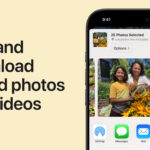Managing photos on your iPhone can quickly become overwhelming if you’re not organized. With high-quality cameras at our fingertips, it’s easy to accumulate thousands of photos and videos. This guide will walk you through essential iPhone photo management strategies, from optimizing your camera settings to secure backups and effective organization, ensuring your precious memories are safe and easily accessible.
Understanding Your iPhone Photo Settings for Better Management
Before you even start taking photos, understanding your iPhone’s camera settings can significantly streamline your photo management process in the long run. Two key settings to consider are Live Photos and photo format.
Live Photos: To Keep or Not to Keep?
Live Photos capture a few seconds of motion and sound before and after you take a still photo. While they can bring memories to life, they also create larger file sizes and, as you might discover when importing, can lead to duplicate files. When using tools like Image Capture, importing Live Photos often results in both a photo and a video file. For those focused on efficient workflow and saving storage space, turning off Live Photos can be a practical choice. While Live Photos offer a dynamic element, consider if the extra file management and storage are worth it for your needs, especially if you frequently use Portrait mode for enhanced photos anyway.
HEIC vs. JPEG: Choosing the Right Format
The format in which your iPhone saves photos also impacts file size and compatibility. iPhones typically use HEIC (High Efficiency Image File Format) by default. HEIC files offer the advantage of maintaining the same image quality as JPEGs but at roughly half the file size. This is great for saving storage space on your device. However, HEIC files can sometimes present compatibility challenges when sharing or using them with older software or certain printing services. Converting HEIC to JPEG can become an extra step in your workflow, especially if you intend to use your photos for albums or prints. For broader compatibility and ease of use across different platforms and services, opting for JPEG might be a more straightforward option, even if it means slightly larger file sizes. You can adjust this setting in your iPhone Camera settings under “Formats.”
Securely Backing Up Your iPhone Photos: Protecting Your Memories
Relying solely on your iPhone for photo storage is risky. Data loss can occur due to device malfunction, loss, or theft. Implementing a robust backup strategy is crucial to safeguard your photo library. A multi-layered backup approach is always recommended.
External Hard Drive Backups: Local and Reliable
Investing in a quality external hard drive is a smart move for photo backup. While external drives offer substantial storage capacity, it’s important to remember they are not indestructible and have a typical lifespan of around 5 years. This is why having multiple backups is essential. Utilizing software like Time Machine (for macOS) to regularly back up your computer, including your photo library stored on an external drive, provides a solid local backup. For added security, consider storing your backup drive in a fire-proof safe when not in use to protect against physical damage.
Cloud Backups: Offsite Protection and Accessibility
Cloud backup provides an invaluable layer of protection by storing your photos offsite, safeguarding against local disasters or theft. Several cloud services offer convenient and often automated photo backup solutions.
Amazon Photos: If you are an Amazon Prime member, Amazon Photos offers a fantastic perk: unlimited photo backup. The Amazon Photos app can be set to automatically back up new photos from your iPhone. While video backup might not be unlimited depending on your plan, unlimited photo storage is a significant benefit worth taking advantage of.
Google One (Google Drive/Google Photos): Google One provides cloud storage that spans across Google services like Gmail, Google Drive, and Google Photos. For a reasonable annual fee, you can obtain a substantial amount of storage (e.g., 200GB for around $29/year), perfect for a growing photo and video library. While Google Photos as a standalone photo management app might not be everyone’s favorite, Google Drive’s file management capabilities, particularly its ability to maintain folder hierarchy when uploading from your computer, make it a practical cloud storage solution for photographers.
Dropbox and iCloud: Dropbox is another reputable cloud storage provider, favored by many professionals for its reliability and syncing capabilities. iCloud is Apple’s integrated cloud service, offering seamless integration with iPhones and other Apple devices. While iCloud can be convenient for Apple users, some may find alternatives like Google One or Dropbox more versatile or cost-effective depending on their storage needs and ecosystem preferences.
By implementing a combination of local external hard drive backups and cloud backups, you create a resilient system to protect your irreplaceable iPhone photos and videos, ensuring your memories are preserved for years to come.